Webproxy, Webpanel, Webportal, Controlpanel
How to configure Web proxy, Web portals, Control Panel, Web panel through Ezeelogin?
Overview: This article explains how to configure Web proxy, Web portals, Control Panels, and Web panels through Ezeelogin, detailing their functions and providing steps for setup and access.
1. Web proxy
Web proxy is a feature that lets you access external online portals via reverse proxy on the Ezeelogin server itself. If web proxy is enabled, the portal that you have added to the Ezeelogin can be accessed via Ezeelogin proxy
Refer to the article to use web portal proxy in Ezeelogin
2. Web portal
Web portal manages logins to online web portals for one-click access. To access a web portal, details such as the Login URL, Host, Port, and Request URI must be provided. For web portals, these details may need to be added multiple times for different logins.
Web portal can also access by enabling use proxy. This feature let you access the web portals via CSRF Tokens for authentication.
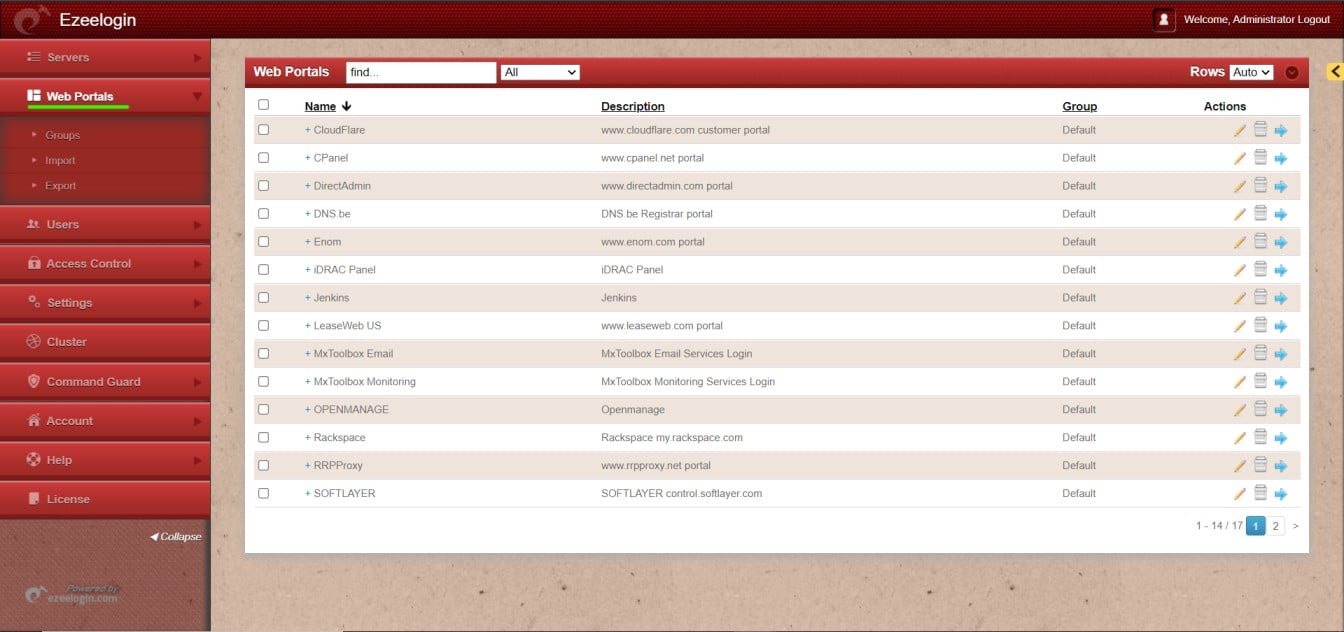
Refer the following article to add WebPortal for autologin in jump server.
3. Control Panel
A Control Panel is a web-based interface used for server management. Examples include Cpanel, Plesk, Webmin, and others. To add a control panel, only the Request URI is required. The control panel needs to be added once, and it can be selected when adding or editing a server. When accessing the control panel, it uses the server details associated with the added control panel.
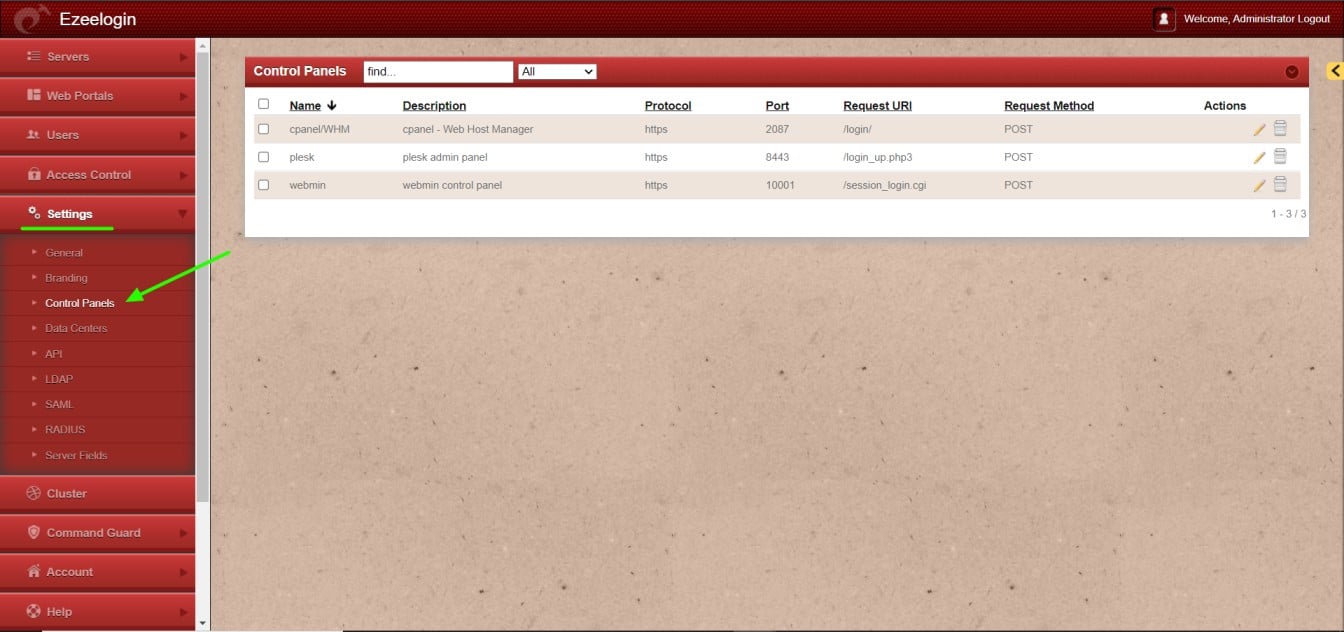
Refer to the following article for adding a control panel.
4. Web panel
Webpanel is the same as the Ezeelogin GUI that you access from your browser.
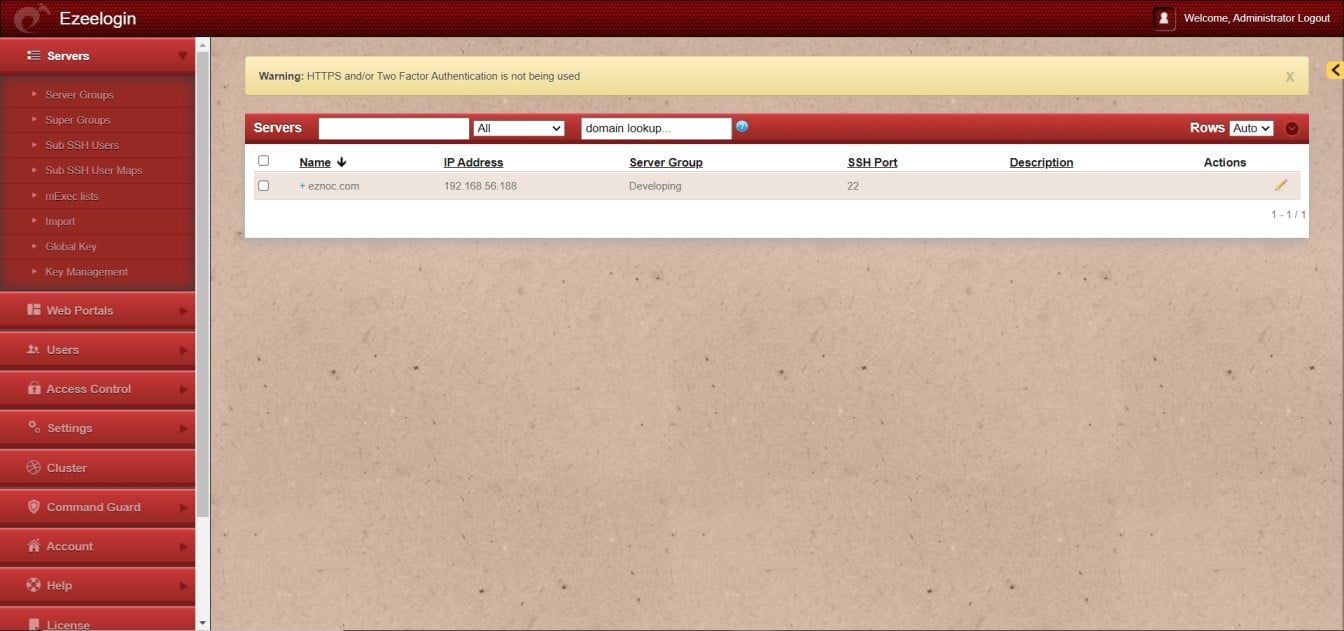
Related Articles
Adding WebPortal or control panel or datacenter for autologin