View users in a specific user group
How to view users in a specific user group?
Overview: This article helps to view users in a specific user group using the search functionality in the web GUI or by generating and filtering user reports in CSV format.
The search feature can be used to view members of a specific user group.
Step 1: Select User Group from the dropdown menu and enter the name of the desired group to locate members belonging to that particular user group.
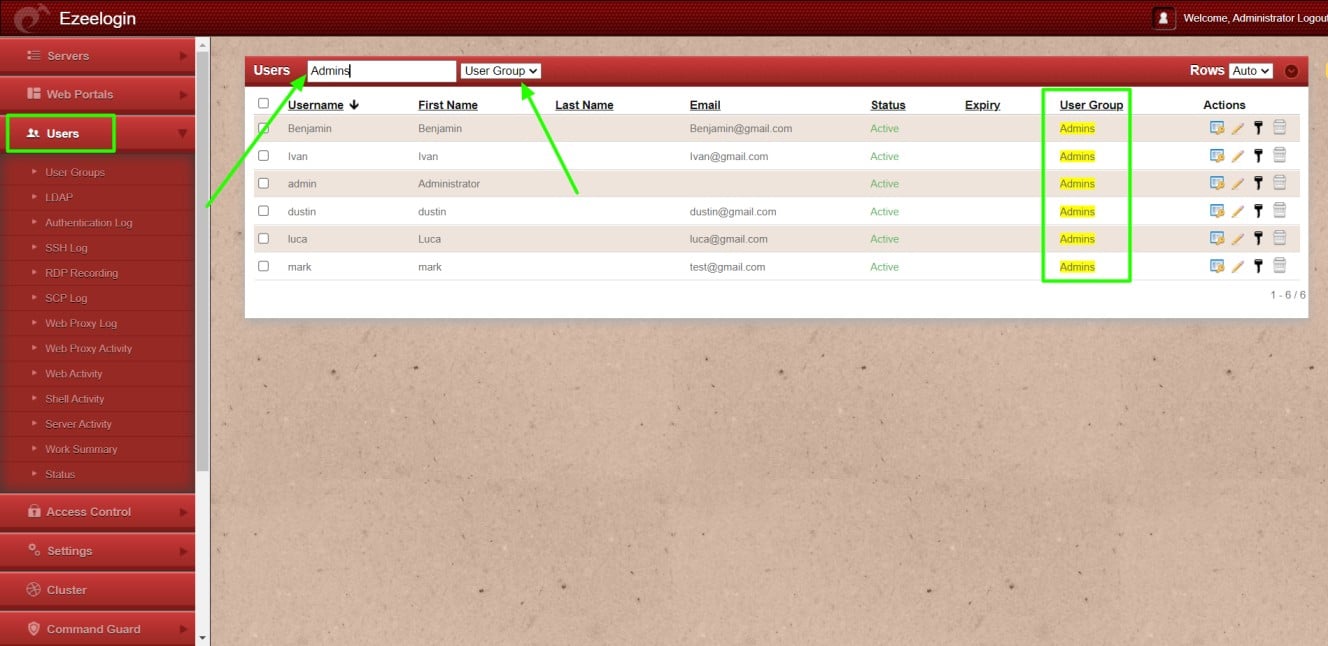
Step 2: User reports can also be generated as CSV files to view members of a specific user group. After generating the report, the following command can be used to filter the users:
root@gateway-server:~# cat filename.csv | grep -i 'usergroup_name' | awk -F ',' '{print $1}' | sort | uniq
Replace "filename" with the name of your generated CSV file and "usergroup_name" with the desired user group.
Example:
root@gateway-server:~# cat GroupAdmins.csv | grep -i 'Admins' | awk -F ',' '{print $1}' | sort | uniq
The above command identifies all members who belongs to 'Admins' user group from the generated user report named GroupAdmins.csv.
Related Articles:
How to create user groups and grant SSH access to the user group?