Token not found in Cpanel/WHM
Getting Token not found error or Session Not found when accessing Cpanel/WHM
Overview: This article describes the troubleshooting steps for resolving cPanel/WHM login issues by ensuring the correct date & time, disabling SELinux, resetting the root password, testing telnet to port 2087, verifying DNS resolution, ensuring empty control panel credentials and flushing browser cache.
Step 1: Ensure Correct Date & Time (Check the Date & Time on the Target cPanel/WHM Server.)
It's crucial to have the correct date and time on the SSH gateway server and remote servers to avoid authentication issues. Use the following command to synchronize the server's date and time with an NTP server on the remote cpanel server.
root@gateway:~# ntpdate pool.ntp.org
Step 2: Ensure SELinux is Disabled (Check SELinux Status on Both Servers)
SELinux can sometimes cause issues with cPanel/WHM access. It is advisable to disable it on both the gateway server and the remote servers.
To check the status of SELinux, use the following command.
root@gateway:~# sestatus
SELinux status: disabled
Step 2(A): Disable SELinux if Necessary
If SELinux is not disabled, you can disable it by editing the configuration file. Open the SELinux configuration file using a text editor.
root@gateway:~# nano /etc/selinux/config
Set SELINUX=disabled in the configuration file:
SELINUX=disabled
Save the file and reboot the server to apply the changes and check by running the "sestatus" command again. It should return as 'disabled'.
Step 3: Reset the root password.
You need to change the target remote server's root password. After resetting the password, ensure that you can manually log in to the target server directly (outside of the SSH gateway) using the new root password.
To view the current server password, press the 'tab' key.
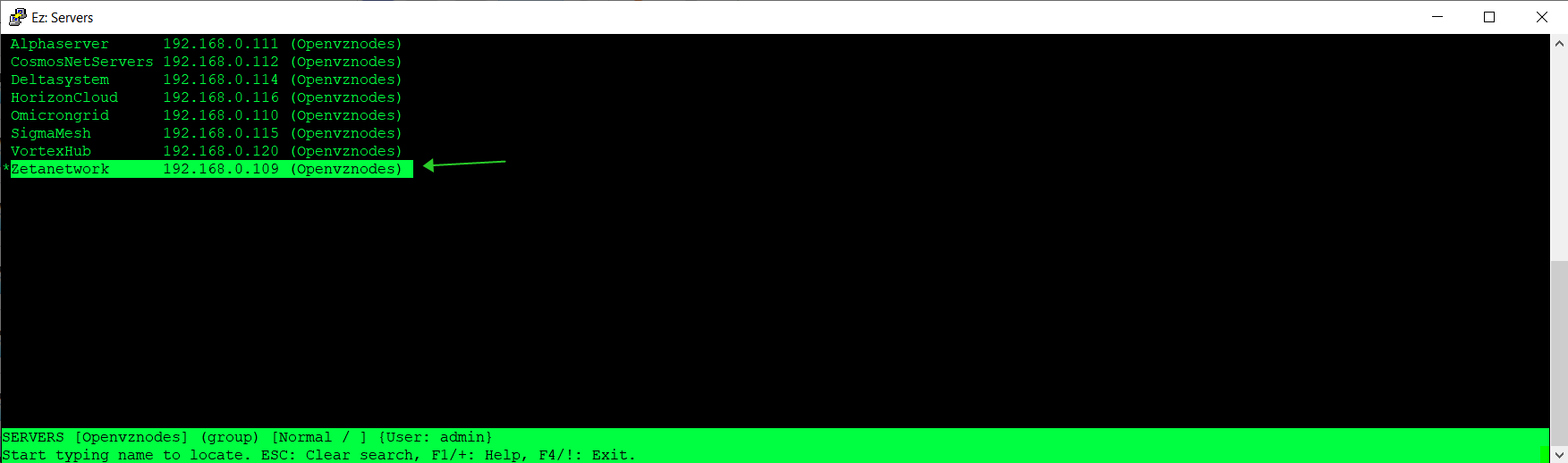
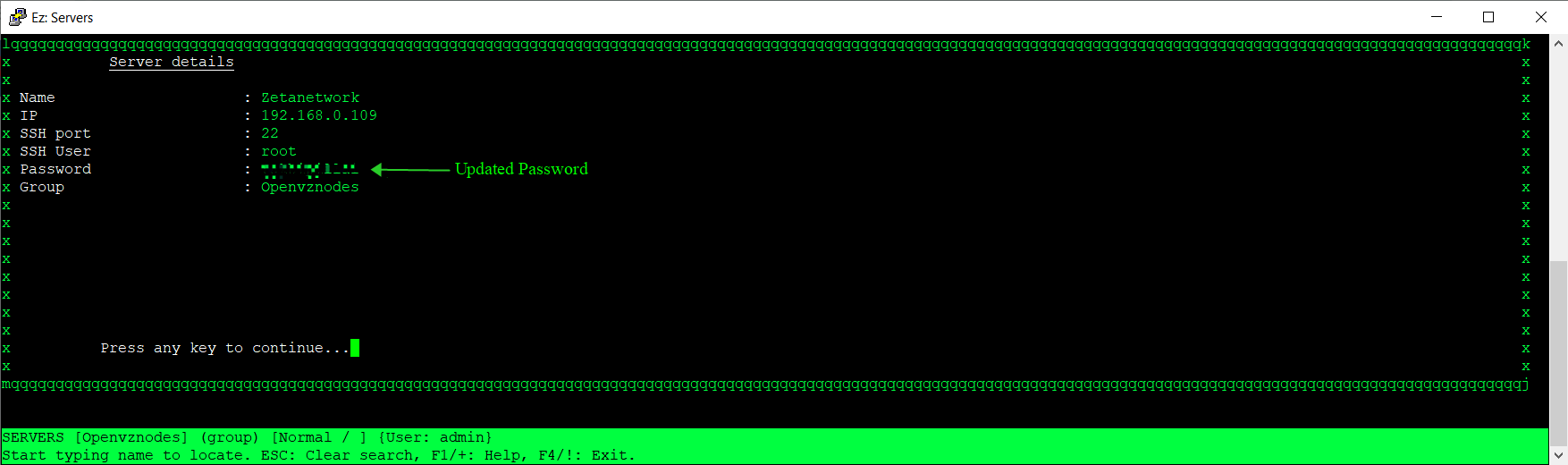
Step 4: Telnet to the Target Machine.(Test Telnet Connection to Port 2087.)
Ensure that you can establish a telnet connection to the target machine on port 2087 from the SSH gateway server. This verifies that the cPanel/WHM service is accessible.
Run the following command.
root@gateway:~# telnet <IP or hostname of cpanel > 2087
Step 5: Ensure DNS resolution.(Check DNS Resolution for the Remote Server.)
Ensure that the hostname of the remote server resolves correctly in DNS. If it does not, you may need to adjust the settings. If DNS resolution is not functioning properly, edit the server settings > under the advanced options, and set the 'Cp Use DNS' field to 'NO'.
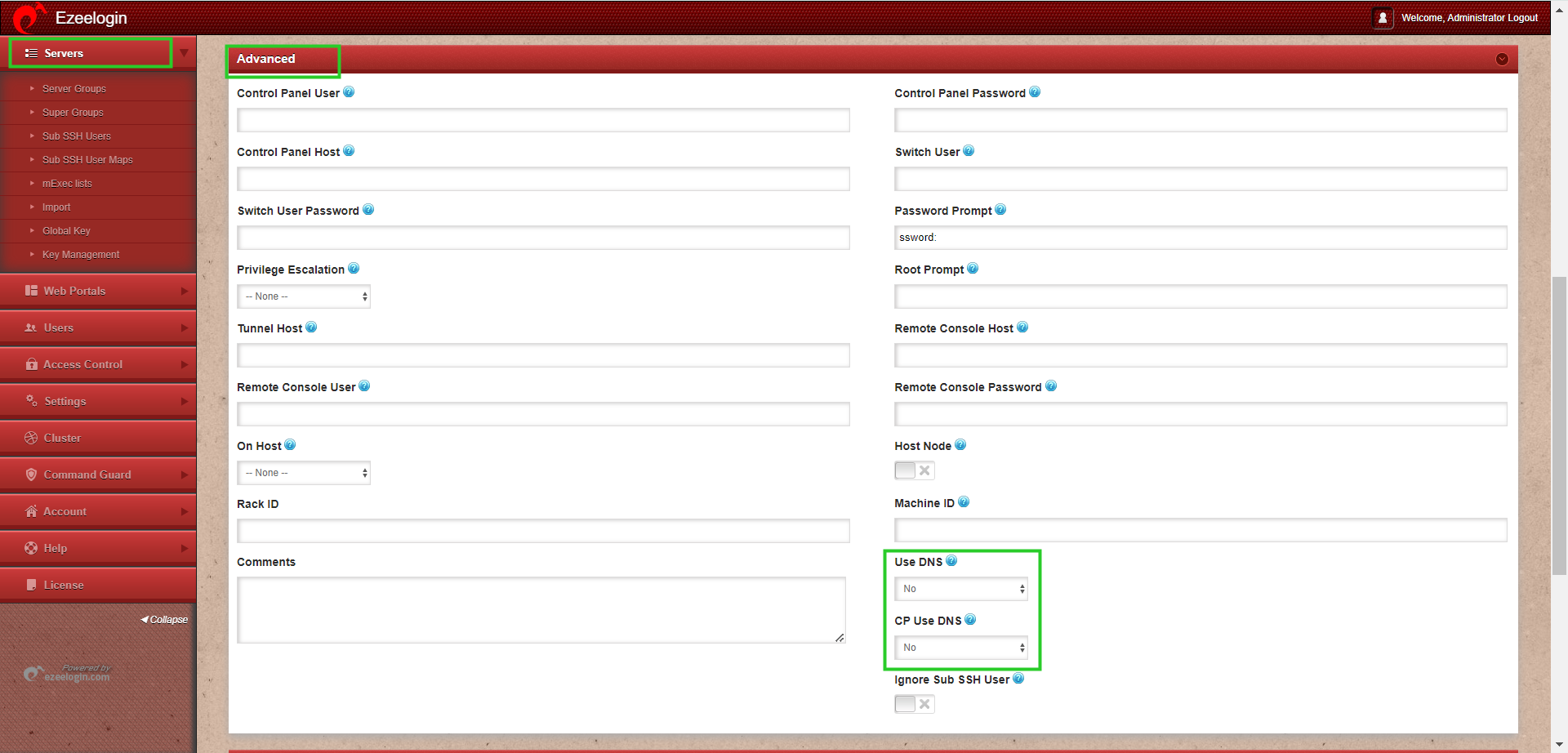
Step 6: Ensure Control Panel Username and Password Are Empty
In the advanced section for cPanel/WHM, make sure that the control panel username and password fields are empty. This ensures that there are no conflicting credentials preventing access.
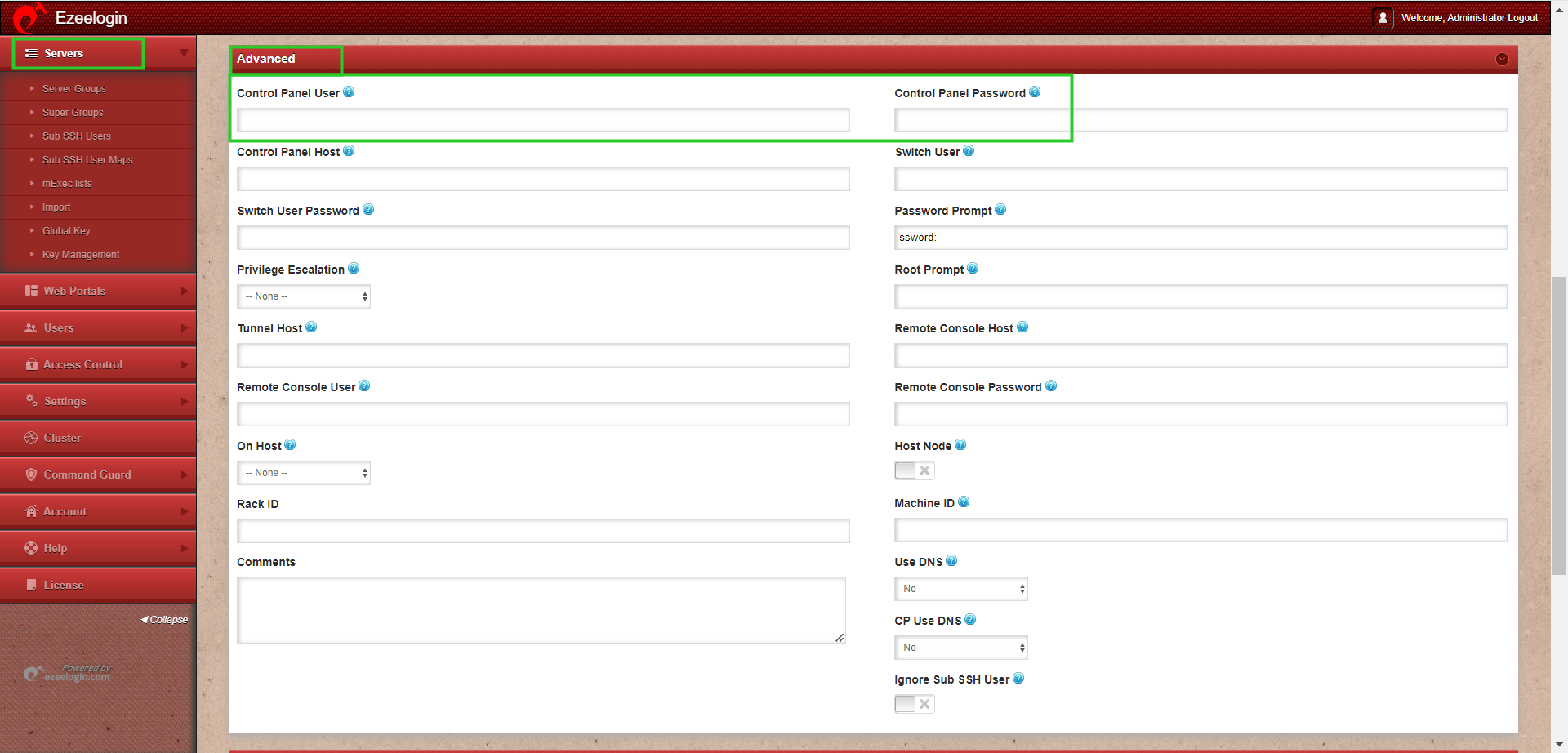
Step 7: Flush Your Browser Cache
Clear your browser cache to ensure you are not using outdated information or cached credentials. After clearing the cache, log in again to the Ezeelogin web interface and try accessing cPanel/WHM.
Feel free to get help from support if you encounter any issues or need further assistance!