Super Groups
Adding and managing supergroups in Ezeelogin
Overview: This article explains how to manage supergroups in Ezeelogin GUI, covering adding, editing, and deleting supergroups and managing their members.
A supergroup is only a logical grouping of server groups, in other words, it is a group of Server groups. A supergroup is listed just like a usual server group in the Ezeelogin shell and will contain all the accessible servers in its member groups.
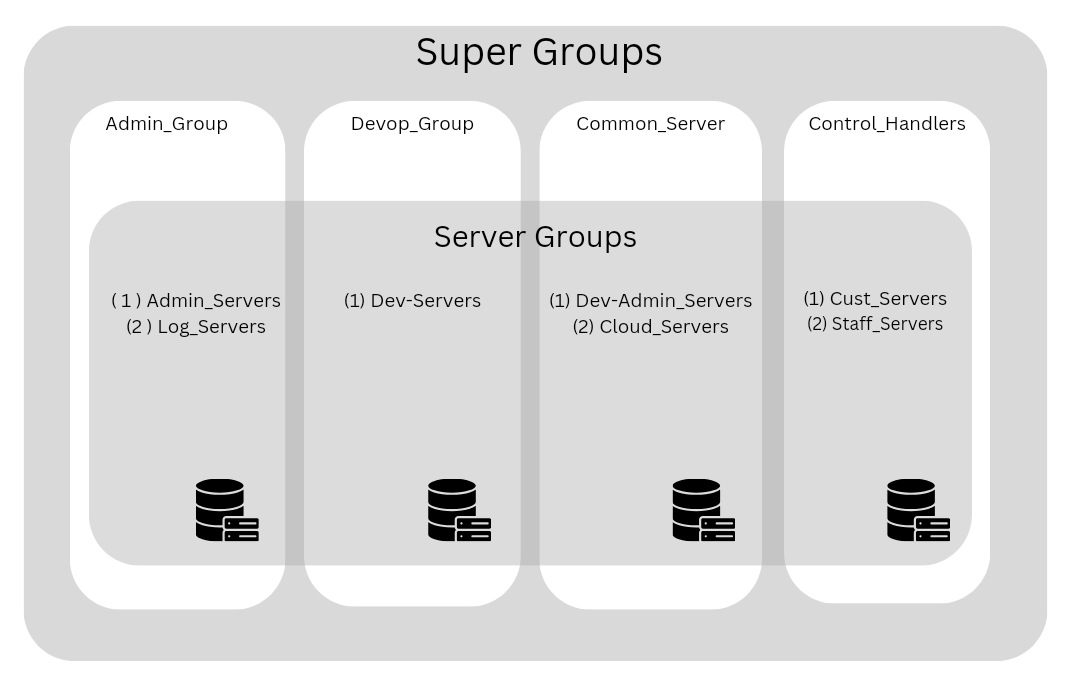
How to add a SuperGroup from GUI
- To add a new supergroup, click the Add button on the right menu.
The supergroup names and descriptions will be listed. Click on the column name to sort the list accordingly.
- To edit a supergroup, use the edit icon.
- To edit/view/add members in the supergroup use the view members icon.
- To delete a Supergroup, use the delete
 icon.
icon.
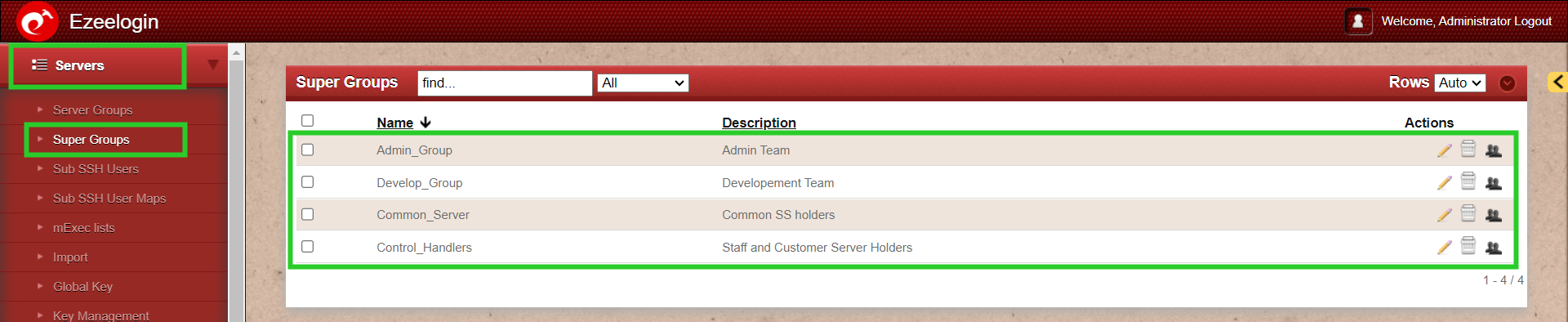
Managing supergroup members.
To list servers in a server group, Click on the member's icon. The table on the left shows the current members in the supergroup and the table on the right shows the non-members that can be added to the supergroup. Click on the --button to remove and the button to add a member.
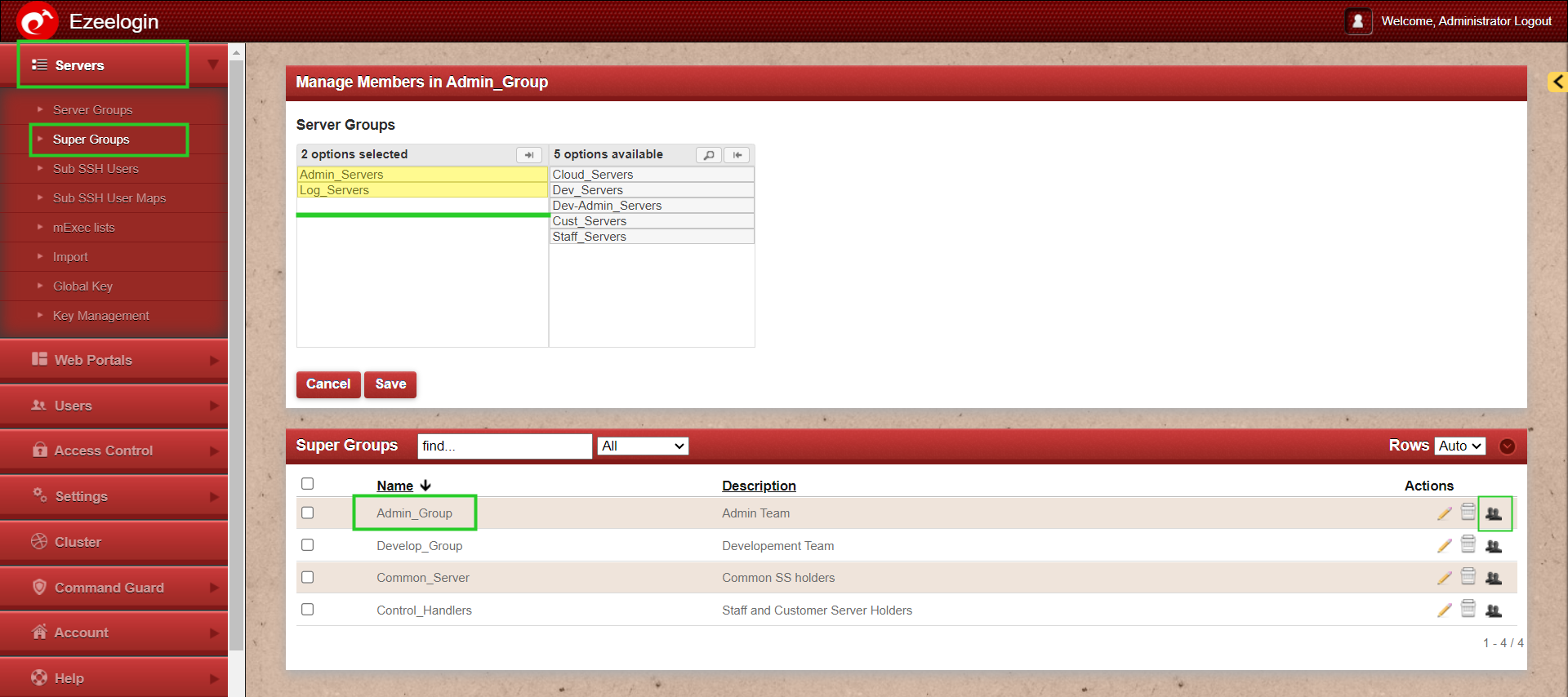
View the SuperGroups from Ezeelogin Shell.
While Logging the server from the backend you will find a comprehensive list of all the servers included within it.
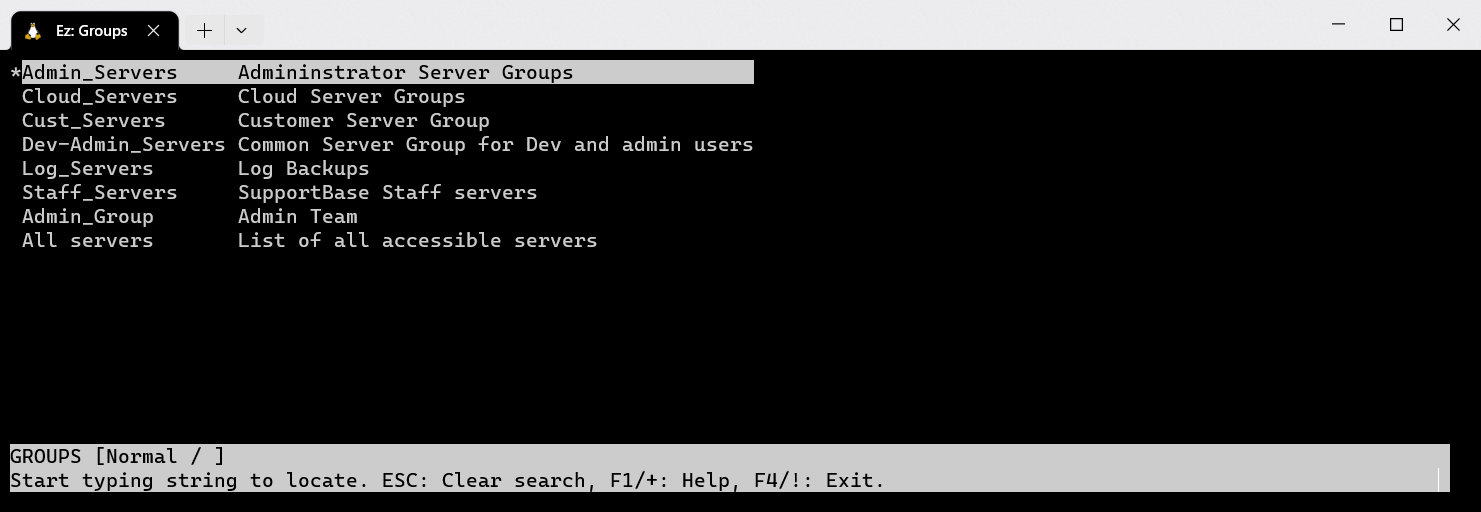
If there is a single server that requires access for both testing and development teams, you should establish two groups and grant server access based on the respective group memberships.
Related Articles:
View users in a specific user group.
Creating usergroup and granting SSH access to the usergroup
How to execute command on a custom group of servers?