Steps to Reset Duo Authenticator on another contact number.
How to Reset Duo Authenticator on a New Phone?
Overview: This article provides instructions on how to set up Duo if you are using a new phone and need to reset your Duo settings on the gateway server.
Step 1: Log into DUO.
Start by logging into your Duo account. Navigate to 2FA Devices > Phones and select your previously used contact number.
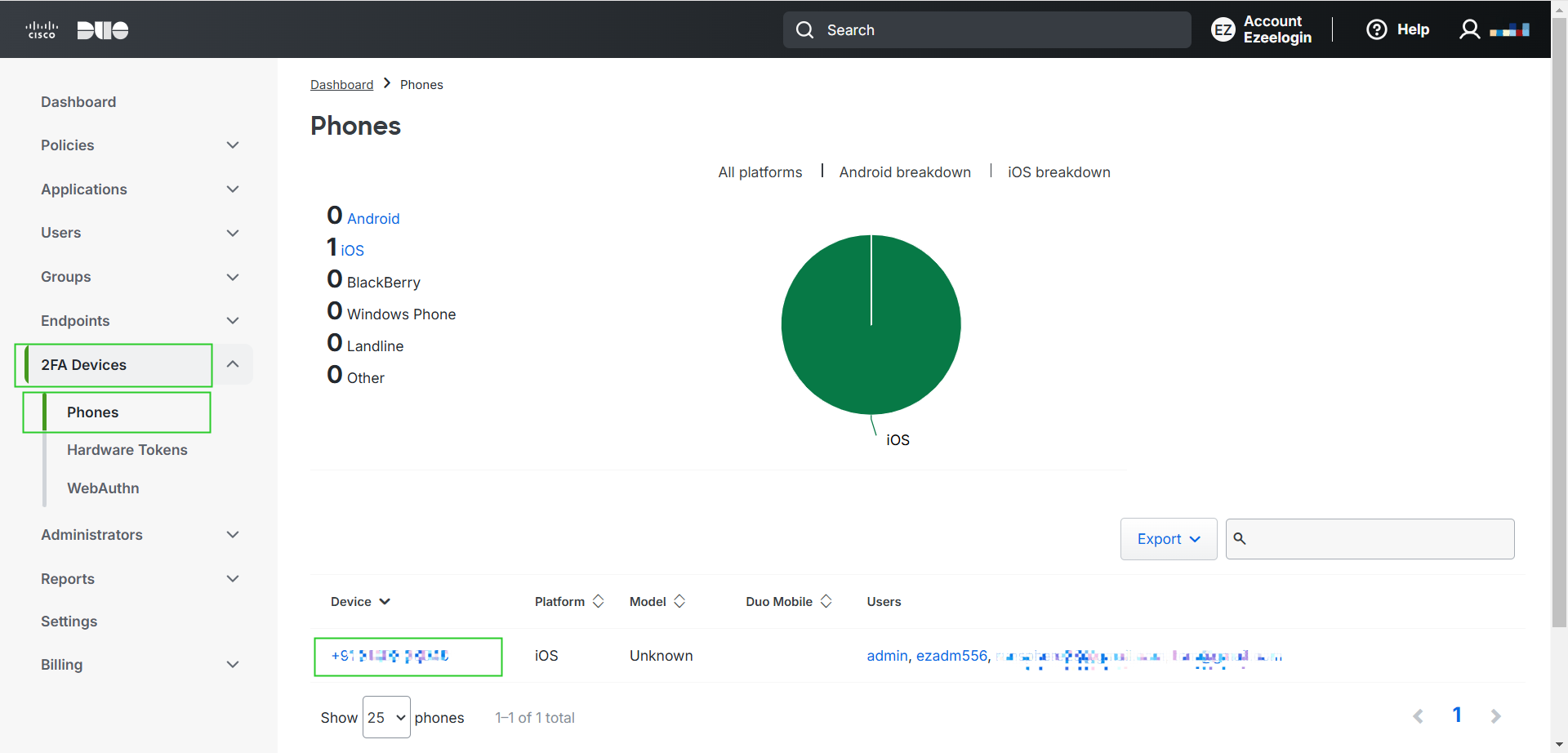
Update the contact number as needed and save the changes.
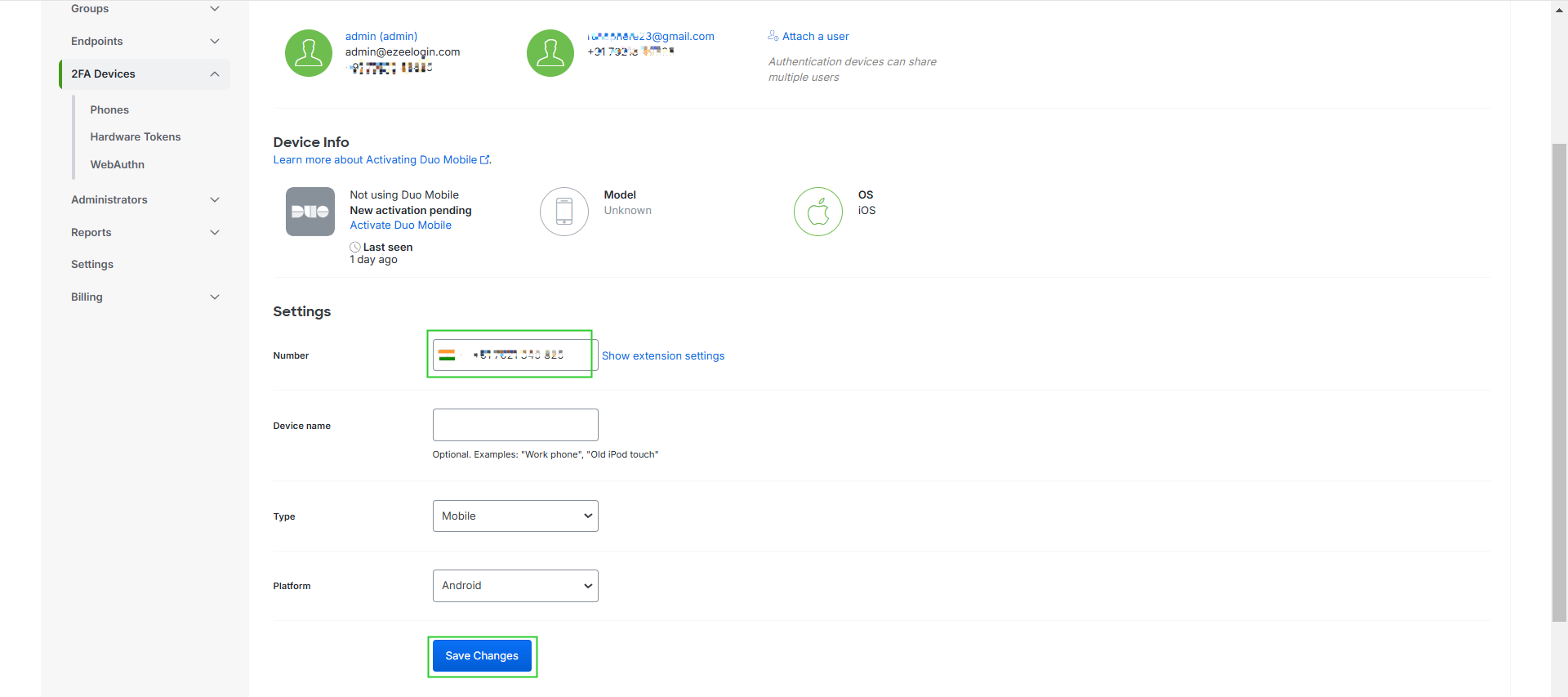
Step 2: Activate DUO Mobile.
Click on Activate Duo Mobile to set up Duo on your new phone.

Generate the Duo Mobile activation code and send it to your new device.
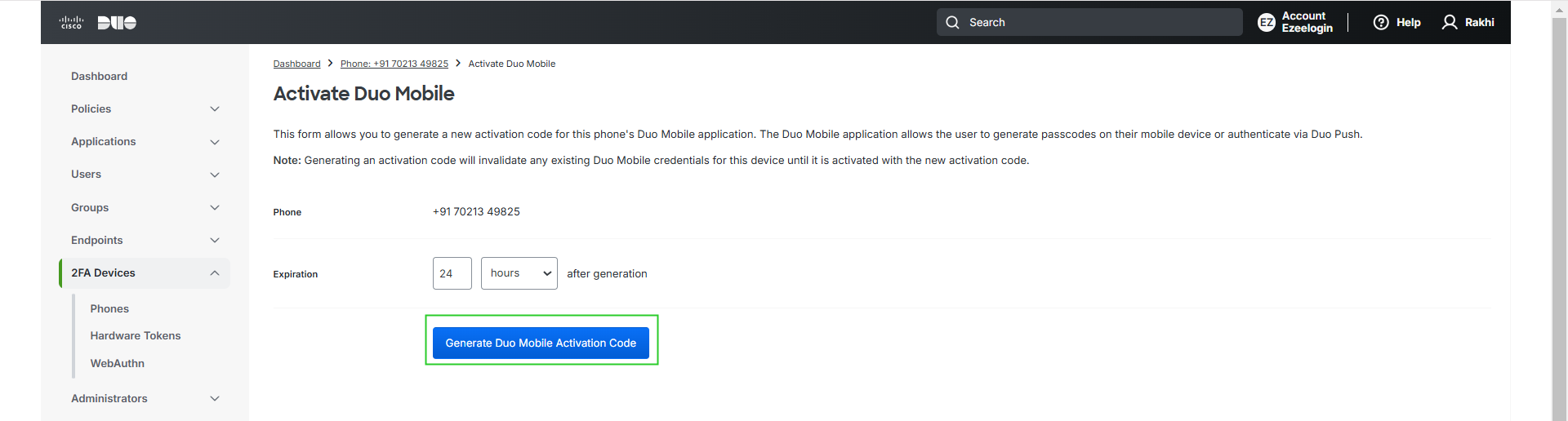
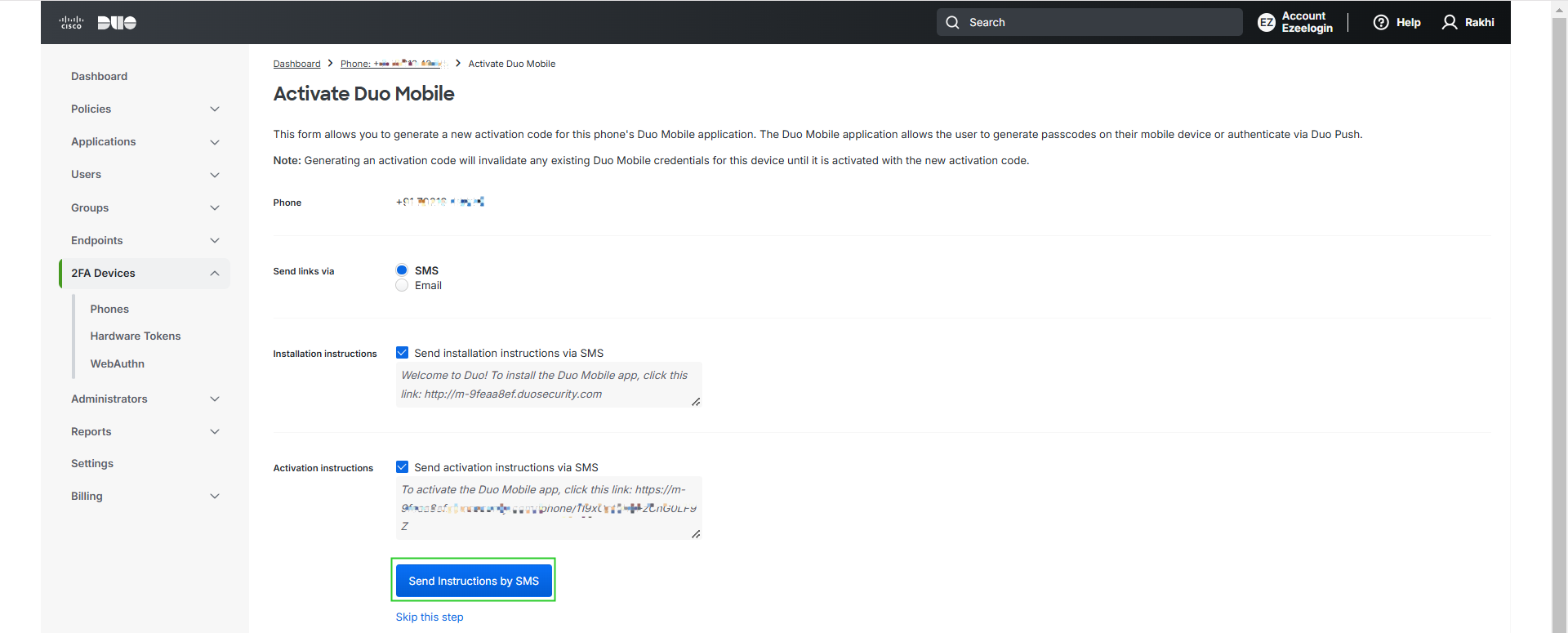
Step 3: Download and setup DUO.
You will receive an SMS with instructions to download and set up the Duo Mobile app on your new phone. Follow these instructions to complete the setup.
Once the app is configured, you will be able to access the WebGUI using Duo authentication.
By following these steps, you can successfully reset Duo Authenticator on your new phone.
Related Articles: