record rdp session
Enabling and Viewing RDP Recordings in Ezeelogin
Overview: This article guides you through enabling RDP recording in Ezeelogin. Navigate to Ezeelogin GUI -> Settings -> General Settings -> Security -> RDP Recording. Use the RDP Recording button on the left menu to view and search recordings. Control playback with the space bar and number keys for speed.
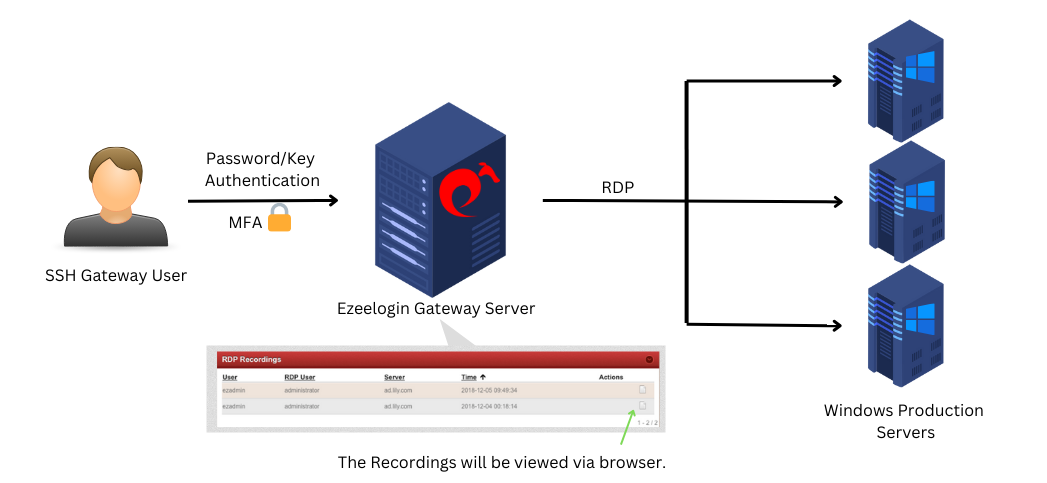
Step 1: Enable RDP Recording from Ezeelogin Gui: Settings -> General -> Security -> RDP Recording
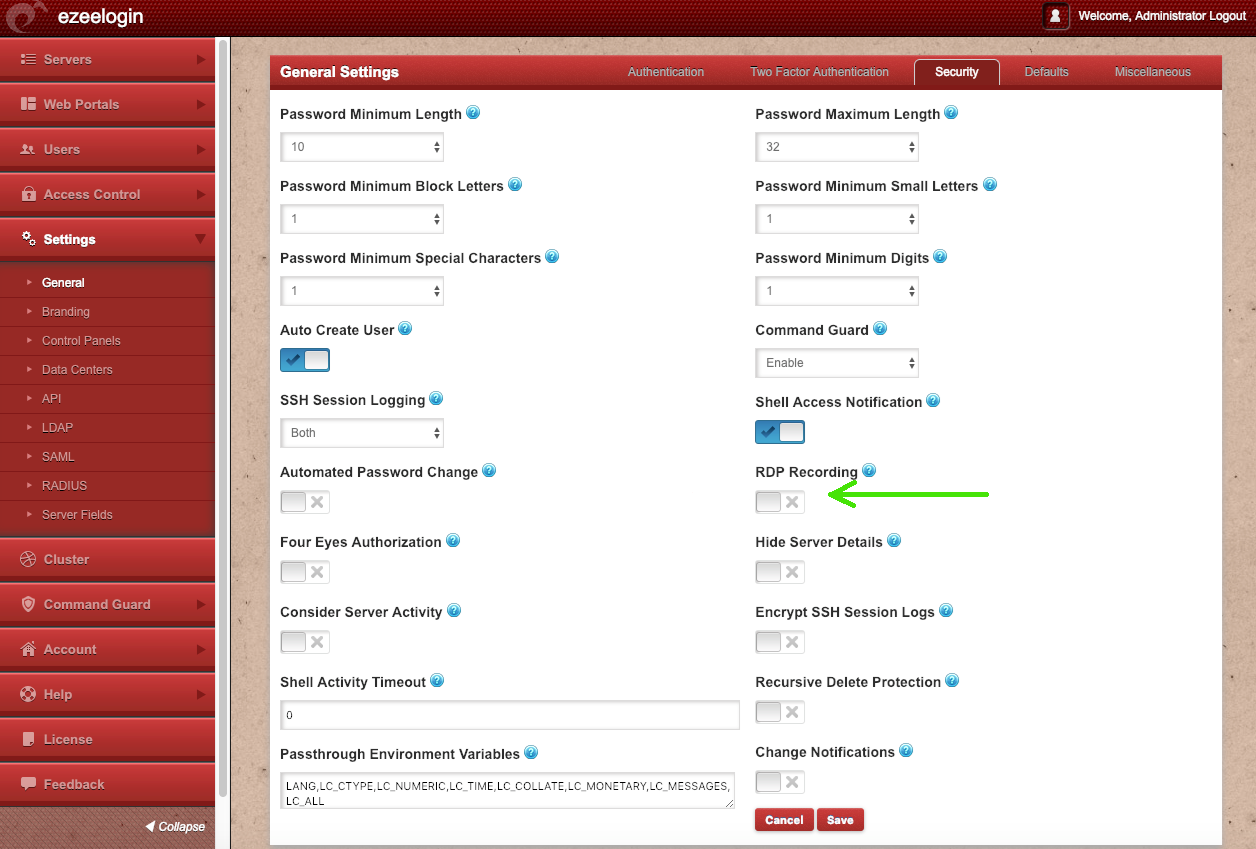
Step 2: Navigate to the Users tab -> RDP Recording for viewing and searching all RDP session recordings. Click on the View icon under the Actions tab to watch the recorded RDP sessions. You can find any particular recording by selecting the date, server, and users.
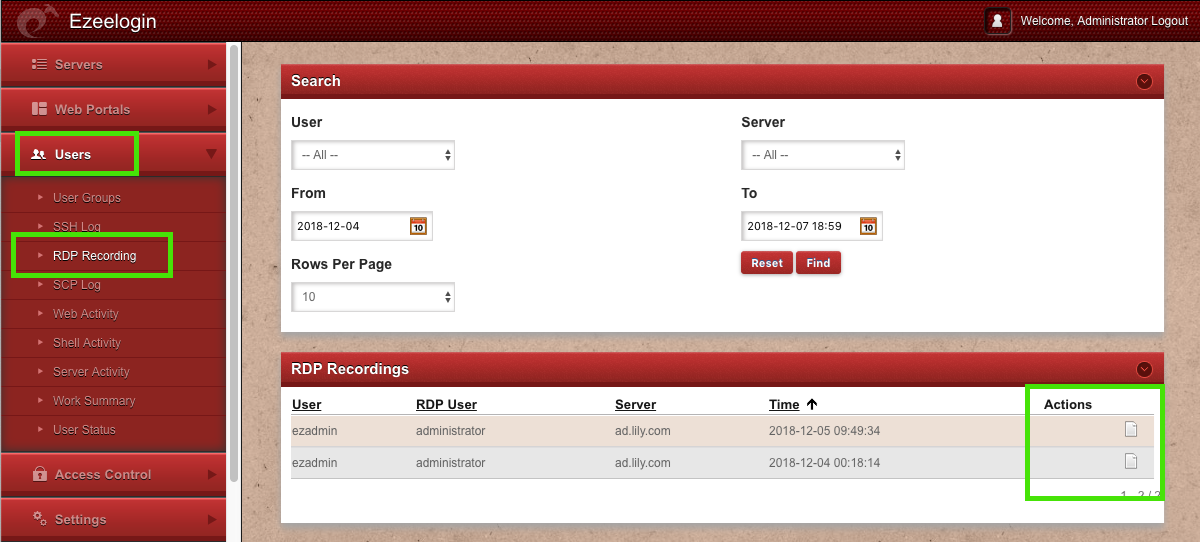
The recording can be viewed via a browser and will open up as shown below. Press the space bar key on your keyboad to pause and play the recording.Press the number keys from 1 to 9( similar to 1x,2x....till 9x.Press 0 for 0.5x ) for varying the playback speeds.
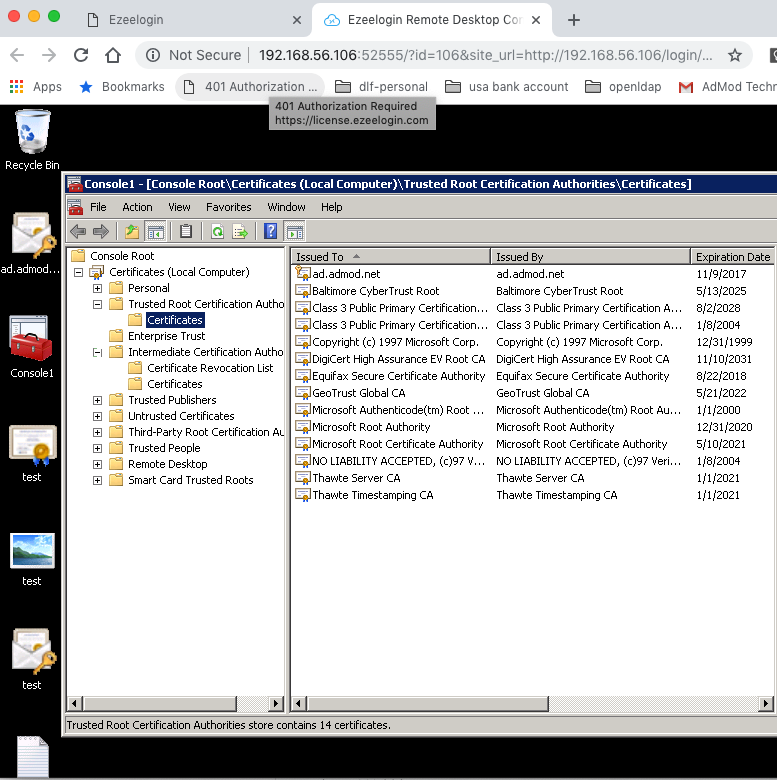
Step 3: To allow a non-privileged user or user group to view "RDP Recordings", navigate to Access Control -> User-Action/UserGroup-Action -> Enable View RDP Recording
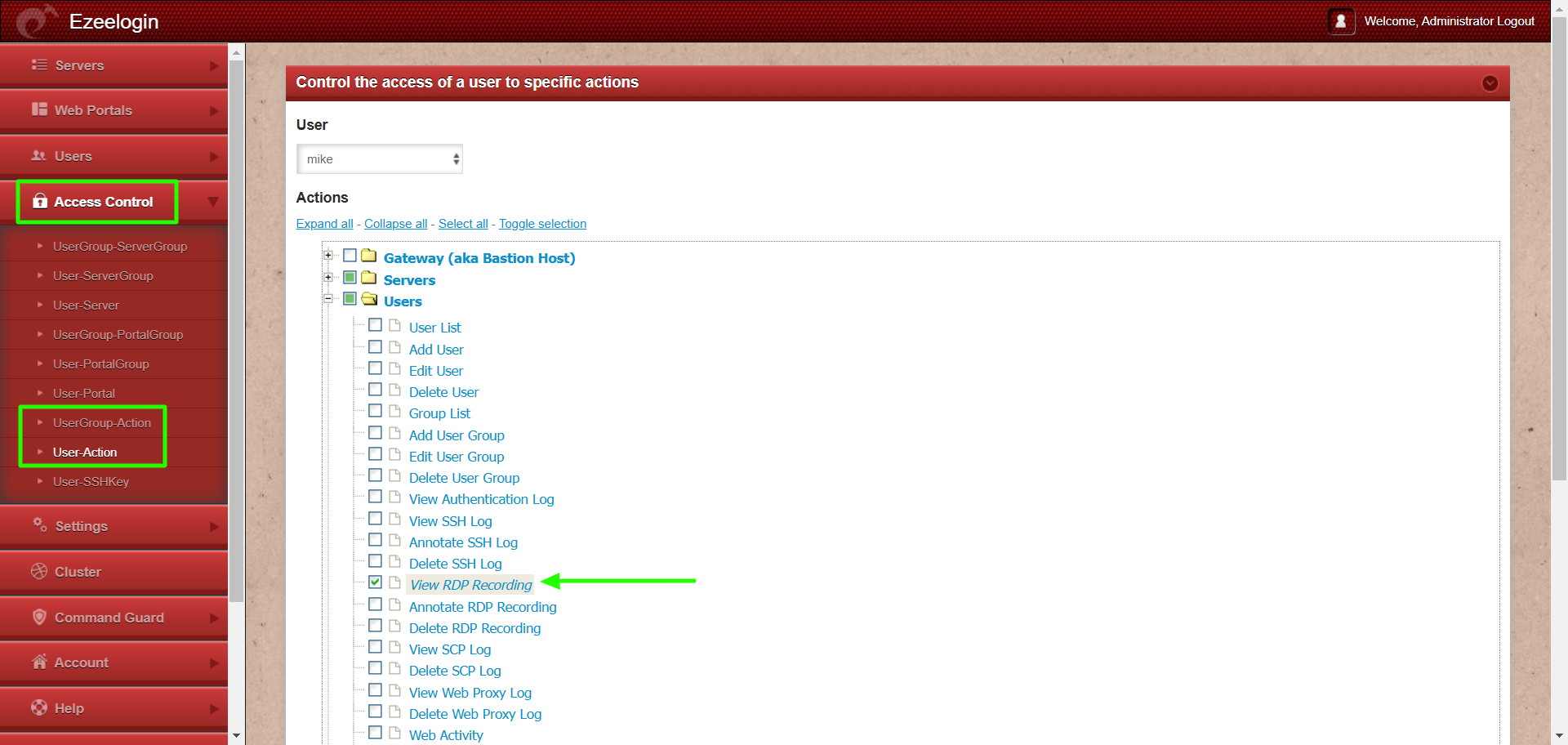
- NLA is currently supported. If the user enables it, the username and password must be saved when adding the RDP server to Ezeelogin.
- If the user does not enable NLA, they can choose whether to save the username and password in Ezeelogin, as both options will work.
Note:
Q) Where are the RDP session recorded stored?
/var/log/ezlogin/rdp/{username}
Replace the username with your Ezeelogin gateway username.
Q) What is the video format in which the RDP session recorded are stored?
RDP Bitmap Delta Stream
Q) Is it possible to play the RDP session recorded in external media players like VLC?
It's not possible because it's not in any standard video format.
Related Articles:
Add windows server for RDP via browser
Record and download RDP recordings
Could not Start Ezeelogin RDP proxy
RDP Error: This computer can’t connect to the remote computer