Login as superadmin when SSO is enabled globally
How to login as superadmin user when SSO is enabled?
Overview: This article helps superadmin user (user account created at the time of installation) to login to GUI while using SSO.
METHOD 1
Step 1: Add the superadmin user(user account created at the time of installation) in Ezeelogin to SSO with the exact username and Email address as used in Ezeelogin.
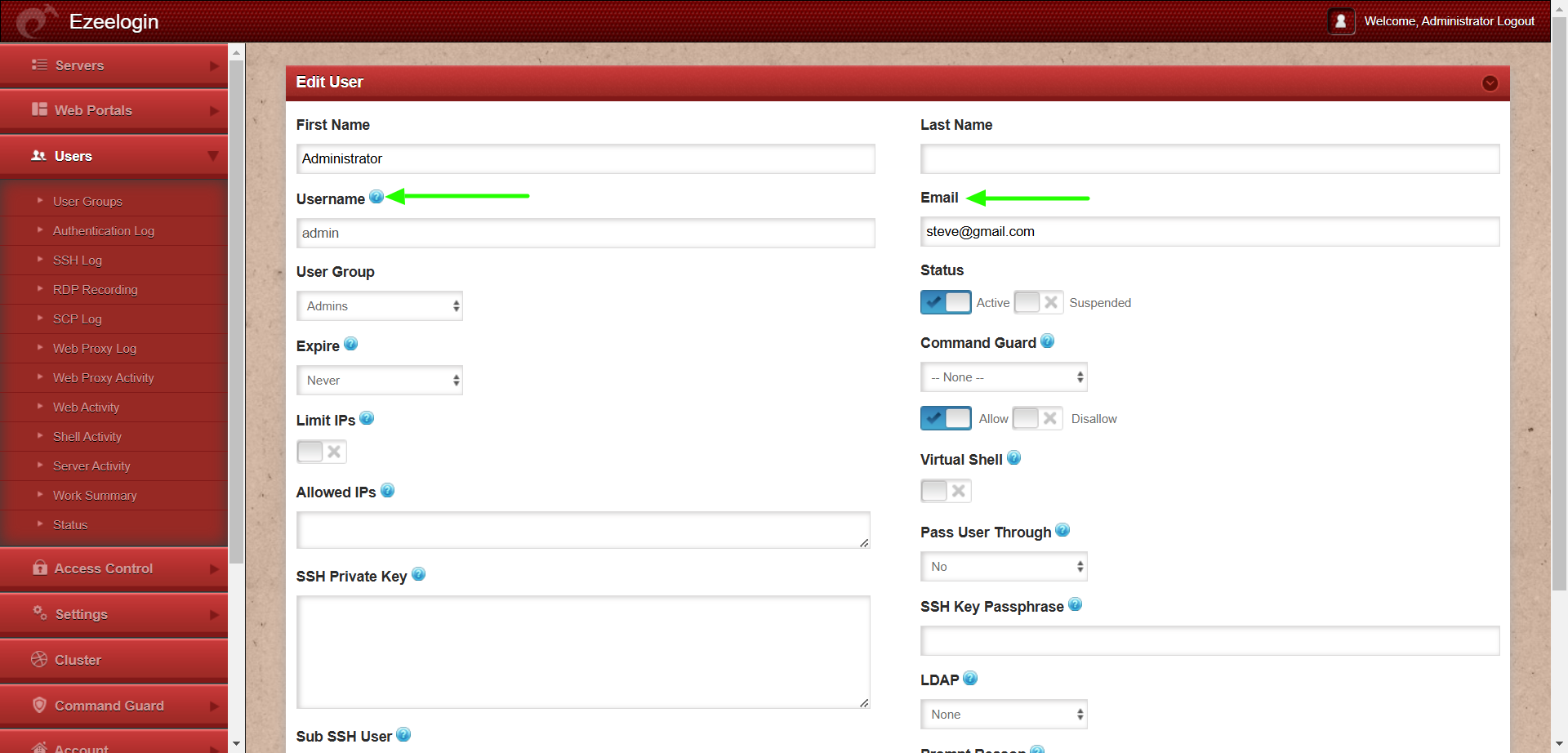
Ensure that the superadmin user's email address in Ezeelogin matches the email used in SSO, as Ezeelogin uses email for user verification by default.
Step 2: Once the superadmin user has been added to SSO with the exact username and email address, they should be able to log in using SSO.
METHOD 2
This is an alternative method where you can log in without SAML authentication. We are not disabling the SAML here, instead users can login without SAML authentication with the provided url.
Step 1: Navigate to Settings -> SAML -> Advanced option -> Enable Allow Internal Authentication.
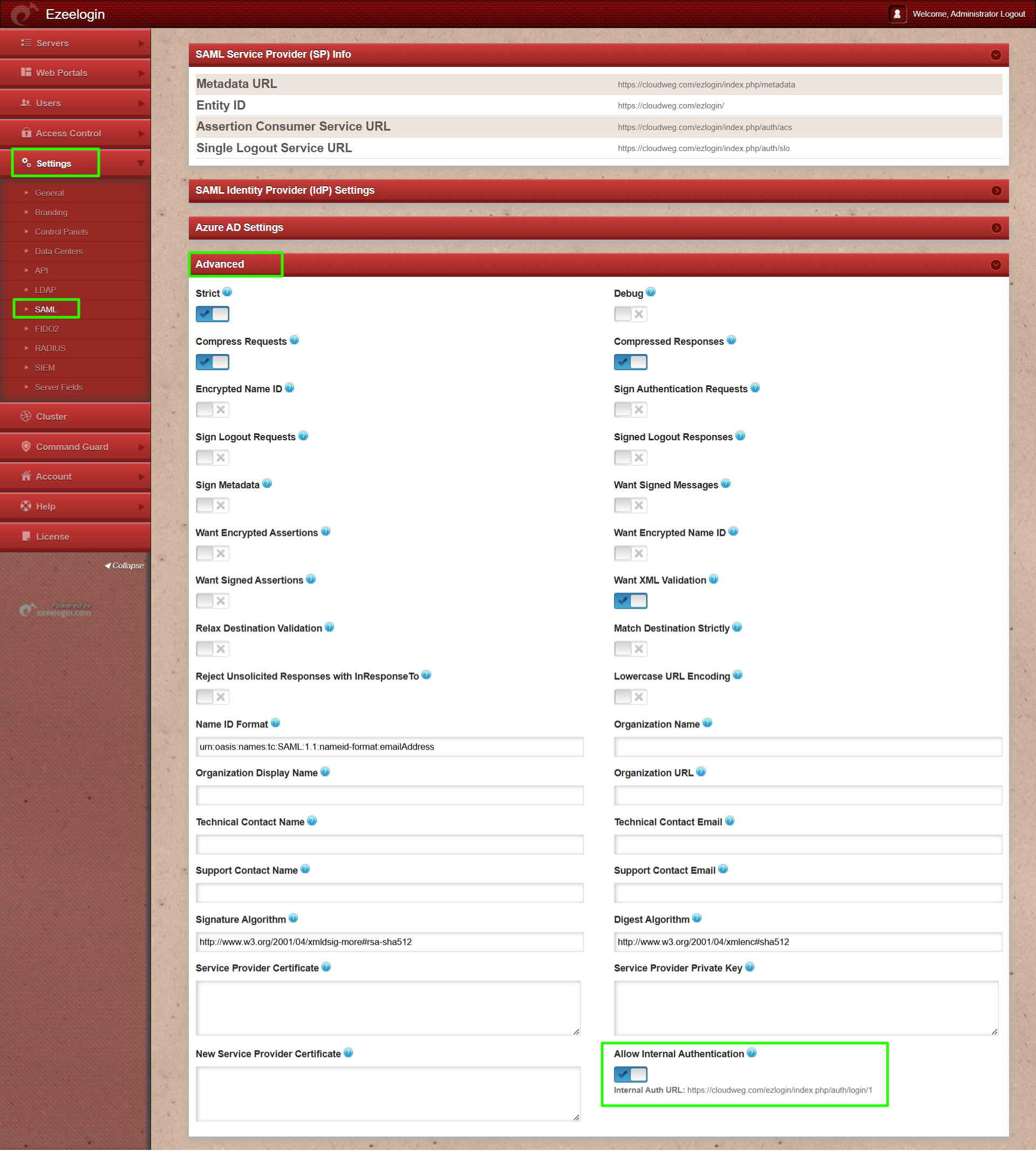
Step 2: After enabling Allow Internal Authentication, you will receive an internal auth URL from which you can log in without SAML authentication for Ezeelogin users.
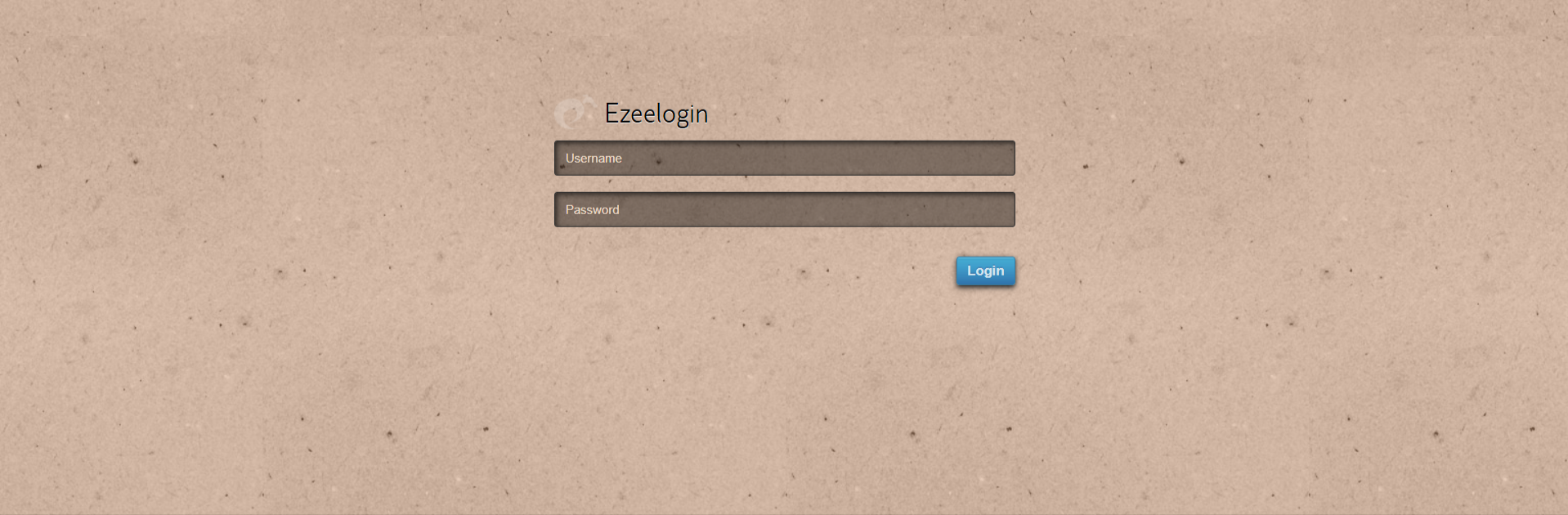
Related Articles: