LICENSE No license
I get the error LICENSE: No license Please contact support even though I have issued the license.
Overview: This article offers step-by-step troubleshooting for the "LICENSE No license" error in Ezeelogin, even after issuing the license. It includes solutions to fix the issue.
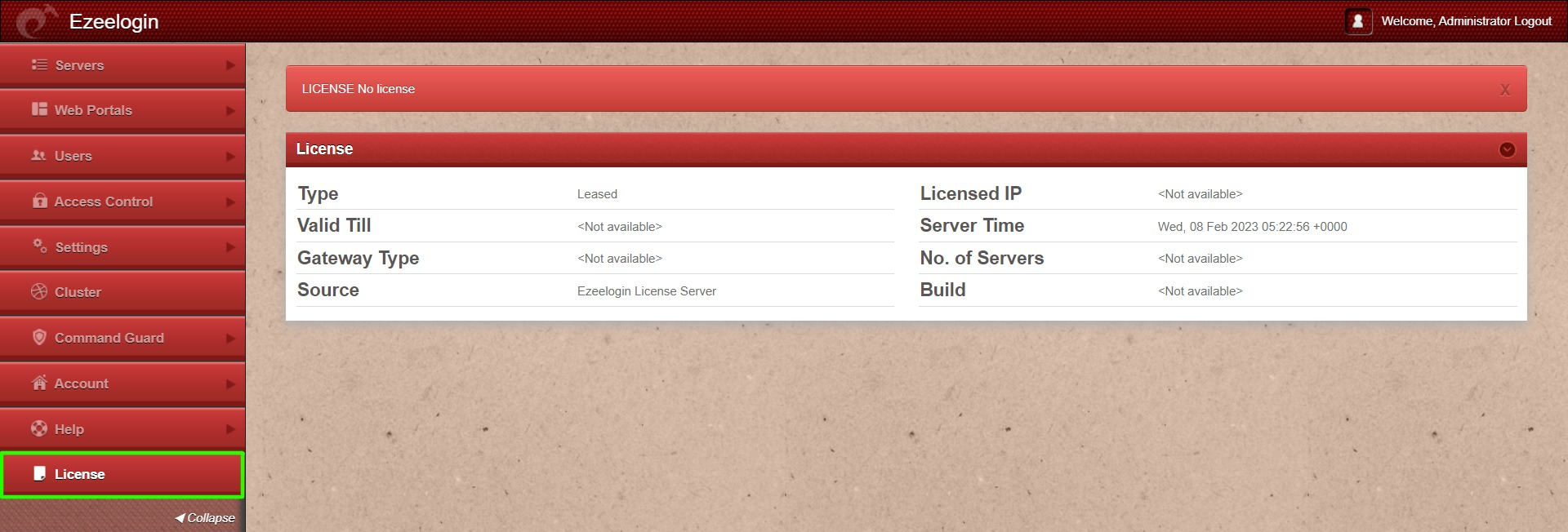
Refer below steps if you are using the Ezeelogin cloud license:
Step 1: Make sure that the gateway server has an outbound connection to the license server. Run below command
root@gateway:~# telnet license2.ezeelogin.com 443
root@gateway:~# telnet license.ezeelogin.com 443
Step 2: Make sure you have issued the license with the IP of the gateway server. Run the below command to verify the IP of the gateway server.
root@gateway:~# wget -qO- https://ezeelogin.com/myip
Refer below steps if you are using the Ezeelogin standalone license:
Step 1: Run the below command to confirm lic.dat file is present in the directory.
root@gateway:~# ls /usr/local/etc/ezlogin/
Step 2: If you have the standalone license file, do copy it to the below directory.
root@gateway:~# cp standalone_file.dat /usr/local/etc/ezlogin/lic.dat
Step 3: Correct the permission of the license file by running the below command.
root@gateway:~# chmod 644 /usr/local/etc/ezlogin/lic.dat
Contact support with any error messages you may have.
Related Articles:
License cache outdated but it's not time yet
LICENSE ERROR: Could not resolve host: license.ezeelogin.com
Features that can be accessed after Ezeelogin License expiry