LDAP search error Cannot contact LDAP server
How to solve LDAP search error Cannot contact LDAP server ?
Overview: This article explains how to troubleshoot and resolve the "Error: LDAP search error: Can’t contact LDAP server" issue when integrating LDAP with Ezeelogin.
Step 1: Append log_level trace in /usr/local/etc/ezlogin/ez.conf to get the debug log.
root@gateway:~# vim /usr/local/etc/ezlogin/ez.conf
log_level trace
Step 2: Tail the latest application log to see the detailed error log.
root@gateway:~# cd $(awk ’/^system_folder/ {print $2}’ /usr/local/etc/ezlogin/ez.
Refer below example to tail application log:
root@gateway ~]# cd $(awk ’/^system_folder/ {print $2}’ /usr/local/etc/ezlogin/ez.
root@gateway ~]# ls
log-2022-02-03.php log-2022-02-05.php log-2022-04-16.php
root@gateway ~]# tail -f log-2022-04-16.php
Step 3: The following error can be found in the application log
DEBUG - 2022-04-28 08:56:00 --> uri: ldap://192.168.1.100
DEBUG - 2022-04-28 08:56:00 --> Connected: ldap://192.168.1.100
DEBUG - 2022-04-28 08:56:00 --> No StartTLS
DEBUG - 2022-04-28 08:56:00 --> Bind as: CN=Administrator,CN=Users,DC=cloudweg,DC=com
DEBUG - 2022-04-28 08:56:00 --> Bind successful
DEBUG - 2022-04-28 08:56:00 --> Filter: (sAMAccountName=*)
DEBUG - 2022-04-28 08:56:00 --> LDAP attributes queried: Array
(
[0] => sAMAccountName
[1] => displayName
[2] => userPrincipalName
)
ERROR - 2022-04-28 08:56:00 --> LDAP search error: Can’t contact LDAP server
DEBUG - 2022-04-28 08:56:00 --> AJAX response sent
Step 4: Run ldapsearch to ensure that results are correctly fetched from the LDAP server.
root@gateway:~# ldapsearch -v -x -H ldap://192.168.1.100 -b "DC=cloudweg,DC=com" -D "CN=Administrator,CN=Users,DC=cloudweg,DC=com" -W
Step 5: ldapsearch will list the details of all users present in the base dn.
Refer below example:
# jake, cloudweg.com
dn: CN=jake,DC=cloudweg,DC=com
objectClass: top
objectClass: person
objectClass: organizationalPerson
objectClass: user
cn: jake
distinguishedName: CN=jake,DC=cloudweg,DC=com
instanceType: 4
whenCreated: 20220402134641.0Z
whenChanged: 20220402134844.0Z
displayName: jake
uSNCreated: 20577
uSNChanged: 20585
name: jake
objectGUID:: YBID4j LM06zE9V aOwVBw==
userAccountControl: 66048
badPwdCount: 0
codePage: 0
countryCode: 0
badPasswordTime: 0
lastLogoff: 0
lastLogon: 0
pwdLastSet: 132933808016965684
primaryGroupID: 513
objectSid:: AQUAAAAAAAUVAAAAVypHCV5jLN3fP7biUAQAAA==
accountExpires: 9223372036854775807
logonCount: 0
sAMAccountName: jake
sAMAccountType: 805306368
userPrincipalName: [email protected]
objectCategory: CN=Person,CN=Schema,CN=Configuration,DC=cloudweg,DC=com
dSCorePropagationData: 20220402134641.0Z
dSCorePropagationData: 16010101000000.0Z
Step 6: Copy-paste the base dn and paste it in Ezeelogin GUI -> Settings -> LDAP -> Edit. Refer below screenshot.
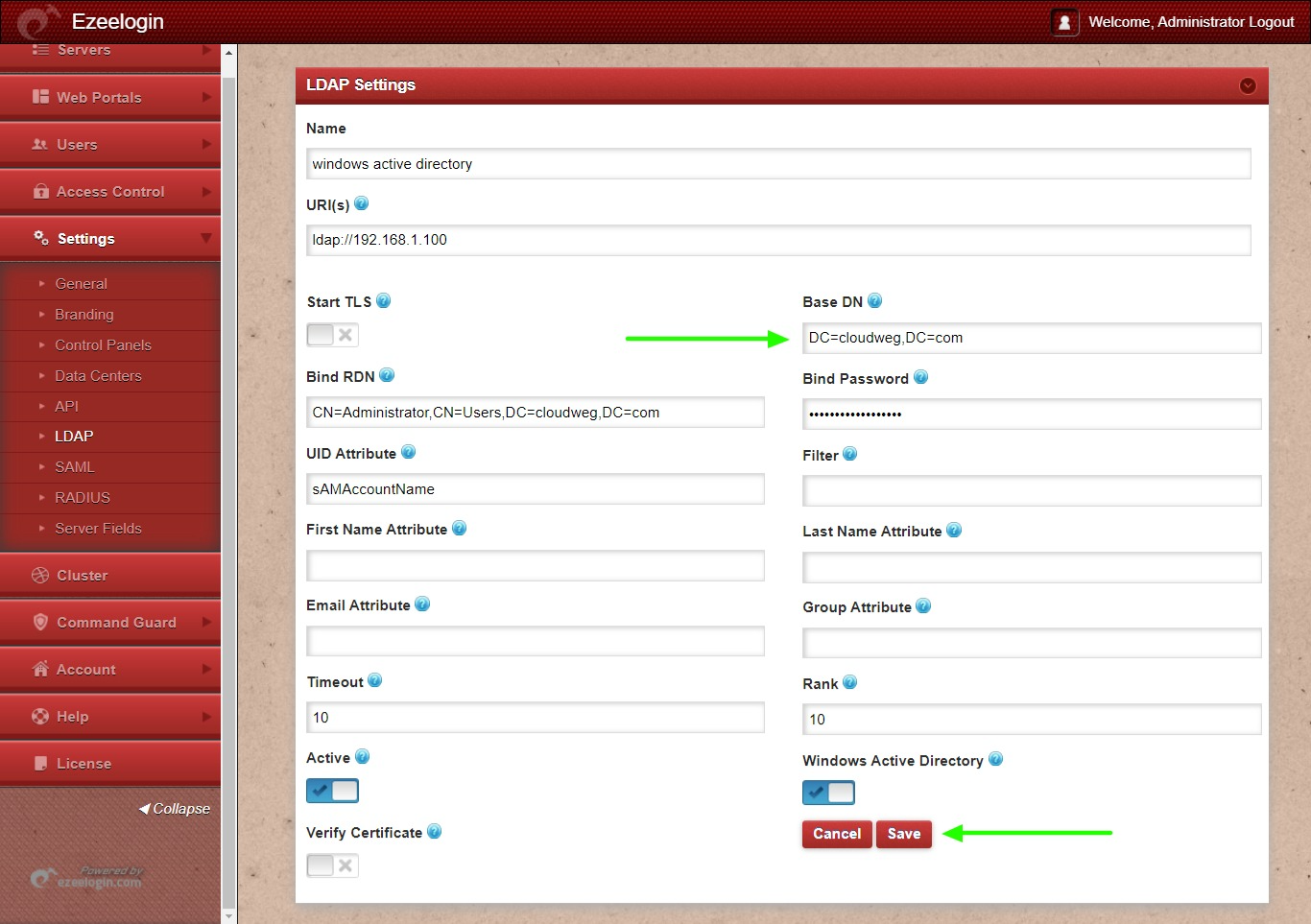
Make sure to use the correct base dn in Ezeelogin GUI.
Step 7: After successfully saving LDAP settings navigate to Users -> LDAP and select the LDAP users and import them to Ezeelogin.
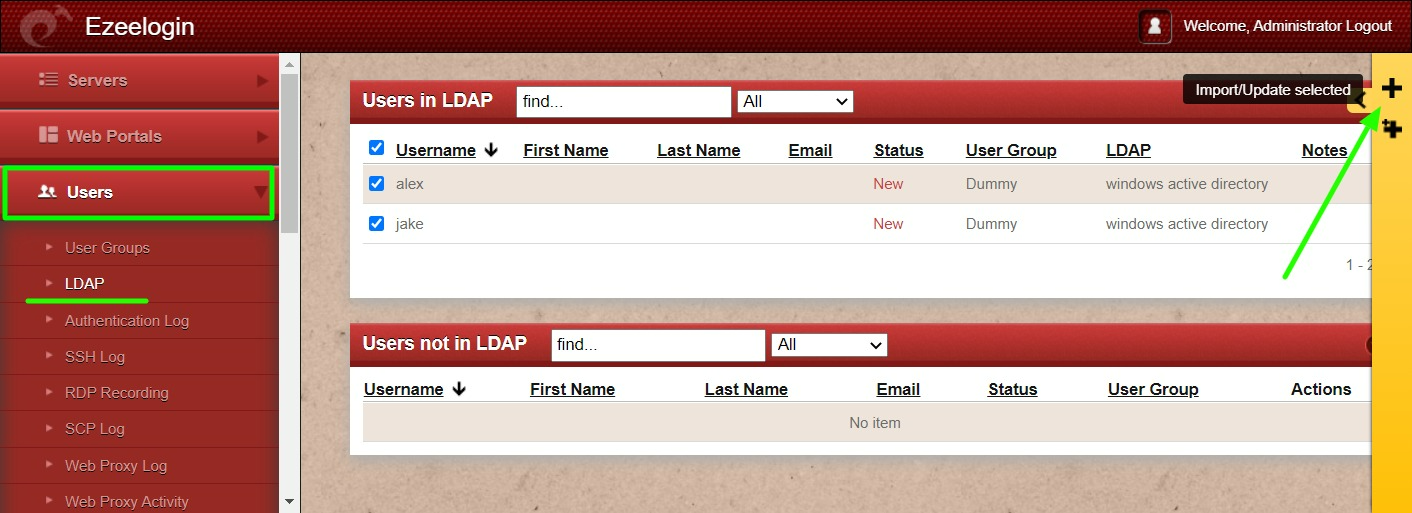
Related Articles:
Can we authenticate internal users along with active exisitng ldap authentication?
How to solve LDAP bind error: Invalid credentials ?
Can we map existing user group in ldap to ezeelogin as ezeelogin user group ?