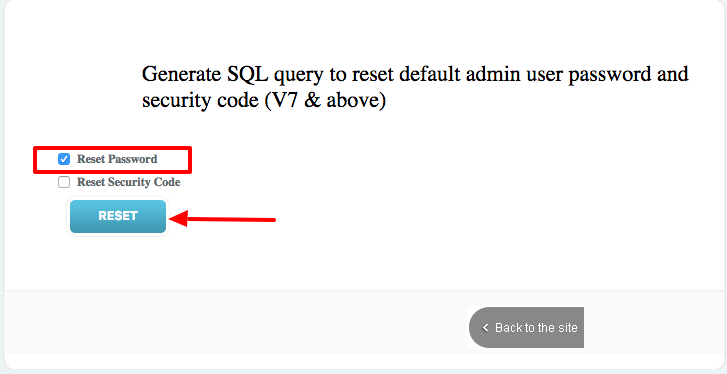How to reset Ezeelogin admin user password or security code
Reset ezeelogin super admin user password or security code
Overview: This article describes the step-by-step process to securely reset the admin password in Ezeelogin, ensuring continued access and security for your server environment.
Resetting the super admin(ex: ezadm123) password in Ezeelogin involves a few straightforward steps to ensure access and security. Here’s how to do it:
1. Login to Customer Portal.
- Login to the Ezeelogin customer portal.
2. Navigate to the license tab.
Select the License tab & click on the Reset Admin Password option corresponding to your license.
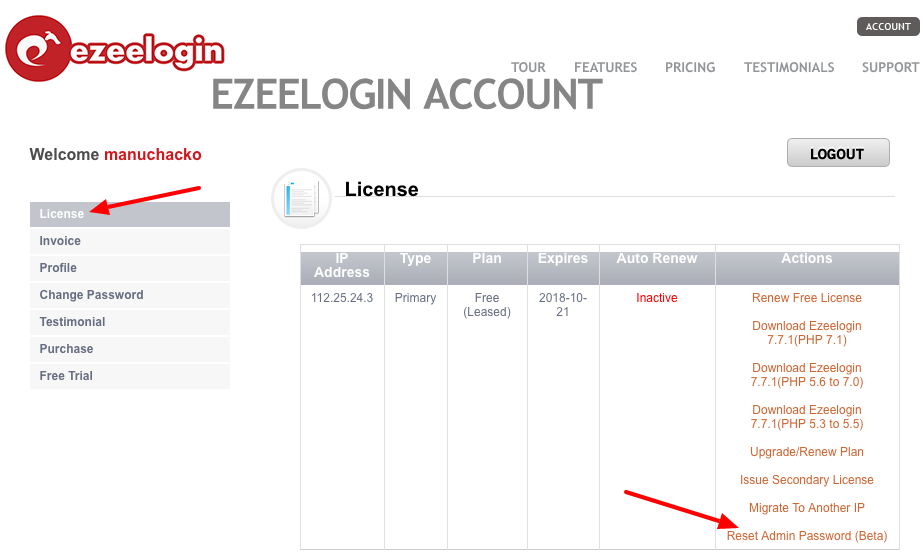 3. Locate the 'Reset Admin Password' option corresponding to your license. Select this option to proceed.
3. Locate the 'Reset Admin Password' option corresponding to your license. Select this option to proceed.
- Choose the 'Reset Password' option from the menu.
- Click on the 'RESET' button to initiate the password reset process.
4. After resetting, you will receive a command.
- Copy and execute this command on your gateway server.
- Optionally, copy the new password provided for future reference.
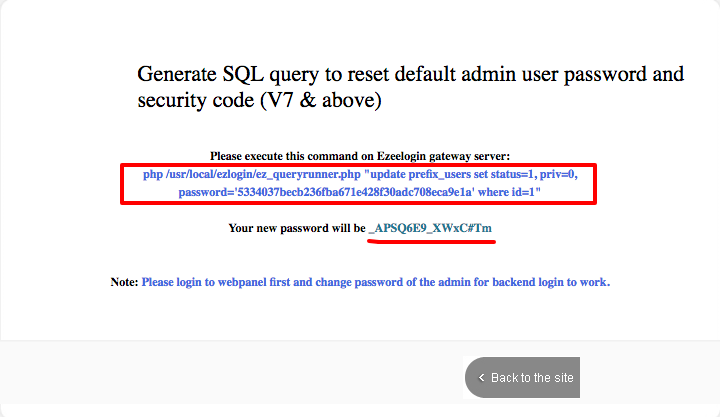
For visual guidance, check out the instructional video provided by Ezeelogin for a clearer understanding of the password reset process.
By following these steps, you can securely reset the admin password in Ezeelogin, ensuring continued access and maintaining the integrity of your server environment.
Check out the YouTube video for reference: