How to reset Ezeelogin admin user password on new customer portal ?
Reset Ezeelogin Admin Password via Billing Portal.
Overview: This article describes the process of resetting the Ezeelogin Super Admin( ex: ezadm123) password via the billing portal, including generating and executing a new password on the server and accessing the GUI.
Step 1: Log in to the Ezeelogin billing portal.
Step 2: Click on the License tab.
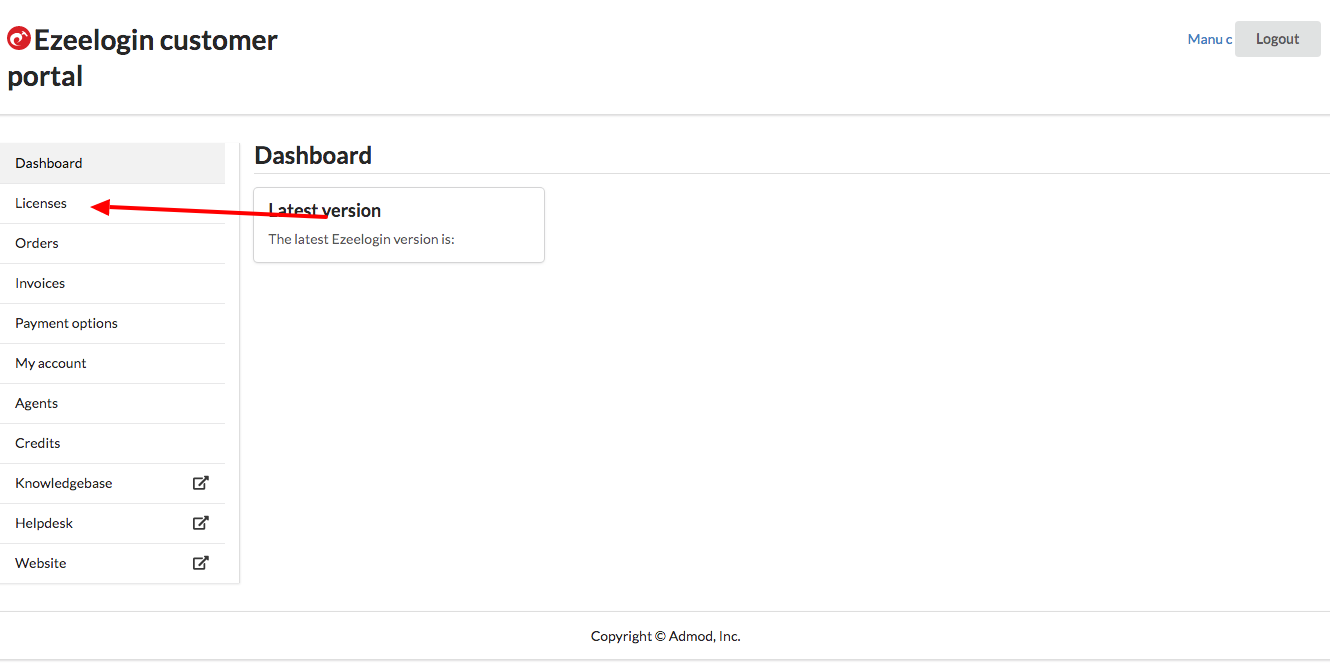
Step 3: Click on the Recover Password option corresponding to your license. 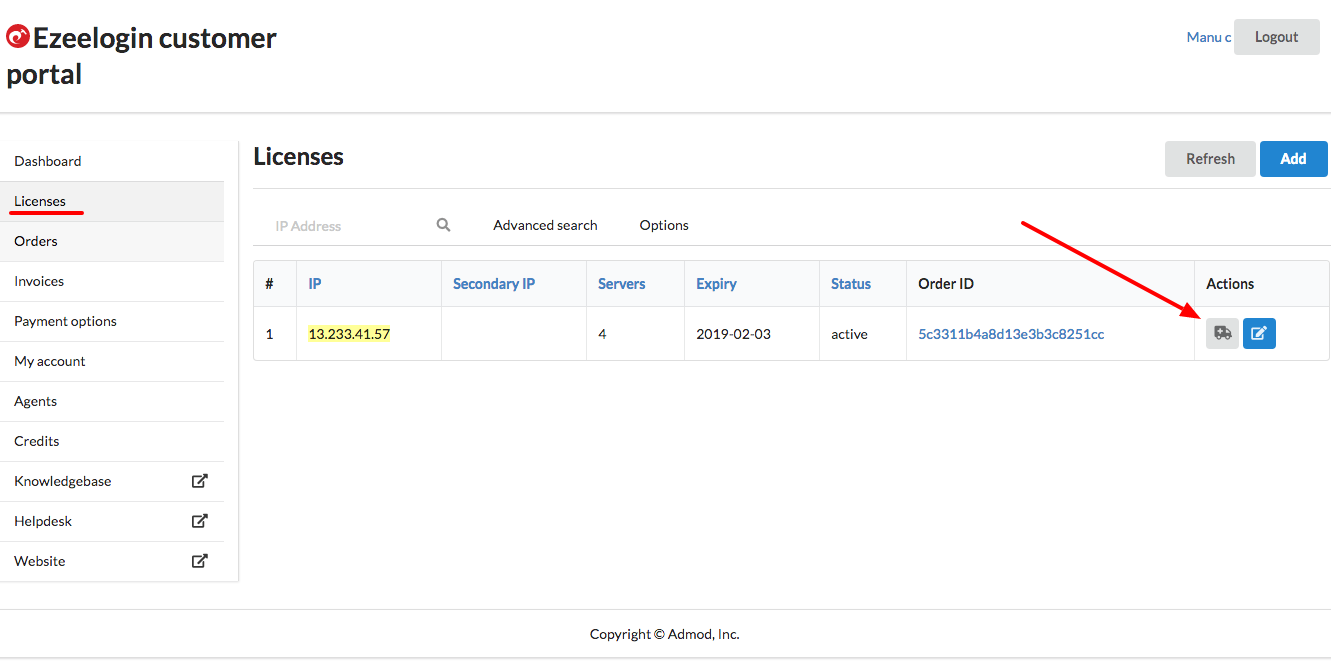
Step 4: Click the GENERATE button.
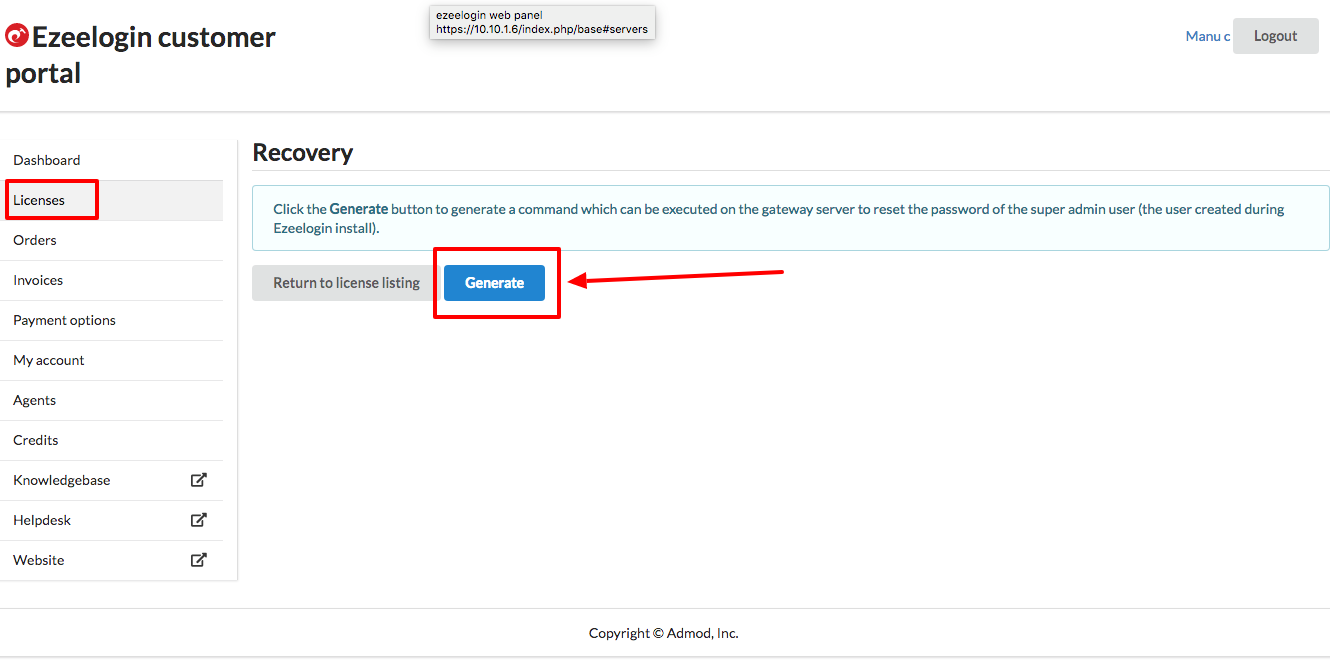
Step 5: Copy & execute the command on your Ezeelogin gateway server. You can also copy the new password.
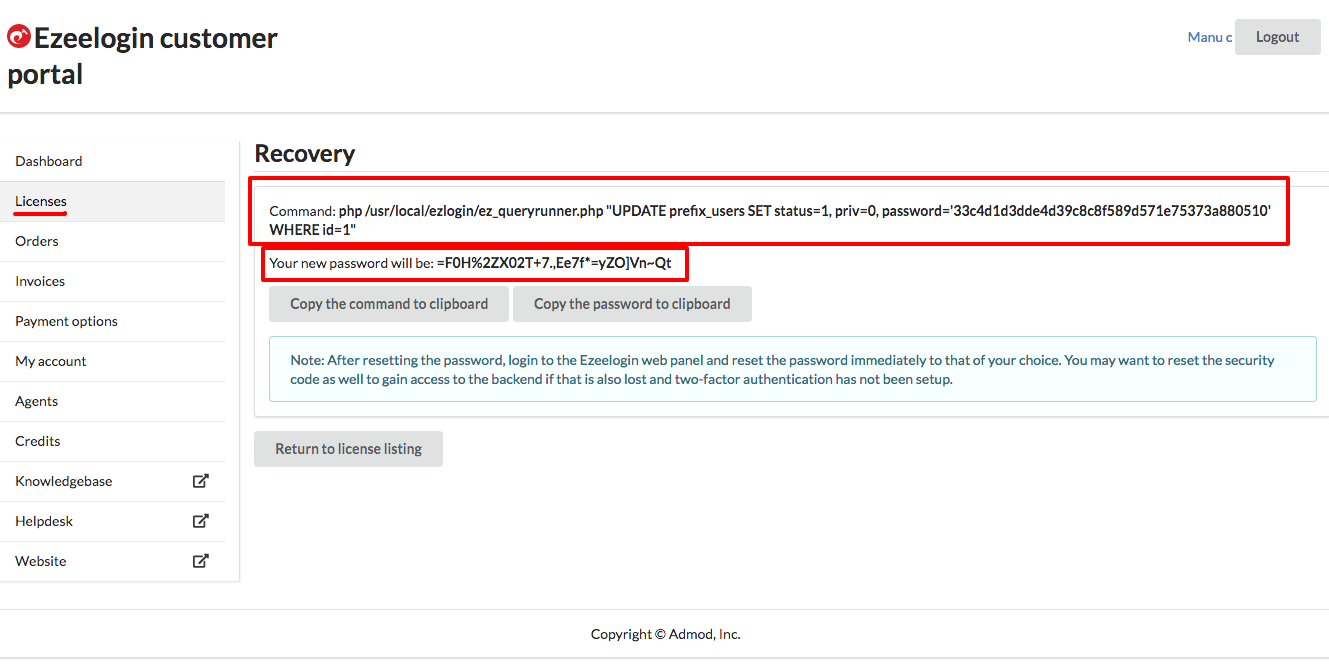
Step 6: After executing the command login to Ezeelogin software GUI with the Admin user and the New Password that you copied.

Step 7: You can reset the Admin password after login to the Ezeelogin software GUI.
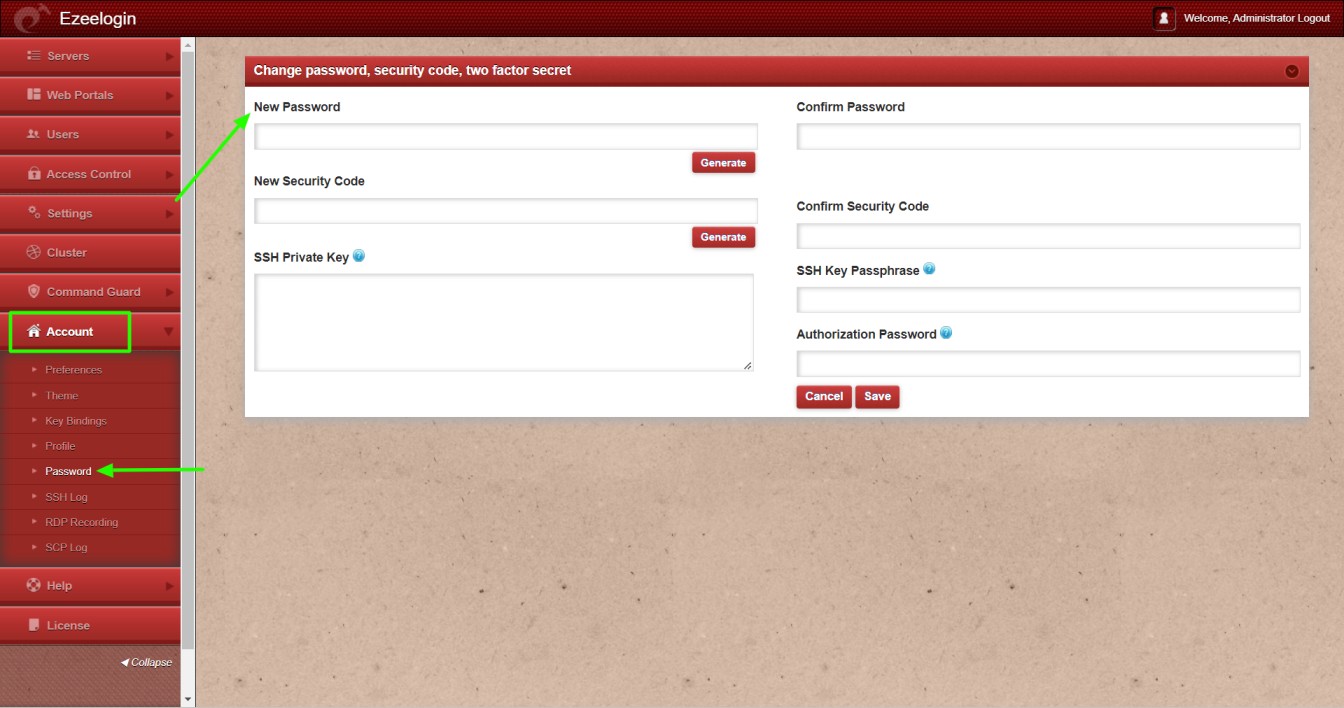
You may want to reset the security code as well to gain access to the backend if that is also lost and two-factor authentication has not been set up.
Related Articles:
Reset password/security code from Ezeelogin Software GUI
How to reset the Ezeelogin admin user password from the old customer portal?