How to pay an active invoice from the new billing portal?
Pay an active invoice from the new billing portal
Overview: This article helps customers to pay an active invoice from the new billing portal.
The unpaid invoice will remain active for 5 days. Ensure that payment is made before it expires. If your invoice has already expired, refer to the article below:
Step 1: Login to the billing portal area, click on the invoice tab and click on the pay button.
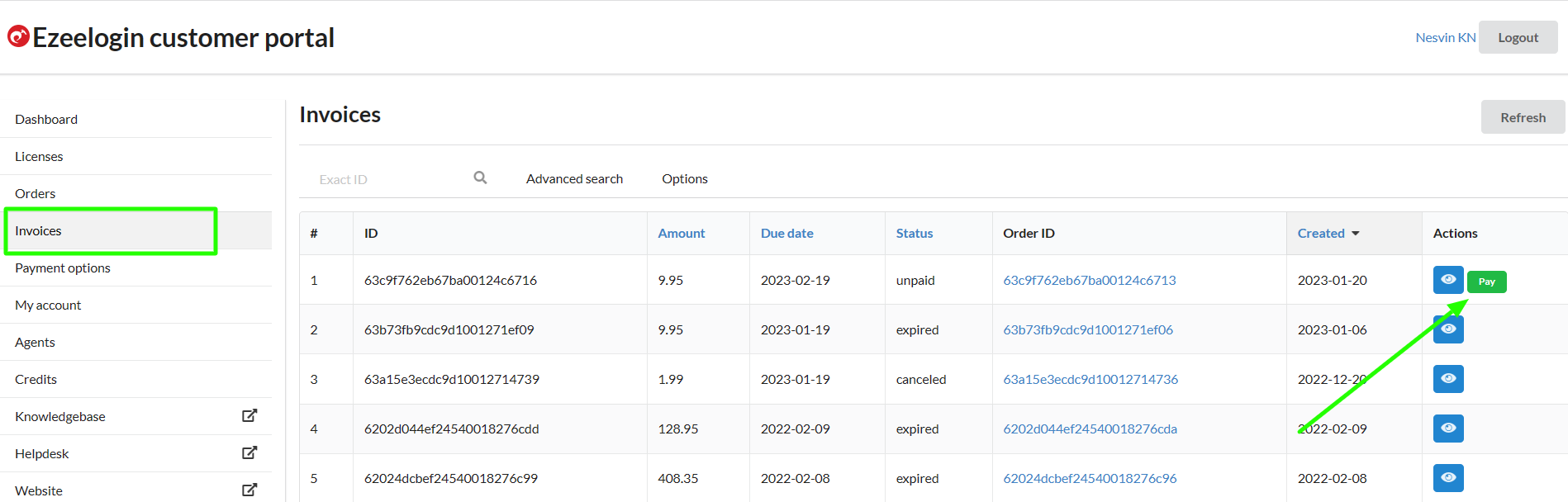
Step 2: Click on the order to confirm the IP address, number of servers, billing cycle, auto-renew, etc.
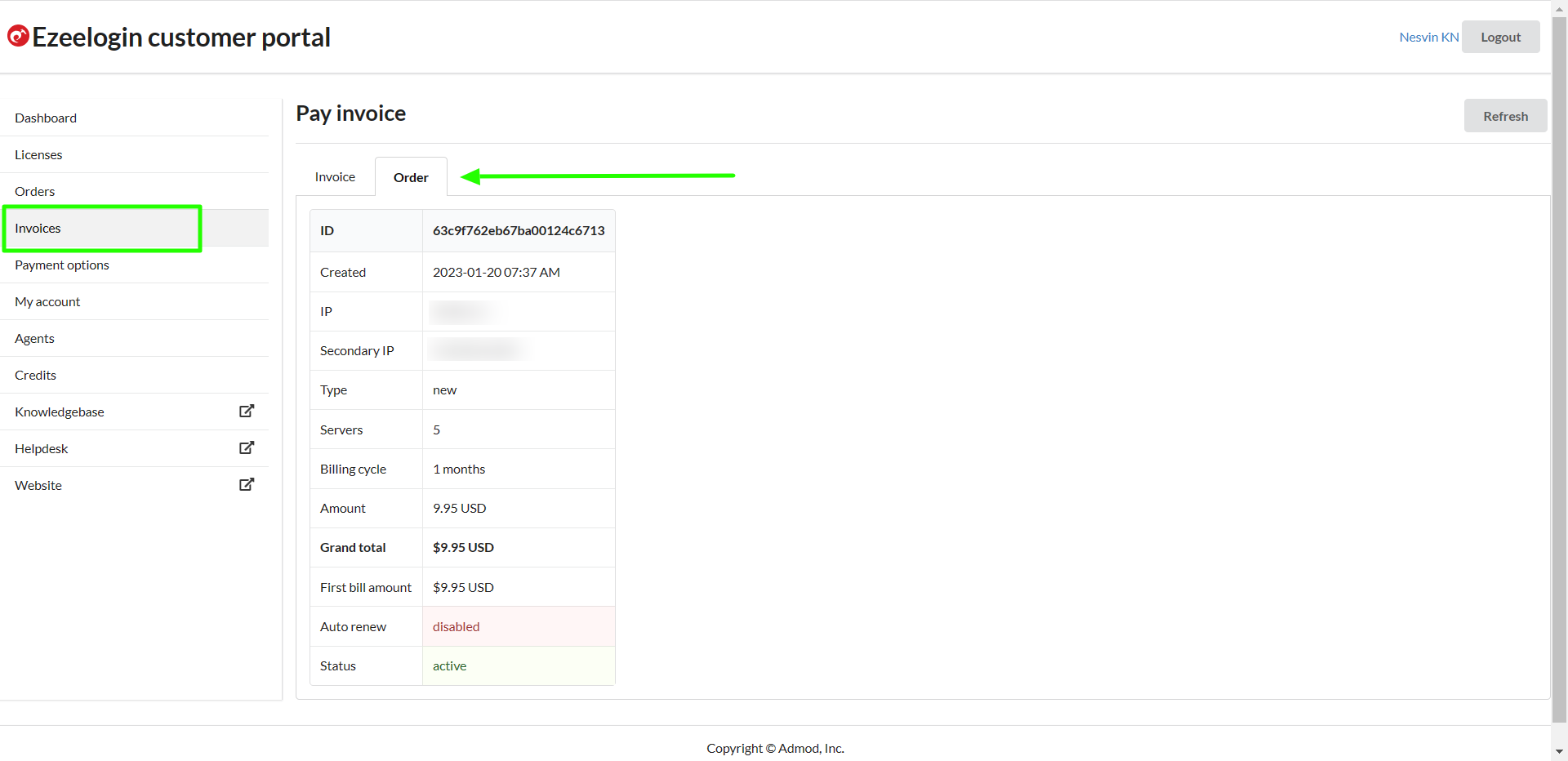
Step 3: Click on Invoice -> update card details -> enable auto-renew -> process payment.
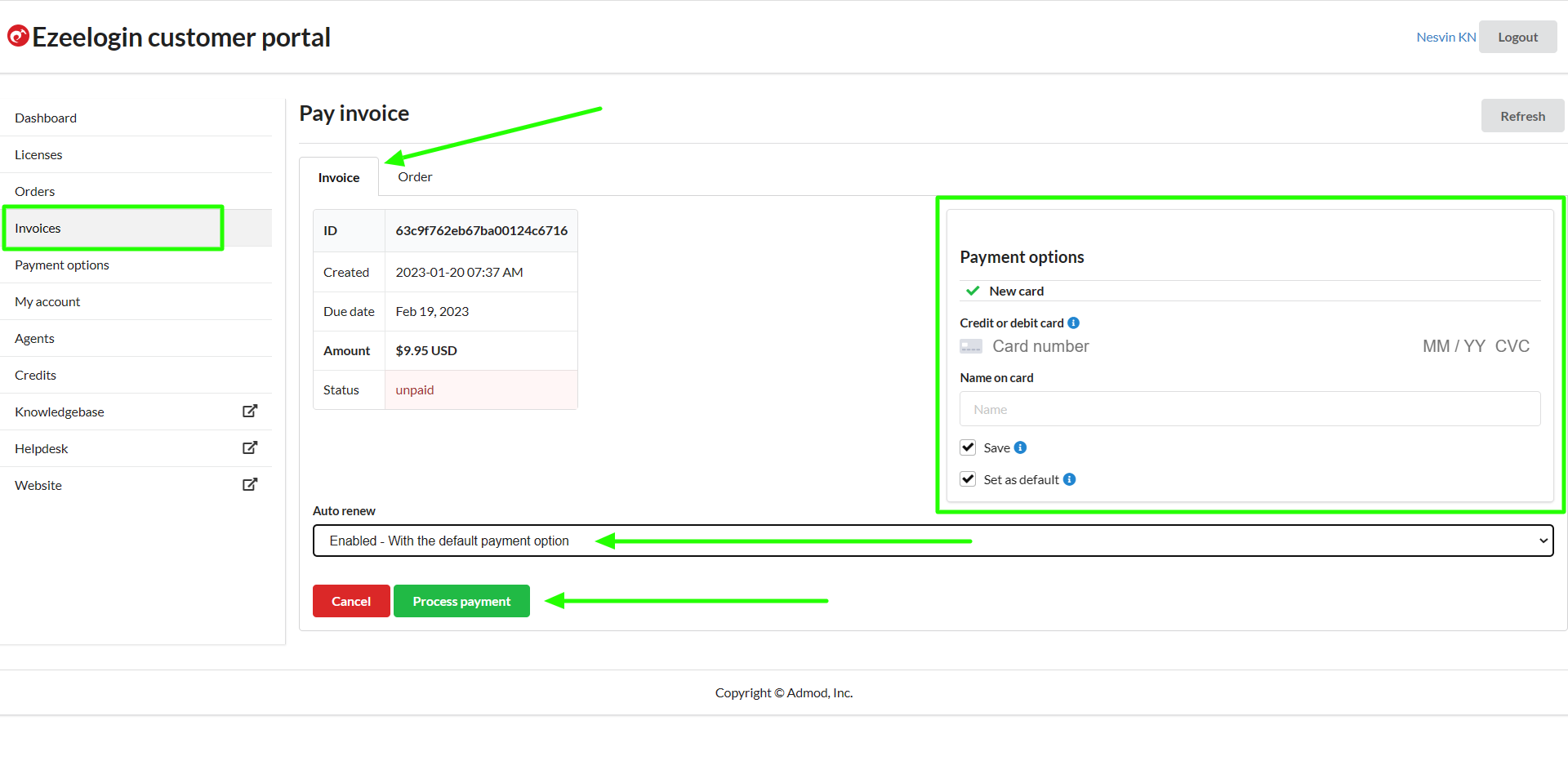 Step 4: After paying the invoice, click on the license tab to view the license. The license will be shown as active for the paid invoice.
Step 4: After paying the invoice, click on the license tab to view the license. The license will be shown as active for the paid invoice.
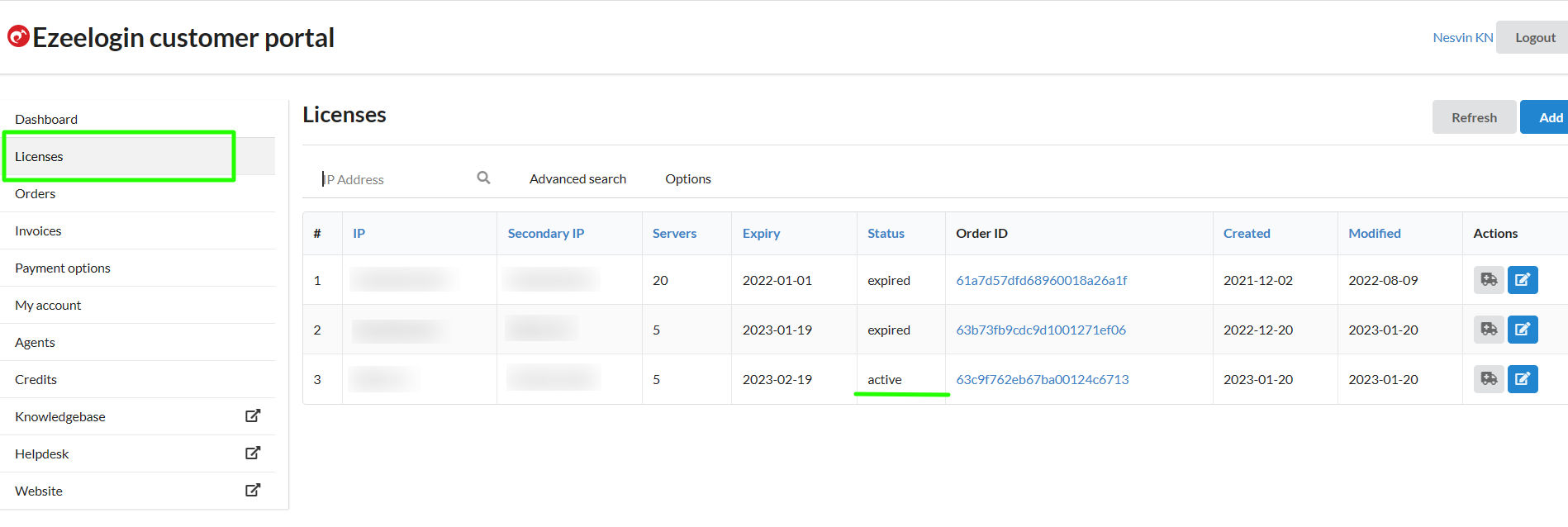
Related Articles:
How to pay an expired invoice from the new billing portal?
How to update card details in the new billing portal?
How to enable auto-renew in the new billing portal?
How to Add /Edit a license in the new Ezeelogin customer portal?