How to add Cpanel as webportal?
How to add Cpanel as webportal?
Overview: This article describes the steps to add Cpanel as a web portal, including creating a group under Web Portals, adding WHM, configuring auto-login if needed, and saving the details to access the portal.
Webproxy, Webpanel, Webportal, Controlpanel
To add Cpanel as a web portal; follow the below steps to create a group for the web portal and later try to add the Portal.
Step 1: If there is no existing group, add a group under Web Portals -> Groups and then fill in the details of the Cpanel group.
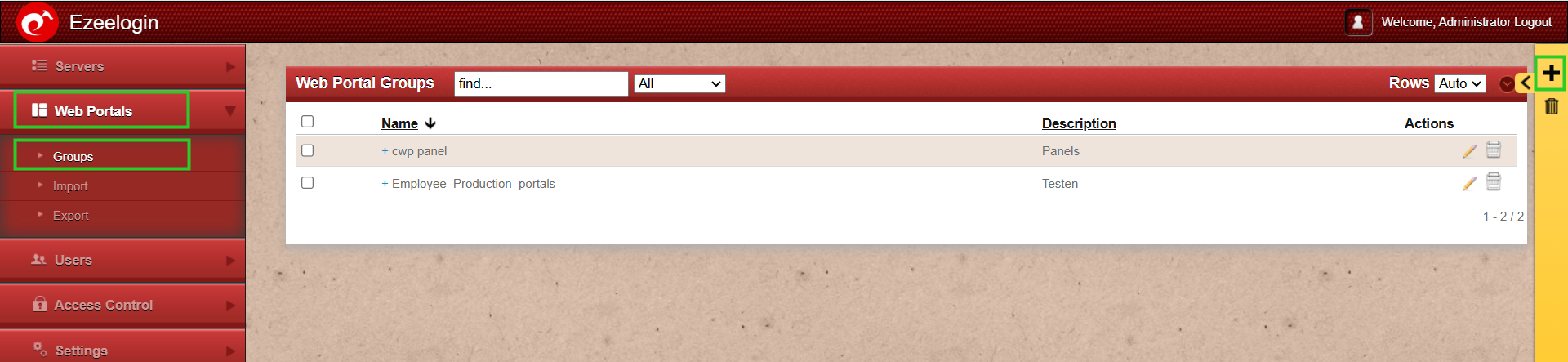

Step 2: Add Cpanel under Web Portals.
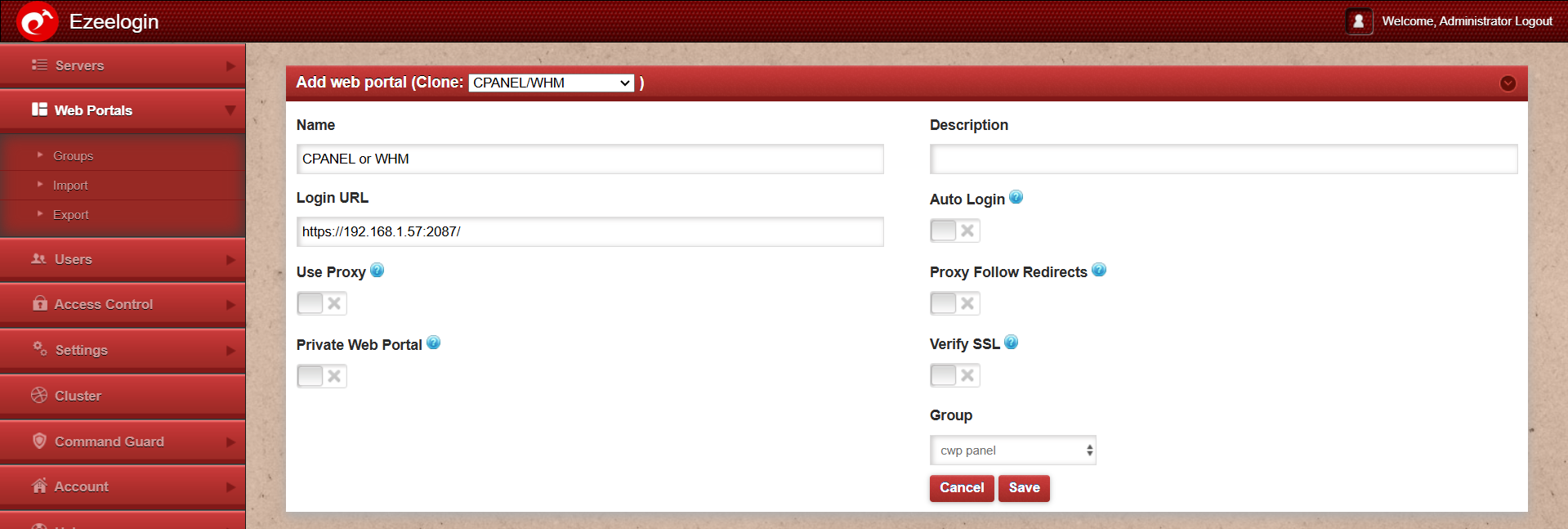
Step 3: In order to use Auto Login, Paste the login URL and fetch the details of the Cpanel using the Fetch details button so that the details of the Cpanel automatically get fetched.
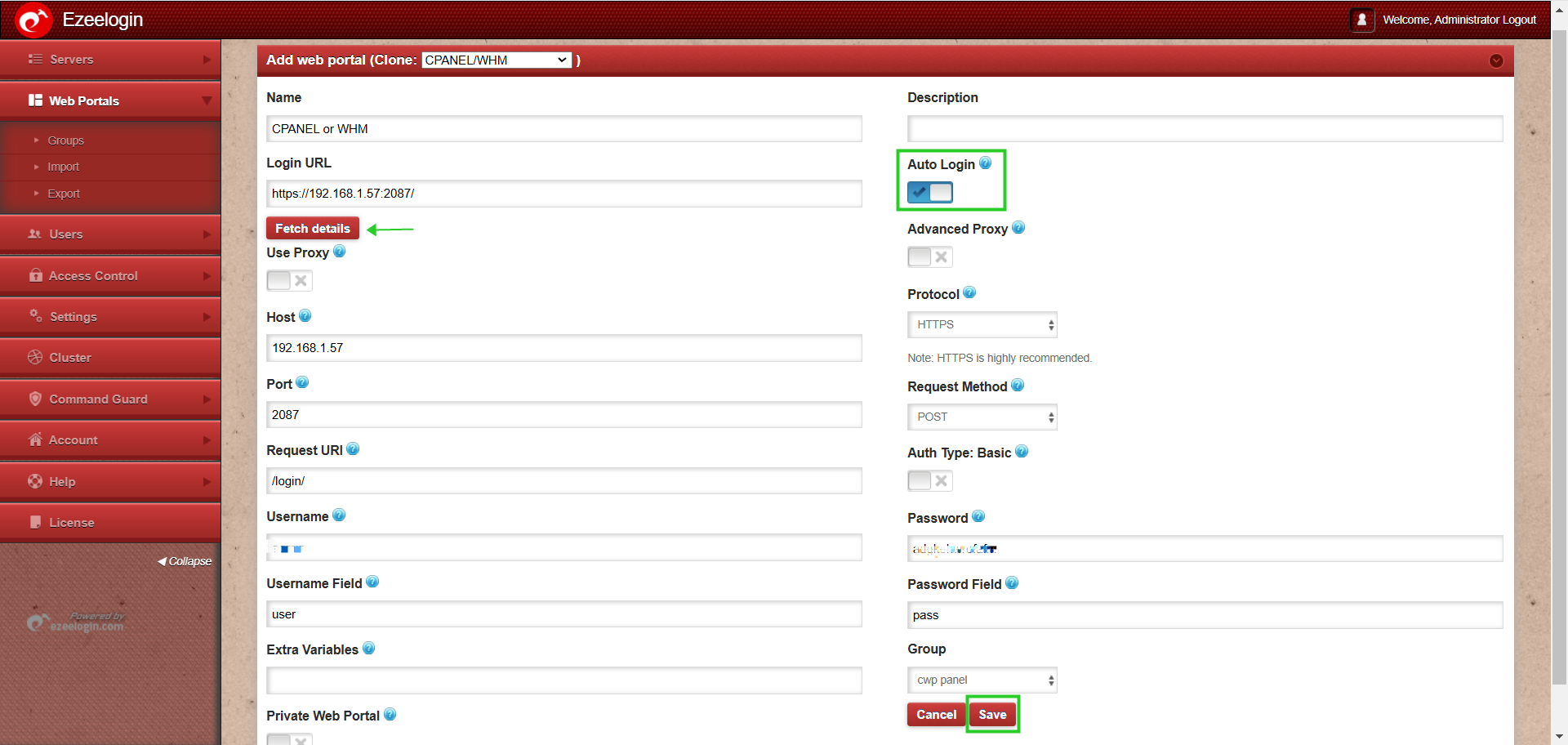
Step 4: After giving all the details Save it and access the web portal as follows:-

- Refer below screenshot to access without Auto Login( Disable autologin and Save it ).
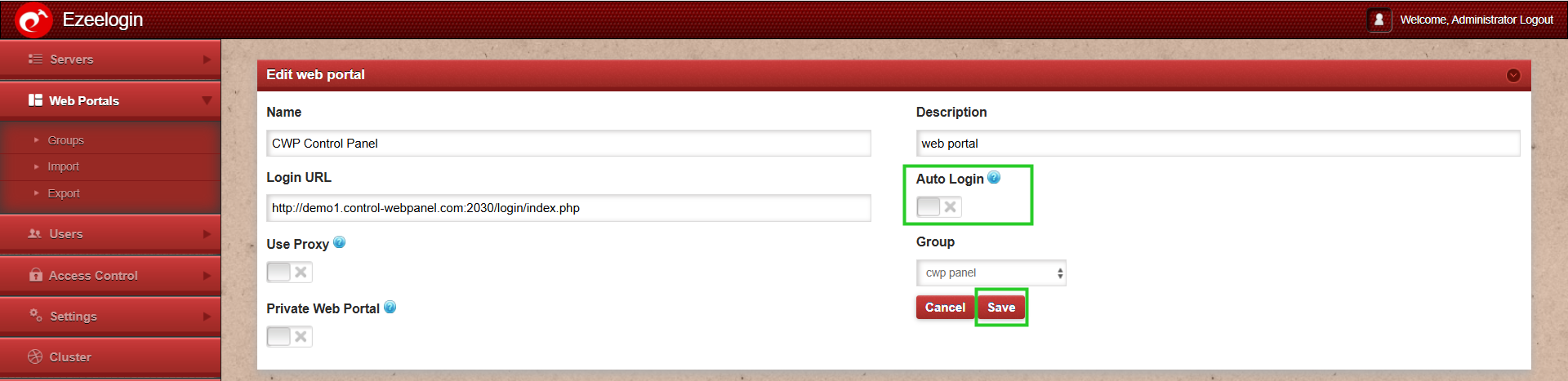
To troubleshoot issues related to the web portal, refer to Step 4 in the article linked below:
https://www.ezeelogin.com/kb/article/error-log-file-and-configuration-file-to-troubleshoot-62.html
Related articles:
How to configure webproxy, webportals, controlpanel in Ezeelogin