Hide IP address of remote servers
How to enable or disable the IP address view of remote servers in Ezeelogin GUI and SHELL?
Overview: This article explains how to manage IP visibility for users and user groups in Ezeelogin by enabling or disabling the "View IP Address" privilege. It covers both GUI and backend access restrictions.
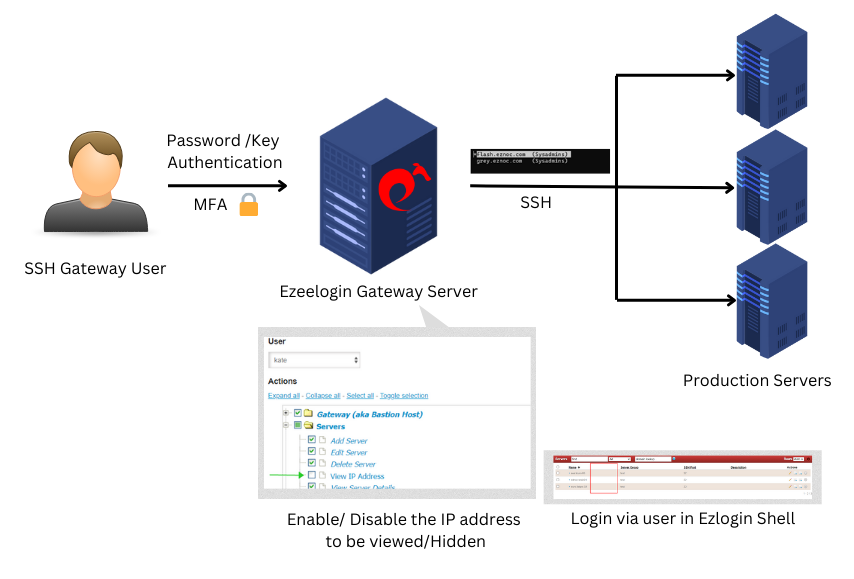
The IP address of the remote servers can be hidden by disabling the privilege for that particular user.
Note: This feature is available from Ezeelogin version 7.29.2. Refer below article to upgrade the current Ezeelogin installation to the latest version.
How to hide the IP address for a single user?
To hide the IP Address of remote servers for the user 'kane', we need to disable the privilege for the user to view the IP Address from Access control >> User-Action >> Disable View IP Address
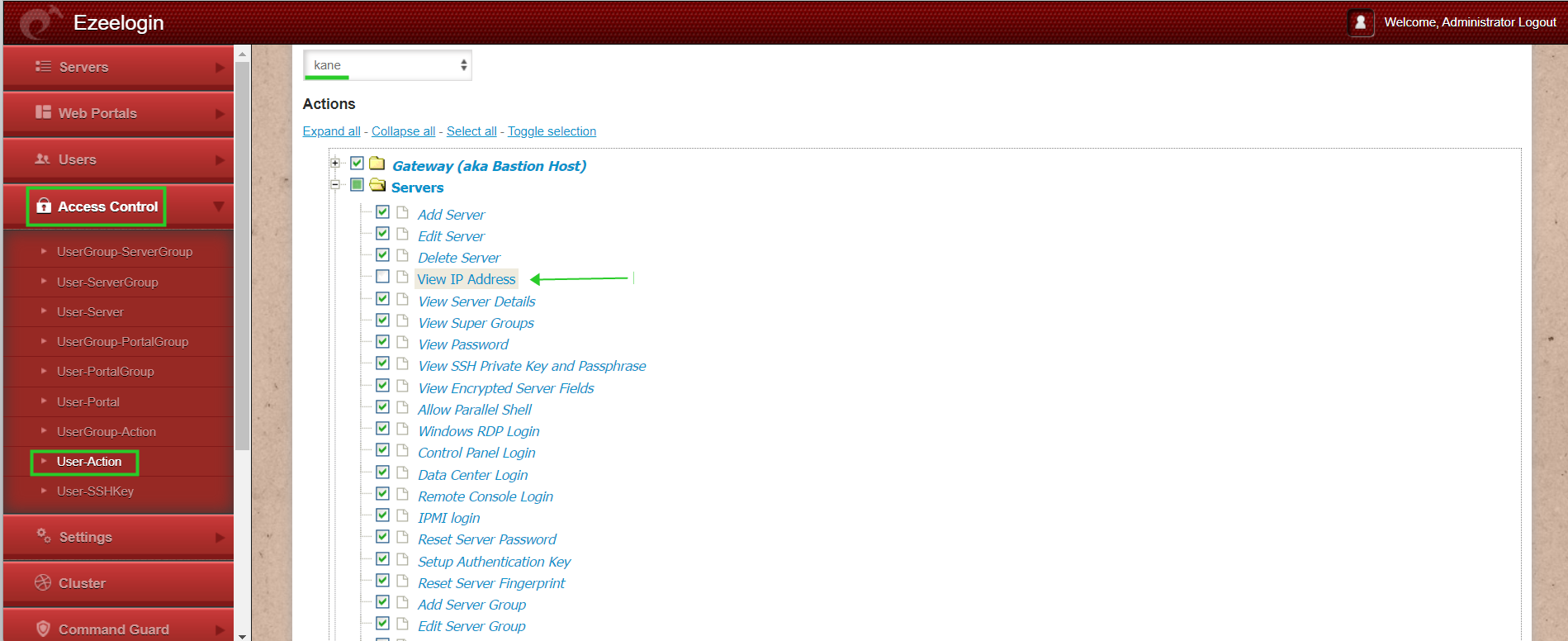
When the user 'kane' logins into the Ezeelogin GUI, the user will not be able to view the IP Address. Refer to the below screenshot.
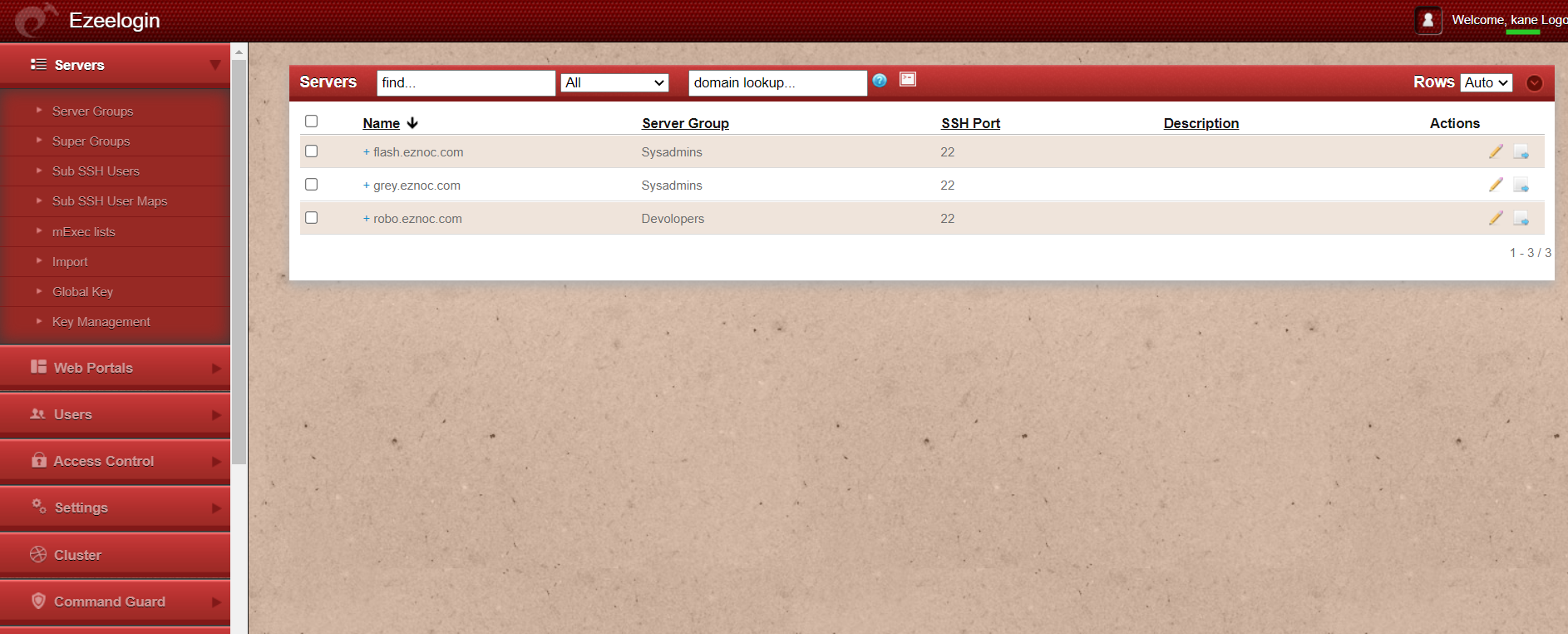
When the user 'kane' logins into the backend(ezsh-Ezeelogin Shell) from the gateway server, the user would not be able to view the IP of the remote servers. Refer to the below screenshot.
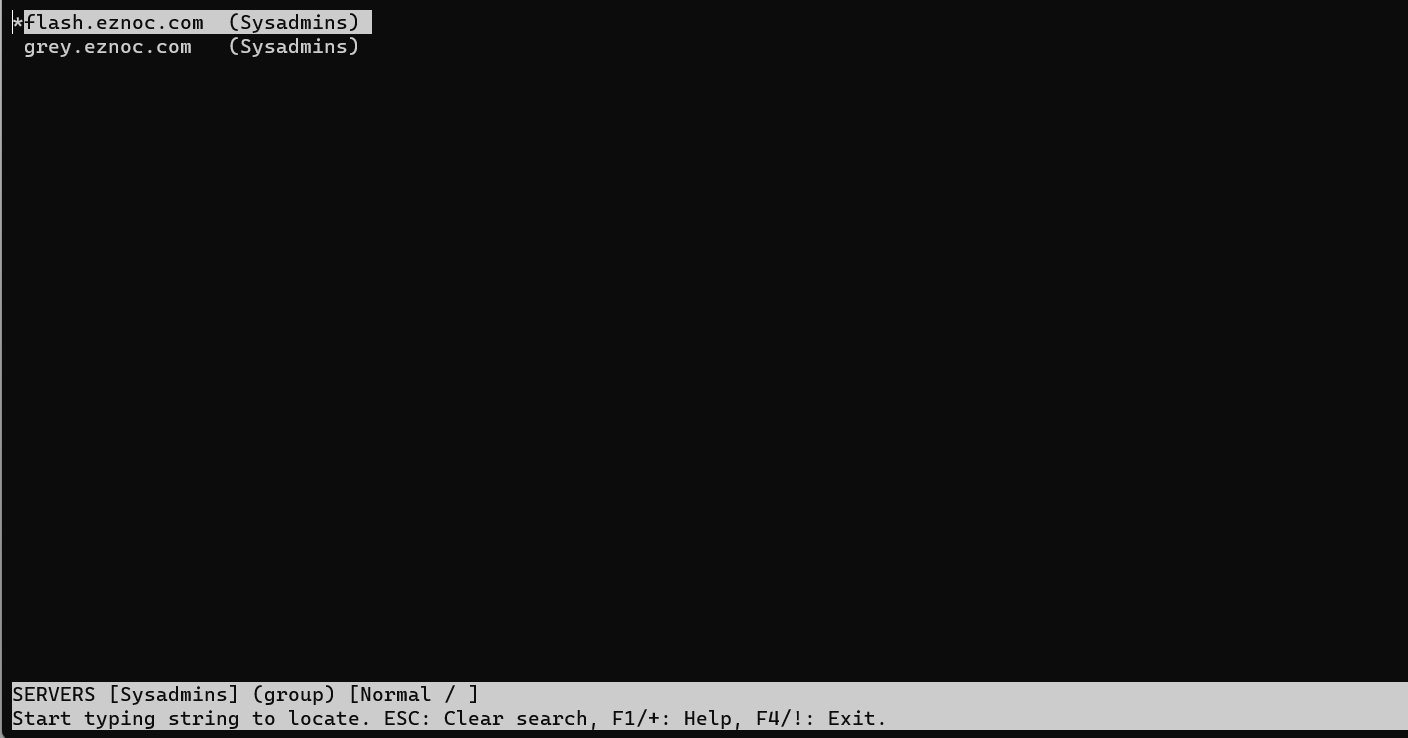
How to show the IP address for a single user?
To show the IP Address of remote servers for the user 'alex', we need to enable the privilege for the user to view the IP Address from Access control >> User-Action >> Enable View IP Address
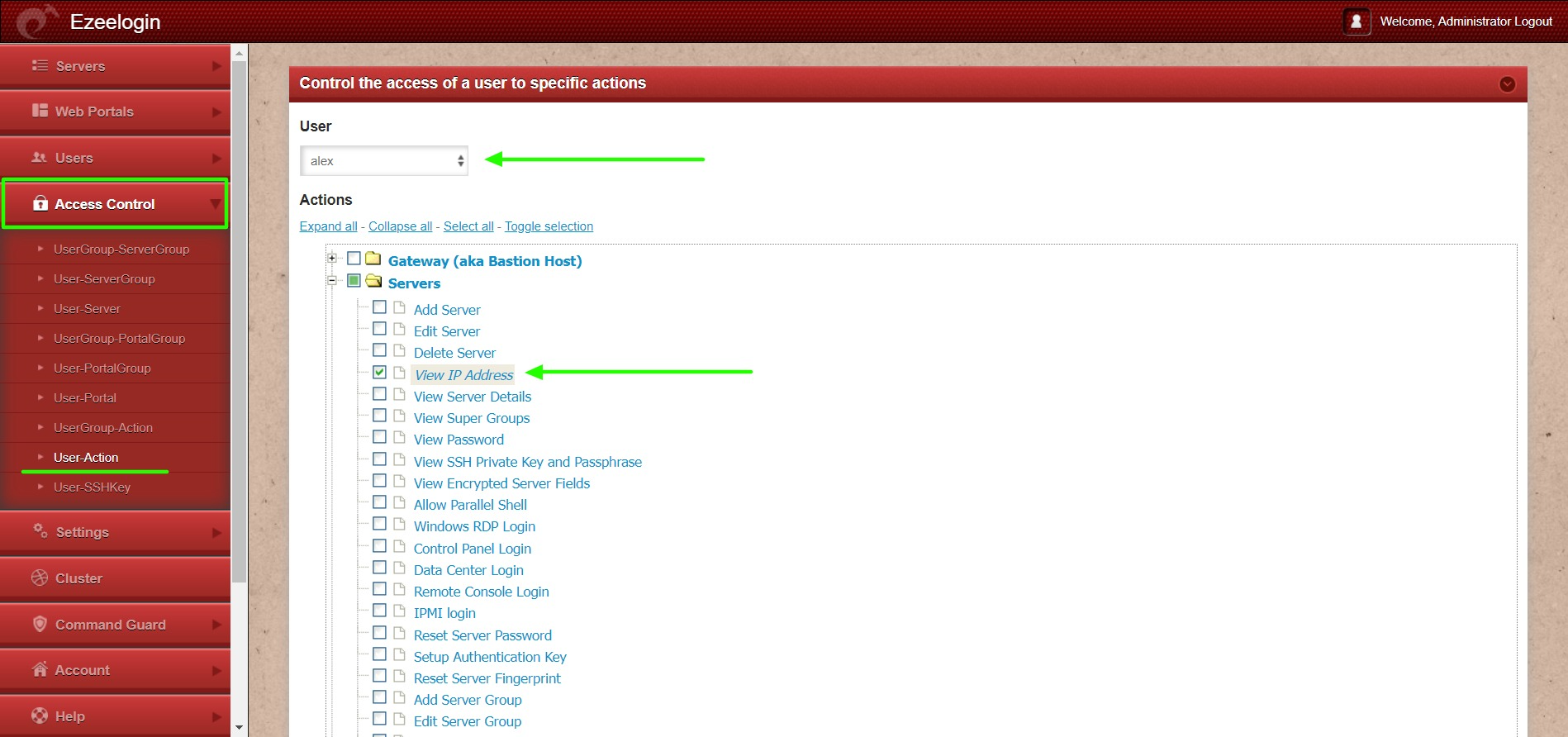
Note: Refresh Ezeelogin GUI and re-login to Ezeelogin shell to affect the changes.
How to hide the IP address for a user group?
To hide the IP Address of remote servers for the user group 'Dummy', we need to disable the privilege for the user group to view the IP Address from Access control >> UserGroup-Action >> Disable View IP Address
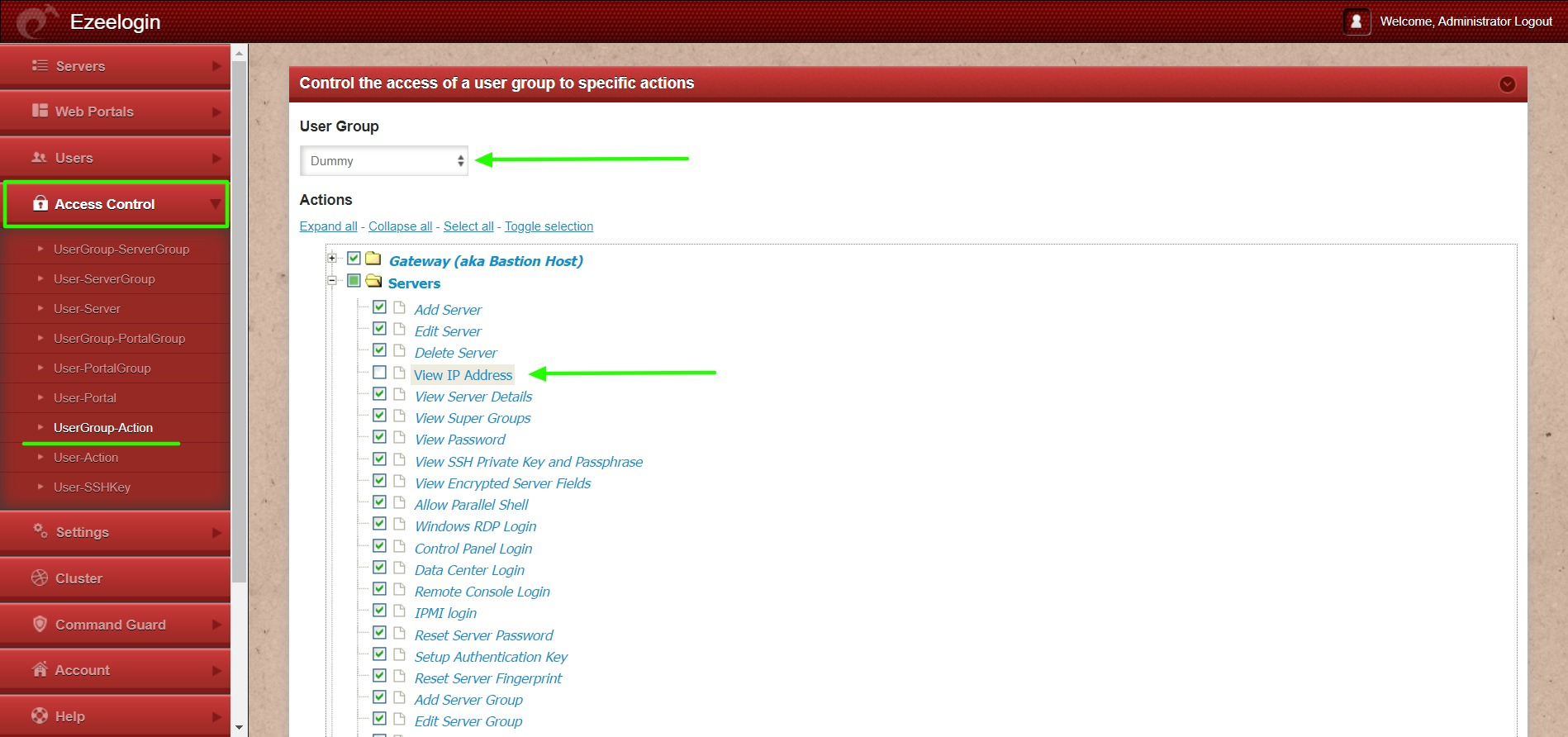
Note: Refresh Ezeelogin GUI and re-login to Ezeelogin shell to affect the changes.
How to show the IP address for a user group?
To show the IP Address of remote servers for the user group 'Dummy', we need to enable the privilege for the user group to view the IP Address from Access control >> UserGroup-Action >> Enable View IP Address
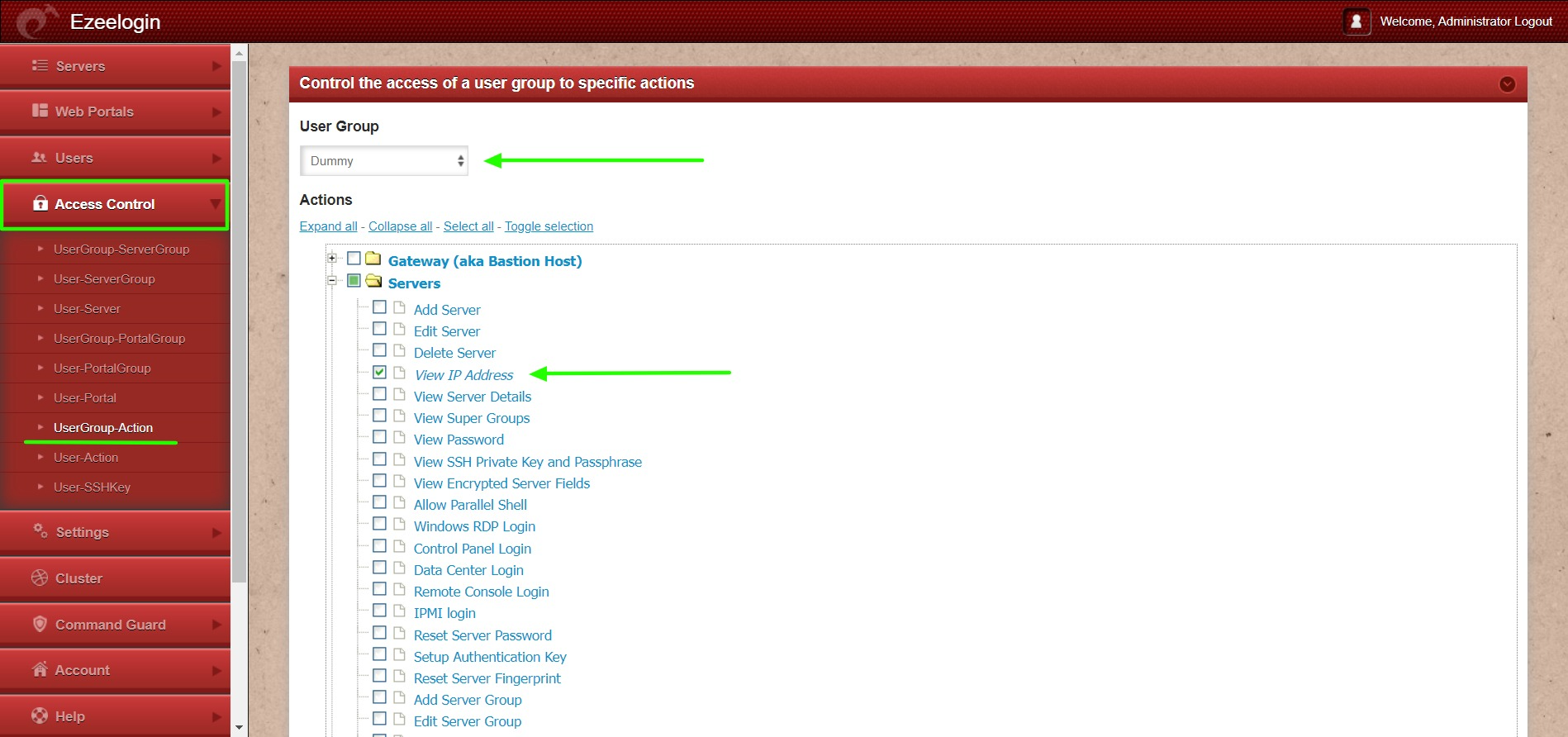
Note: Refresh Ezeelogin GUI and re-login to Ezeelogin shell to affect the changes.
Related Articles:
How to find a server by its hostname, ip address, very quickly in ezsh shell
View client username and IP in remote server