’Failed to establish SSH session ’
Troubleshooting "Failed to Establish SSH Session" errors with ezeelogin
Overview: This article addresses troubleshooting steps for resolving "Failed to establish SSH session" errors encountered when using Ezeelogin's shell interface. Covering firewall configurations, SELinux checks, SSH timeout adjustments, log inspections, and log size management, it provides comprehensive solutions to ensure seamless SSH connectivity.
'Failed to establish SSH session' error ; unable ssh via Ezeelogin shell
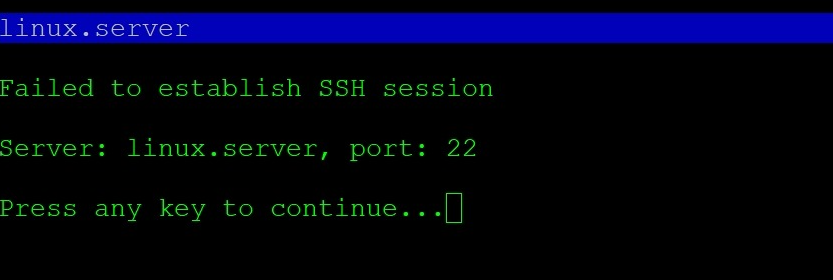
Follow the below steps:
Step 1. Make sure that the iptables / firewall is not blocking ssh traffic (check ssh port is open on both gateway & target server) and make sure SSHD is not blocked in /etc/hosts.allow or /etc/hosts.deny
telnet <server_ip> 22
Step 2. Make sure that SELinux is disabled on jumpbox / gateway server and the target server. You can find it by typing 'sestatus'
root@gateway:~# sestatus
SELinux status: disabled
Step 3. Increase ssh timeout value to 60 seconds.Do refer to this user manual.
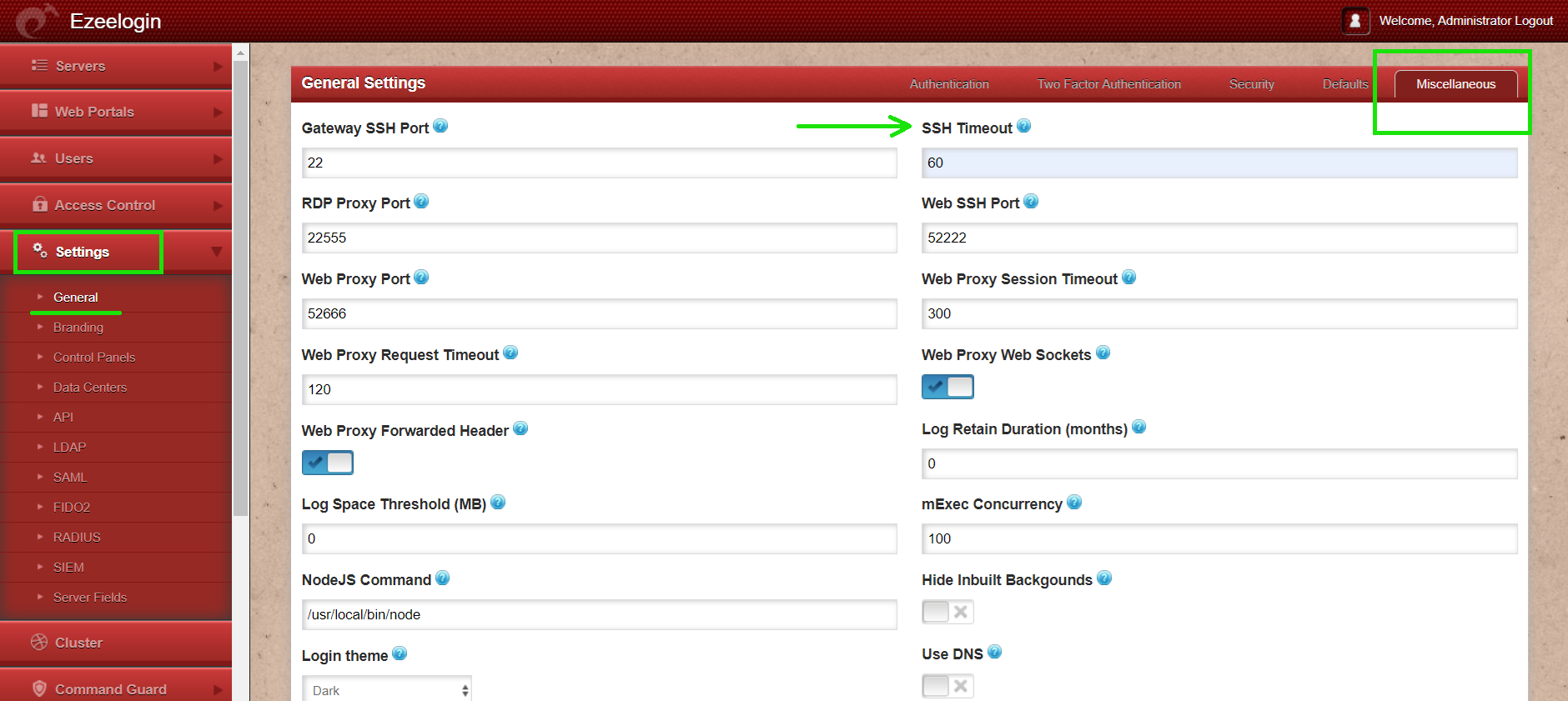
Step 4. Check ezsh log for errors. You can get it from '/home/{username}/ezsh.log '
Step 5. Also, check for the SSHD error log of the remote server to which you are trying to login.
If it is Centos it will be /var/log/secure
If it is Ubuntu it will be /var/log/auth.log
- On the remote server run the below command.
Step 7. Try to re-add the server and try to access it again.
Step 8. Check the size of the /var/log/btmp. You can check that by running the following command on the remote server
root@remote_server:~# ls -lah /var/log/btmp
If you are unable to ssh via the ezsh interface and you get the error on /home/{username}/ezsh.log
Authentication by SSH key DB failed :
Channel failed (shell): Timed out waiting on socket
You can find the following logs on /var/log/secure and /var/log/messages on the remote server.
sshd[236622]: Accepted publickey for root from 46.232.178.114 port 40506 ssh2: RSA SHA256:cpVnOWHn+WeiGl4JuYAlMtx39Vx5Dz82CuN7I12yITI
sshd[236622]: pam_unix(sshd:session): session opened for user root by (uid=0)
systemd-logind: New session c100 of user root.
systemd: Started Session c100 of user root.
systemd-logind: Removed session c100.
If the size of /var/log/btmp is high then truncate the logs in /var/log/btmp. You can truncate the logs by running the following command on the remote server.
root@remote_server:~# > /var/log/btmp
Related Articles:
Authentication by ssh key failed
Error: Server login failed. Error waiting for connection. FAILED: Could not connect
Interrupt SSH session to remote server
Failure establishing SSH session: Unable to exchange encryption keys