Error: User Modification Failed During Password Reset After Expiry
Error: User modification failed while attempting to reset the password after expiry
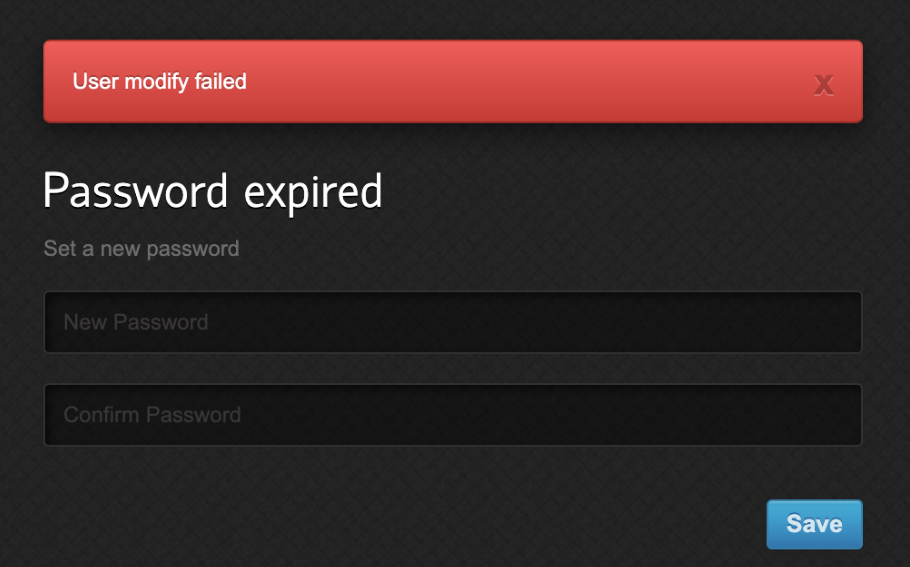
To troubleshoot the error when attempting to reset user password after expiry in Ezeelogin, follow these steps:
Step 1: Enable Detailed Logging
To capture detailed error messages, append "log_level trace" to the Ezeelogin configuration file using the following command:
Step 2: Reproduce the Error and Check Logs
Generate the error again, and then check the application logs using the command below:
Common Errors and References
Error: Cannot modify user on other node: REMOTE HOST IDENTIFICATION HAS CHANGED! (Reset fingerprint to authorize the change)
If you see this error in the application logs, refer to the following article for guidance: User Add Failed: Cannot Add User on Other Node
Followed by this error in application log: Error: Cannot modify user on this node: Authentication by SSH key failed!
If this error appears, refer to the following article: User Modify Failed: Authentication by SSH Key Failed
Finally, after addressing the issues based on the logs and references, you can attempt to reset the password again.
Related Articles:
Reset the super admin password from old customer portal.