Could not Start Ezeelogin RDP proxy
Error: Could not start Ezeelogin RDP proxy
Overview: This article outlines the troubleshooting steps to resolve the "Could not start Ezeelogin RDP proxy" error, focusing on server configuration, SSL setup, Node.js installation, and log analysis for Web RDP access.
.png)
Requirements to consider:
- Ensure that the desktop browser has enough CPU( 2GHZ) and RAM( 2- 4 GB ). Close out browser tabs so as to reduce the CPU footprint so that the browser-based RDP works without slowness.
- Web RDP will work only if the web interface is accessed via HTTPS.
Error: Could not start Ezeelogin RDP proxy
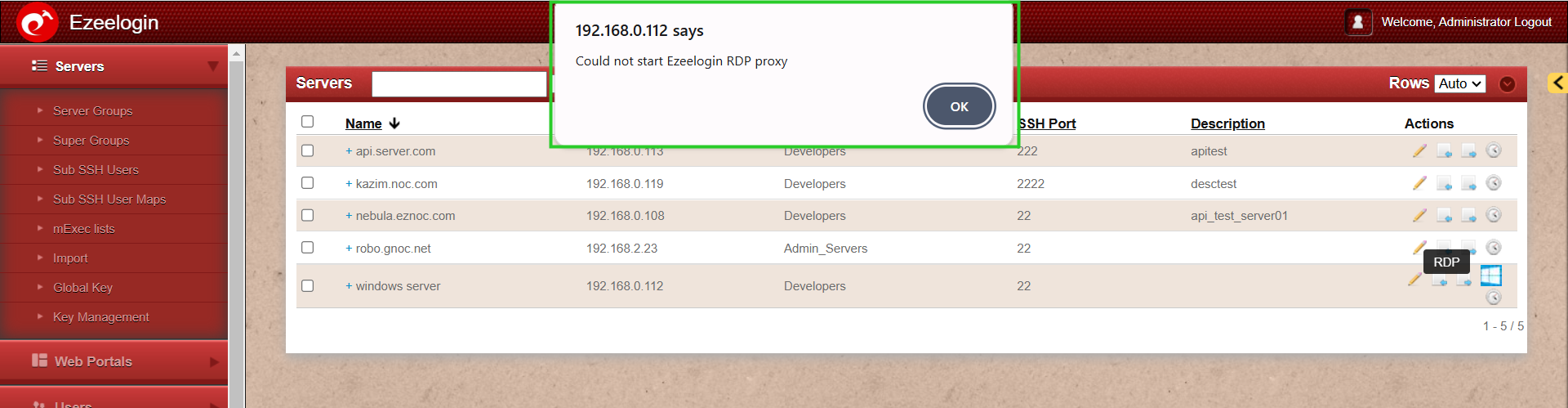
Step 1: Make sure that the RDP server has been added with admin Username and Password.
Step 2 : Ensure to install SSL cert for web RDP.
To ensure SSL for the browser tab that opens up the web ssh console, generate a self-signed cert:
root@gateway:# openssl req -new -days 365 -x509 -nodes -newkey rsa:2048 -out /usr/local/etc/ezlogin/tls_cert.pem -keyout /usr/local/etc/ezlogin/tls_key.pem
Or put a valid ca, cert and key in the files: /usr/local/etc/ezlogin/tls_ca.pem, /usr/local/etc/ezlogin/tls_cert.pem & /usr/local/etc/ezlogin/tls_key.pem respectively. You can rename your current .crt / .key file to .pem file.
Ensure that the .pem files are readable by the webserver user such as nobody/www-root/apache, etc.
An easy way to grant the web user read privileges would be chmod 644 /usr/local/etc/ezlogin/*.pem
Step 3: Make sure Nodejs is installed on the jump server. Refer to the article Add windows server for RDP via browser.
Step 4: Ensure that the Node version is above 19 and the NPM Version is >=6
root@gateway:# npm -v
6.14.6
root@gateway:# node -v
v19.0.0
Refer to the article to install Node : Install the NodeJS modules for the Web RDP Console Application.
Step 5: Install the NodeJS module dependencies for the Web RDP Console application by running the following command.
root@gateway:# cd $(awk '/^system_folder/ {print $2}' /usr/local/etc/ezlogin/ez.conf)/application/external/mstsc/&& npm install
Step 6: To get more detailed errors, append log_level trace in ez.conf.
Step 7:. Kill the current running node
root@gateway:~# pkill node
Step 8: Access the web RDP and check the application logs under {system folder}/application/logs/, ( for example, /var/www/ezlogin/application/logs/log-2022-10-08.php ) to get the command to start the web RDP manually.

Note: Append DEBUG=* at the beginning of the command you've got from the application logs.
For example,
root@gateway:~# DEBUG=* PORT=22555 DBP='p(g8CE8sAbr(H*kR((a}@bK3/TbQ' node /var/www/ezlogin/application/external/mstsc/server.js
Step 9: Make sure that users have the privilege to access 'Windows RDP Login'
Refer to the screenshot below:
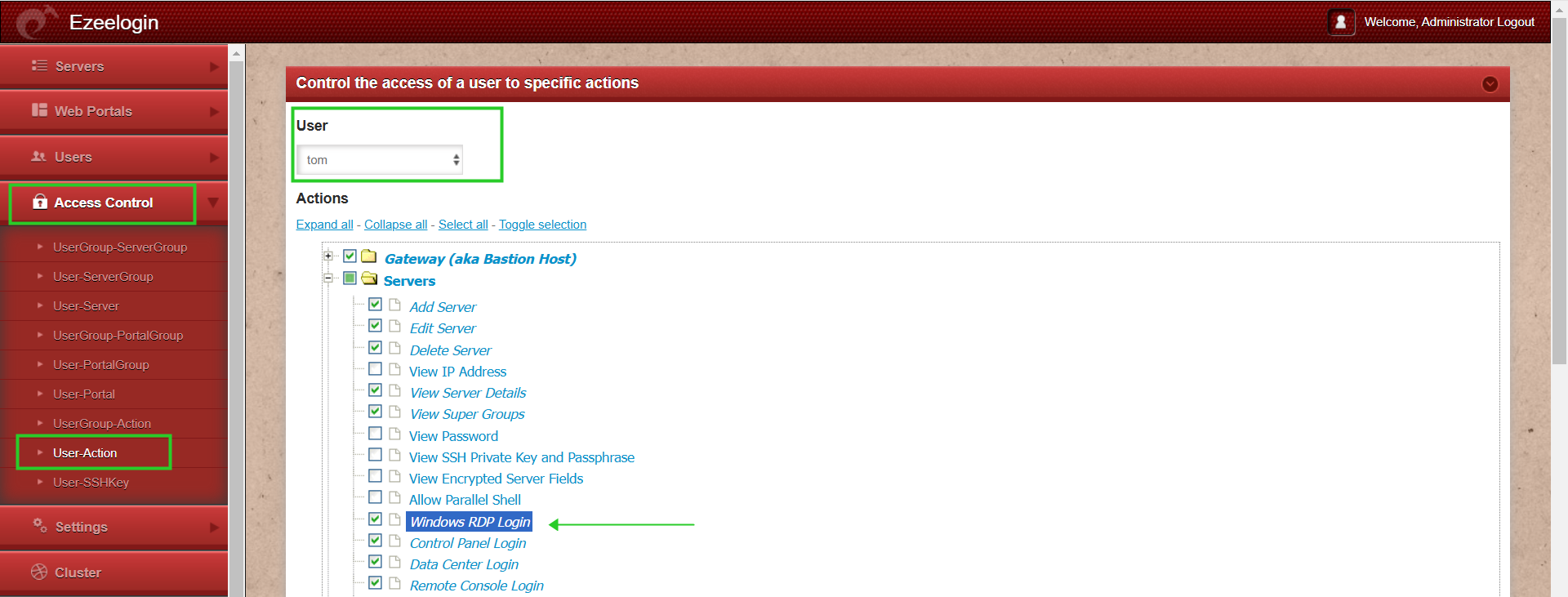
- NLA is currently supported. If the user enables it, the username and password must be saved when adding the RDP server to Ezeelogin.
- If the user does not enable NLA, they can choose whether to save the username and password in Ezeelogin, as both options will work.
Related Articles: