Configure Cloudflare Turnstile Authentication
How to Enable Cloudflare Turnstile for GUI Authentication: A step-by-step guide.
Overview: This article provides a step-by-step guide for configuring Cloudflare Turnstile CAPTCHA for enhanced security and user verification.
Cloudflare Turnstile is a free tool that replaces traditional CAPTCHAs with challenges designed to confirm a visitor’s authenticity without requiring them to solve a visual puzzle. It features invisible CAPTCHA technology, enabling users to pass verification seamlessly in the background without any interruptions..
Step 1: Enable Turnstile
The Turnstile for the GUI can be enabled by navigating under Settings > General > Authentication > Choose the option from Login Captcha.
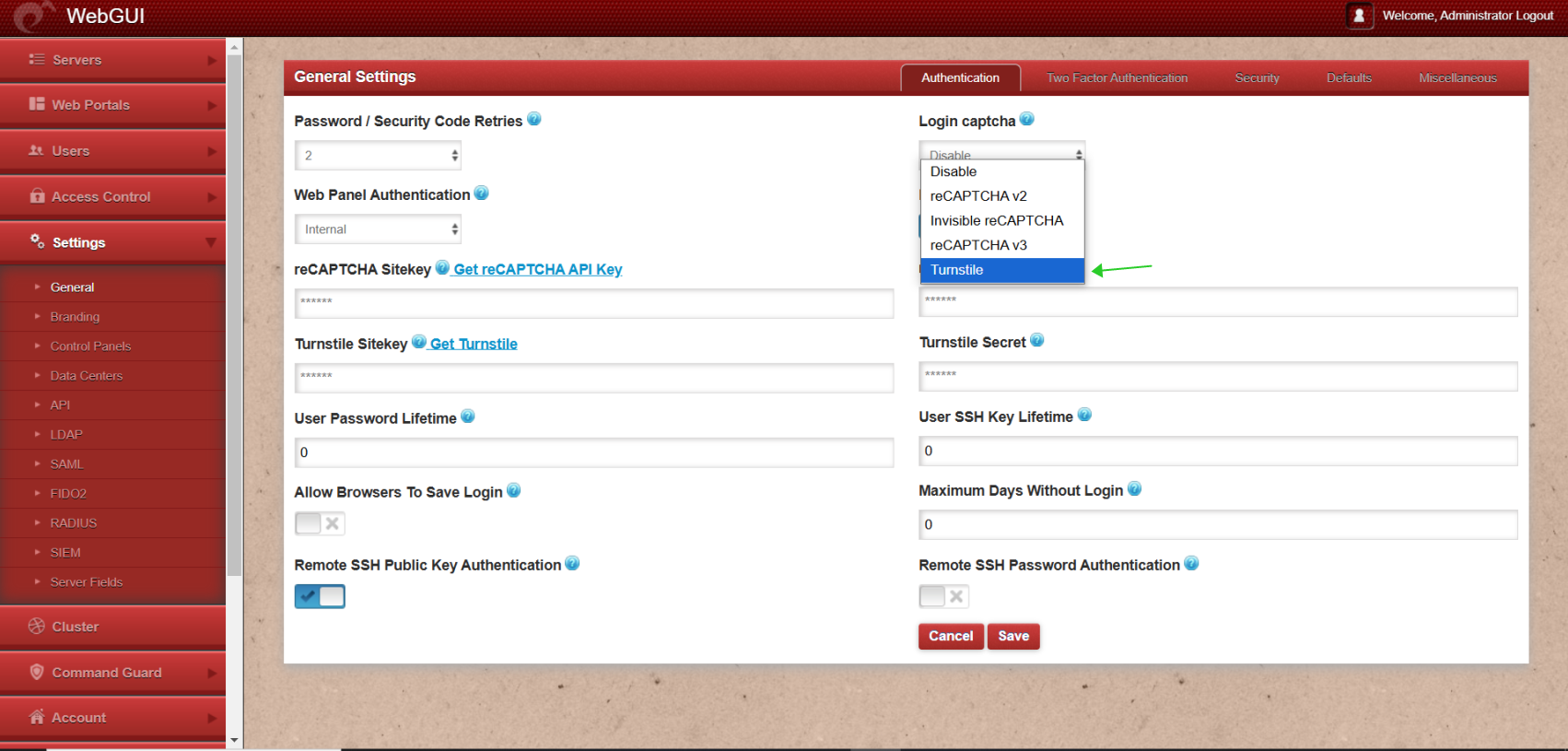
Step 2: Obtain Keys from Cloudflare
Log in to your Cloudflare account and access the ’Get Turnstile’ option within the GUI. Here, you will find your Site Key and Secret Key.
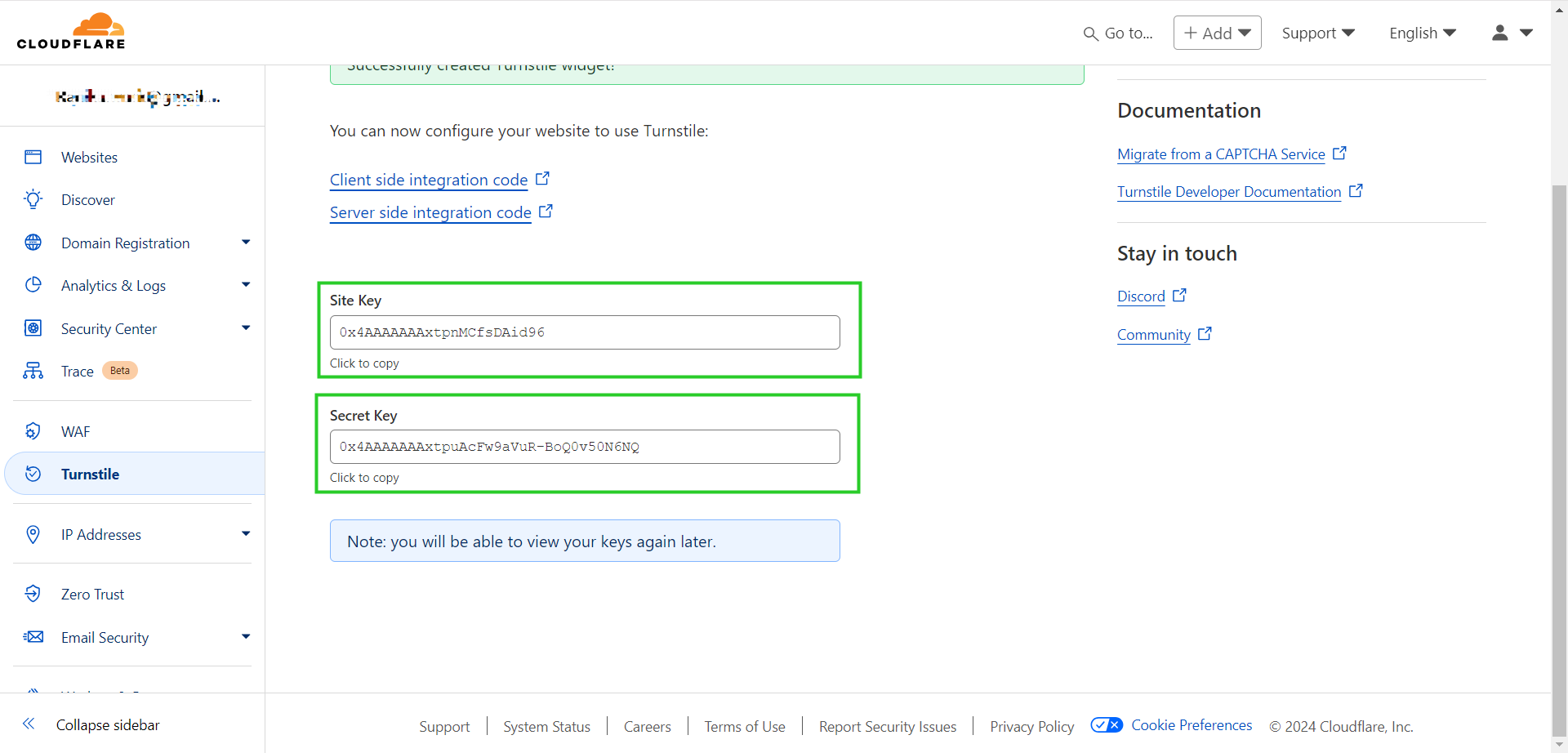
Step 3: Input Keys in WebGUI
Copy and paste the obtained Site Key and Secret Key into the corresponding fields (Turnstile SiteKey and Turnstile Secret)in the WebGUI under the Authentication tab (Settings--> General-->Authentication).
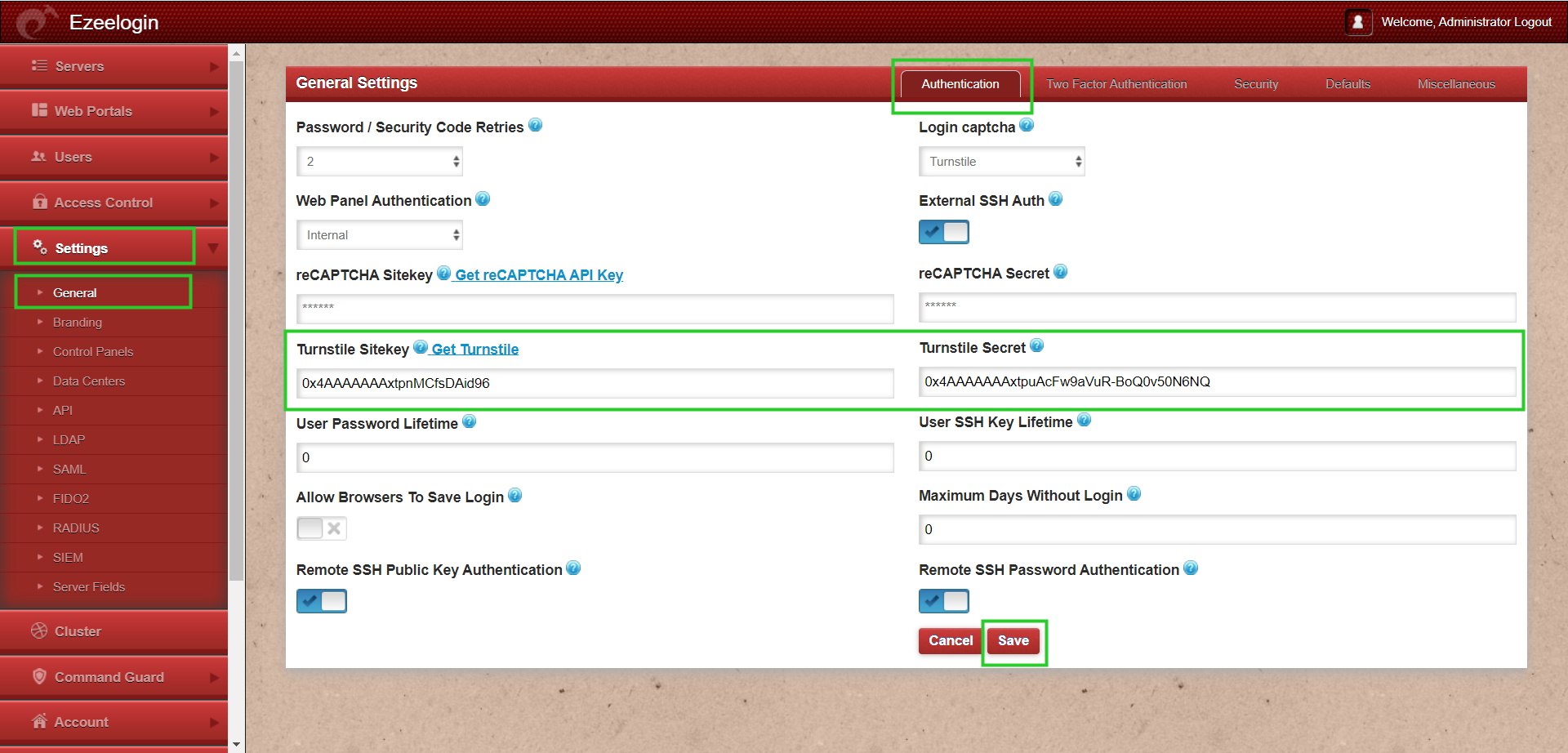
Step 4: Login with Cloudflare Turnstile
Now, the turnstile set up is completed and you can log in to the webGUI using Cloudflare Turnstile for added security.
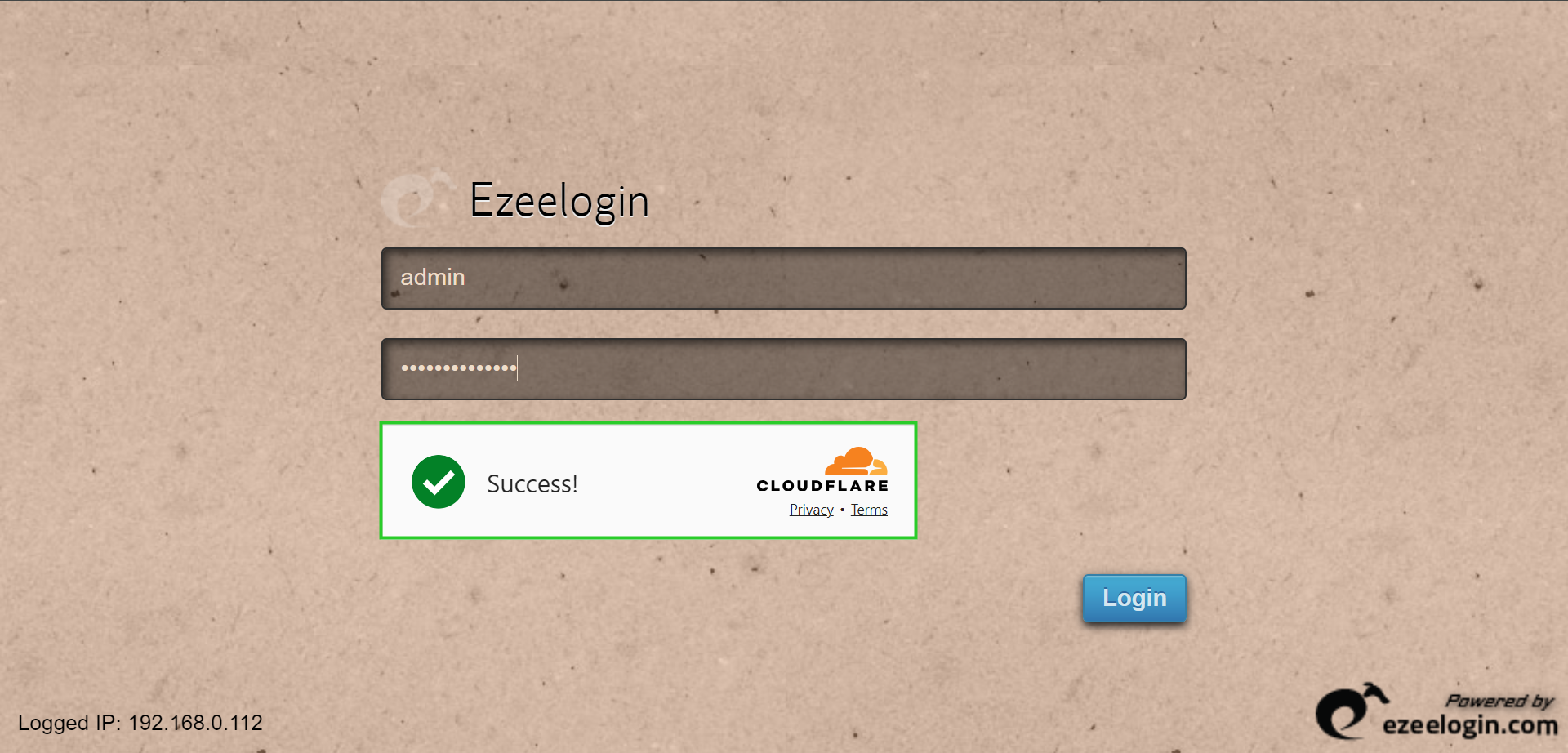
>>> To disable Cloudflare turnstile from webGUI. Navigate to Settings > General > Authentication > locate login captcha and choose disable option.
This feature is available from Ezeelogin version 7.39.0. To update your existing Ezeelogin to the latest version, refer to the article.
Related Articles: