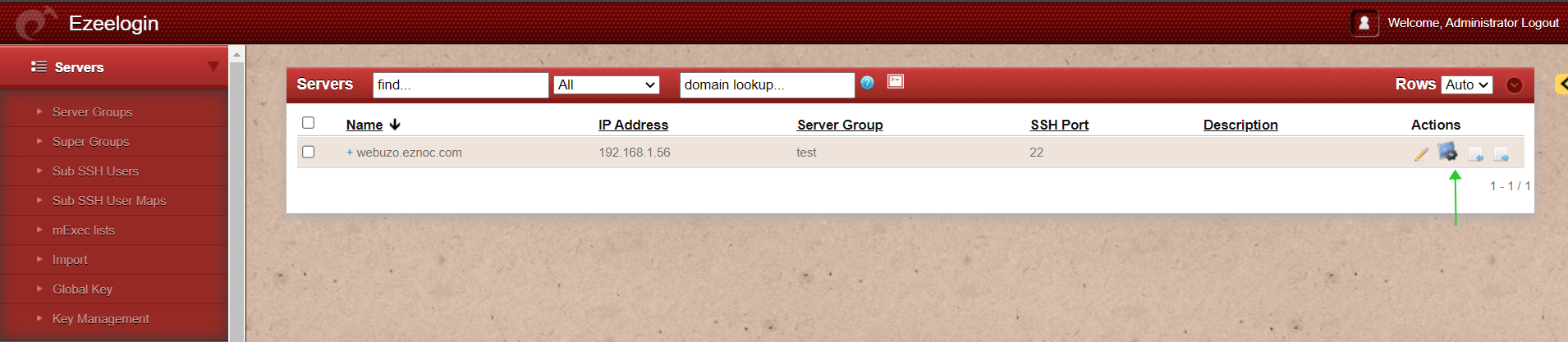Adding Webuzo as ControlPanel in Ezeelogin
Adding Webuzo as ControlPanel in Ezeelogin UI
1.Login to Ezeelogin Software GUI-- > Settings--> Control Panel. Then add control panel. Refer the screenshot below as an example to configure Webuzo.
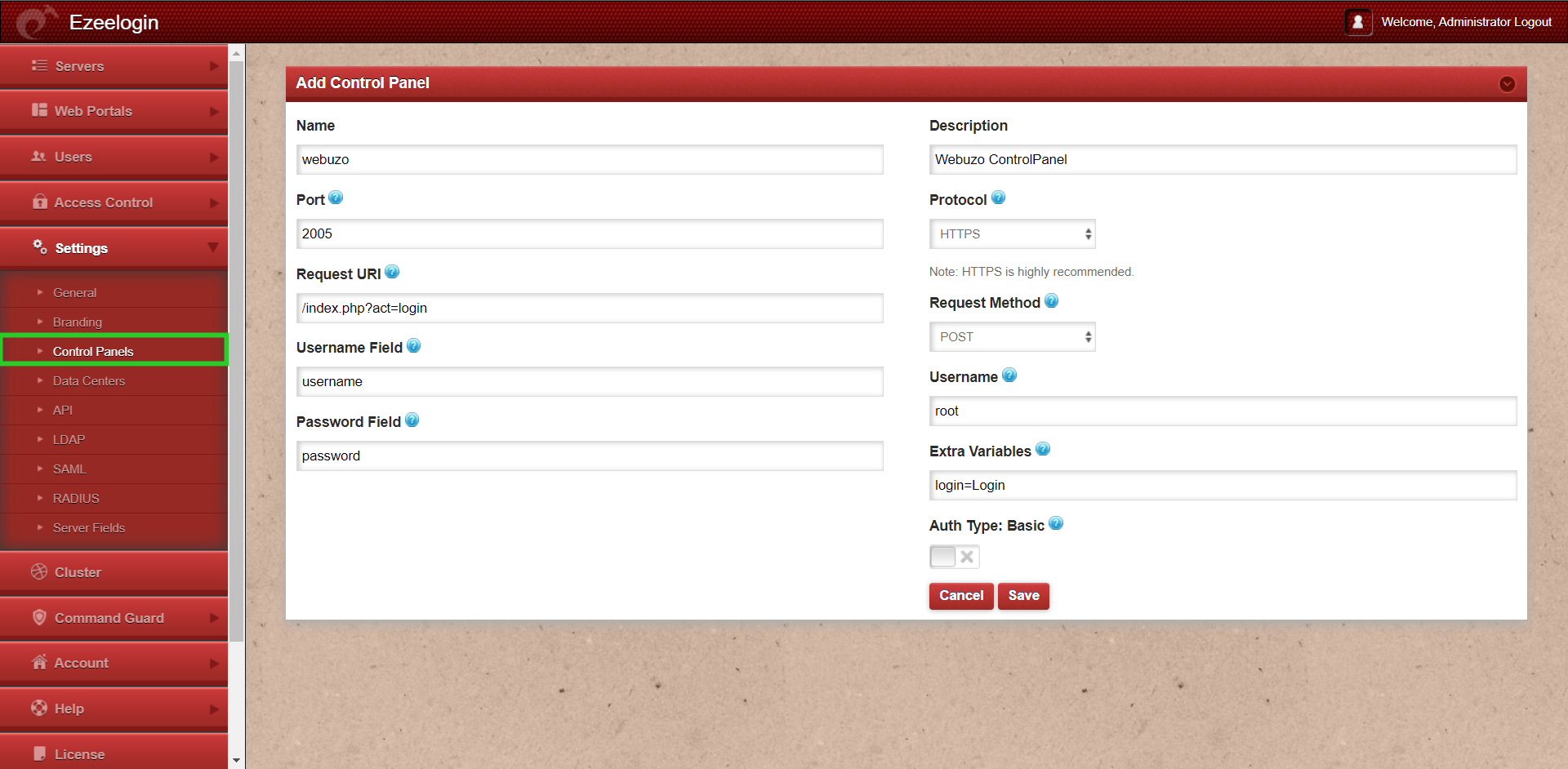
2. Go to the Servers tab and select the control panel Webuzo as shown below:
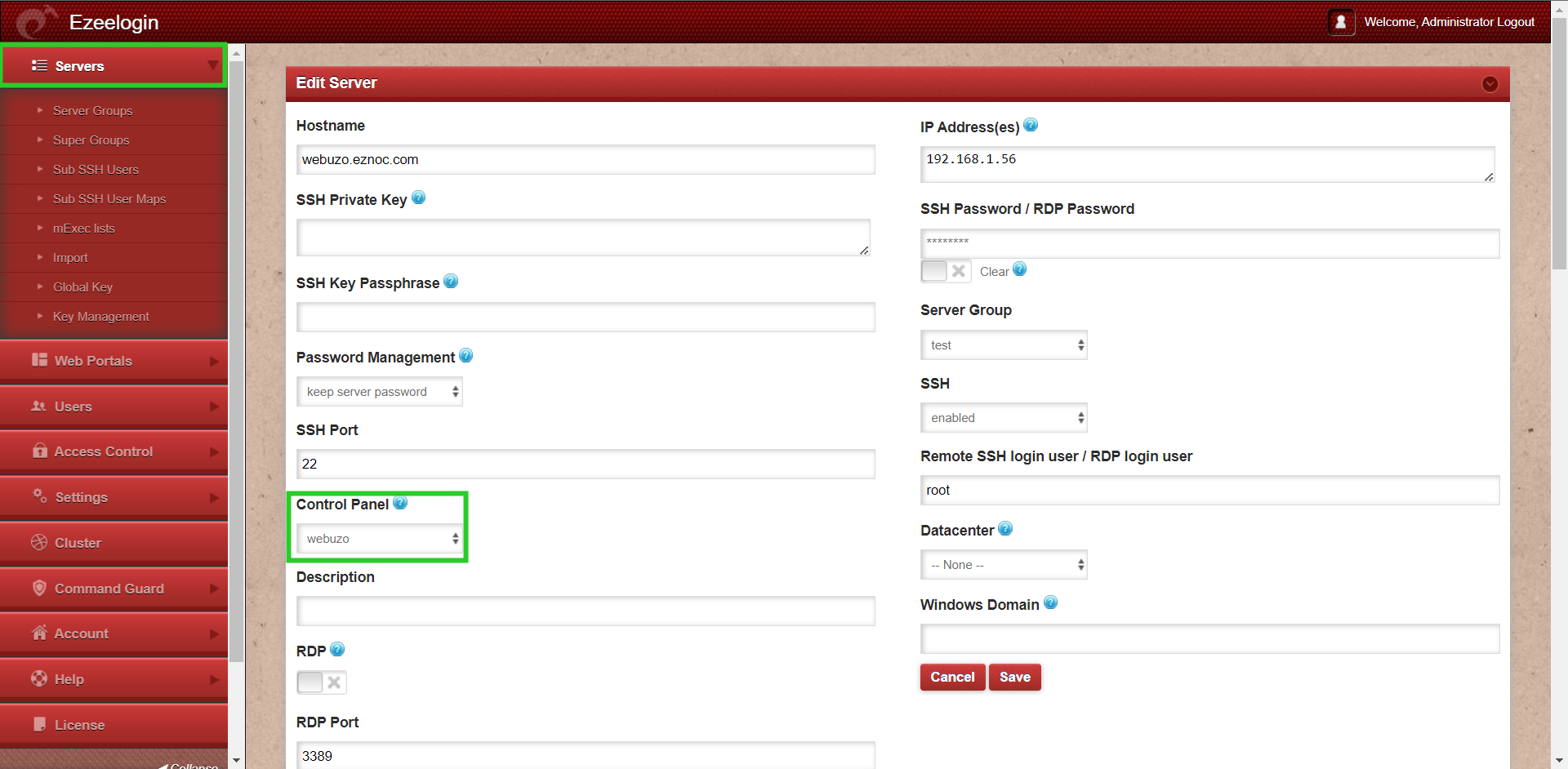
Make sure to select the control panel as Webuzo from the drop-down menu.
3. Also ensure that you have provided Control Panel User, Control Panel Password, and Control Panel Host under Advanced section if the control panel is not on this server but on a different Host . You can refer to the screenshot below as an example:
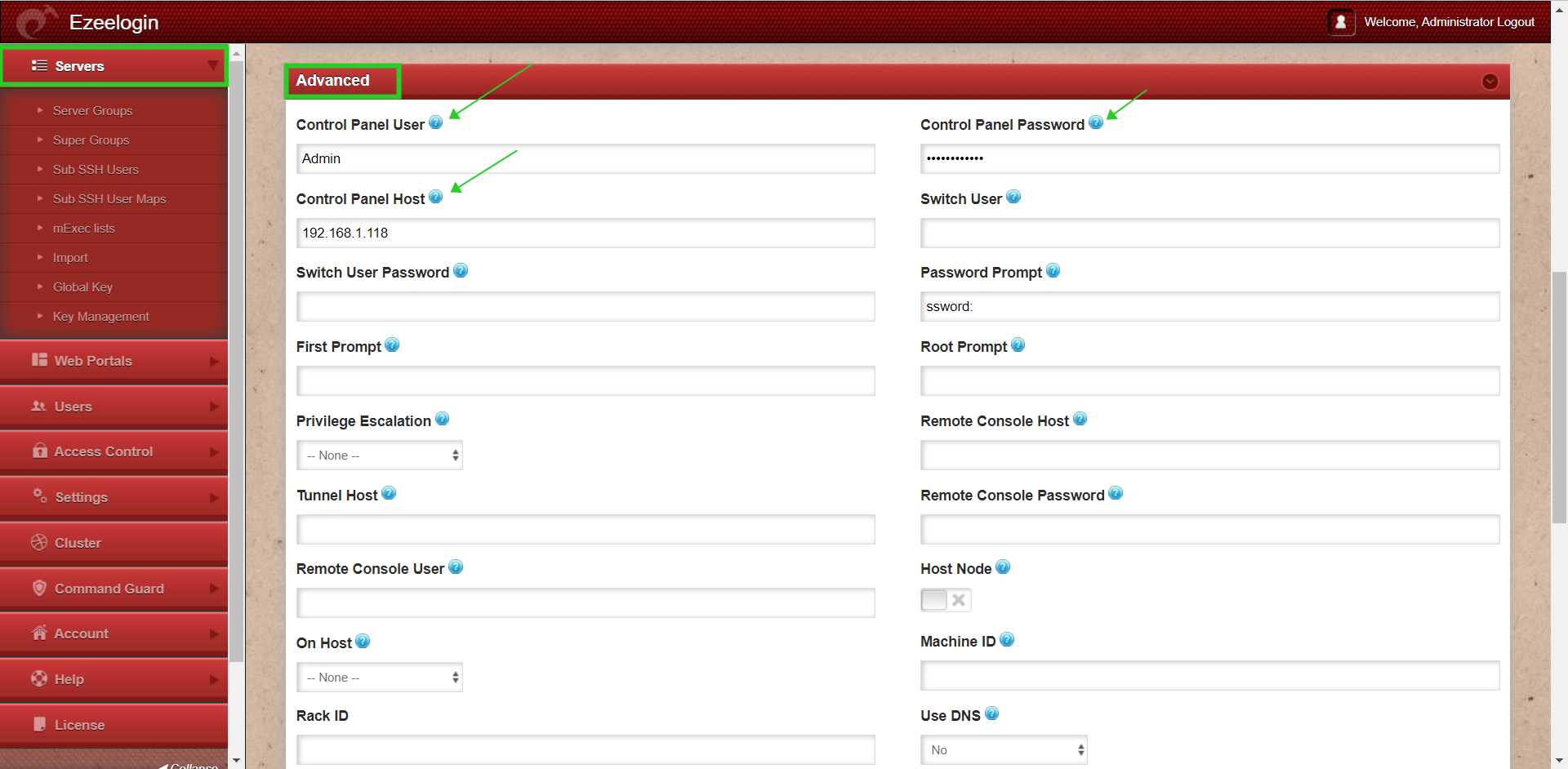
Note: Select No for USE DNS and CP USE DNS.
Login to Ezeelogin Software GUI-- >Server -->Under undanced section you can change Use DNS and CP Use DNS
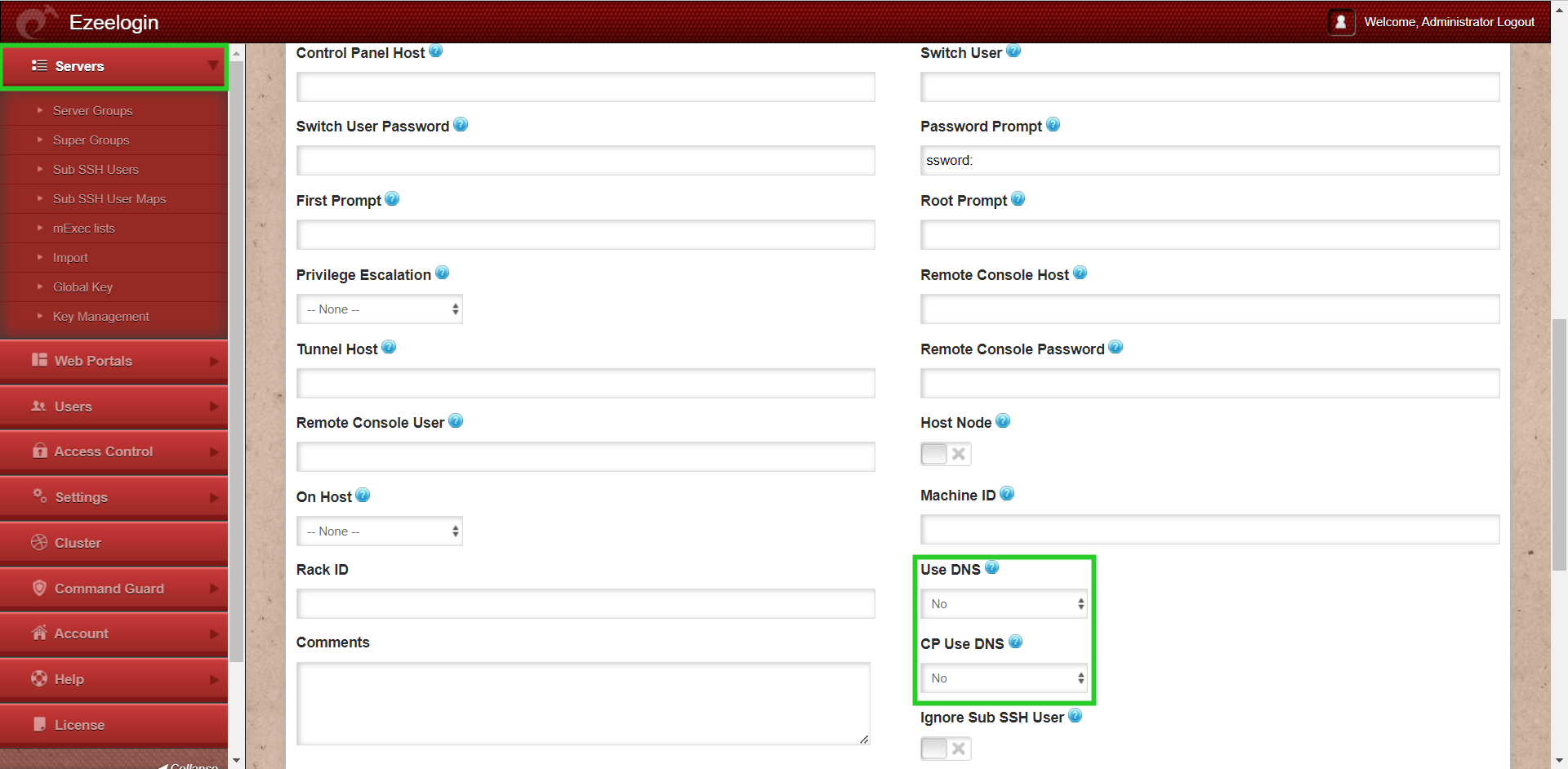
4.Click on the control panel icon for accessing Webuzo.