Adding Servers Multiple Times in Ezeelogin
How to safely add a server multiple times in ezeelogin using custom keys?
Overview: This article describes how to securely add multiple servers in Ezeelogin using custom SSH keys to enhance security and prevent unauthorized access.
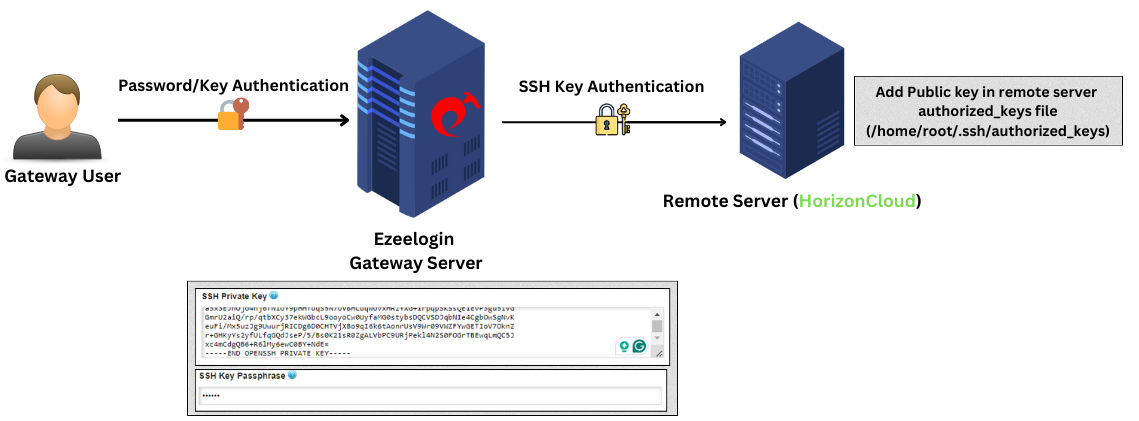
When managing servers in Ezeelogin, you might need to add a server multiple times with the same IP address, particularly if you are dealing with multiple SSH users. To ensure security and prevent unauthorized access, follow these steps:
Method 1: Use a Custom Key Pair for Each Server
To enhance security and avoid unauthorized access, always use a custom key pair for the server. This helps protect against unauthorized users who might try to re-add servers with a global public key.
Steps:
- Generate a custom SSH key pair for the server.
- Add the server to Ezeelogin using the private key and passphrase.
- Click Save to complete the addition of the server.
Refer to the article: How to Add a Linux Server Using Private Keys?
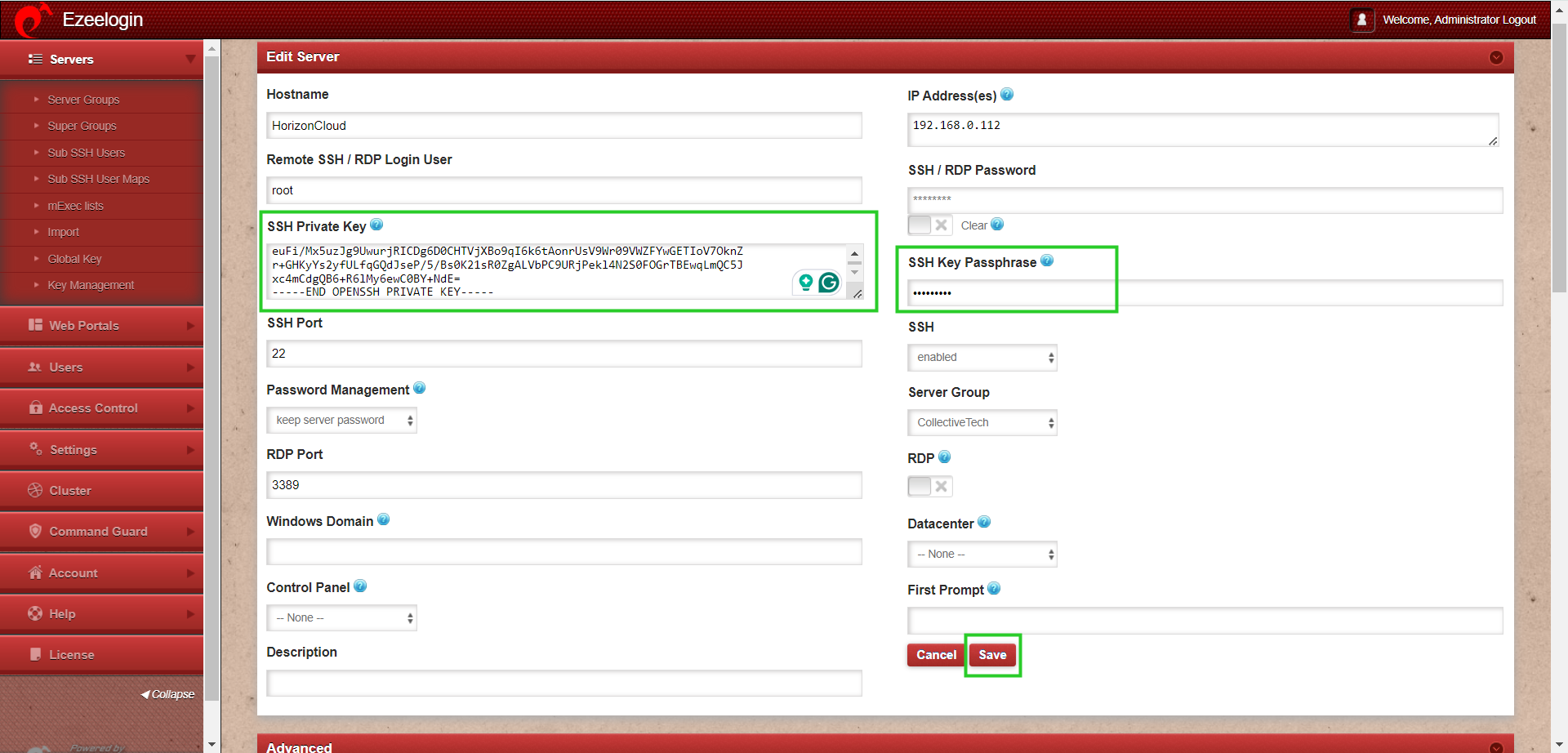
Method 2: Manage SSH Keys Using Key Management
You can also manage SSH keys effectively by storing and using them through Ezeelogin’s SSH key management feature.
Steps:
- Navigate to the SSH Key Management section.
- Add your custom key to the SSH key management.
- Save the private keys in this section for future use.
Refer to the screenshots below for guidance on adding private keys to the key management:
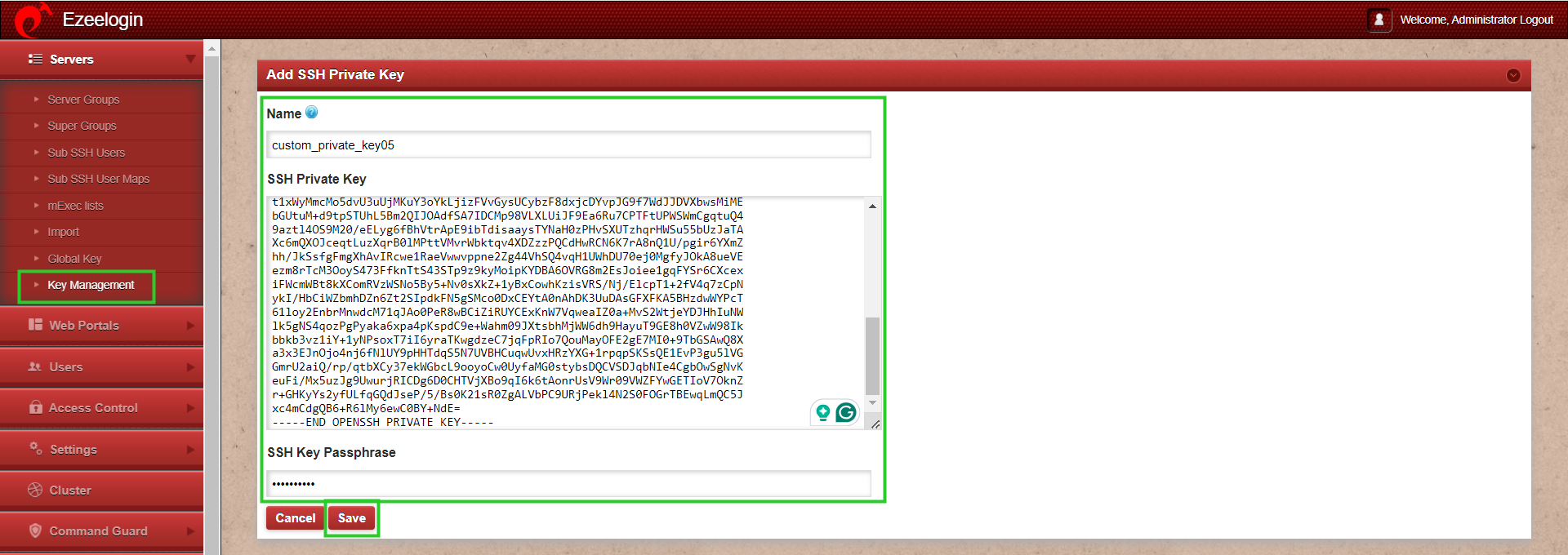
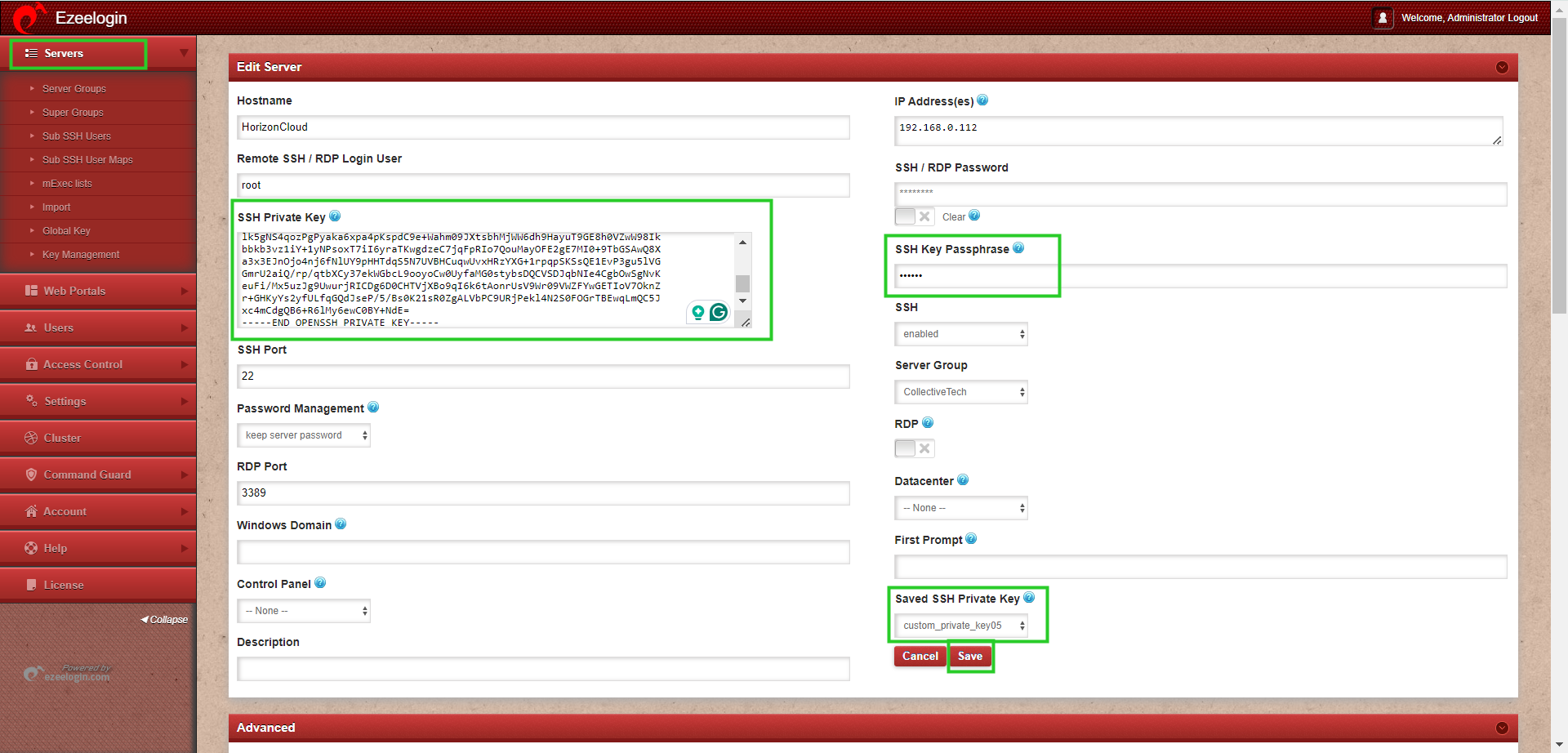
Access Control to Specific Users.
To grant specific user access to keys from key management, the admin must navigate to the User SSHKey under the Access Control section. Select the keys required for the user, such as "tom," and click Save to apply the changes.
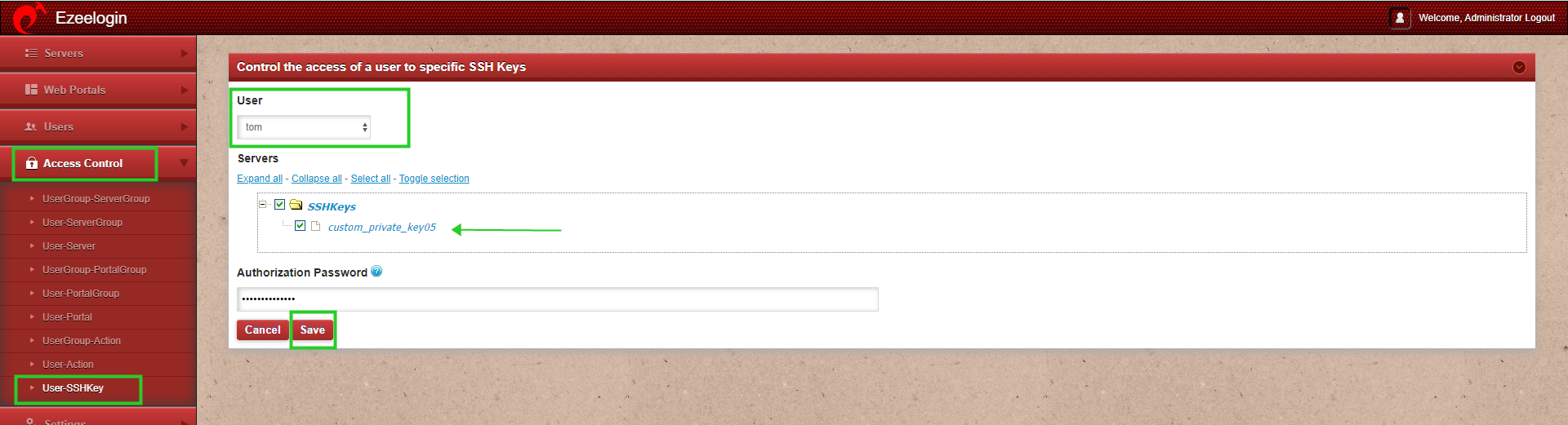
To prevent security risks, make sure not to use a global public key when adding a server. Always rely on custom key pairs for each server to ensure that access is securely managed and controlled.
By following these steps, you can securely add servers in Ezeelogin and manage them effectively using custom keys and key management features.
Related Articles:
Different key-based authentication.
Error: Wrong passphrase or corrupted key.