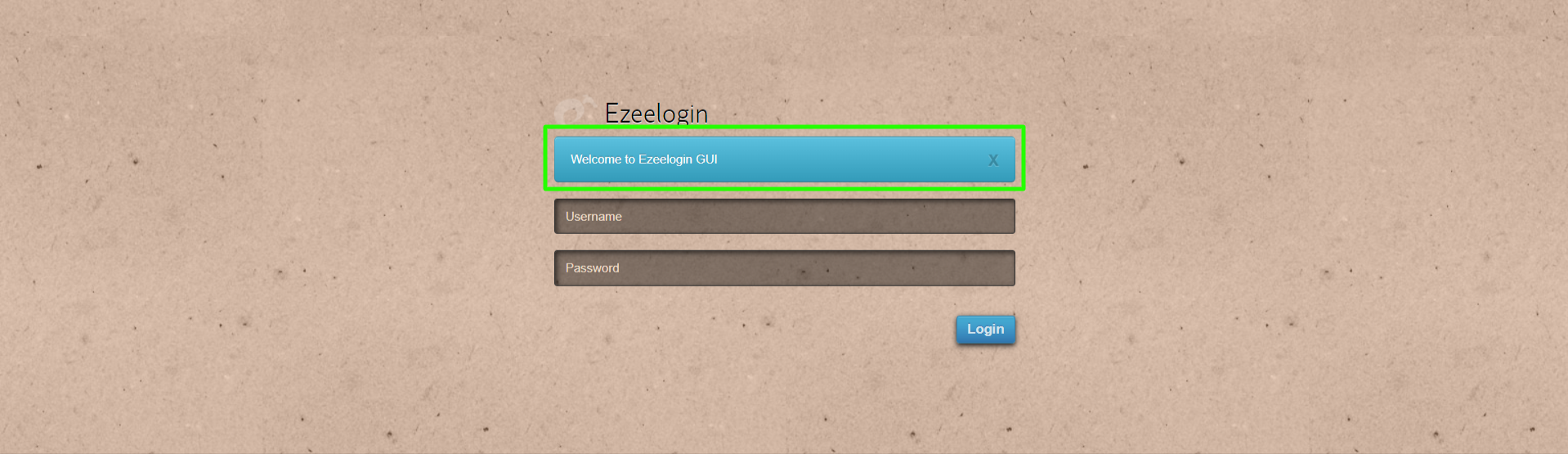Add custom message or MOTD ( Message of the day) on the jump server| How to add the custom text message on login ?
How to add custom message and login page notice in Ezeelogin?
Overview: This article provides a step-by-step guide for gateway users on setting a custom message to display when SSH'ing into the gateway server. It also explains how to configure a login page notice in the Web GUI.
1. Set custom message on gateway server.
Step 1(A): Navigate to Settings -> General -> Miscellaneous -> Message Of The Day. After adding message of the day click on 'Save'.
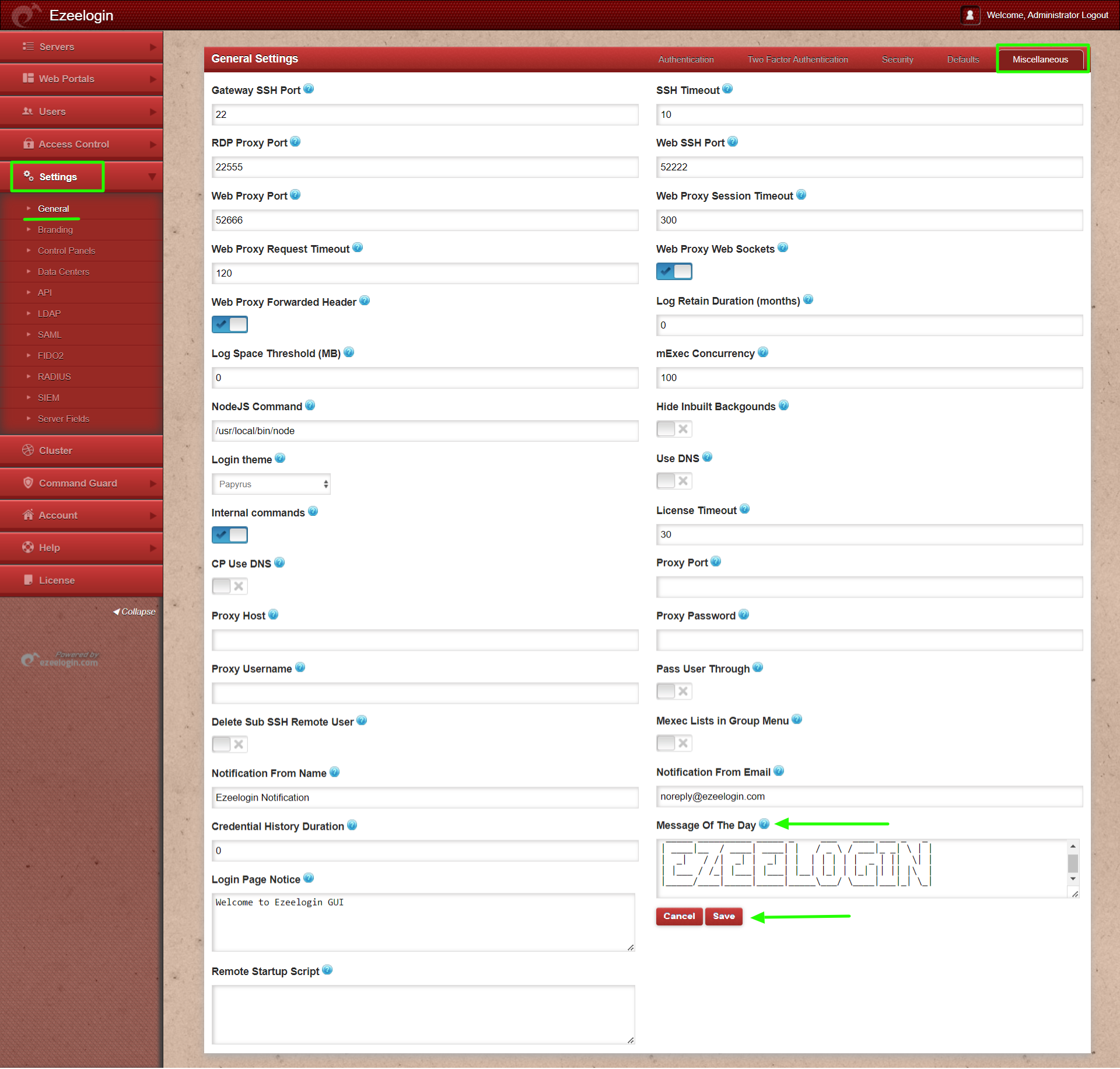
Step 1(B): Login to the backend of gateway server to view the custom message.
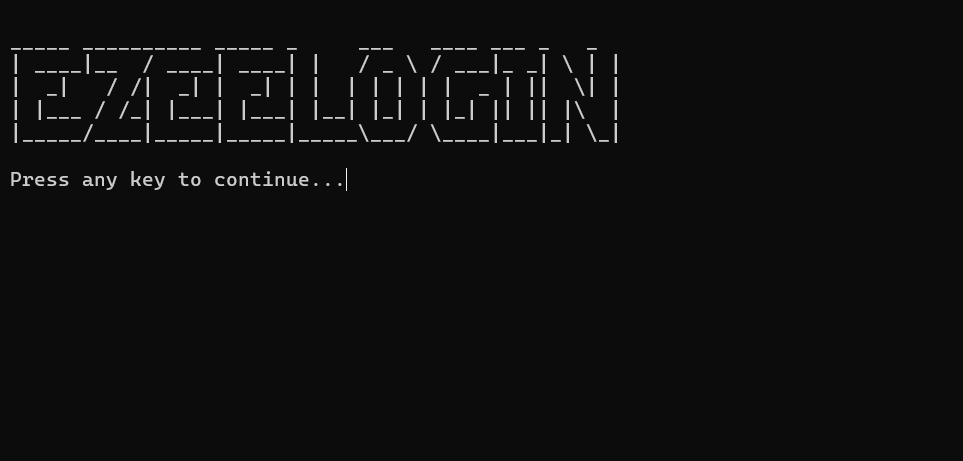
Make sure to copy paste the text you want from a file in the ssh client terminal and paste in the 'message of the day' UI in the browser so as to maintain the Unicode formatting that is used in the ssh clients.
2. Set Login page notice on web GUI.
Step 2(A): Navigate to Settings -> General -> Miscellaneous -> Login Page Notice. After adding login page notice click on 'Save'.
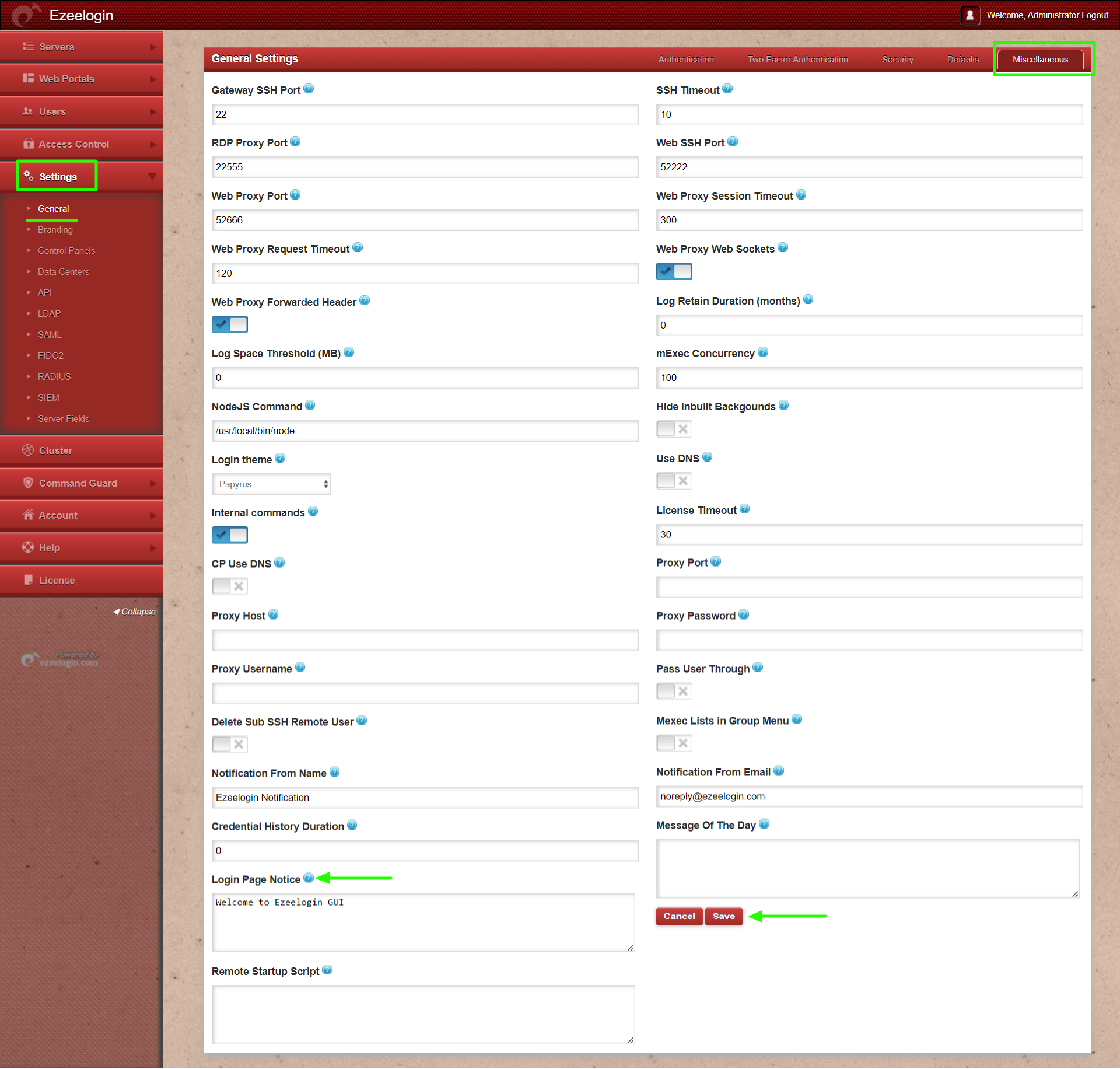
Step 2(B): Login to Web GUI to view the login page notice.