Set SSH User Expiry
How to set the expiry for Ezeelogin SSH gateway users?
Overview: This article describes the feature that lets you manage the duration for which an SSH gateway user will have access to the gateway after expiry. The duration of the SSH access to the gateway can be set to expire in minutes, hours, days, or on a date as shown below. This is useful while granting temporary access to a user.
.png)
Step 1: Navigate to User section -> Edit the user -> set the expiry and save it.
Refer to the screenshot below to set SSH user expiry:
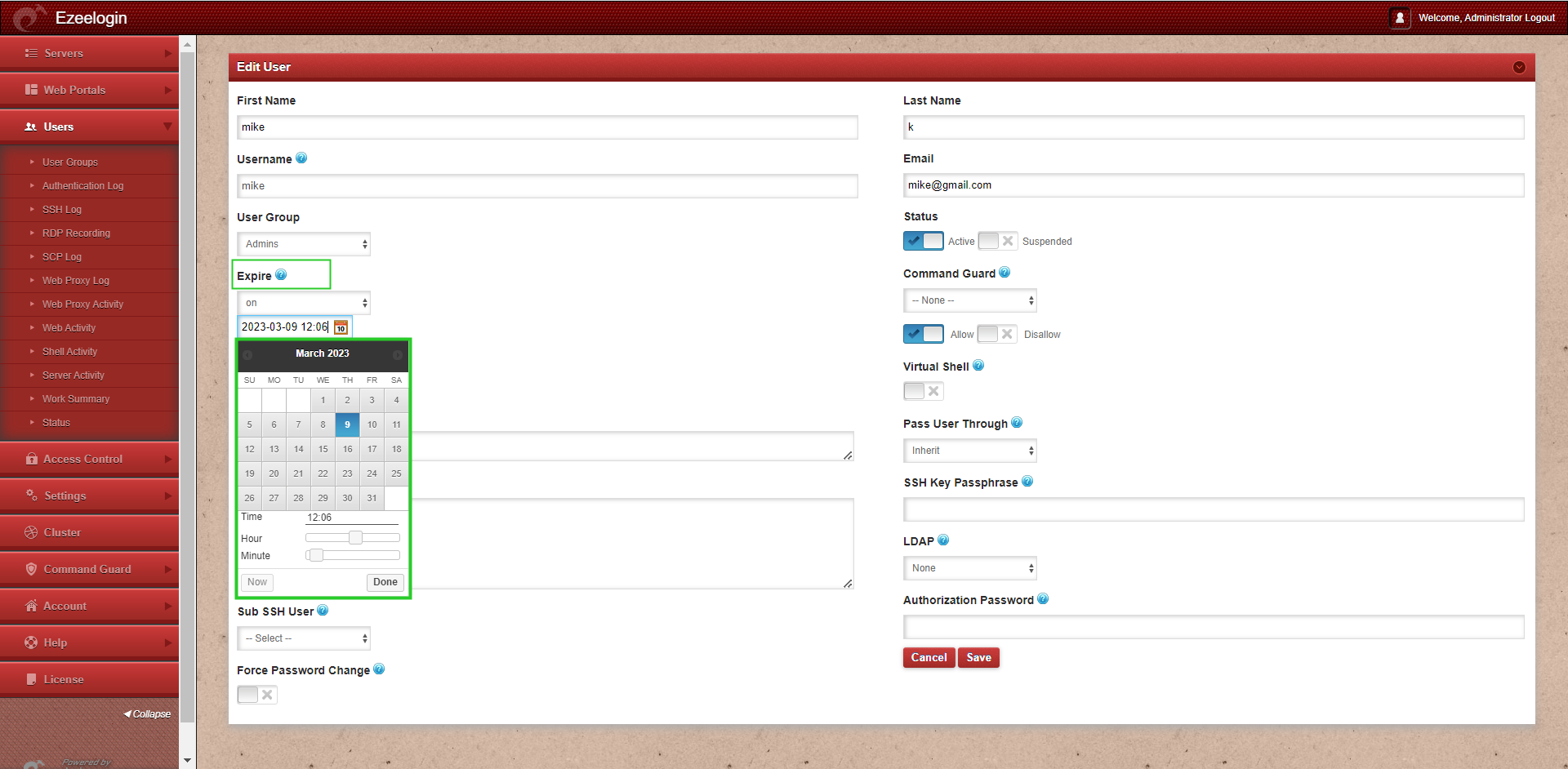
Step 2: After the duration of expiry, the user gets expired.
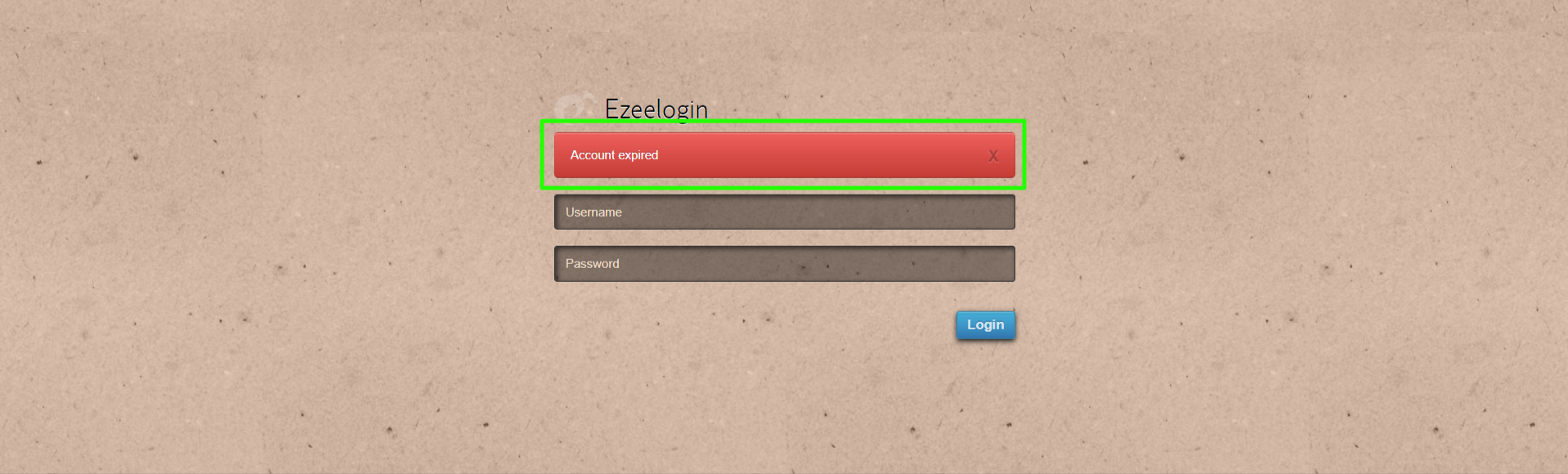
Step 3: You can disable the user's suspension by setting the status of the user as Active as shown below.
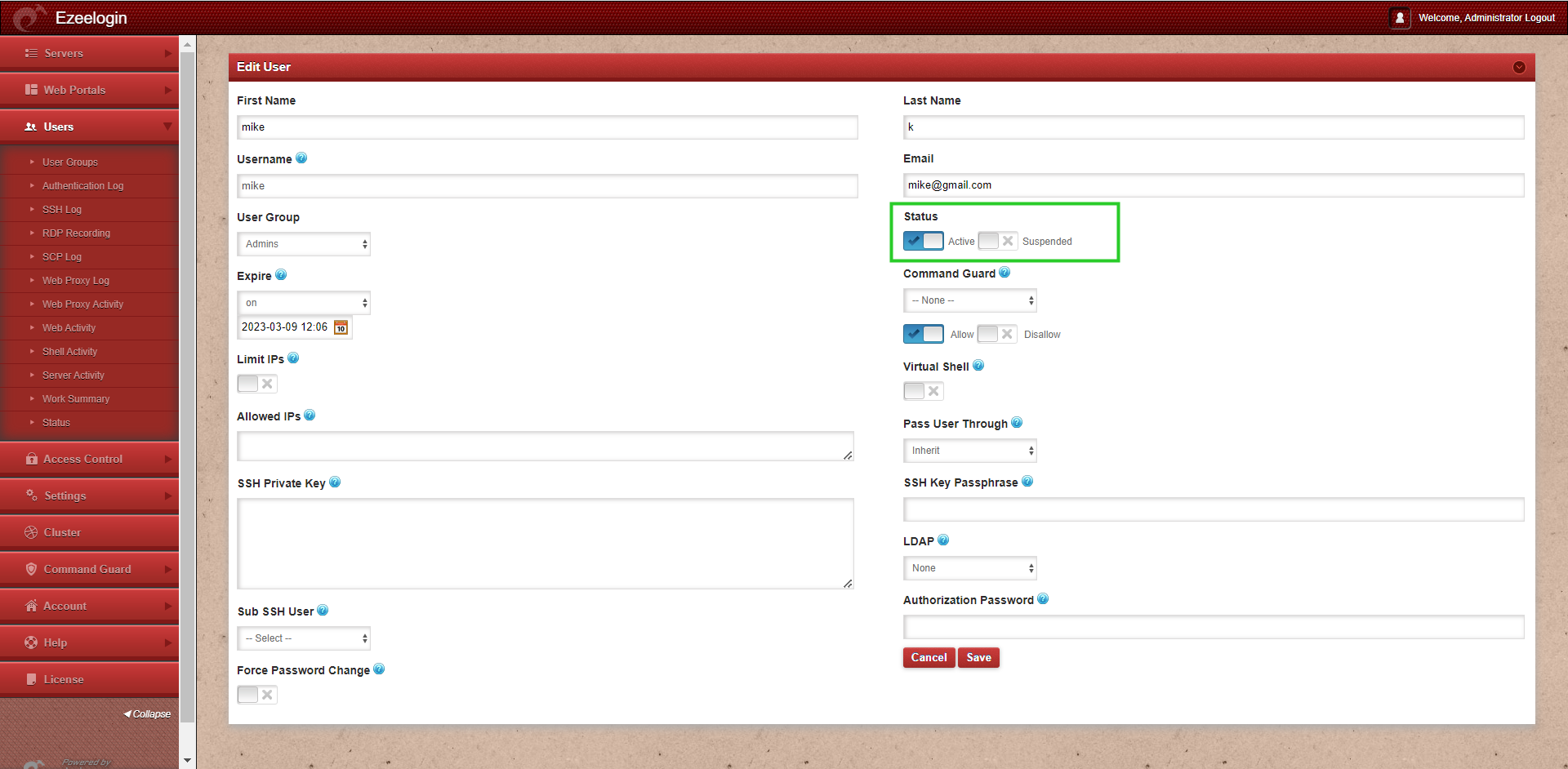
Only the admin-privileged user would be able to log into the web interface and unsuspend the users ( users -> edit -> set status to active -> enter authorization password(password of the currently logged in user) -> save). Note that this is possible for admin-privileged users and not for any other user.
Related Articles: