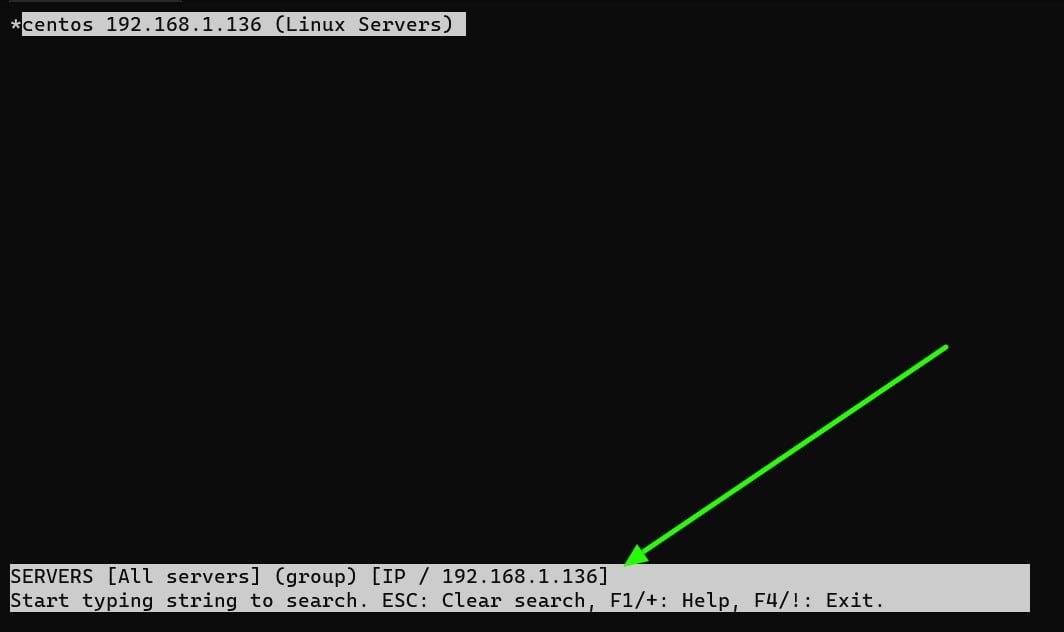How to search using IP or other fields instead of host name in jump server ssh interface or gui?
Searching for a server using a hostname or IP address in the SSH jump server interface
Overview: This article describes how to change the search option under the Server tab, including options for searching by hostname, IP address, server group, and various toggle modes accessible via the SERVERS menu using a shortcut key.
- From Web GUI, you can toggle and search options by navigating under the Server tab, you can change the search option as shown below:
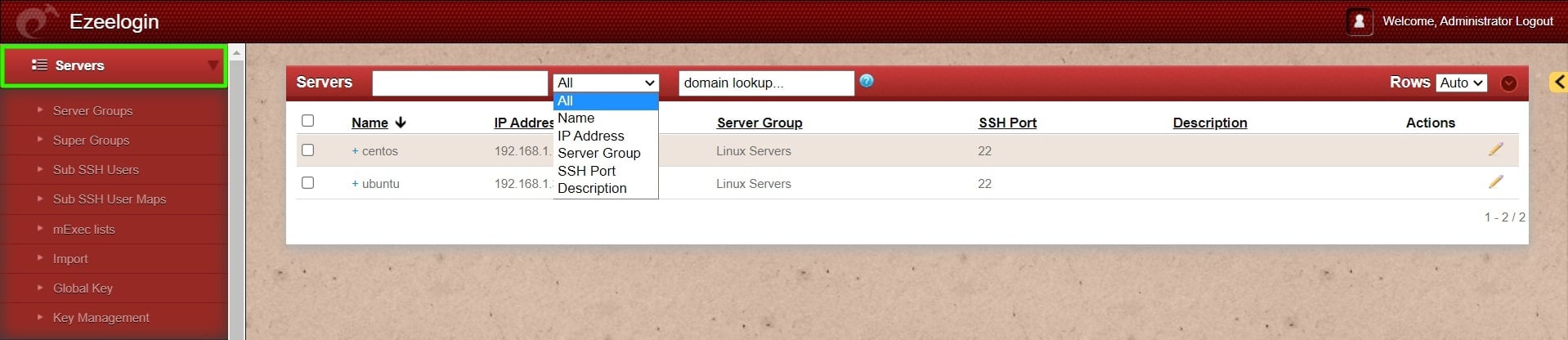
- From the ezsh shell or backend shell, you can toggle through the various search( Normal, Name, IP, Machine ID, Description ) options by pressing 'F10' or ', ' while on the SERVERS menu.
1. Normal mode - Simply start typing the name of the server and the cursor will move to the hostname you are searching for.
2. Name - Simply start typing the hostname of the server and the list will ONLY display the hostname strings that are matched and eventually you will only be displayed with a single hostname that is an exact match.
3. Machine ID - This will search for the server with the Machine ID that was given to it at the time of adding the server into the jump box
4. Description - This will search for the server based on the description given to the server.
Also, check out the help menu for the jump server ssh interface.
- Ex: we are searching for a server by its IP. Once the interface is on search by IP, simply type in the IP.