Setup public key in remote server
How to setup Ezeelogin public key (global key) in the remote server?
Synopsis: This article will help the Ezeelogin user to add the Ezeelogin public key (global key) to remote servers manually and using the GUI.
1. How to setup Ezeelogin public key to remote server manually?
Login to remote server manually and append global key to users authorized_keys.
root@remote-server:~# echo "paste_global_key_here" >> ./.ssh/authorized_keys
example:
user@remote-server:~# echo "ssh-ed25519 AAAAC3NzaC1lZDI1NTE5AAAAIG6UB77XUIYCSUvy8c1qCE58S2voNOBeXIl66ozjeADn ezlogin" >> ./.ssh/authorized_keys
2. How to setup Ezeelogin public key to a single remote server using GUI?
Login to Ezeelogin GUI -> select the remote server -> click on Setup SSH key on selected server to copy Ezeelogin public key to that single server.
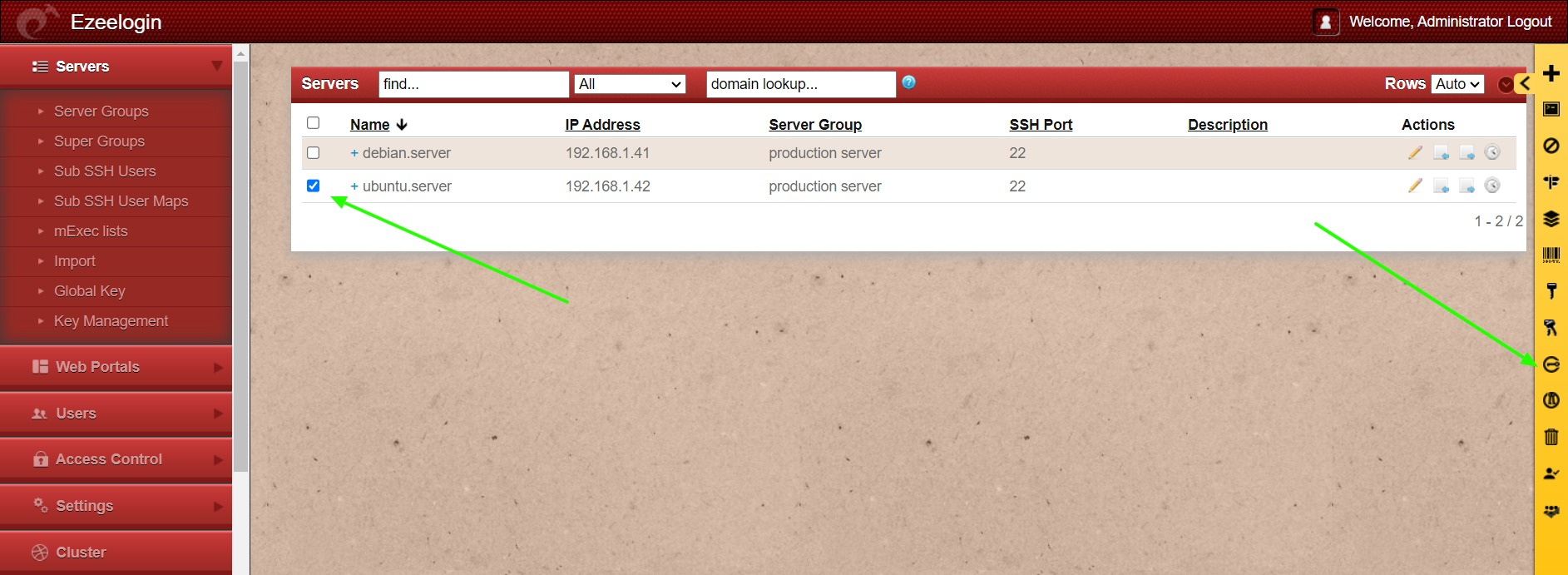
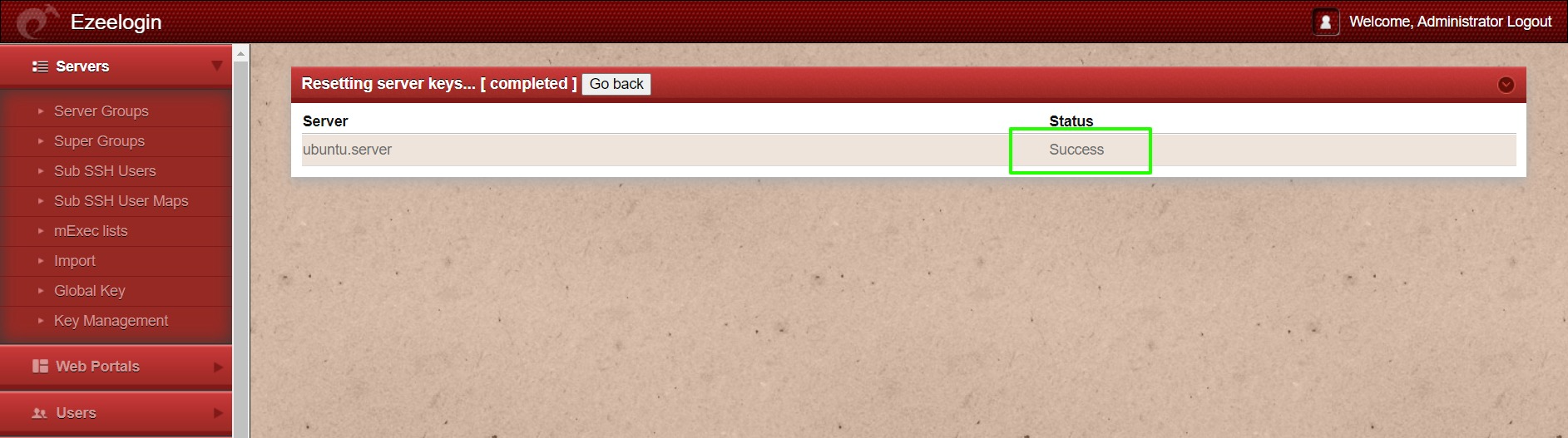
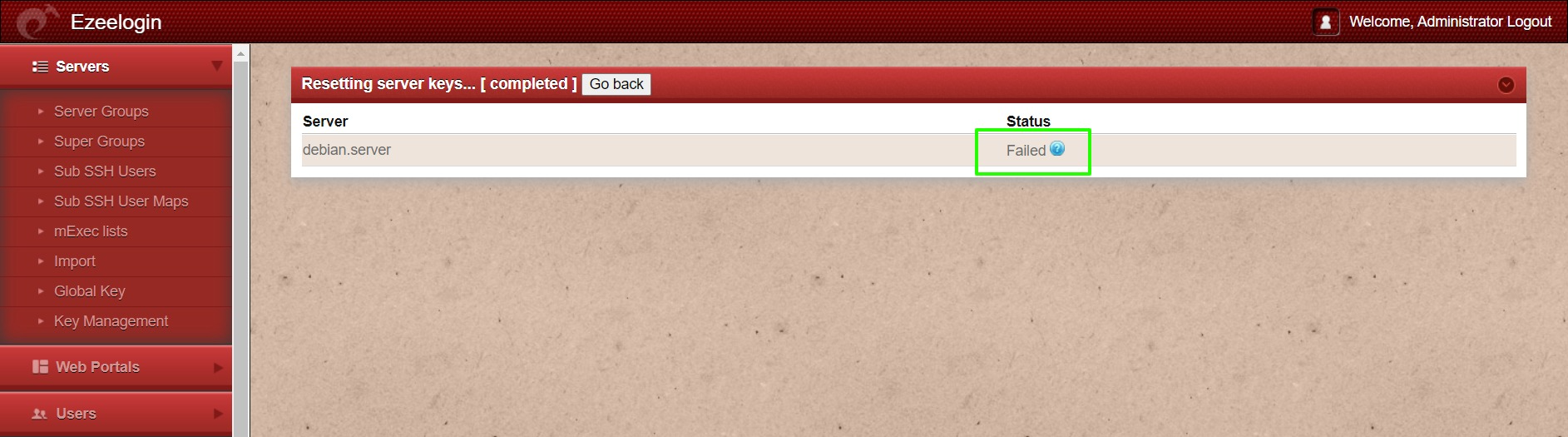
Success: Public key was successfully copied to the remote server.
Failed: Public key failed to copy to the remote server. (Verify the server logins and try again)
3. How to setup Ezeelogin public key to all remote servers using GUI?
Login to Ezeelogin GUI -> click on Setup SSH key on all servers to copy Ezeelogin public key to all remote server.
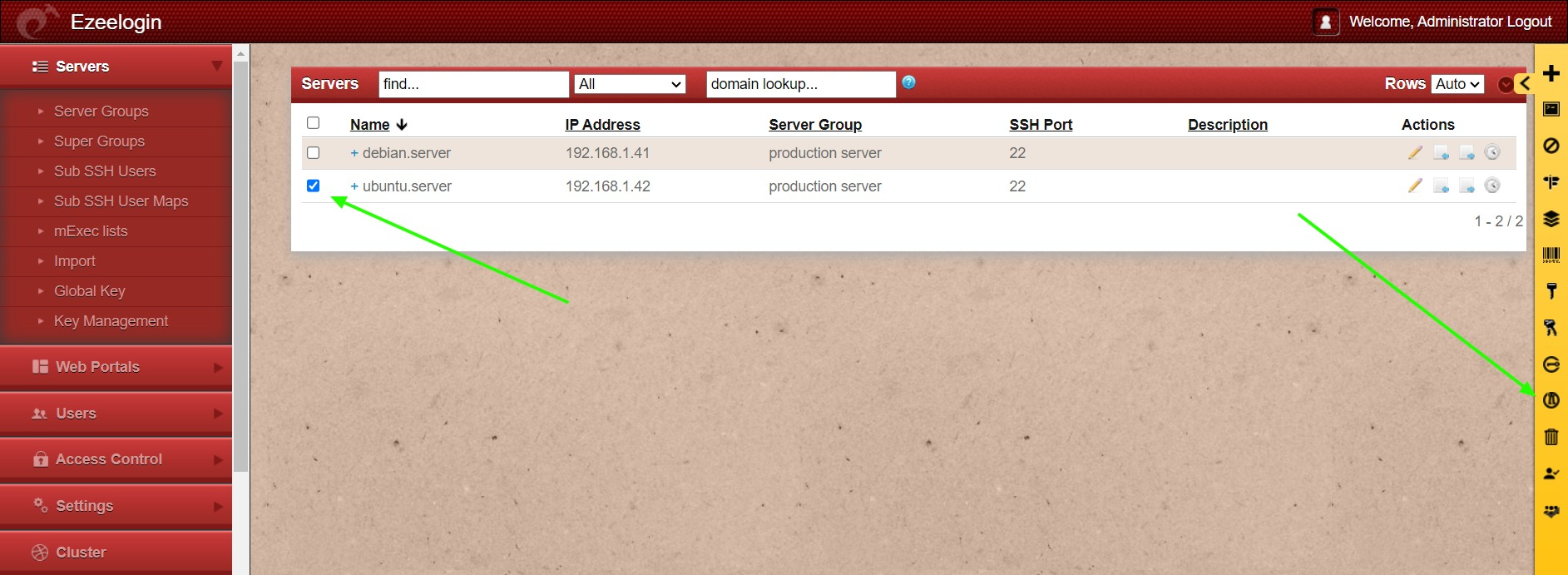
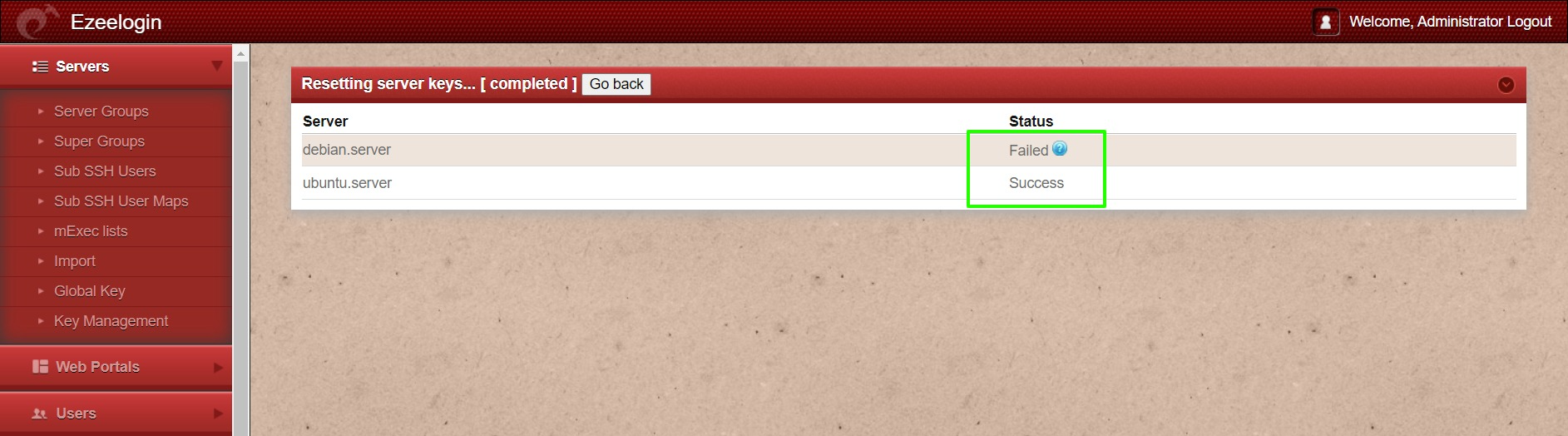
Related Article:
How to rotate the Ezeelogin key pair from Gateway to remote servers?