Installation guide for ARM architecture
How to install Ezeelogin on ARM (Advanced RISC Machine) architecture?
Overview: Ezeelogin can now be installed on ARM architecture. This article outlines the steps to install Ezeelogin on ARM architecture.
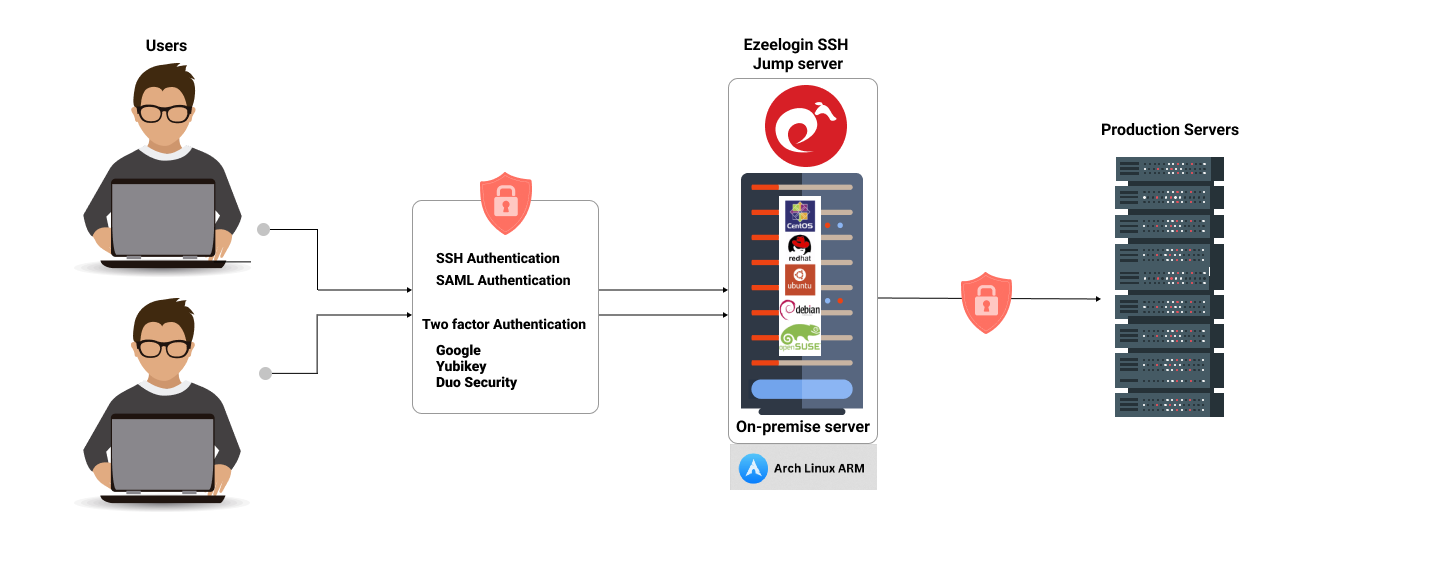
Ezeelogin can now be installed on ARM architecture, supported from Ezeelogin version 7.37.4.
Step 1: How to install the necessary dependencies on Ubuntu, Amazon Linux and Debian?
Step 1 (A): How to install the necessary dependencies on Ubuntu?
- Install the Ezeelogin dependency package on Ubuntu
root@gateway:~# apt update ; apt-get install php mariadb-server apache2 libapache2-mod-php8.1 php-mysql php-curl php-xml php-ldap nodejs npm git -y
root@gateway ~]# systemctl start mysql apache2
- Set the MySQL root password with the following command
root@gateway ~]# mysql_secure_installation
Step 1 (B): How to install the necessary dependencies on Amazon Linux?
- Install the Ezeelogin dependency package on Amazon Linux
root@gateway:~# dnf -y install httpd openssl php mariadb105-server php-mysqlnd php-process php-common php-cli php-json bzip2 mod_ssl php-ldap nodejs npm git -y
root@gateway:~# systemctl start httpd mariadb
- Set the MySQL root password with the following command
root@gateway:~# mysql_secure_installation
Step 1 (C): How to install the necessary dependencies on Debian?
- Install the Ezeelogin dependency package on Debian
root@gateway:~# apt update ; apt upgrade -y ; apt install curl -y ; curl -sSL https://packages.sury.org/php/README.txt | sudo bash -x;apt install php8.1 libapache2-mod-php8.1 mariadb-client mariadb-server apache2 php8.1-mcrypt php8.1-mysql php8.1-curl php8.1-xml php8.1-ldap nodejs npm git –y
root@gateway:~# systemctl start mysql apache2
- Set the MySQL root password with the following command
root@gateway:~# mysql_secure_installation
Step 2: Installing Ioncube loader for PHP
Ezeelogin SSH jump server software employs Ioncube loader encryption. Before installing the jump server, it is imperative to download and install the Ioncube loader to decrypt it.
Step 2.1: Download the Ioncube package for 64 bit and untar it /usr/local/ioncube
root@gateway:~# wget https://downloads.ioncube.com/loader_downloads/ioncube_loaders_lin_aarch64.tar.gz
root@gateway:~# tar -zxf ioncube_loaders_lin_aarch64.tar.gz&& mv ioncube /usr/local
Step 2.2: Edit the PHP configuration file and load the corresponding Ioncube loader according to the PHP version.
Ubuntu/Debian:
root@gateway:~# vi /etc/php/8.1/cli/php.ini
zend_extension = /usr/local/ioncube/ioncube_loader_lin_8.1.so
root@gateway:~# vi /etc/php/8.1/apache2/php.ini
root@gateway:~# apachectl restart
Amazon Linux:
root@gateway:~# vim /etc/php.ini
zend_extension = /usr/local/ioncube/ioncube_loader_lin_8.1.so
Step 3: Follow the article below from step 4 to issue the license and continue with the installation:
Setup and configure ssh jump server