How to get the remote server activity of users
How to get the Remote Server Activity of users
Overview: This article explains how to monitor remote server activity of Ezeelogin users by accessing server activity logs, identifying active or inactive sessions, and determining session duration. It also covers exporting user logs in CSV format for analysis.
How to find the remote activity of gateway users.
Navigate to Users > Server Activity, select the Ezeelogin admin user, choose the required servers from the list, specify the date and time using the calendar, and click FIND.
The server activity logs contain details of server access by the Ezeelogin gateway users.
- User : Specify the user name whose logs have to be searched
- Server : Select the server whose logs have to be searched.
- From : Select the start date & time
- To : Select the end date & time.
- To Rows per Page : Number of rows of results to be displayed per page
You will find the gateway User logs accordingly:
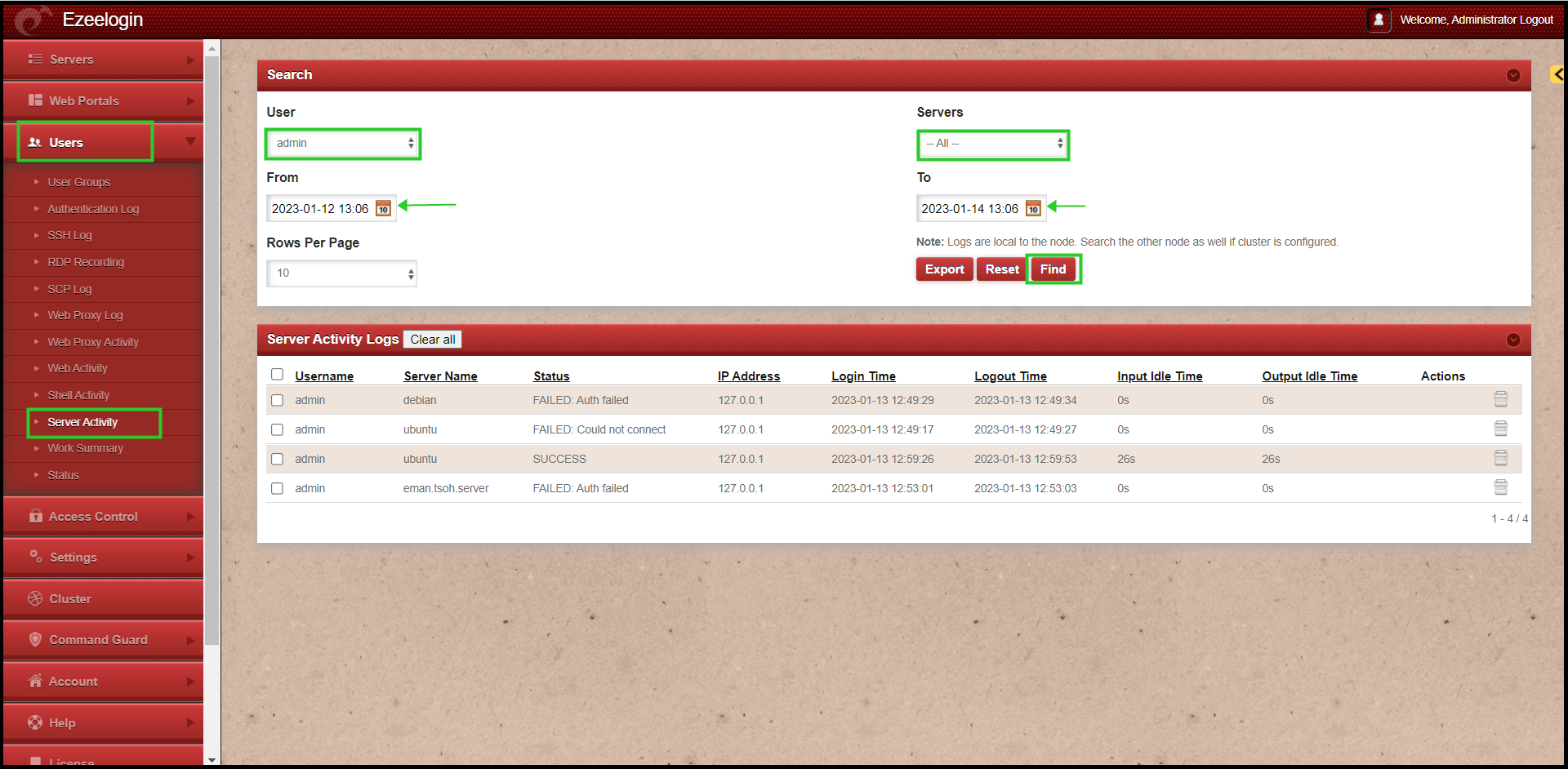
To find the remote activity of any users; change the user section to any particular User and click on Find.
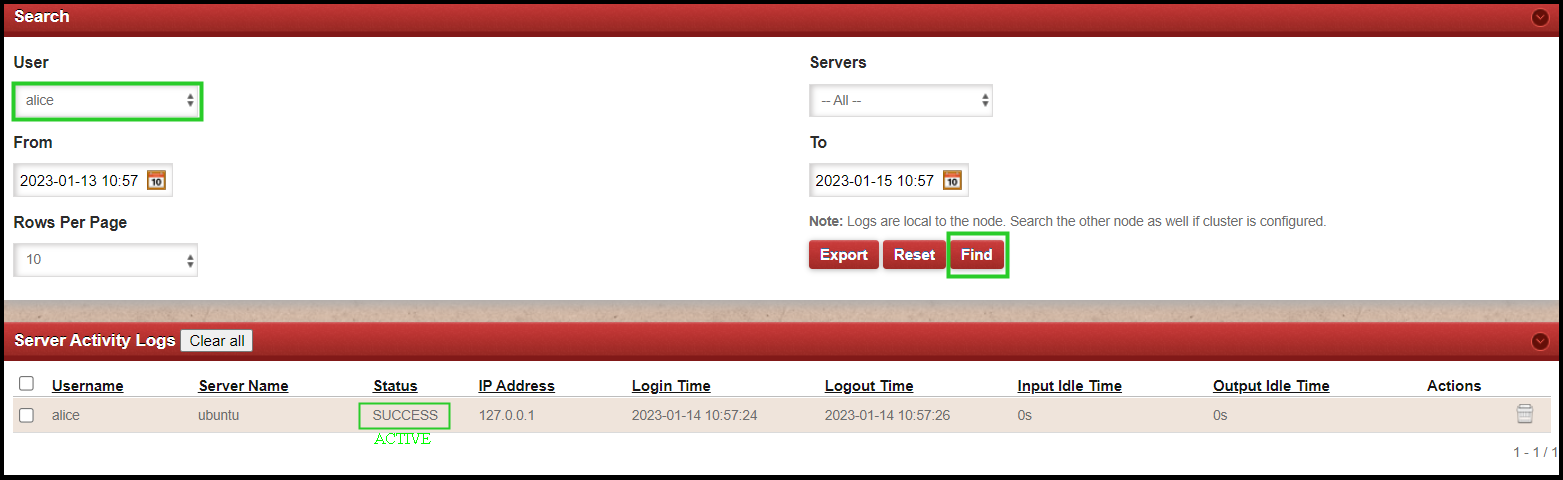
To see non-active users from the server.

- SUCCESS - The user is active on a particular remoter machine.
- SUCCESS: done - The user is not active or has been logged out from the remote server.
How to know that the gateway user is still active on the current server?
When the user ssh through the gateway into a remote server; the status will reflect as SUCCESS. Which in turn shows that the user is active on a particular server.
To know the time the user has been on a particular server, you need to deduct the value from the logout and login time of each user.
The server Name refers to the server the gateway user has logged into.
You need to exit while logging off the user session then only the status will reflect as SUCCESS: done
In case the user directly closes the session it will just show SUCCESS as an active user.
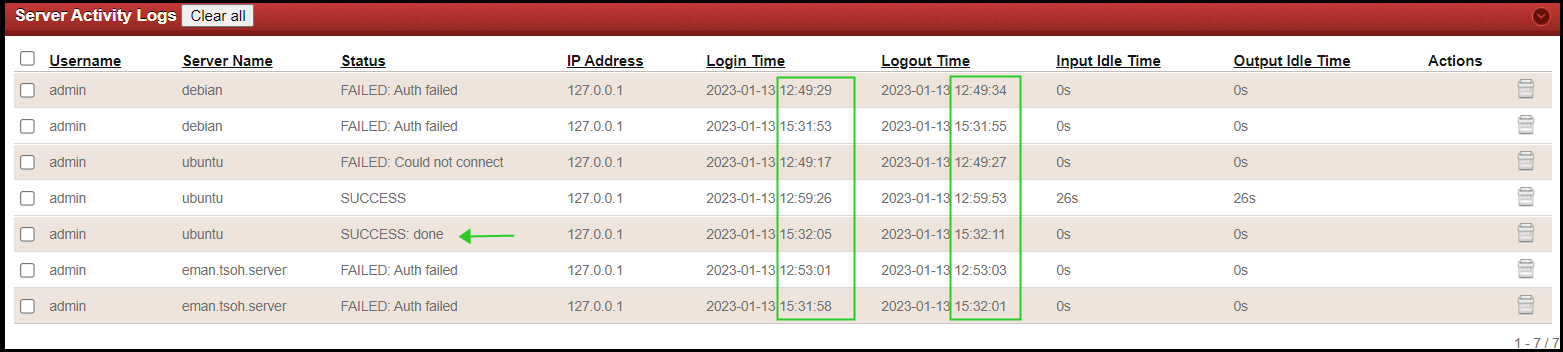
Can we export the user logs?
You can download all the logs of the users in .csv format by clicking on export.
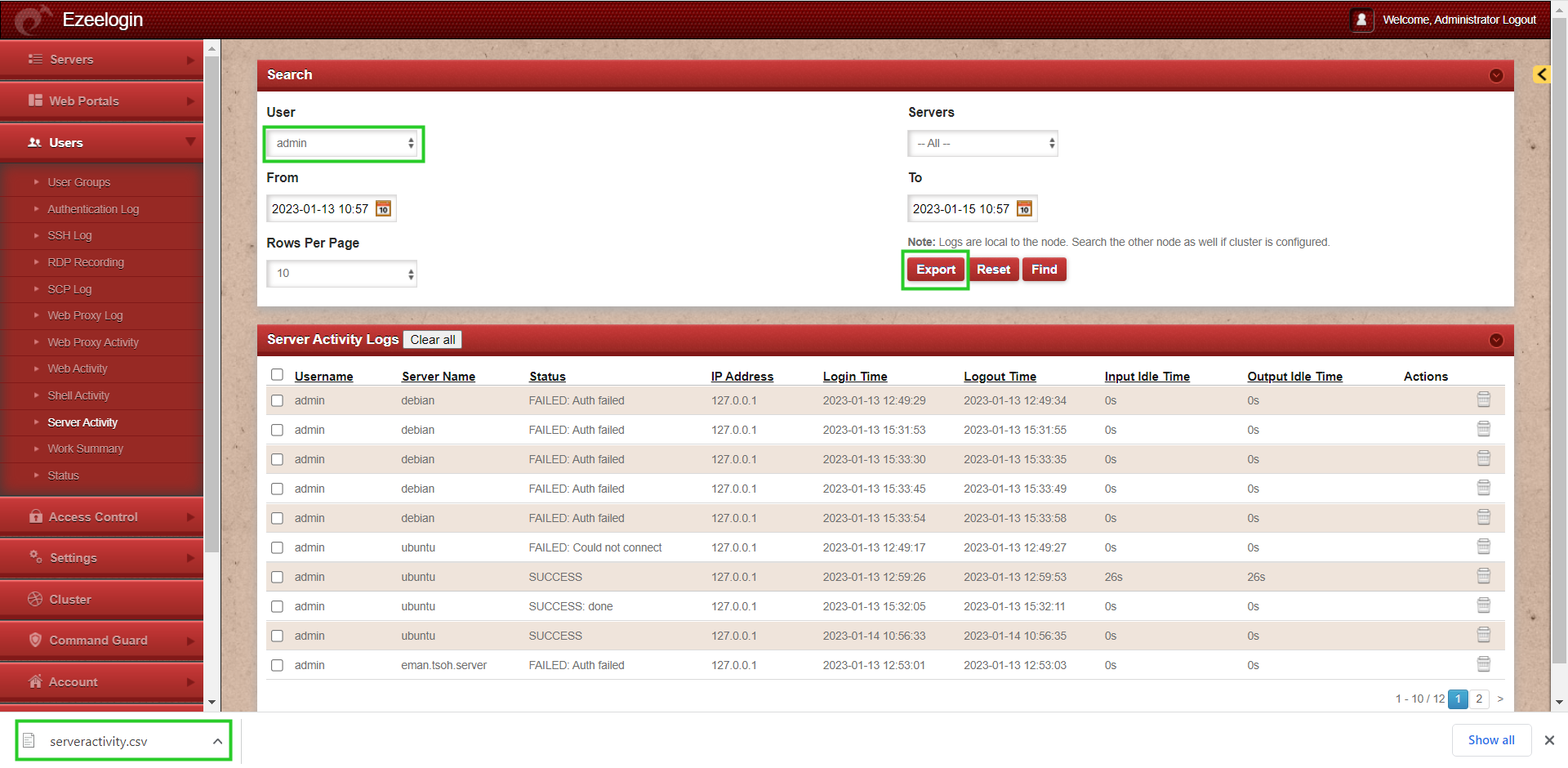
Related Articles: