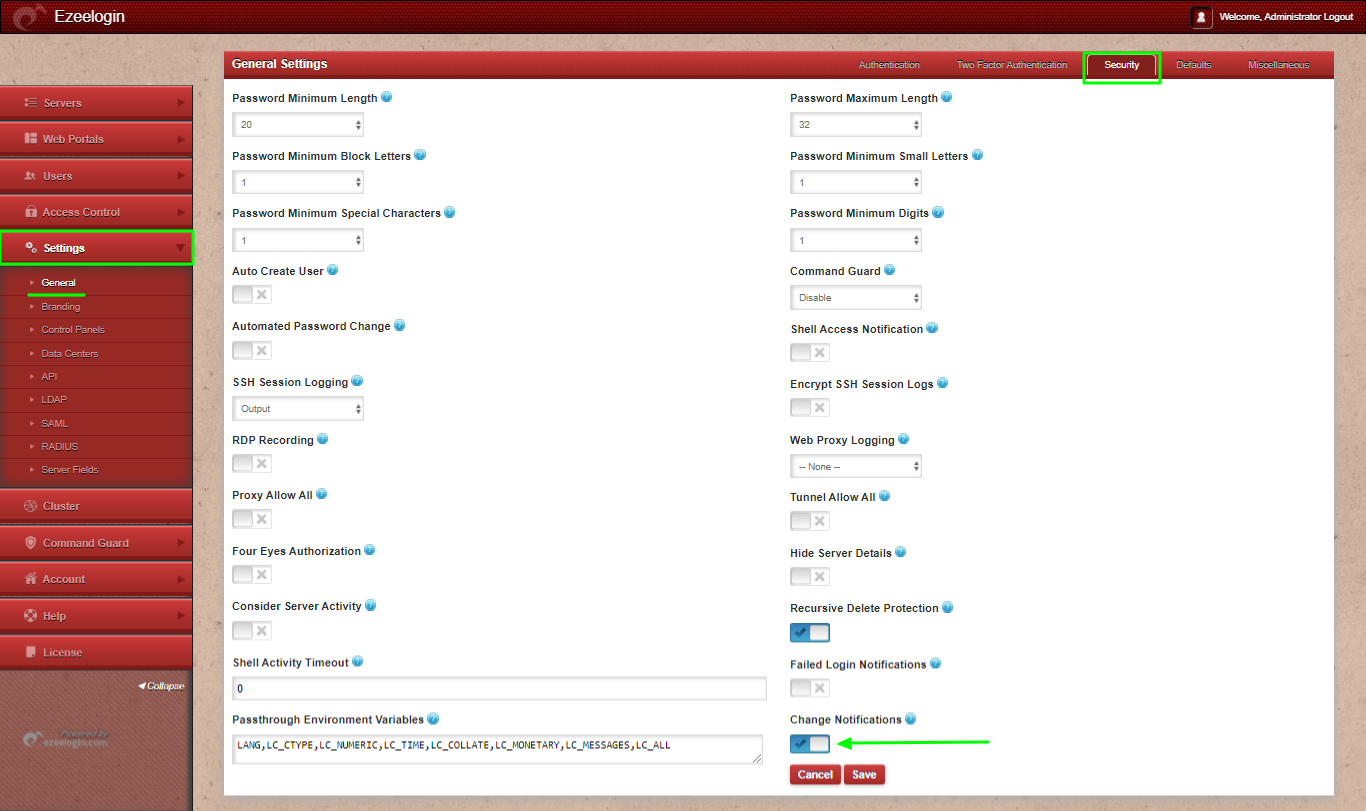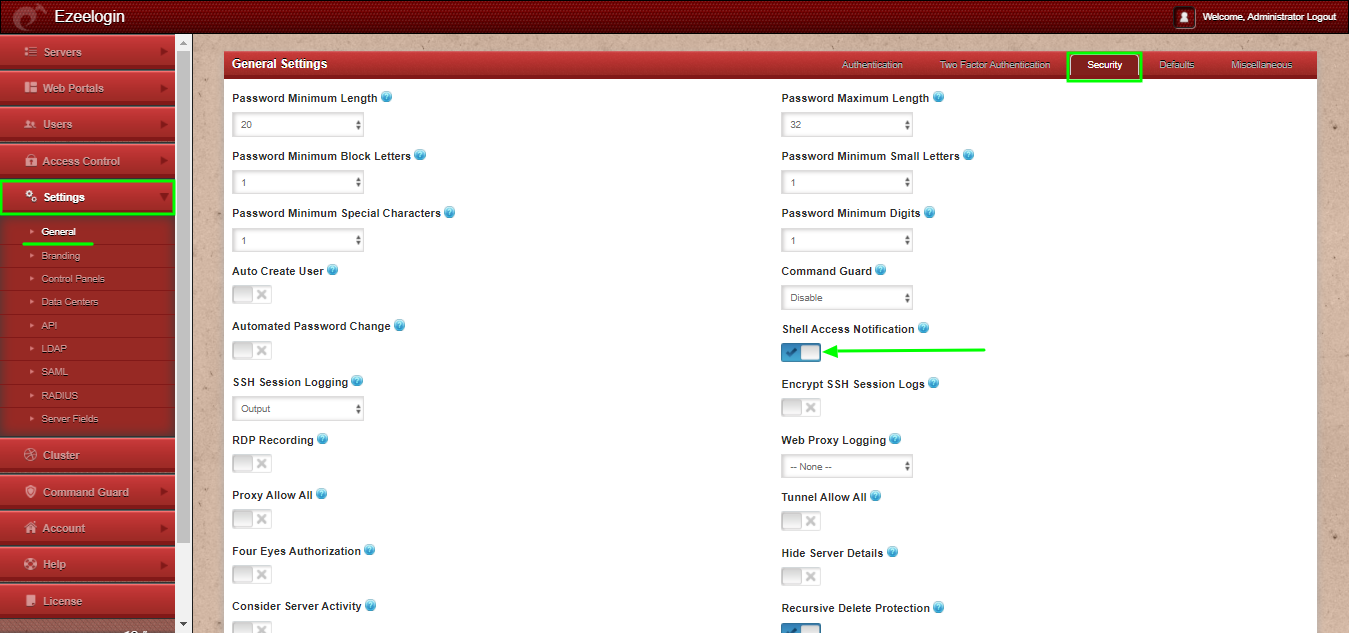How to enable mail notifications in Ezeelogin Jump Host
Enabling and configuring email notifications in ezeelogin
Overview: This article covers configuring email notifications in Ezeelogin. It includes adding a valid email address for the super admin, updating the notification sender's address and name, and ensuring a mail server is installed. It also provides steps to enable failed login, change, and shell access notifications in the Ezeelogin Jump Host settings.
Edit the super admin user and add a valid email address to receive the notifications. Refer below screenshot.
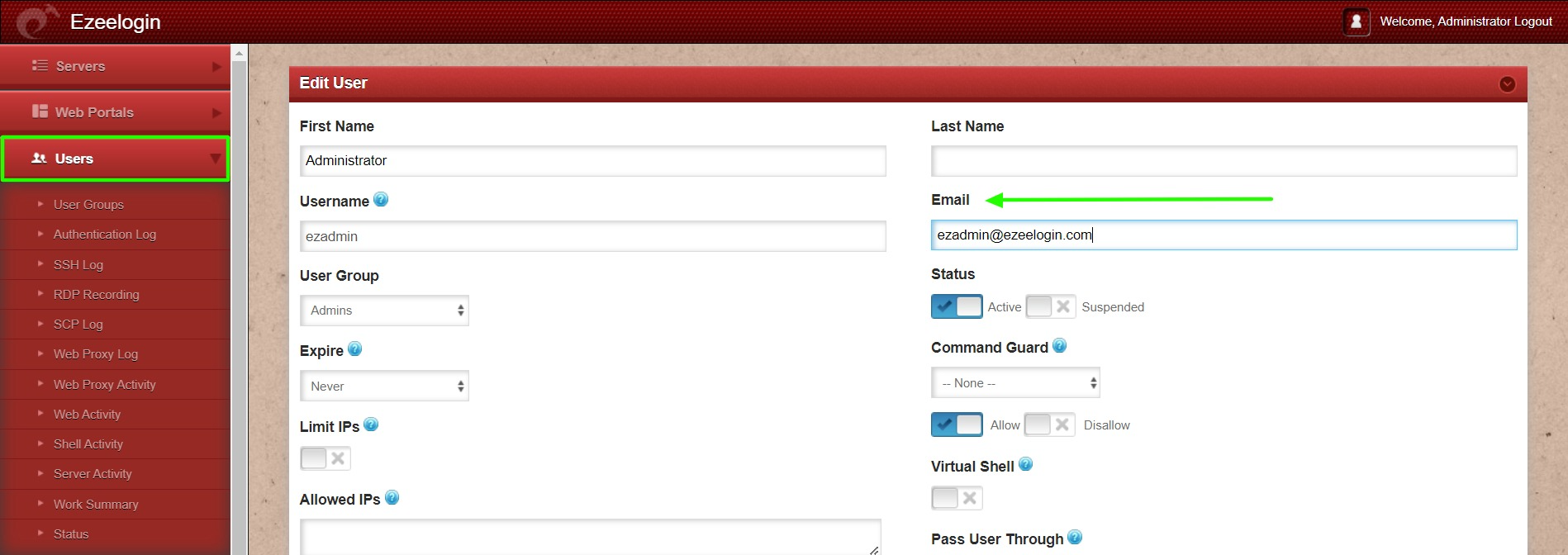
To change from address and name navigate to Settings -> General -> Miscellaneous -> Notification From Name / Notification From Email
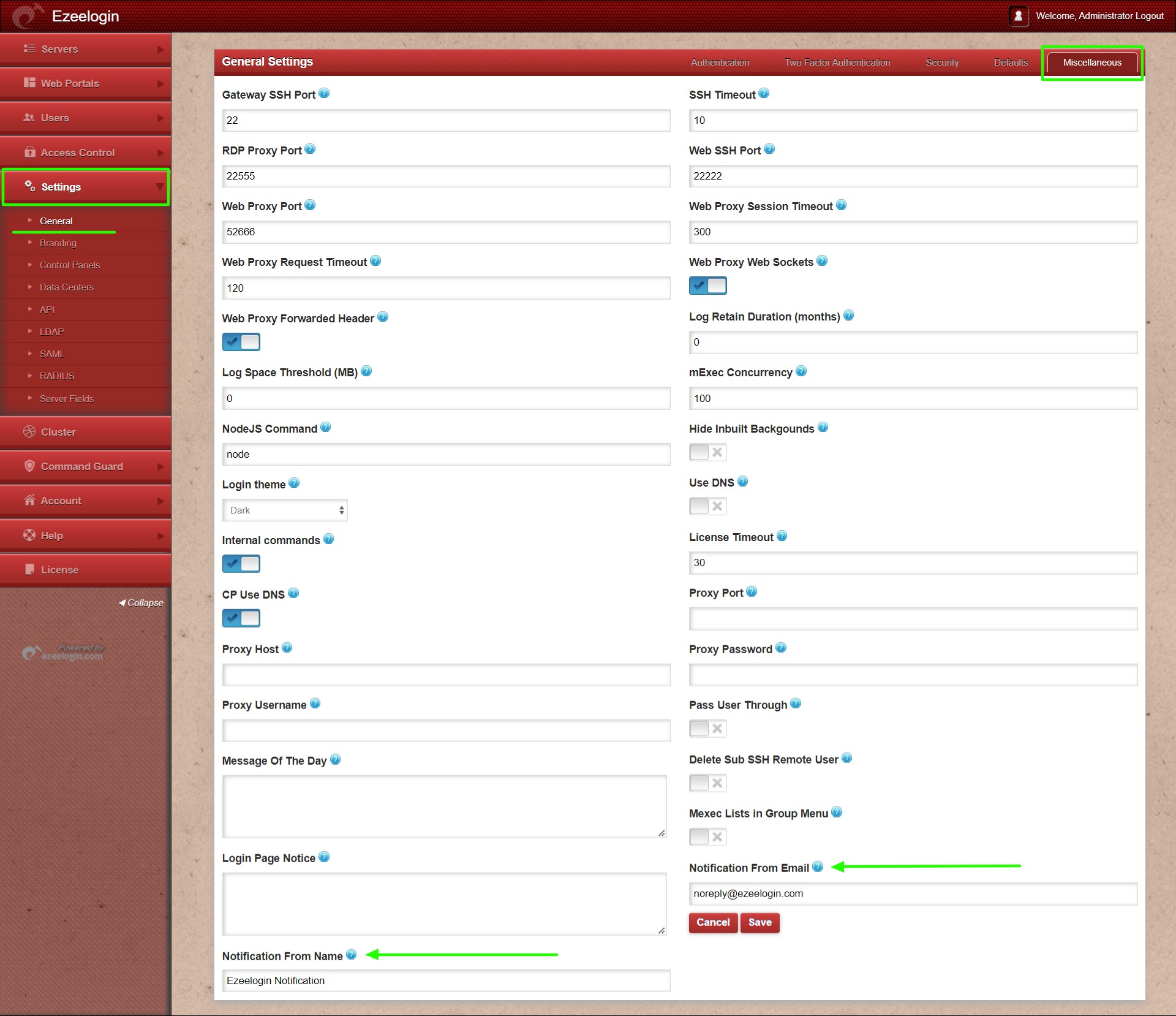
Make sure you have installed a mail server on your server. Refer below article to install Sendmail on the gateway server.
Step 1. How to enable failed login mail notification in Ezeelogin Jump Host?
Failed login notification -- Send mail notification to super admin user for failed login in Ezeelogin GUI.
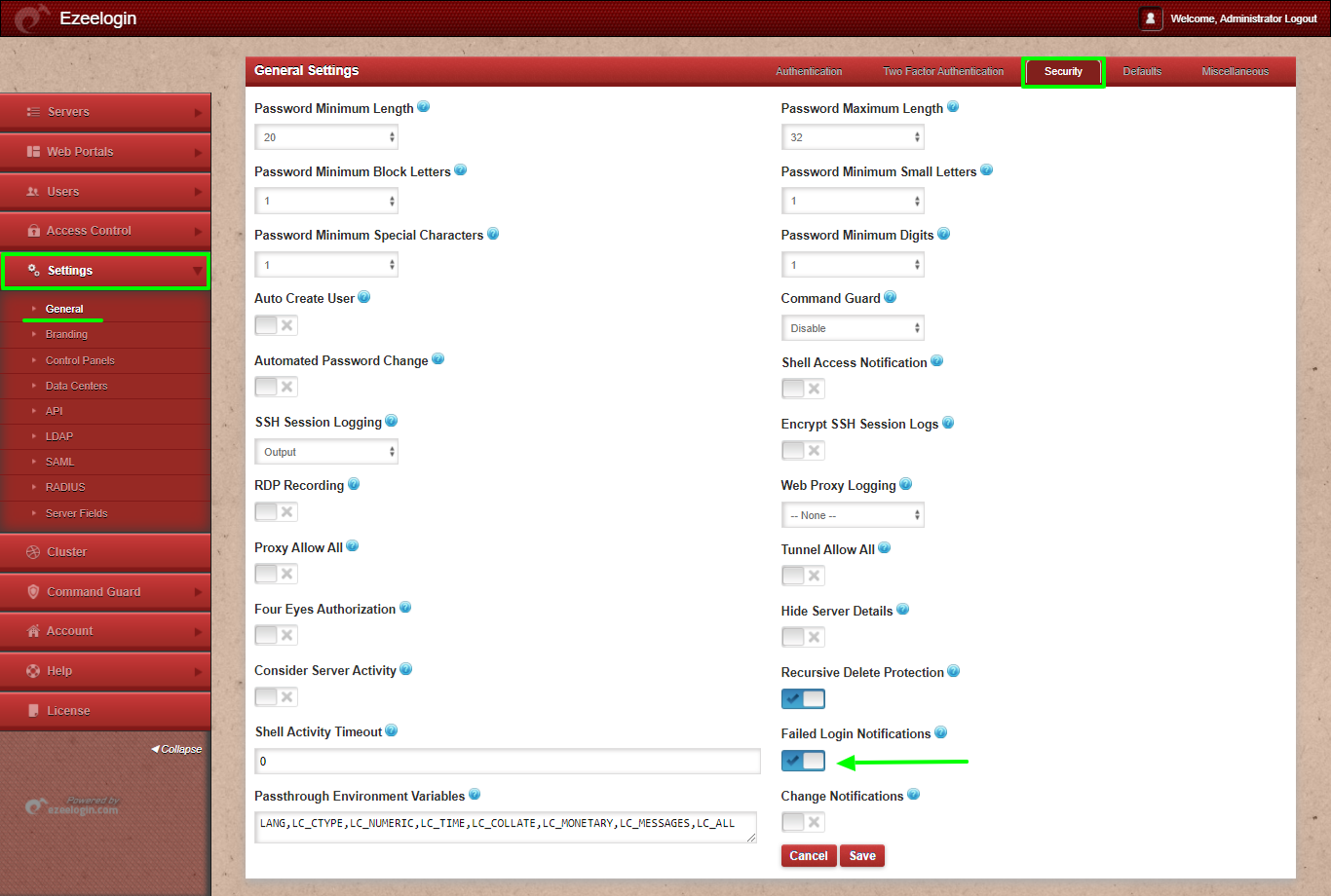
Step 2. How to enable change notification in Ezeelogin Jump Host?
Change Notification -- Send mail notification to super admin user when important changes are done on Ezeelogin GUI.
Step 3. How to enable shell access notification in Ezeelogin Jump Host?
Shell access notification -- Send mail to super admin user when a user login to Ezeelogin shell (ezsh).
Related Articles
Configure SMTP on Ezeelogin Jump server
Error: User with the email does not exist, but with the username exists