How to add Litespeed as web portal in Ezeelogin?
How to add litespeed as webportal in gateway server for autologin?
Overview: This article describes how to add litespeed as webportal in gateway server with autologin.
Webproxy, Webpanel, Webportal, Controlpanel
To add LiteSpeed as web portal in gateway server for autologin, install lightspeed in a server.
Step 1: Follow the below steps to add LiteSpeed as a web portal for autologin.
Paste the login URL and then click on the Fetch details button. Then the details of the LiteSpeed automatically get fetched.
Fill in the other details such as username filed selector and password filed selector. Then save it.
Step 2: For Litespeed autologin to work, enable Use proxy.
Step 3: Refer to below screenshot to access without Auto Login( Disable autologin and Save it ).
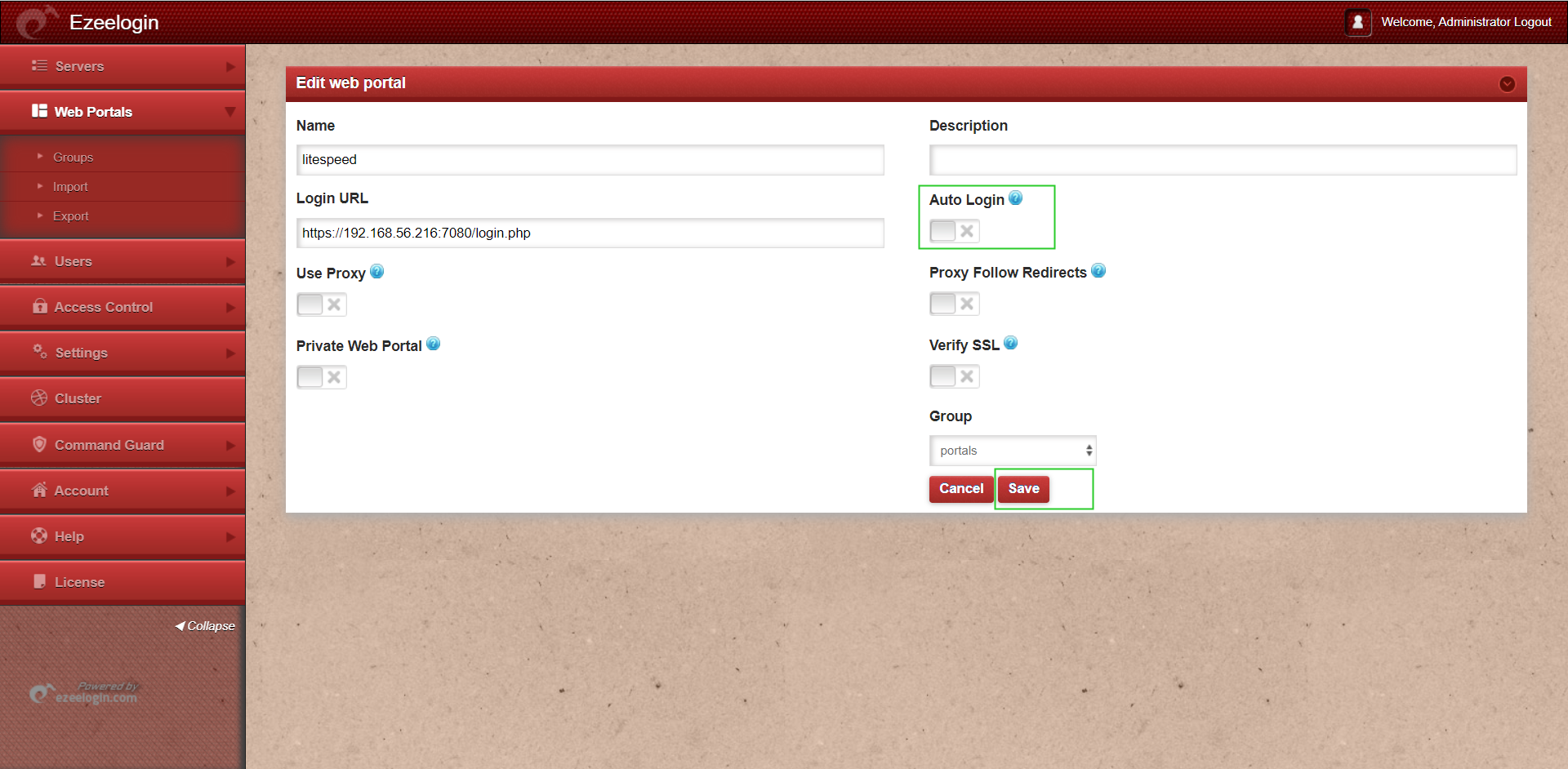
Related articles:
Adding WebPortal or control panel or datacenter for autologin in jump server.