Ezeelogin public key to use in remote server
Ezeelogin public key to use in remote server
Overview: This article explains how to ensure new Linux servers or cloud instances are added to the SSH gateway server by using a global key in case of password authentication failure.
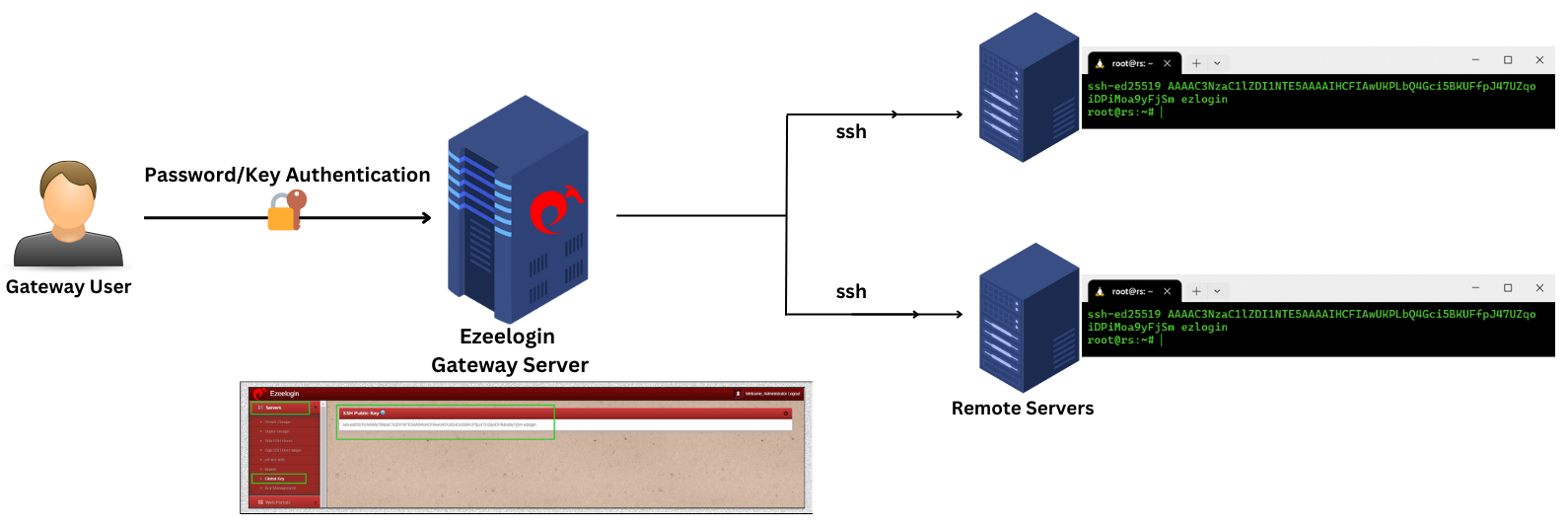
While adding the target Linux server or cloud instance into the SSH gateway server, the password given in the add server form is used to log into the remote server and validate. If the password fails then the server is not added.
To, ensure that all your Linux servers/cloud instances are added as soon as they are into production even if the password fails, add the public key or the Global Key found in the GUI Servers > Global Key into the target server /root/.ssh/authorized_keys file.
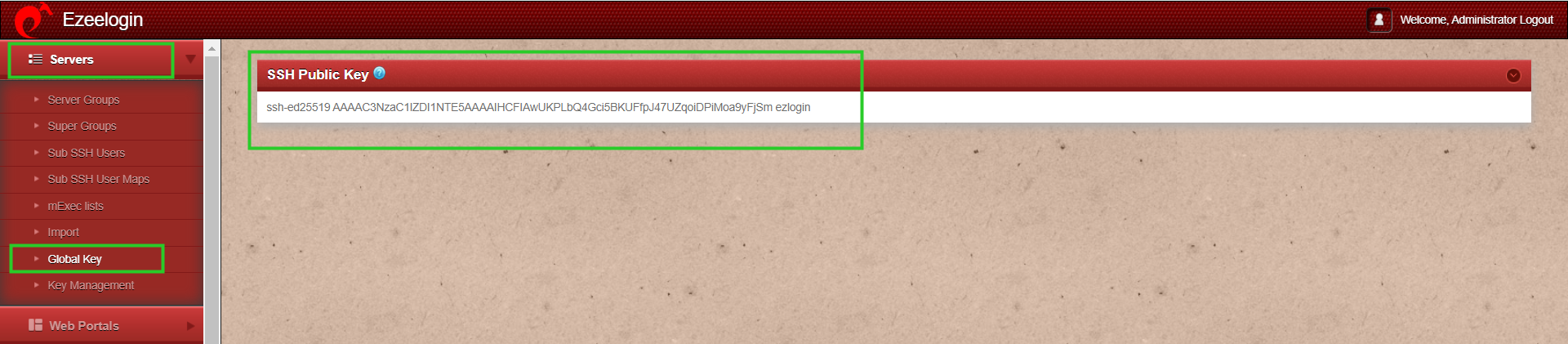
This ensures that new Linux servers or cloud instances, as well as any target Linux server with the global key, are easily added to the SSH Gateway server.