Creating usergroup and granting SSH access to the usergroup
How to create user groups and grant SSH access to the user group?
Overview: This article provides step-by-step instructions for creating user groups and granting SSH access securely.
What is a user group?
A user group is a collection of users with shared characteristics, identified by a specific group name. These groups are used in Access Control to manage permissions, restrict or authorize access to servers, features, and other resources.
1. How to create a user group?
To create a new user group Navigate to Users → User Groups → Add.
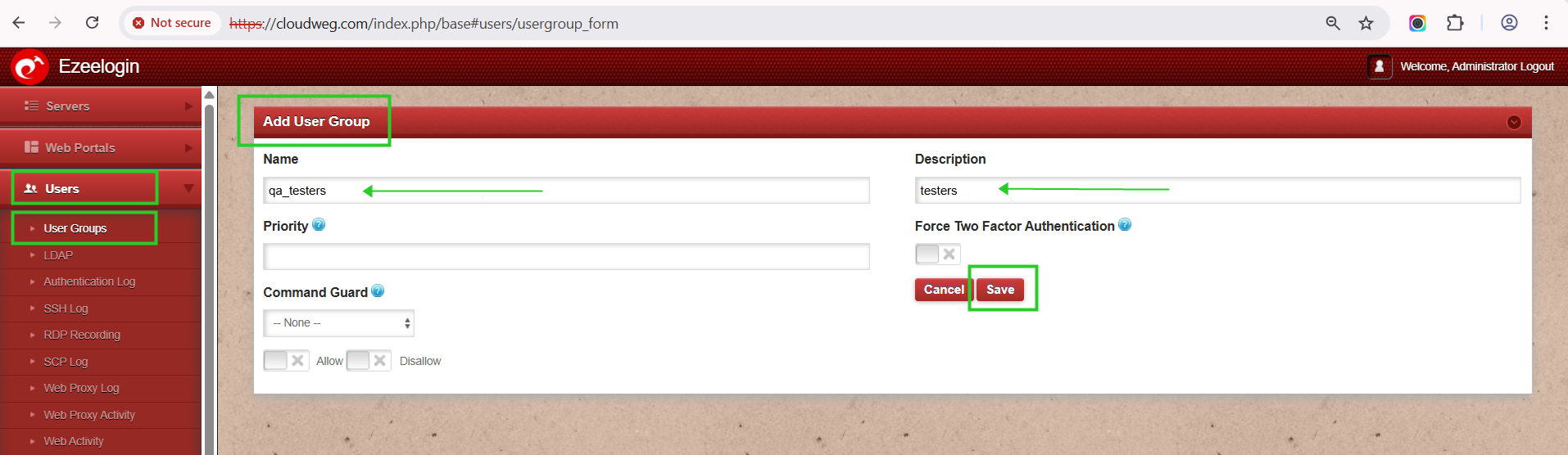
2. Enforcing Two-Factor Authentication (2FA) for User Groups
For enhanced security, administrators can mandate 2FA for specific user groups. This ensures an additional layer of authentication before users can access the system. Enabling 2FA for a user group can be done within the group settings based on organizational security requirements.
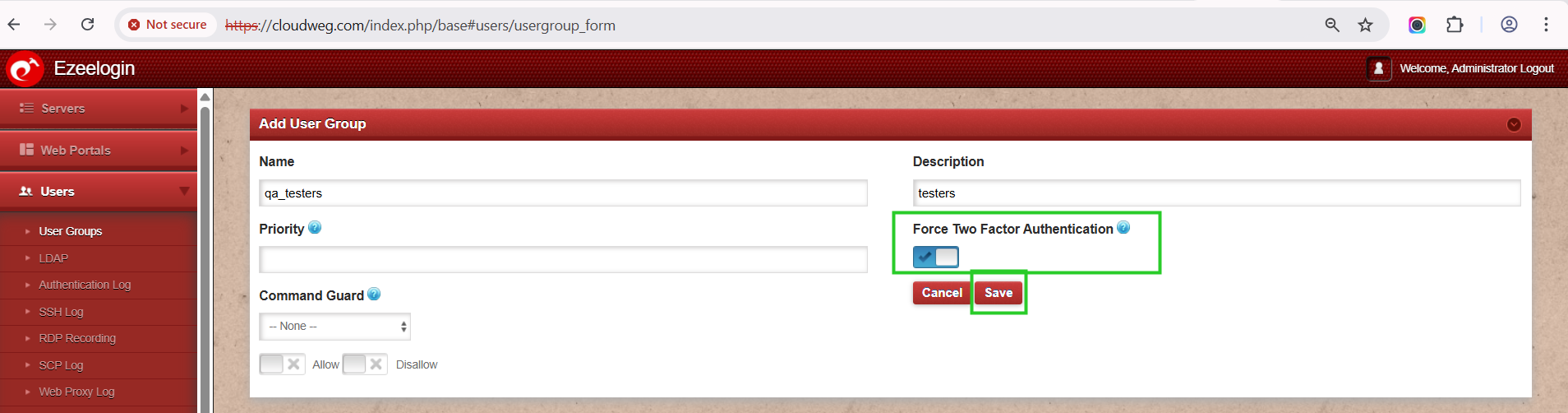
3. How to grant SSH access to a particular user group?
To grant SSH Access (Ezsh) for a particular user group navigate to Access Control → UserGroup Action→ UserGroup Action-> Actions → Ezsh Shell as shown below:
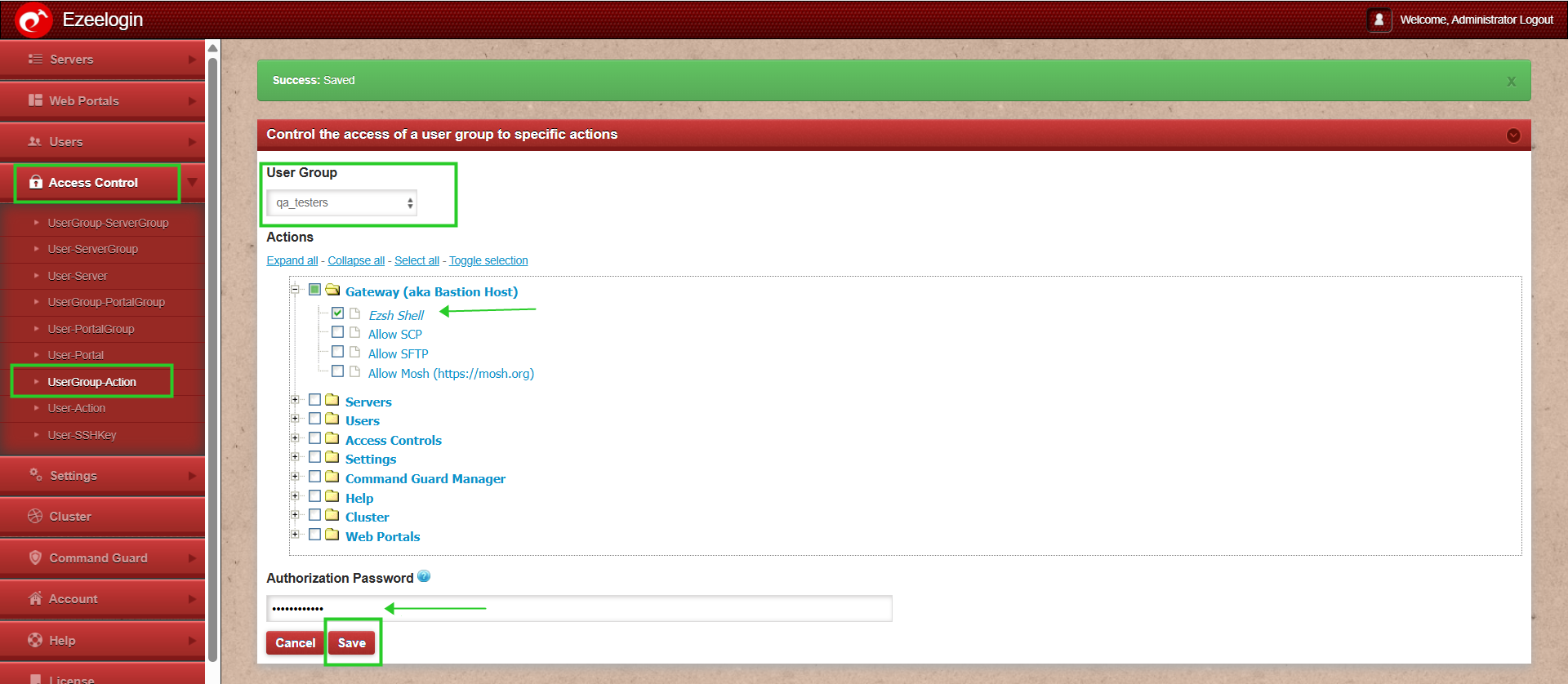
To enable SSH Access via web browser for a particular User Group you need to grant the privilege to access the web shell feature by navigating to Access Control → UserGroup-Action → select user group → Servers → web ssh Console.
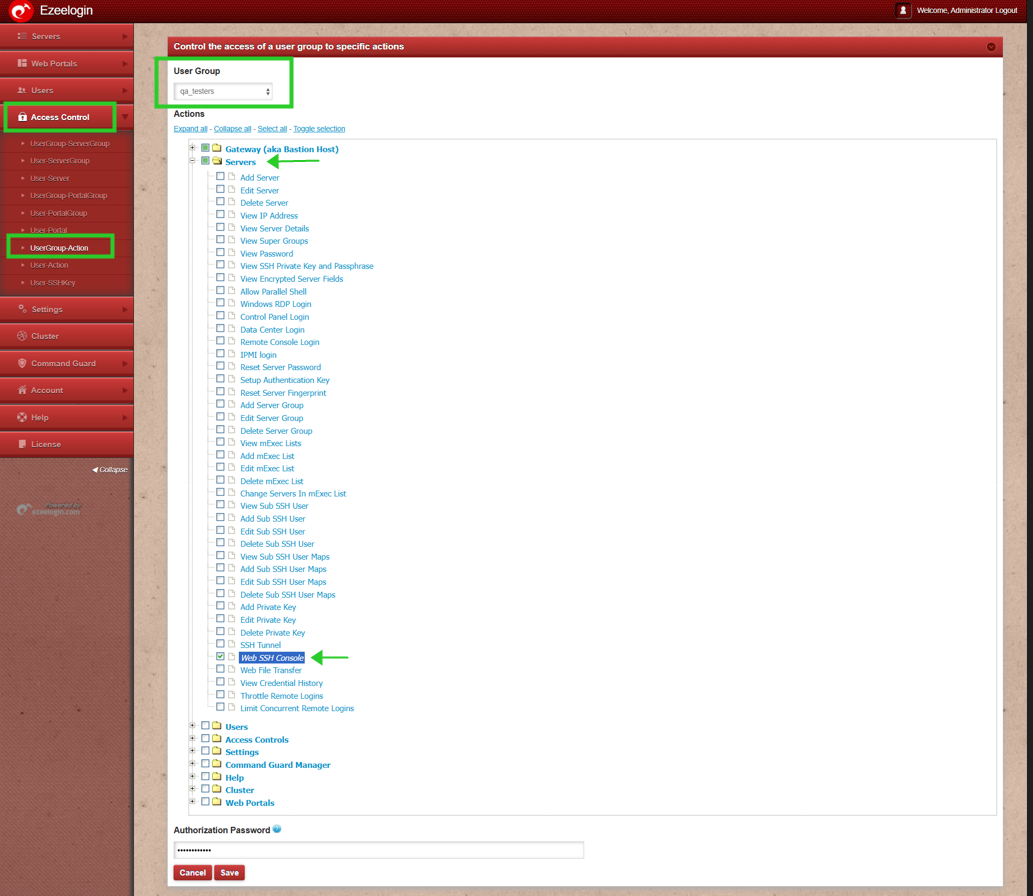
The web shell feature allows you to establish an SSH connection through a web browser without requiring an SSH terminal.
Web Shell will work only if the web interface is accessed via HTTPS and uses 2FA to log in. Refer to Enforce 2FA or Enable Google 2FA and install SSL Certificates and Enforce Https
Related Articles: