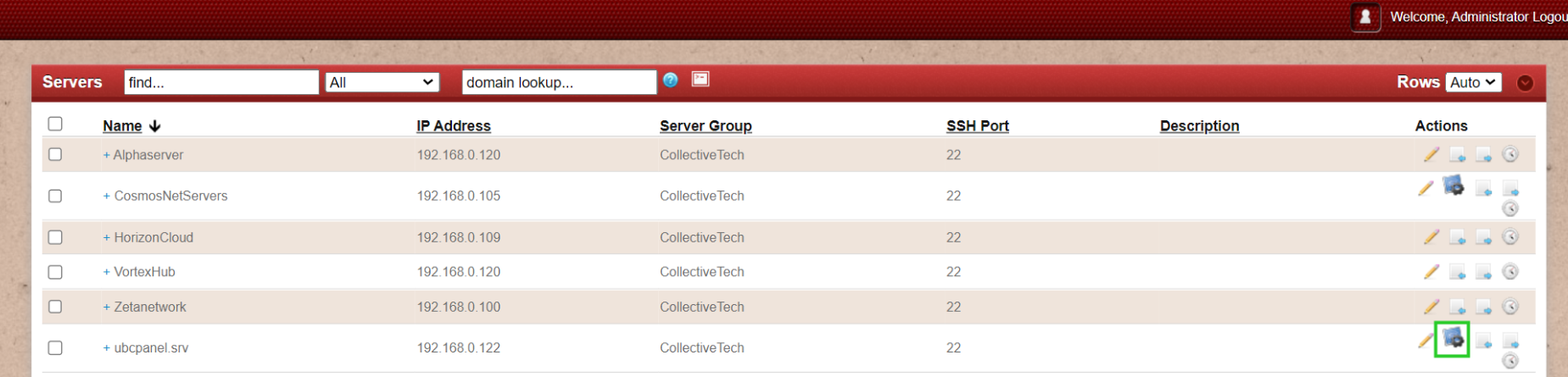Adding Plesk as Control Panel
How to add Plesk as control panel
Overview: This article outlines the steps to integrate Plesk with Ezeelogin software as ControlPanel.
Step 1: Create a Plesk account.
Step 2: After setting Plesk. Login to Ezeelogin GUI -> Settings -> Control Panel. You can use the screenshot below as an example to configure Plesk.
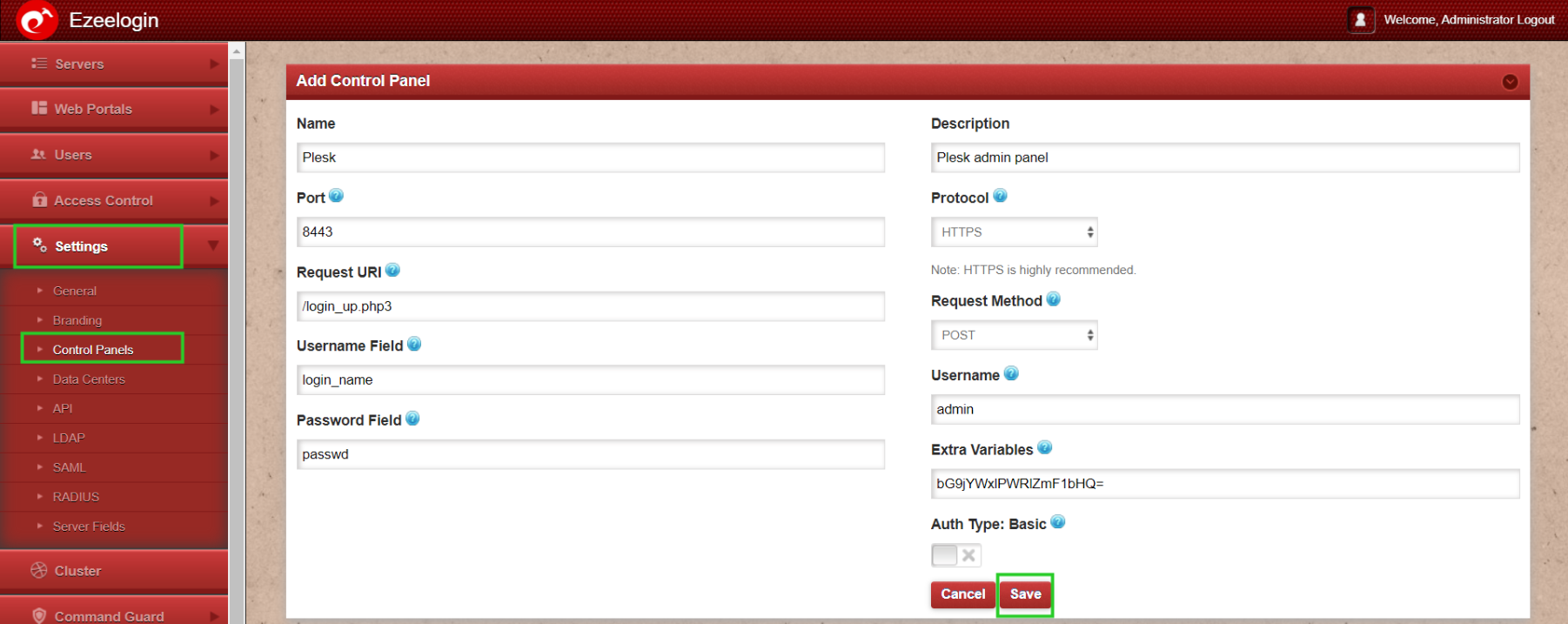
You can find the extra variables under the Inspect element of the Plesk website> Network > under userlogin > payload section > Form Data.
Step 3: After Adding the ControlPanel accordingly, Go to the Servers tab and select the control panel Plesk. that you have added as shown below:
Go to the Servers tab and add the Plesk installed server as shown below:
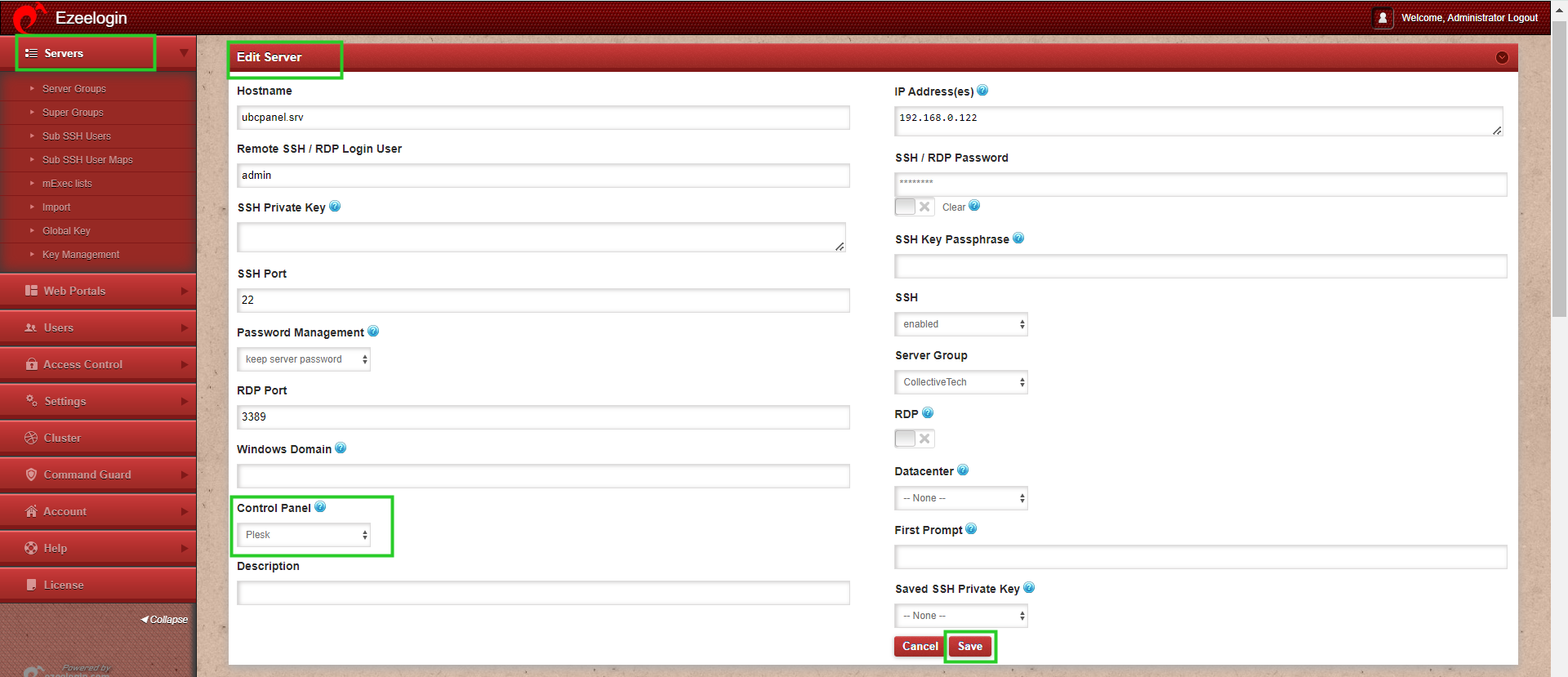
Make sure to select the control panel as Plesk from the drop-down menu.
Step 4. Also ensure that you have provided Control Panel User, Control Panel Password, and Control Panel Host under the Advanced section of Server Edit. You can refer to the screenshot below as an example:
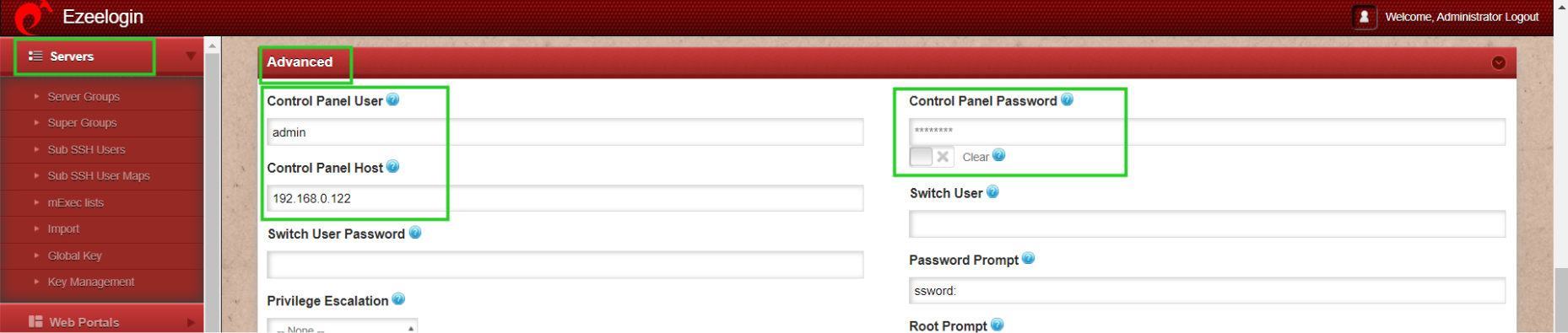
Step 5. Refer to this article to grant access to users to have access to ControlPanel.
Click on the control panel icon to access Plesk that you have added.