Adding Jira as web portal in Ezeelogin
How to add Jira as web portal hosted on internal network with Ezeelogin web proxy?
Webproxy, Webpanel, Webportal, Controlpanel
1. Login to Ezeelogin GUI -> Click on Web Portals tab -> Add new Web Portal.
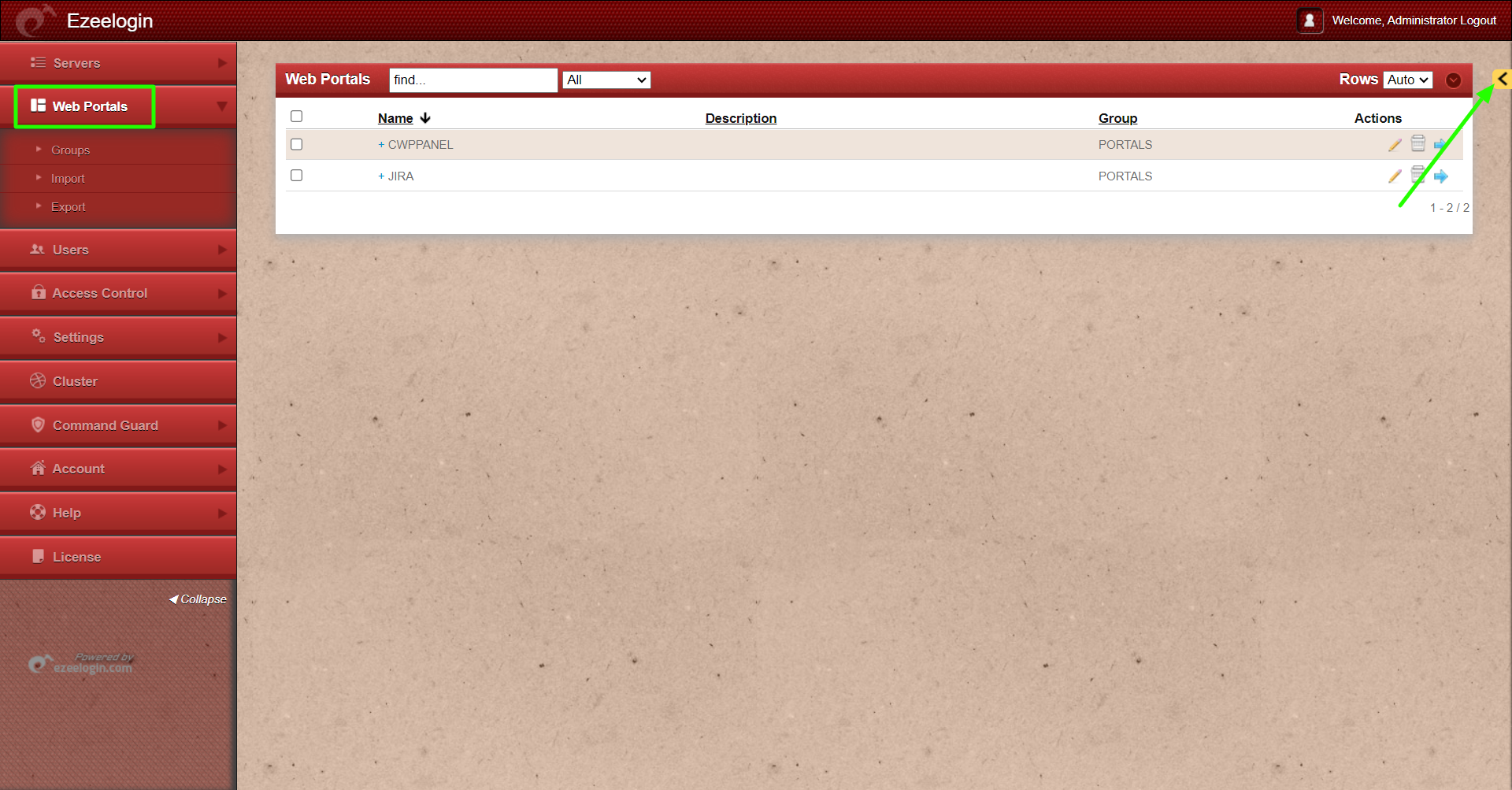
2. Provide the web portal name, Login URL of the web portal, Enable use proxy ans click on SAVE. Refer below screenshot to add Jira as web portal in Ezeelogin with use proxy enabled
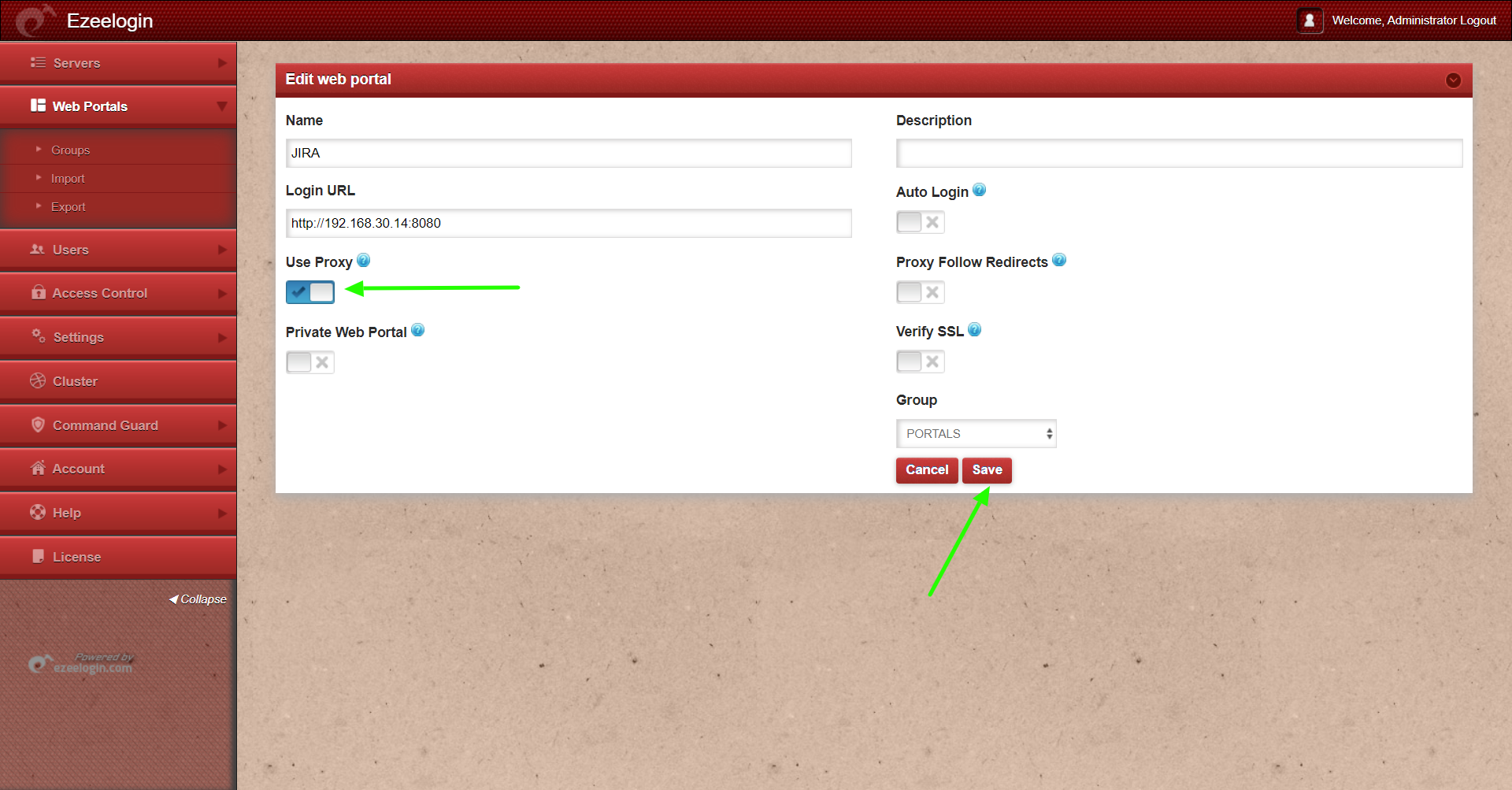
3. After saving click on Login button of the web portal
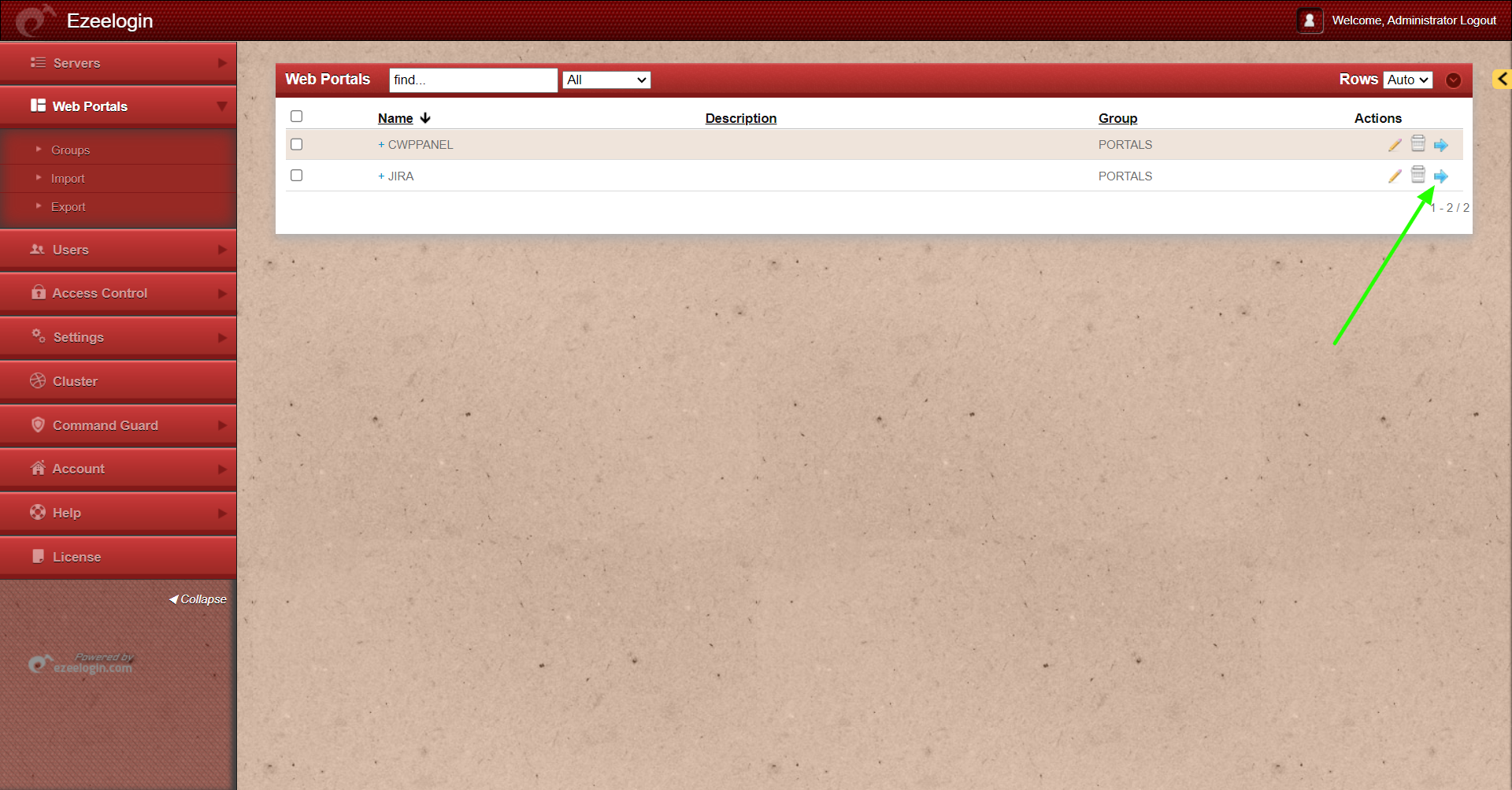
Related Articles
How to use web portal proxy in Ezeelogin?
Adding WebPortal or control panel or datacenter for autologin in jump server
Adding Interworx as webportal in Ezeelogin
How to add Litespeed as webportal in Ezeelogin?