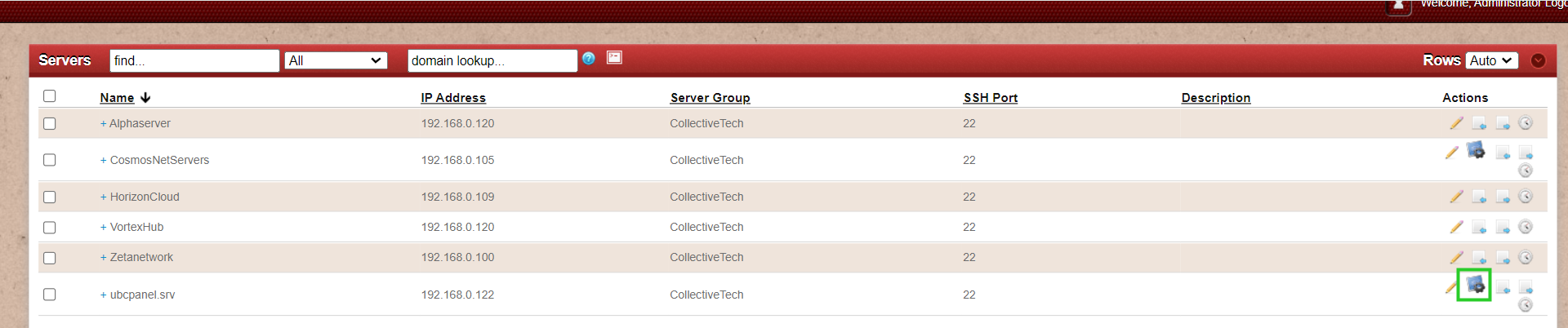Adding ISP as control panel
How to add ISP as Control Panel.
Overview: This article outlines the steps to integrate ISP with Ezeelogin software as ControlPanel.
Step 1: After setting ISP. Login to Ezeelogin GUI -> Settings -> Control Panel. You can use the screenshot below as an example to configure ISP.
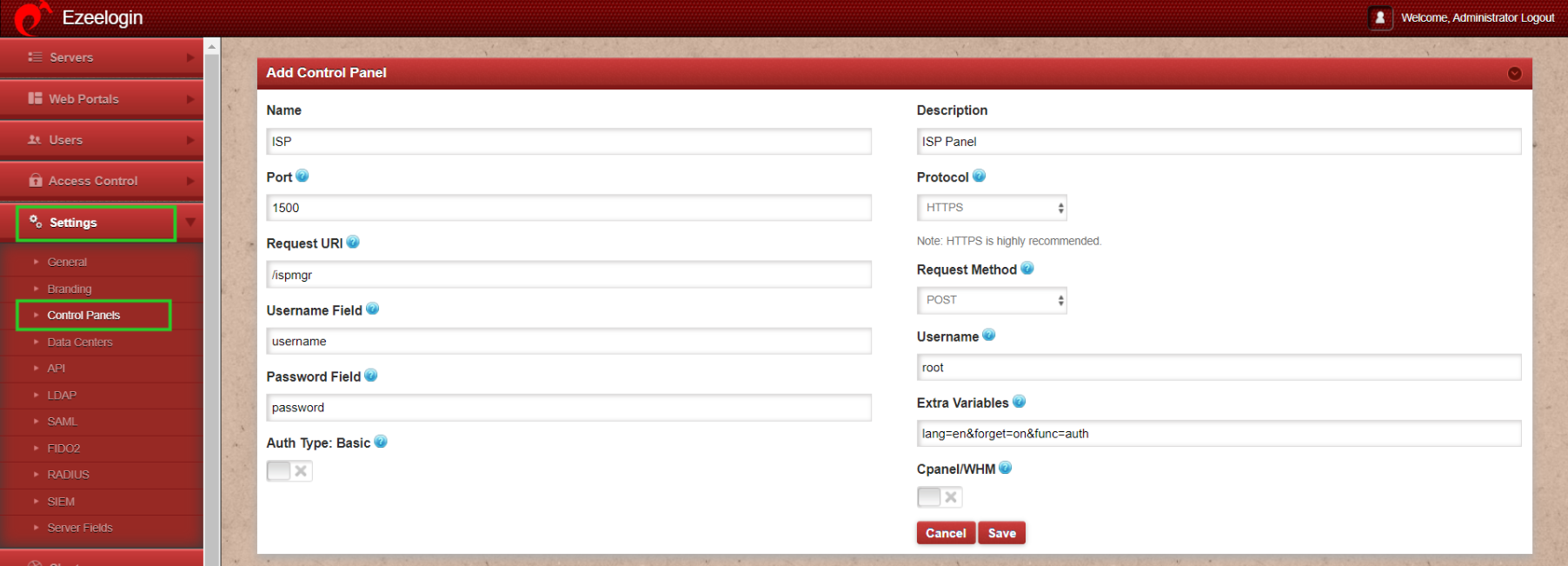
Step 2: After Adding the ControlPanel accordingly, Go to the Servers tab and select the control panel ISP. that you have added as shown below:
Go to the Servers tab and add the ISP installed server as shown below:
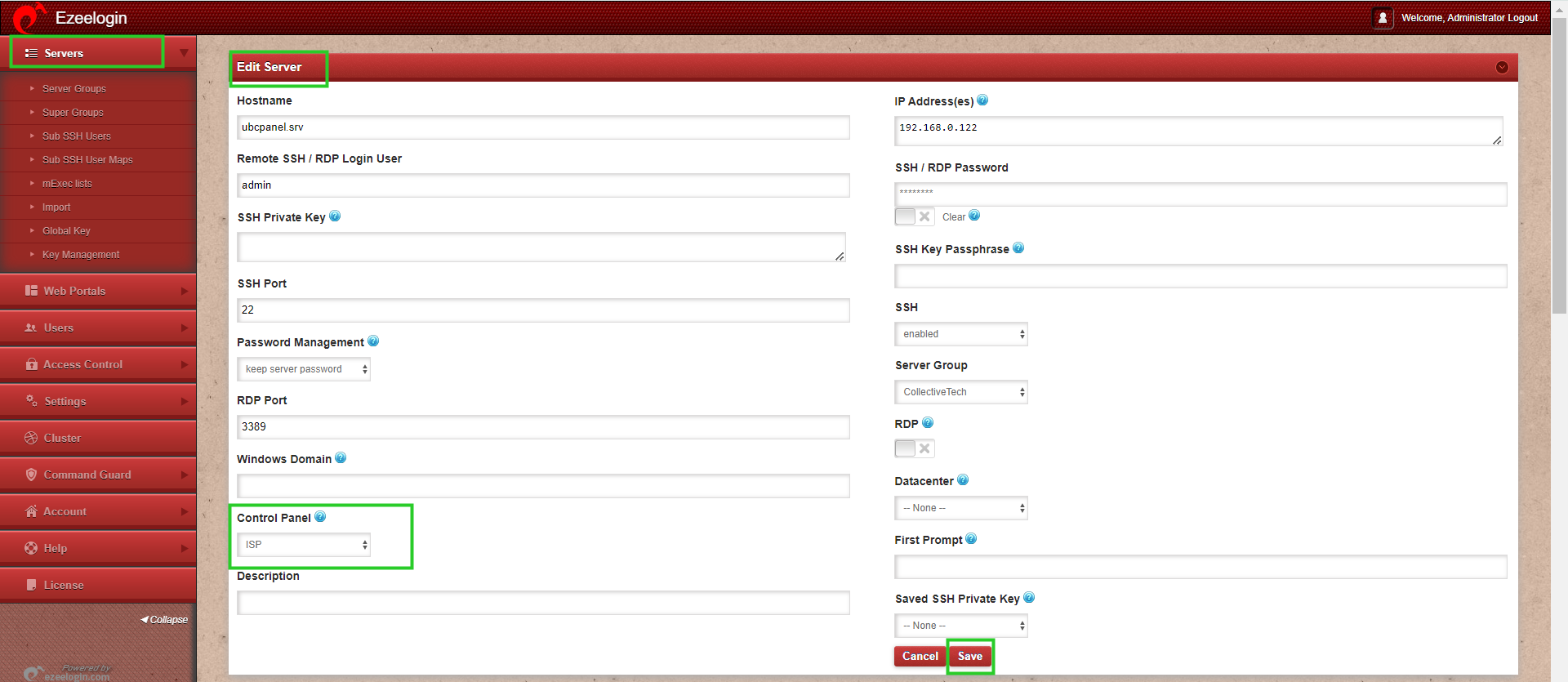
Make sure to select the control panel as ISP from the drop-down menu.
Step 3: Also ensure that you have provided Control Panel User, Control Panel Password, and Control Panel Host under the Advanced section of Server Edit. You can refer to the screenshot below as an example:

Step 5. Refer to this article to grant access to users to have access to ControlPanel.
Click on the control panel icon to access the ISP that you have added.