Adding DirectAdmin as ControlPanel in Ezeelogin
How to add DirectAdmin as control panel
Overview: This article outlines the steps to integrate DirectAdmin with Ezeelogin. First, install DirectAdmin on your server. Then, log in to the Ezeelogin GUI and navigate to Settings -> Control Panel to configure DirectAdmin. Next, add the DirectAdmin-installed server under the Servers tab, selecting DirectAdmin from the control panel menu. Ensure you provide the necessary credentials in the Advanced section. Finally, refer to the article for granting users access to the Control Panel.
Step 1. You need to install DirectAdmin on a server
Step 2. After installing DirectAdmin, login to Ezeelogin GUI -> Settings -> Control Panel. You can use the screenshot below as an example to configure DirectAdmin.
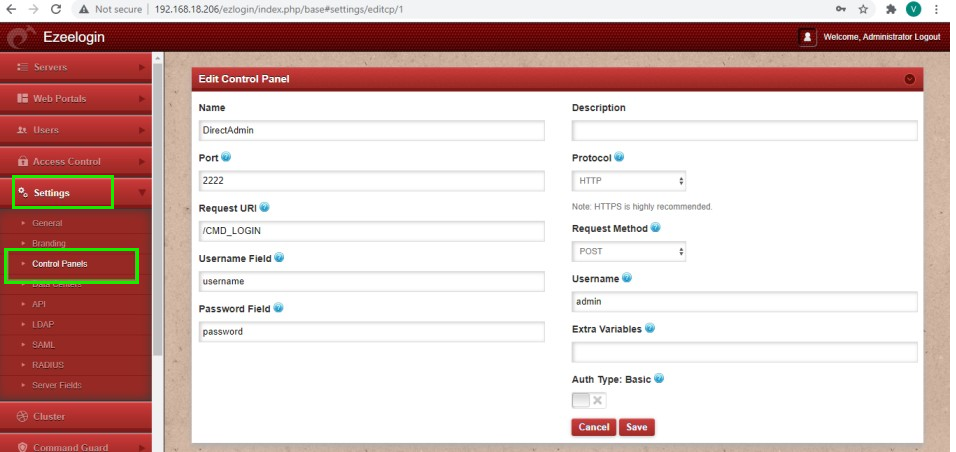
Step 3. Go to the Servers tab and add the DirectAdmin installed server as shown below
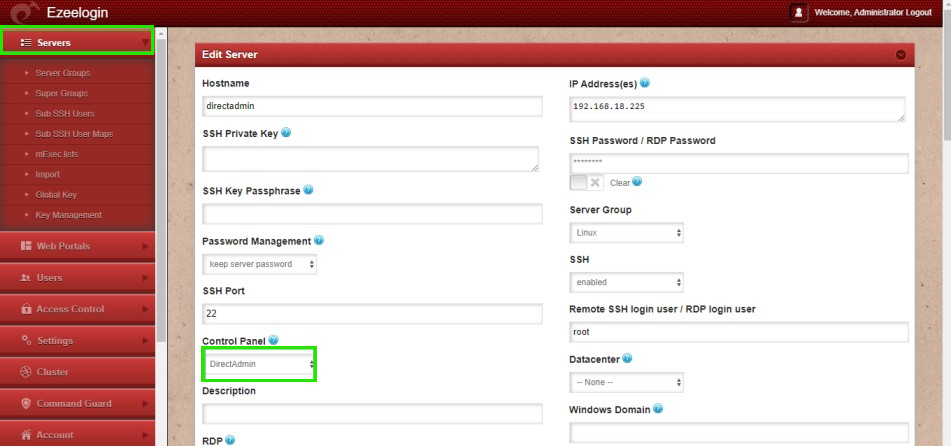
Make sure to select the control panel as DirectAdmin from the drop-down menu.
Step 4. Also ensure that you have provided Control Panel User, Control Panel Password, and Control Panel Host under the Advanced section of Server Edit. You can refer to the screenshot below as an example: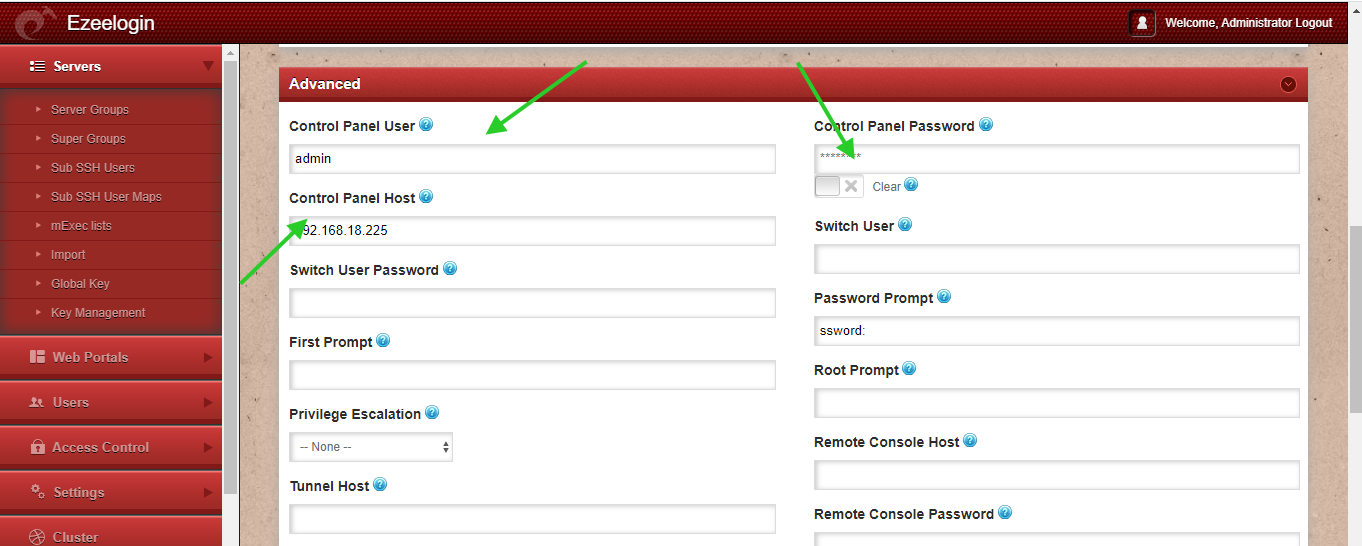
Step 5. Refer to this article to grant access to users to have access to Control Panel.
Related Articles
Add OpenPanel as Control panel
Adding WebPortal or control panel or datacenter for autologin
Webproxy, Webpanel, Webportal, Controlpanel
Enable and Disable DNS for server hostname while adding in servers and for control panel access