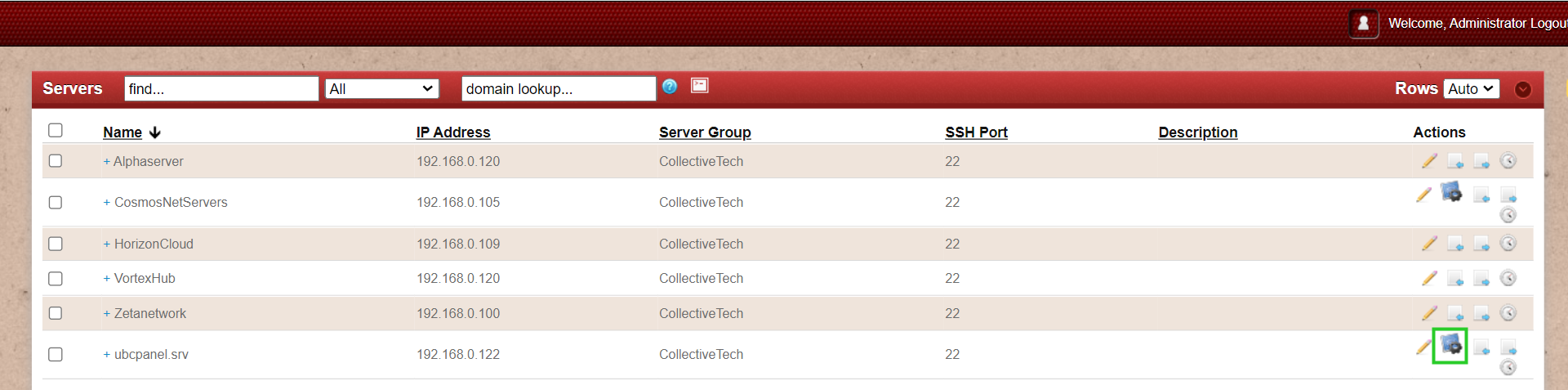Adding CPanel as ControlPanel
How to add CPanel as control panel
Overview: This article outlines the steps to integrate CPanel with Ezeelogin software as ControlPanel.
Step 1: Create a CPanel account.
Step 2. After setting Cpanel. Login to Ezeelogin GUI -> Settings -> Control Panel. You can use the screenshot below as an example to configure CPanel.
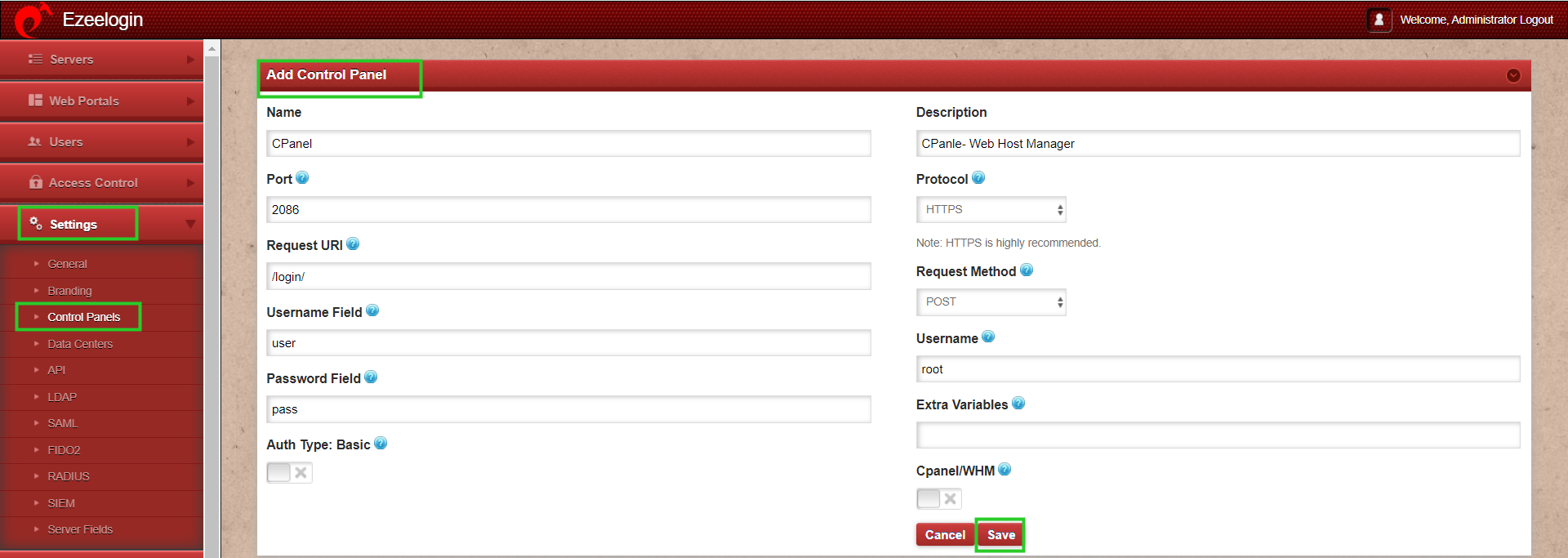
Refer to the screenshot below to add CPanel/WHM without SSL as ControlPanel.
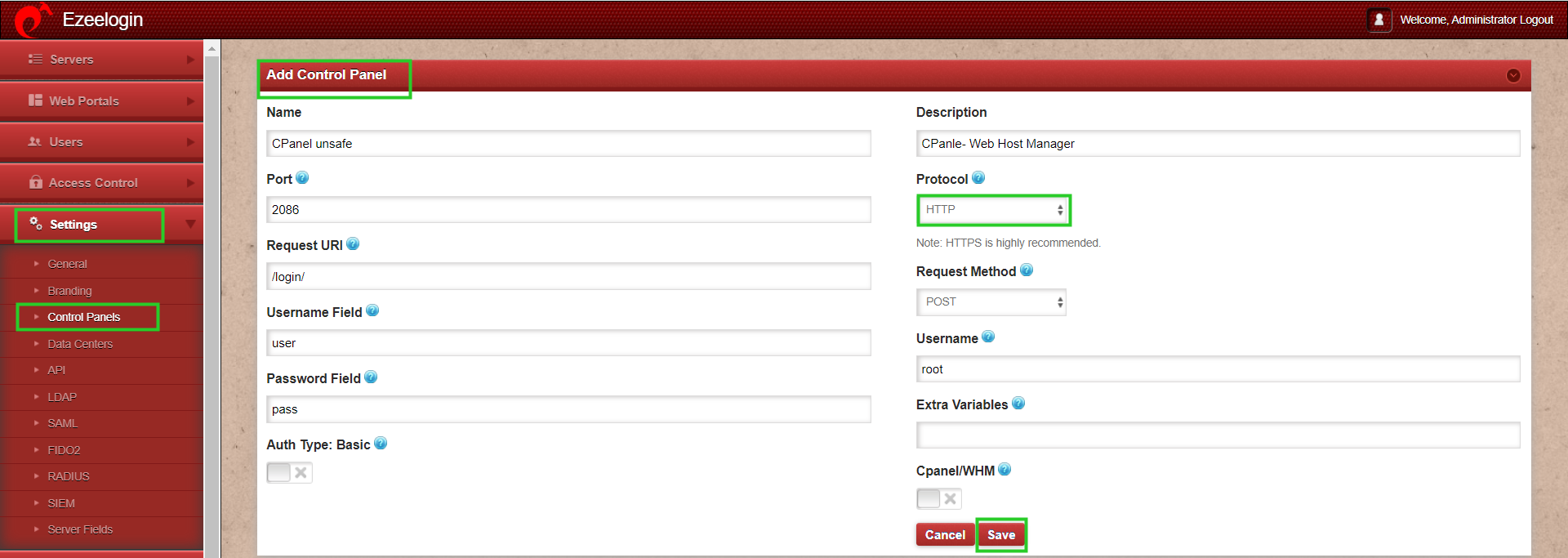
Step 3: After Adding the ControlPanel accordingly, Go to the Servers tab and select the control panel CPanel. that you have added as shown below:
Go to the Servers tab and add the CPanel installed server as shown below:
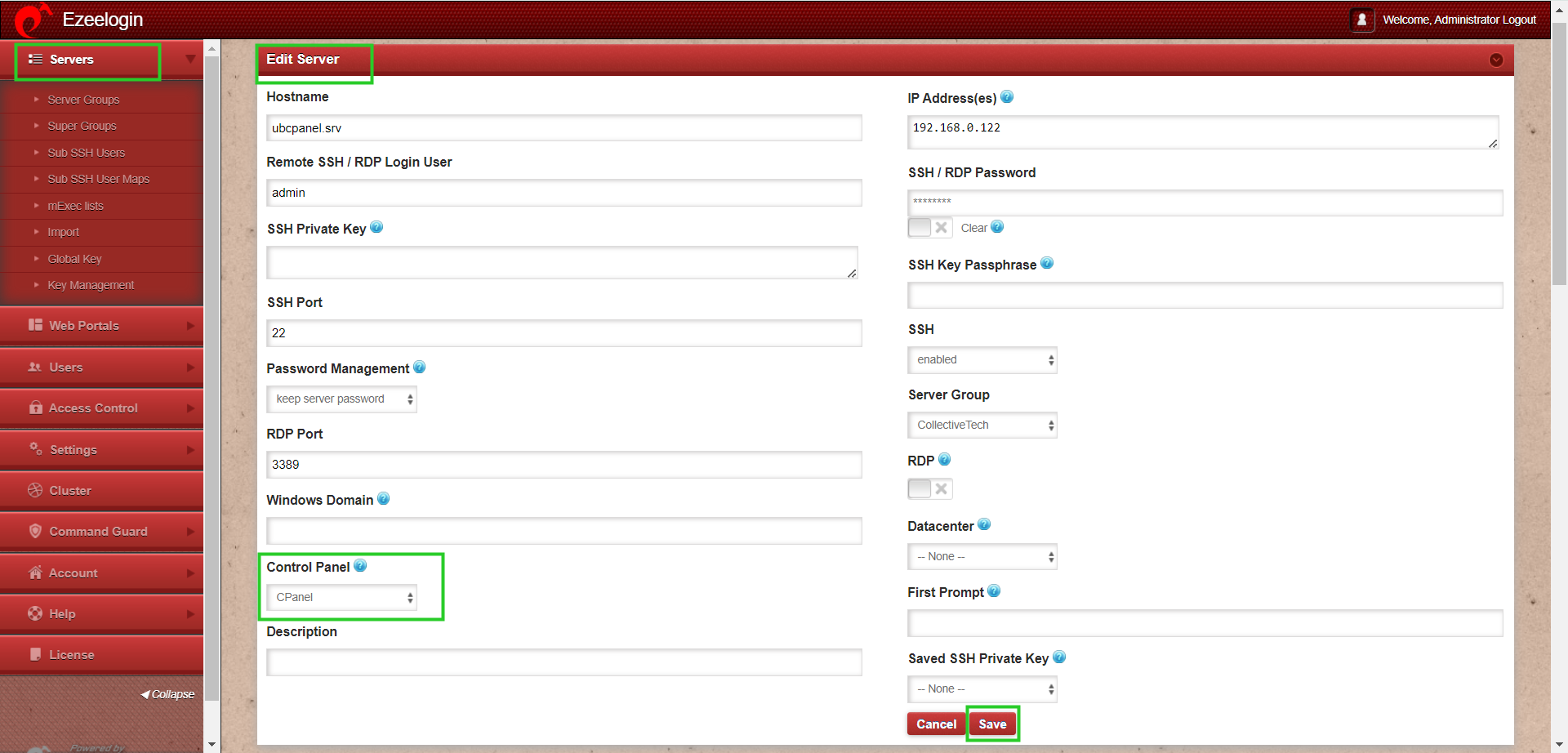
Make sure to select the control panel as CPanel from the drop-down menu.
Step 4. Also ensure that you have provided Control Panel User, Control Panel Password, and Control Panel Host under the Advanced section of Server Edit. You can refer to the screenshot below as an example:
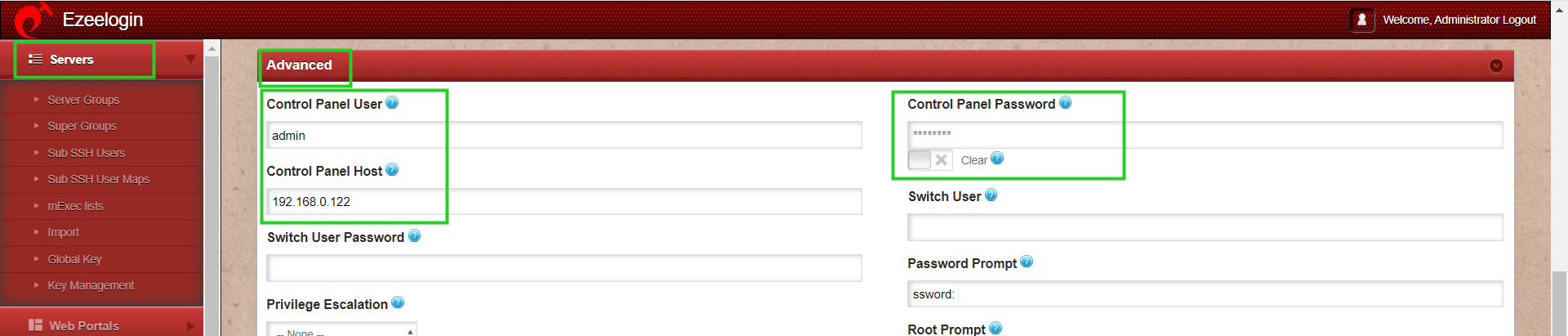
Step 5. Refer to this article to grant access to users to have access to ControlPanel.
Click on the control panel icon to access CPanel that you have added.