Add OpenPanel as Control panel
How to add OpenPanel as Control panel
Overview: This article explains how to integrate OpenPanel as a control panel with Ezeelogin and provides instructions on how to access it.
1.To add the control panel, Loginto Ezeelogin GUI interface and navigate to Settings > Control Panels and make sure to fill the form as follows. Refer to the below screenshot.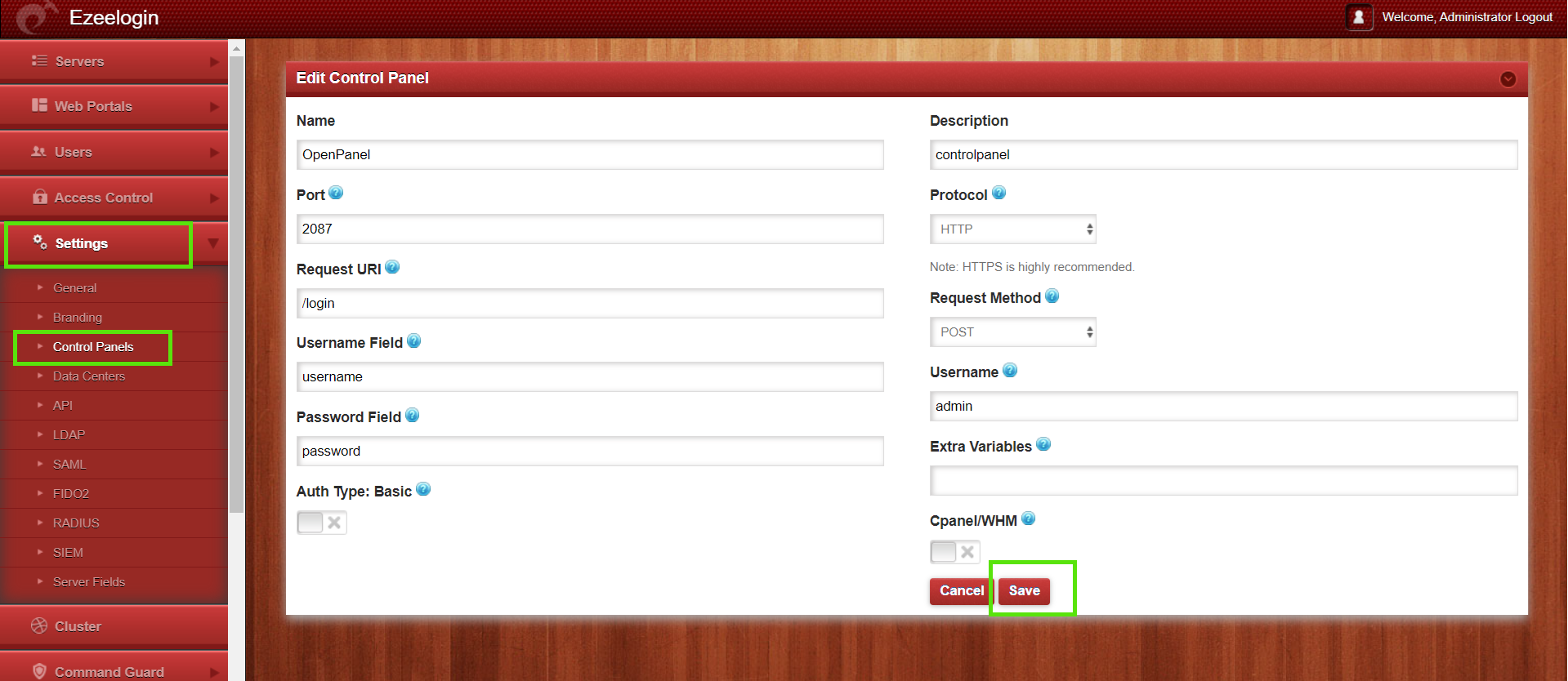
Make sure to disable the cPanel/WHM option while adding OpenPanel.
2.Navigate to Servers tab and choose the added control Panel from the drop down menu. Note that If the control panel is installed on another/seperate server, make sure to provide the control panel details under Advanced section. Mention ControlPanel user, ControlPanel password, and CPhost details. Then click on "Save."
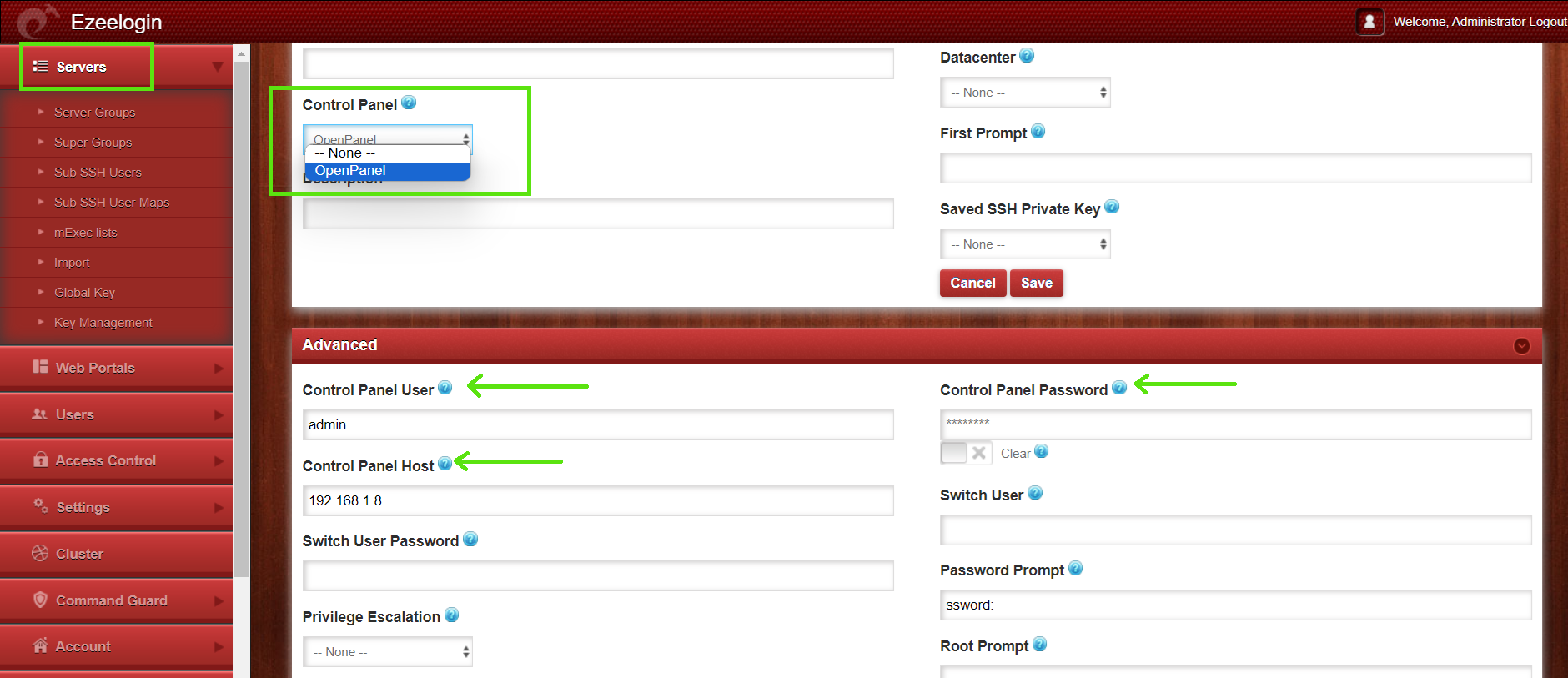
3.Access the control panel after saving. 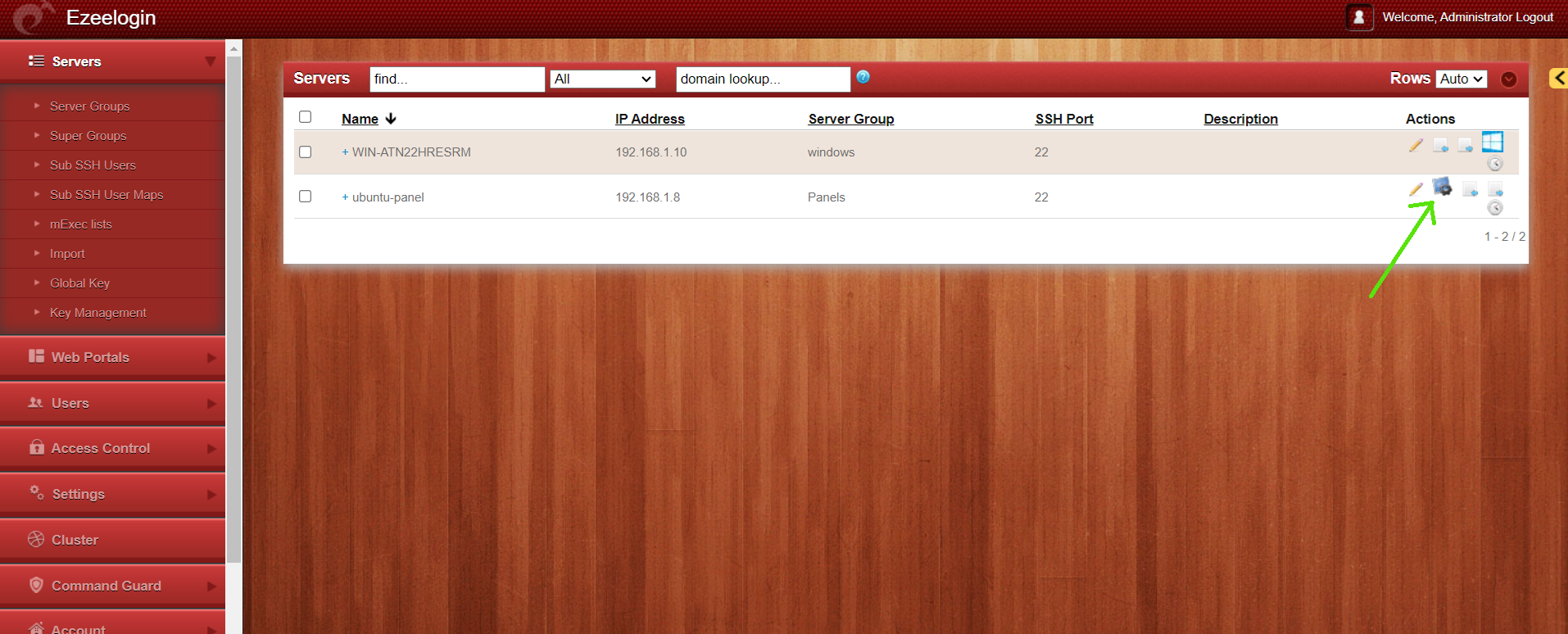
Related Articles:
Adding WebPortal or control panel or datacenter for autologin
How do I grant access to an Ezeelogin user to view the control panel?
Enable and Disable DNS for server hostname while adding in servers and for control panel access