Why Key Authorization is not working?
Why key authorization is not working in a remote server through the gateway?
Overview: This article describes troubleshooting steps to resolve key authorization issues in a remote server accessed through a gateway. It covers enabling PubKeyAuthentication, verifying SSH configurations, resetting fingerprints, checking logs, and ensuring SSH key types are correctly configured.
Even after setting up the remote server in the gateway machine and appending the public key to /root/.ssh/authorized_keys, you may still be prompted for a password when trying to log in. Below are possible reasons and solutions.
Troubleshooting steps:
Step 1: Check whether the PubKeyAuthentication is enabled on the sshd conf of the remote server.
Ensure that public key authentication is enabled in the SSH daemon configuration on the remote server. Modify the configuration and restart the SSH service:
root@gateway:~# echo "PermitRootLogin yes\|PubkeyAuthentication yes" >> /etc/ssh/sshd_config
root@gateway:~# systemctl restart sshd
root@gateway:~# sshd -T | grep -i 'PermitRootLogin\|PubkeyAuthentication'

Step 2: Confirm that the remote server is added with the remote username "root".
Ensure that the remote server is configured with the correct username, typically "root" for administrative access.
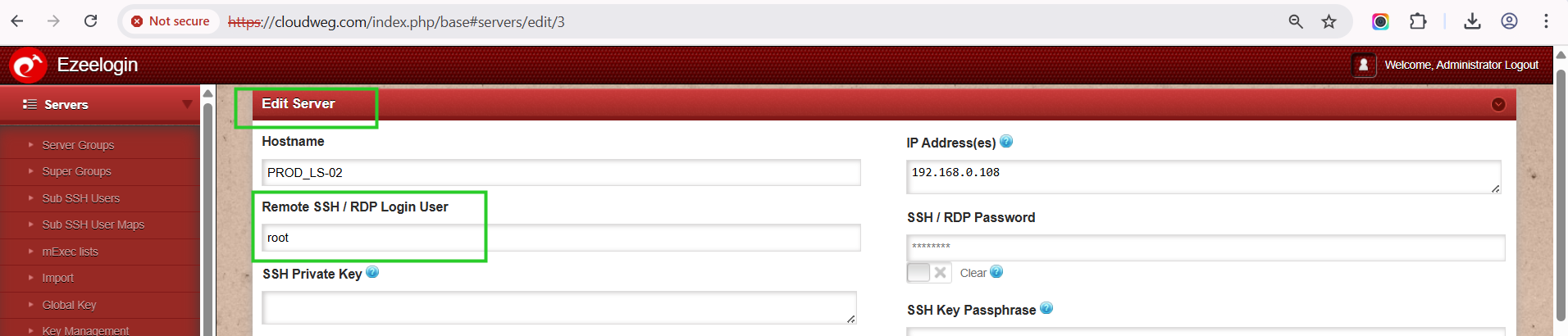
Step 3: Reset the fingerprint of the remote Server.
If there is a fingerprint mismatch, reset the fingerprint and attempt to reconnect.
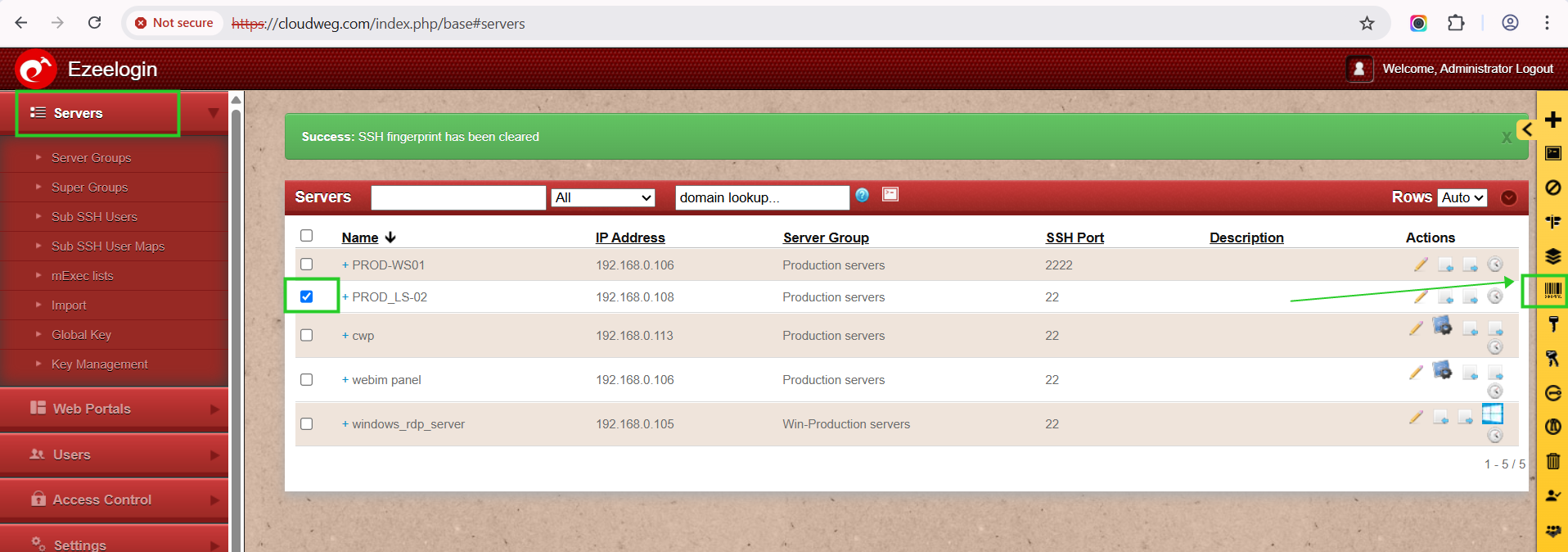
Step 4: Restart sshd service After resetting try to reset sshd and try to re-login to ezsh.
After resetting the fingerprint, restart the SSH service and attempt to log in again using the ezsh (ezeelogin shell):
root@gateway:~# systemctl restart sshd
Step 5: Check the latest SSH logs for any errors.
Examine the authentication logs for potential errors that could be causing authentication failures.
root@remote_server:~# tail -f /var/log/auth.log //If the remote server is Ubuntu
root@remote_server:~# tail -f /var/log/secure //If the remote server is CentOS
Step 6: Verify the enabled keys.
Run the following command to confirm the accepted key types. The output should list the supported public key algorithms. If certain keys are missing, additional configurations may be needed.
root@gateway:~# sshd -T|grep -i key
pubkeyacceptedalgorithms [email protected],[email protected],[email protected],[email protected],[email protected],[email protected],[email protected],[email protected],ssh-ed25519,ecdsa-sha2-nistp256,ecdsa-sha2-nistp384,ecdsa-sha2-nistp521,[email protected],[email protected],rsa-sha2-512,rsa-sha2-256
Step 7: Add ssh-rsa to sshd conf in the remote server.
In Ubuntu 22, ssh-rsa is disabled by default, so you need to enter it manually.
root@gateway:~# echo "PubkeyAcceptedKeyTypes ssh-rsa" >> /etc/ssh/sshd_config
(8) Re-run the below command and confirm that ssh-rsa has been enabled.
Related Articles:
Add ssh pubkey for passwordless authentication in ssh.