Why does the ssh log have control characters and looks different from the actual input?
Understanding SSH Log Formatting Issues and Resolving Them.
Overview: This article describes how to resolve SSH log formatting issues by enabling comprehensive session logging in the Ezeelogin web interface.
If you've noticed that your SSH logs contain control characters and appear different from your actual input, here’s why and how you can resolve it:
1. Control Characters in SSH Logs
SSH logs, especially those categorized under the 'input' log type, record keyboard input exactly as entered, including control characters. This means commands executed using features like tab completion ([tab]) or searching bash history ([ctrl-R]) will appear in the logs as the respective keys are pressed, rather than the executed command itself.
2. Enabling Full SSH Log Recording
To accurately capture the commands executed:
- Navigate to Settings -> general -> Security -> ssh session logging in to your Ezeelogin web interface.
- Ensure that 'Both' is selected for SSH session logging to record both input and output comprehensively.
3. Viewing Complete SSH Session Logs
Once full SSH session recording is enabled:
- Access the SSH logs by going to Users -> SSH Logs -> Log Type -> ALL in the Ezeelogin web GUI.
- Here, you can search for logs related to the user or session of interest.
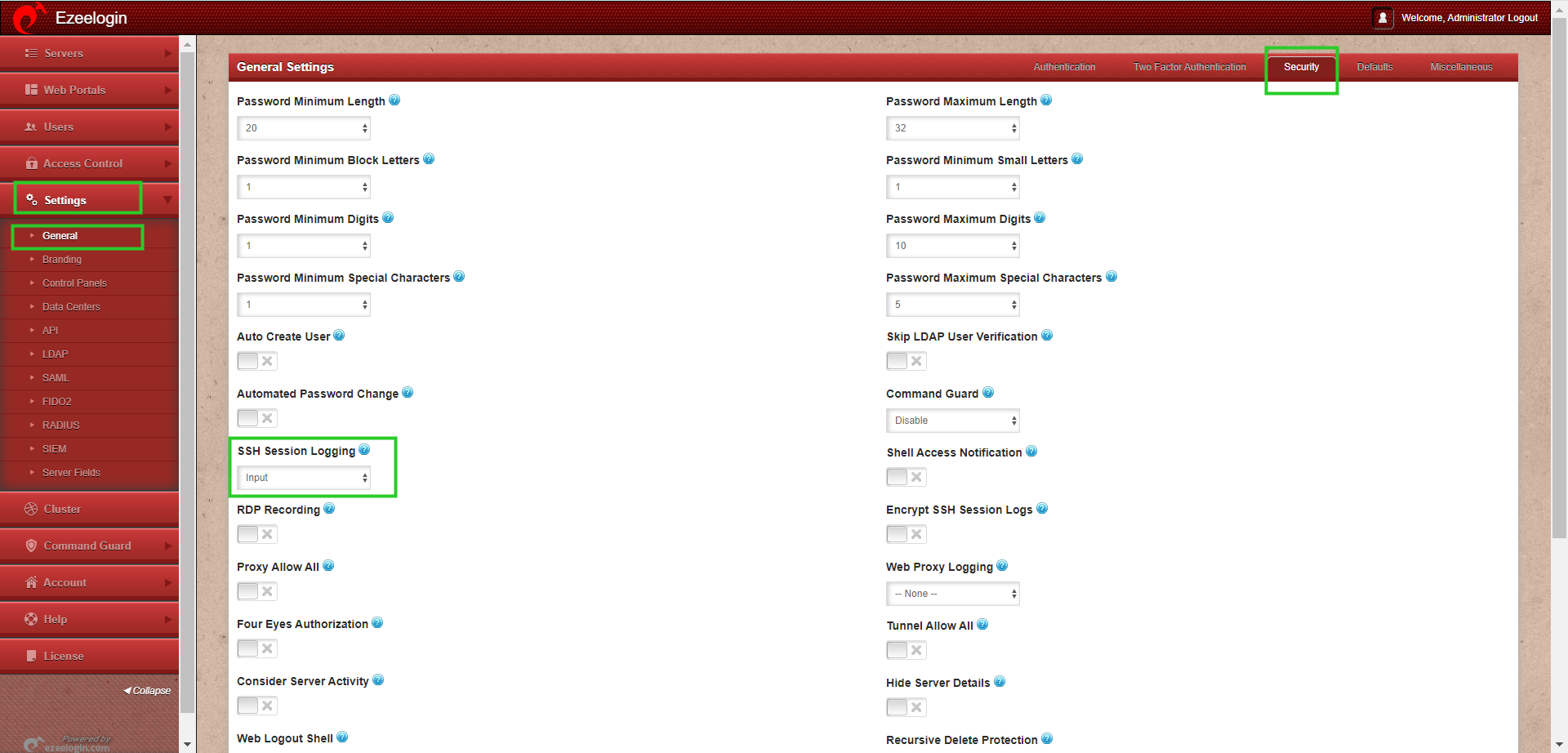
4. Benefits of Full SSH Session Logging
- Full session logs provide the entire command input and corresponding output without the inclusion of command shortcuts or control characters.
- This helps in accurately reviewing commands executed during SSH sessions, ensuring transparency and accountability.
By following these steps and enabling full SSH session logging, you can effectively manage and analyze SSH logs in the Ezeelogin web GUI, ensuring clarity and accuracy in logging user activities. This approach enhances security monitoring and facilitates troubleshooting by presenting commands in their entirety, eliminating the confusion caused by control characters and partial inputs.
Related Articles:
Truncate the recorded SSH logs.