function keys in htop command not working in putty
Resolving Function Key Issues in htop command
Overview: This article explains how to resolve unresponsive function keys (F1–F9) in htop on Linux by setting "Terminal Emulation" to "Auto" in Ezeelogin and adjusting PuTTY’s "Function keys and keypad" to "Xterm R6.
The Function keys ( F1,--F9) in Linux command htop is not responding. To resolve this, make sure to set the " Terminal Emulation " function to " Auto " under " Account -> Preferences -> Terminal Emulation ".
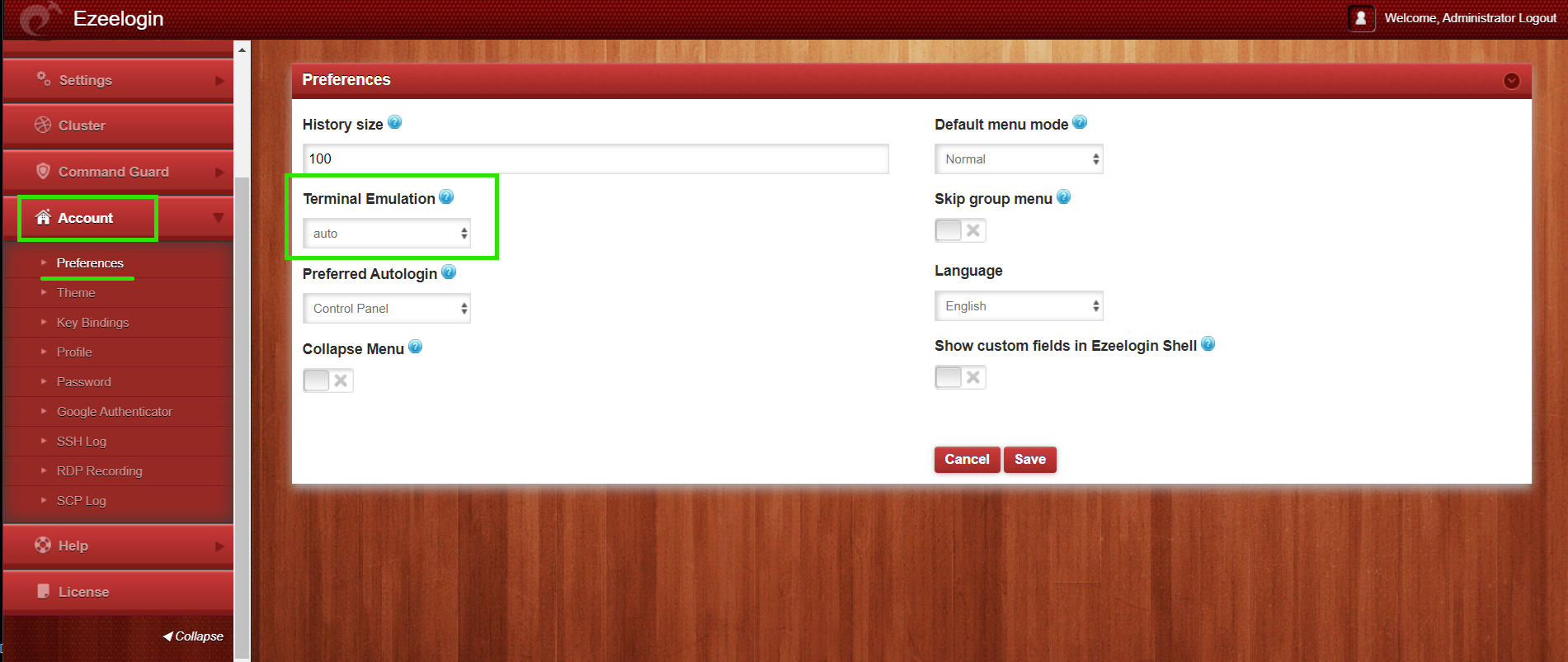
Once the, Terminal Emulation is set correctly, the fn keys in command htop will start to respond correctly in ezsh shell while using Putty.
Also, if you still continue to have issues with the Fn keys, do refer the article to modify the setting in Putty under Terminal > Keyboard . Change the " Function keys and keypad" setting to "Xterm R6" .
Related Articles
F1 - F4 keys not working in ezsh when using PuTTY