Enabling Virtualshell did not allow automatic su or sudo
Automatic su or sudo does not work when the virtual shell is enabled
Overview: This article guides admin privileged users on how to disable the virtual shell feature, If root prompt is not received for the gateway users after setting up automatic su or sudo.
After configuring automatic su or sudo, if virtual shell is enabled, the user will directly access the remote server, indicating that the virtual shell is active as shown below.
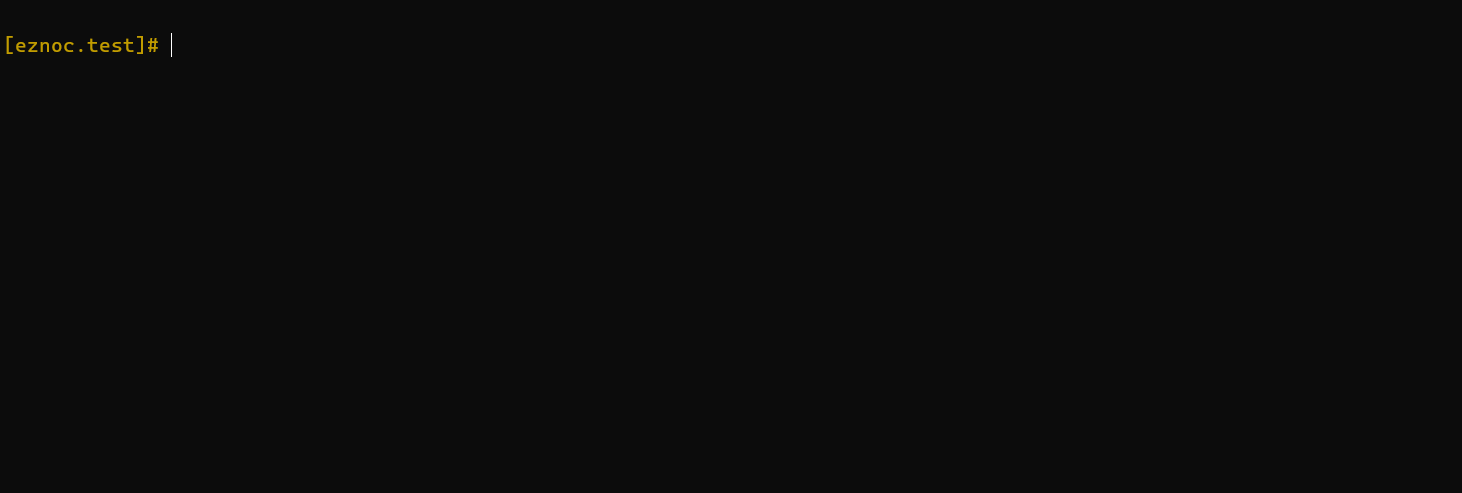
If the root prompt is not received when accessing the remote server after setting up automatic su or sudo, disable the virtual shell feature for the user. Then, relogin to Ezeelogin backend(ezsh) and try again.
Step 1: To disable virtual shell, login as the admin privileged user and navigate to Users -> Edit User -> Disable Virtual shell and save it.
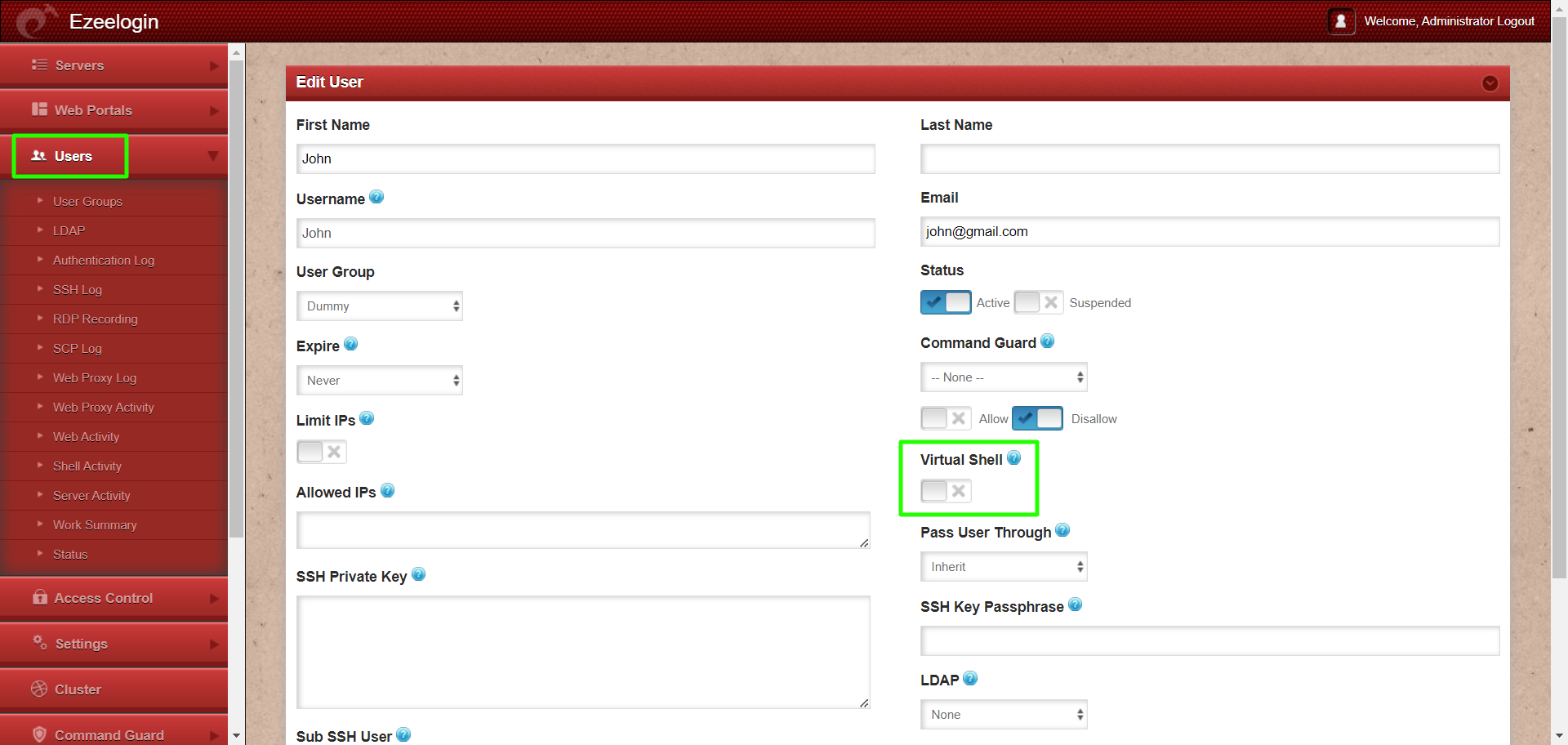
Related Articles: