ALERT: REMOTE HOST IDENTIFICATION HAS CHANGED! Contact Administrator.
How to fix the error "ALERT: REMOTE HOST IDENTIFICATION HAS CHANGED! Contact Administrator" when connecting via SSH to a remote server?
Overview: This article helps in resolving the error "ALERT: REMOTE HOST IDENTIFICATION HAS CHANGED! Contact Administrator" that occurs while logging into a remote server via SSH.
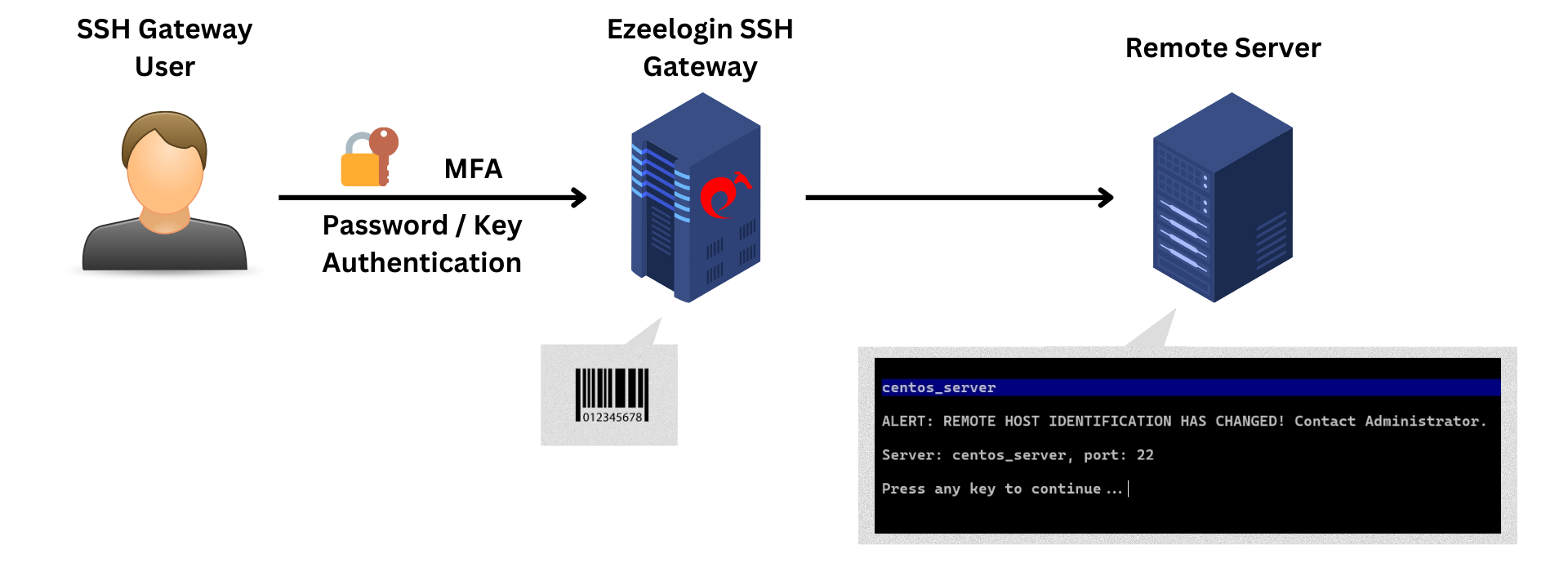
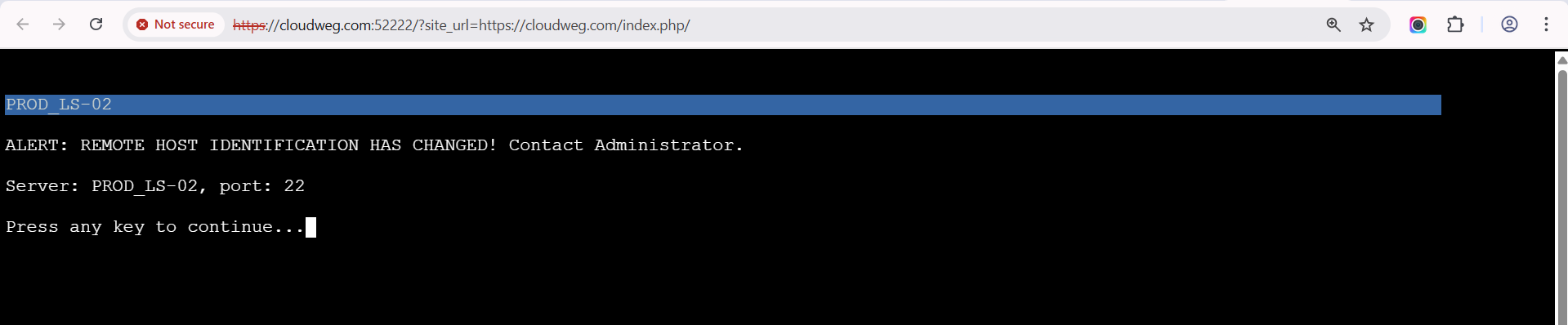
This error occurs when the destination server has its OS reloaded or has a new IP address. Resetting the SSH fingerprint will clear the fingerprint of the remote server from the Ezeelogin database server. When the remote server is accessed again, the fingerprint will be added automatically. SSH fingerprints allow SSH clients to verify the identity of the server and thus act as a unique identifier for the server’s public key.
Follow below steps to resolve the issue:
Step 1: Login to Ezeelogin GUI and click on servers tab.
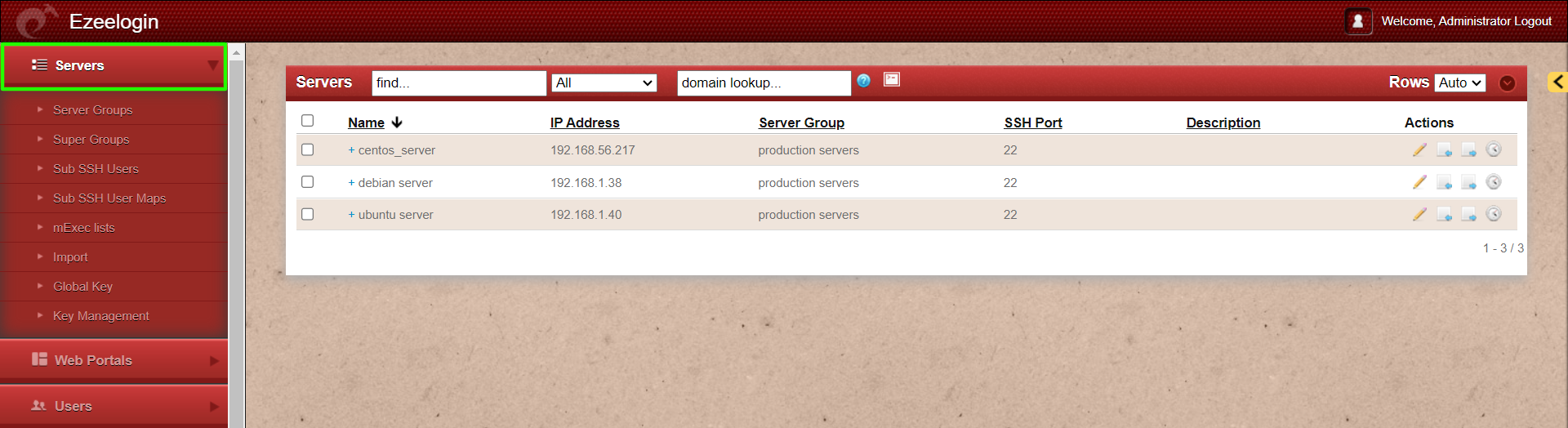
Step 2: Select the single server or select all servers and click the "Reset SSH Fingerprint" button on the right menu bar.
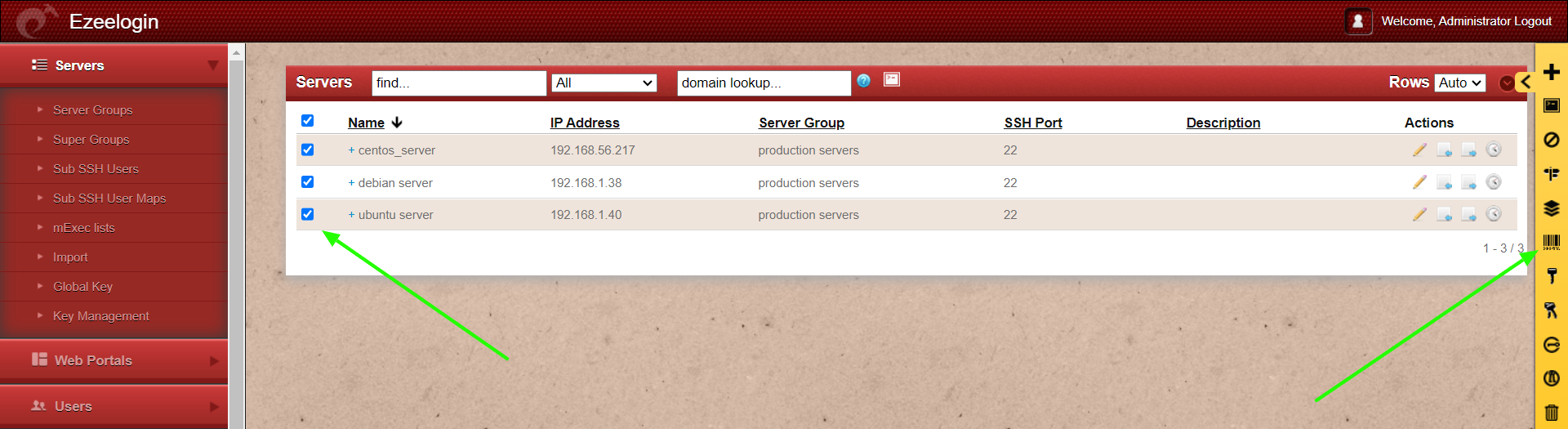
OR
Step 3: Alternatively, an easy way would be to select the rows, choose the ’100’ row option, and then select the ’All Servers’ option. After that, click the "Reset SSH Fingerprint" button located on the right side of the menu bar.
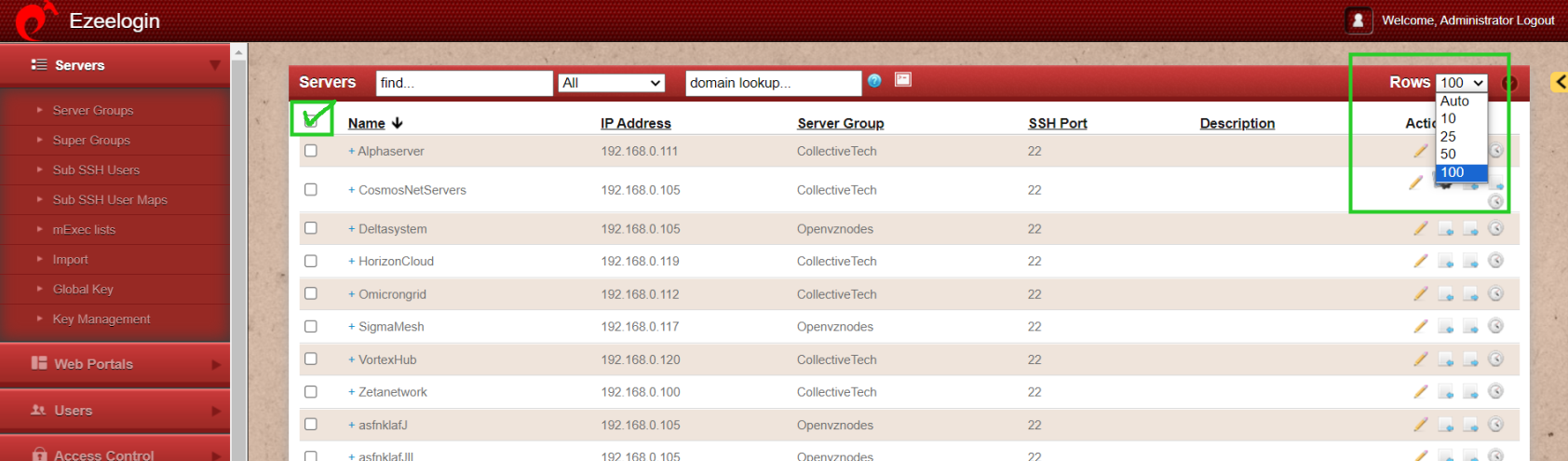
Related Articles:
Add a Linux server or a Linux instance into the Ezeelogin SSH jumphost?