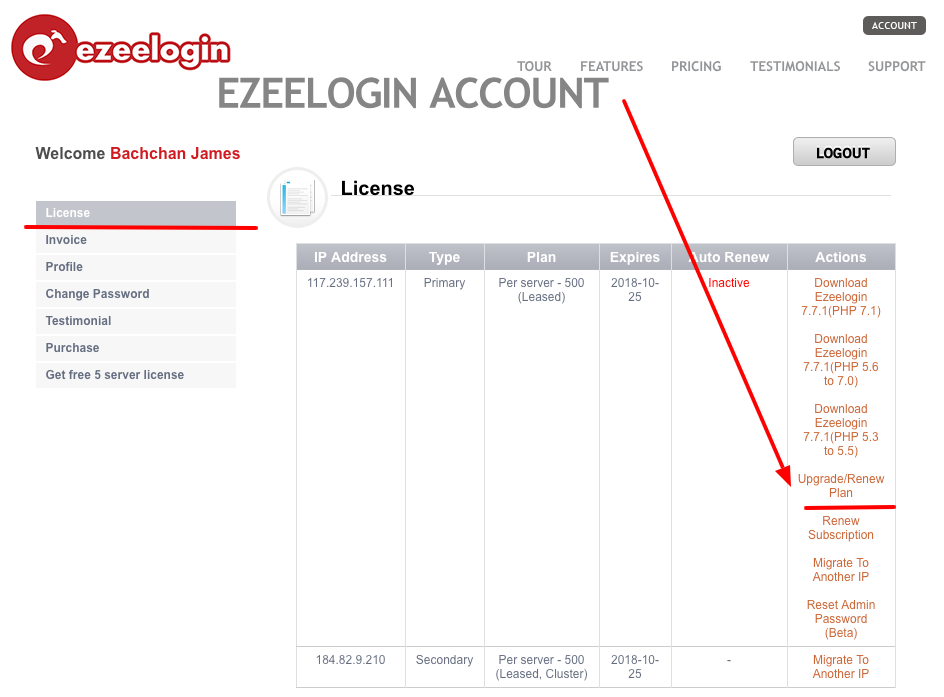How to switch payment method from credit card to paypal and vice versa.
How do I update my credit card details or change my billing methods?
Overview: This article describes how to update credit card details or change billing methods through your customer portal, ensuring seamless management of payments and uninterrupted service continuity.
Managing your billing information and updating credit card details for your services is crucial to ensure uninterrupted service. Here’s a step-by-step guide on how to update your payment method:
1. Log into Your Customer Portal
Navigate to the customer portal provided by your service provider.
2. Access the Billing Section
Once logged in, locate and click on the 'Licenses' section or any relevant menu option that leads to managing your account's billing.
3. Select 'Upgrade Plan'
Within the account management area, find and click on the option labeled 'Upgrade Plan'. This typically leads to where billing and payment settings are configured.
Leave the license server number as it is.
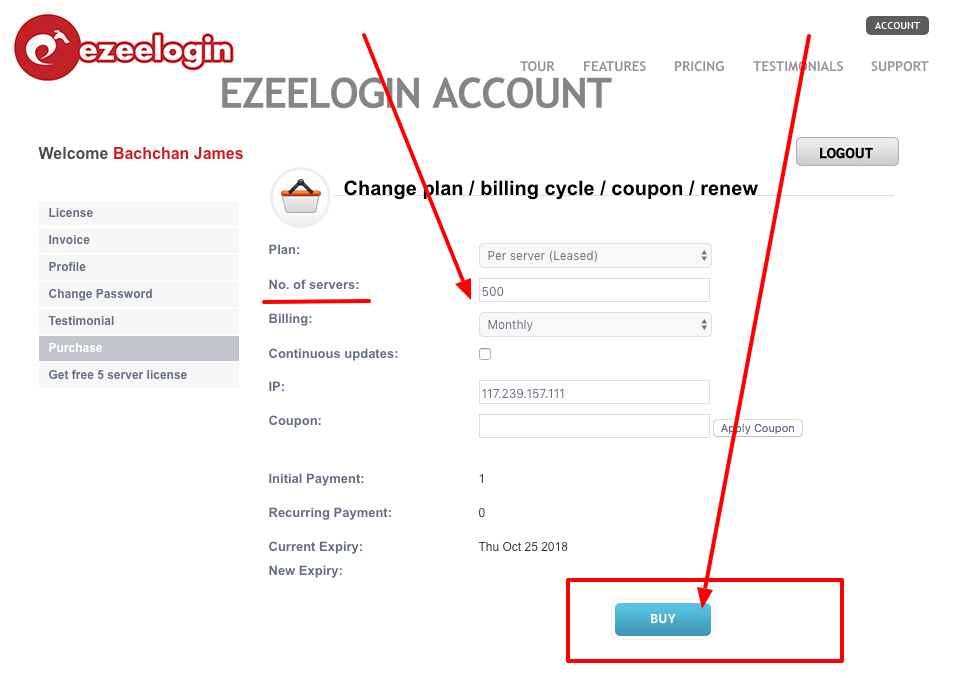
4. Proceed to Checkout
Follow the prompts to proceed with the checkout process.
At this stage, review the items in your cart to ensure they reflect your current services and any changes you intend to make regarding billing.
5. Update Billing Information
Look for the section labeled 'Billing Information' or 'Payment Method'. Click on it to update your credit card details.
6. Enter Credit Card Details
If you prefer to use a credit card, enter your new credit card information in the designated fields. Ensure all details are accurate to avoid payment processing issues.
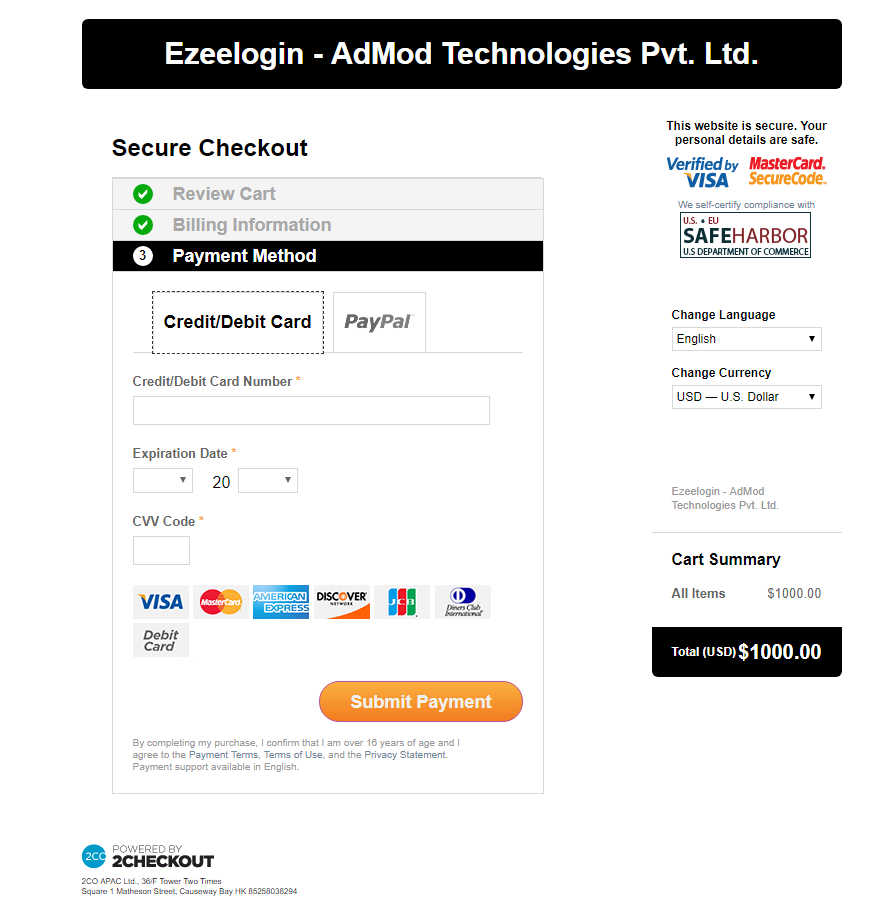
7. Choose Payment Method
You may have the option to select 'Paypal' as the mode of payment. If 'Paypal' isn't immediately visible, adjust the currency setting to 'USD' under 'Change Currency' on the top right-hand side of the page.
If you are unable to view PayPal as an option, make sure to set the 'Currency' as 'USD' under 'Change Currency' on the top right-hand side of the same page.

Click on the Paypal tab and continue.
Complete the Transaction and confirm.
Always ensure to keep your billing information up-to-date to prevent any service disruptions due to payment issues.