How to pay an expired invoice from the new billing portal?
How to pay an expired invoice from the new billing portal to reactivate the expired license?
Overview: This article provides a step-by-step guide for users to pay an expired invoice from the new billing portal to reactivate the expired license.
The invoice will get expired after 5 days of creation. If you want to pay the expired invoice, do follow the below steps.
Step 1: Login to the billing portal area -> click on the invoice tab -> click on order ID.
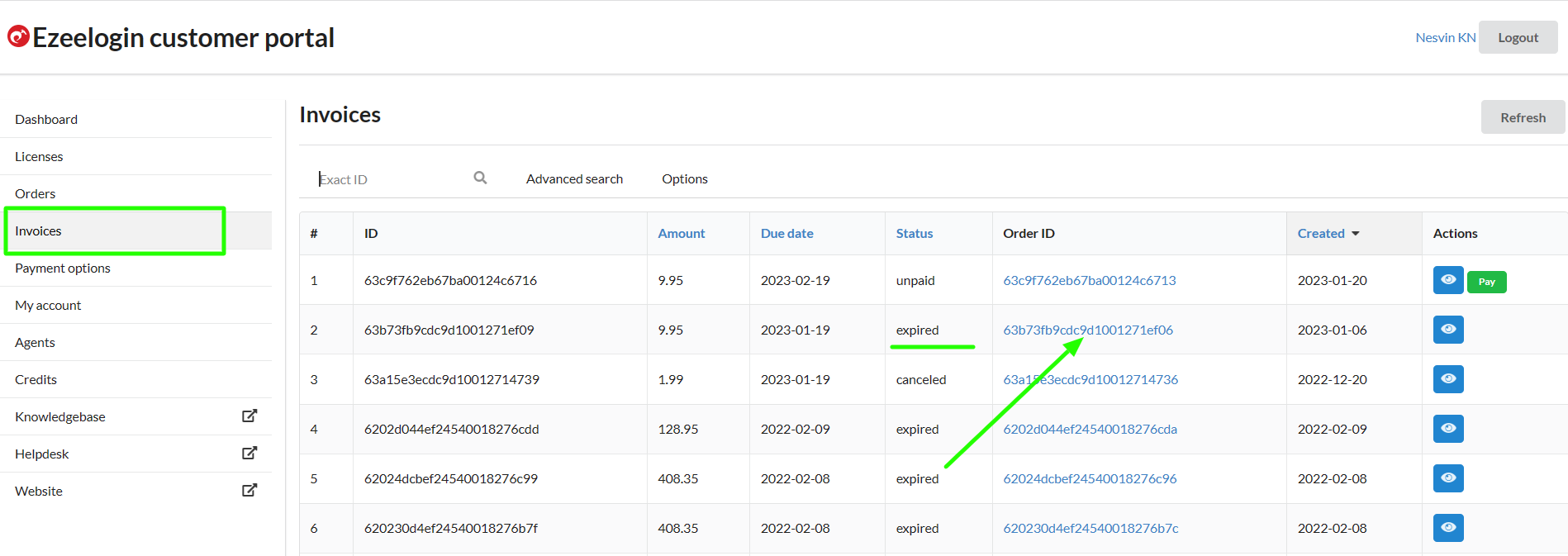
Step 2: Primary and secondary IPs can be found in the order details. Refer below example.
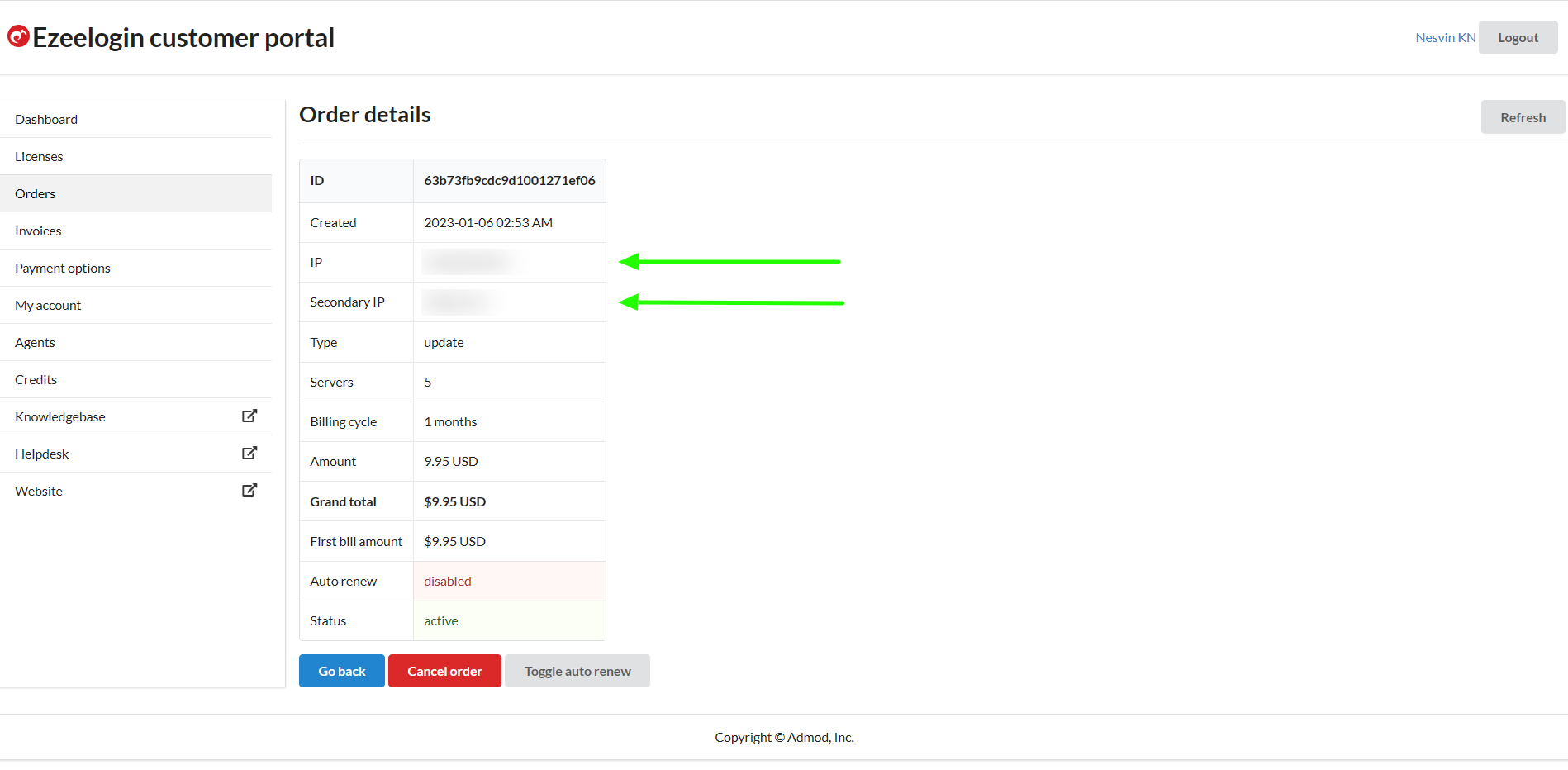
Step 3: Copy the IP address and click on the license tab and search for the IP.
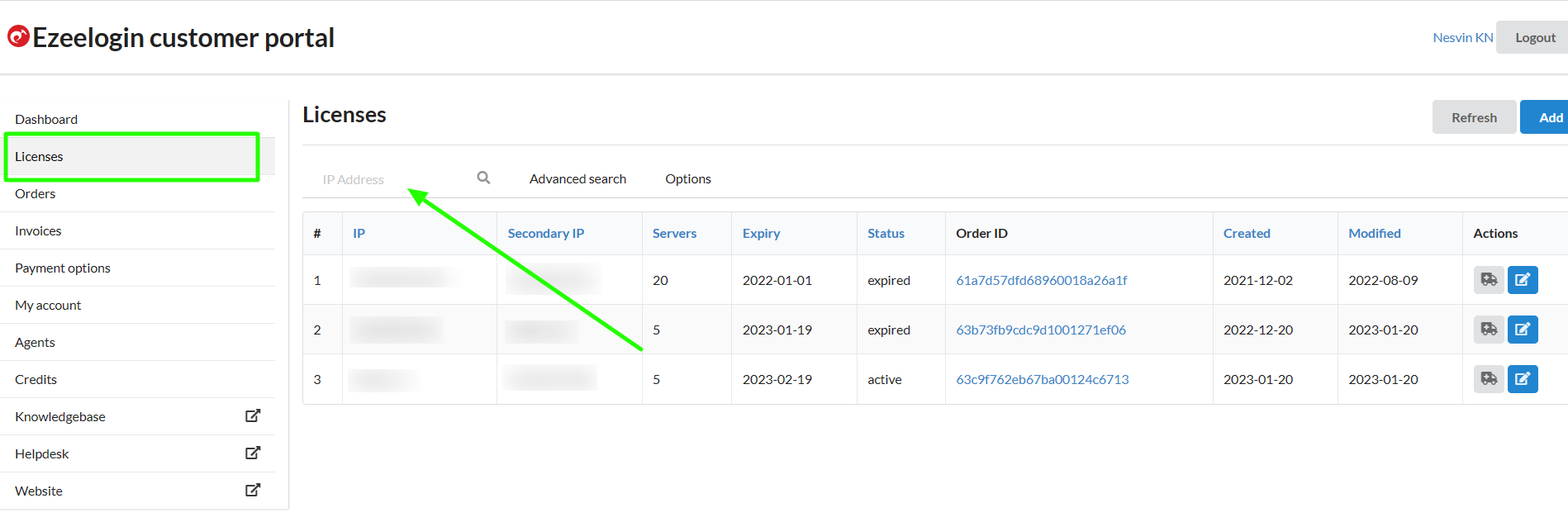
Step 4: Edit the license, change the number of servers or billing cycle, and click on the update button to create the new invoice.
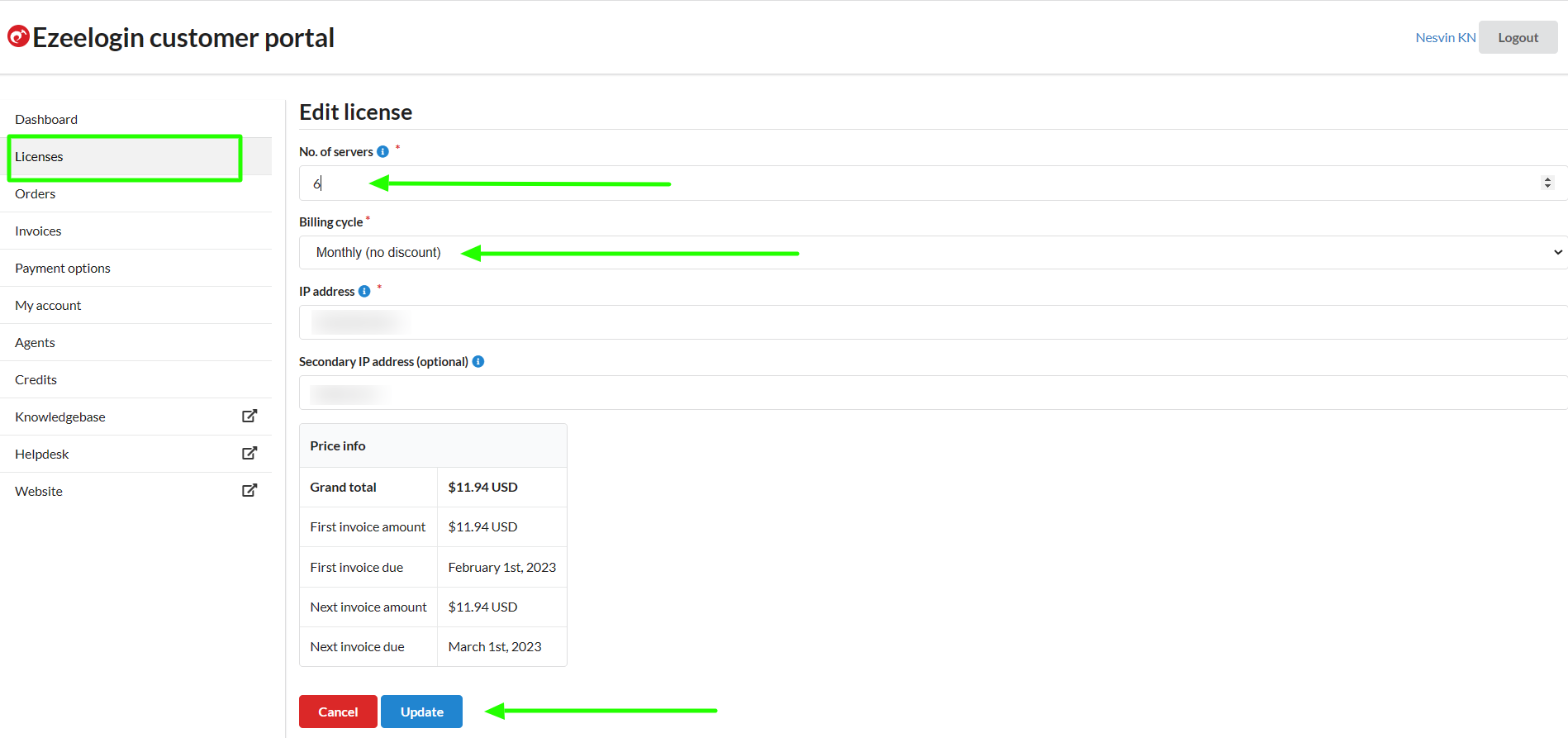
Step 5: New invoice will be created under the invoice tab and you can click on the pay button.
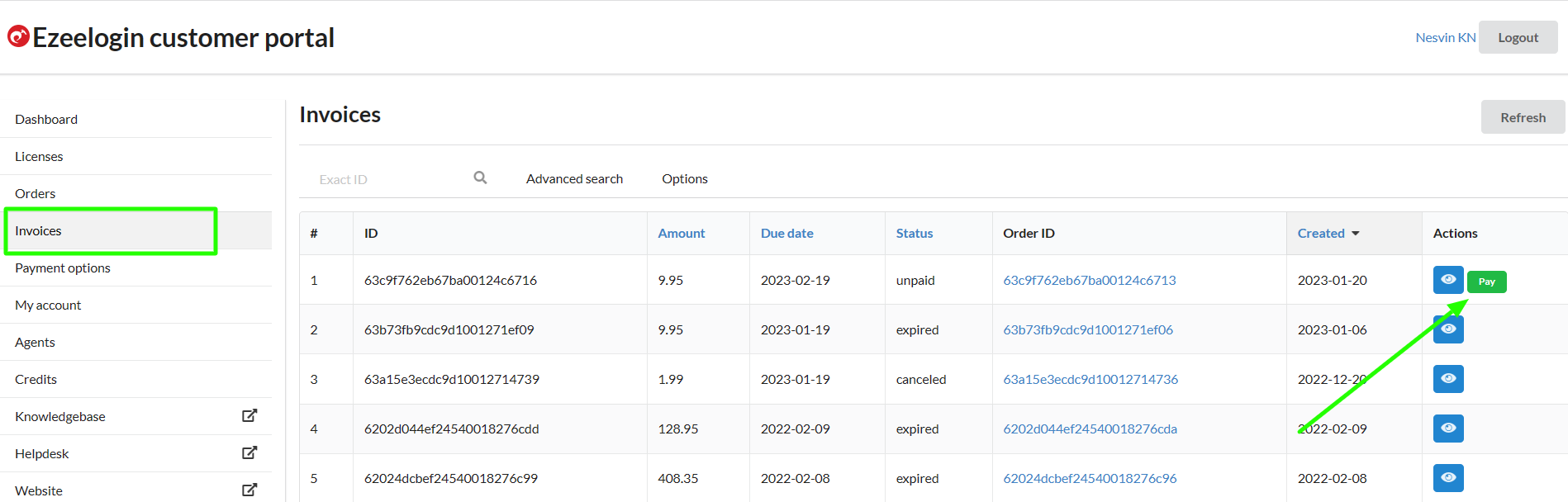
Step 6: Click on the order to confirm the IP address, number of servers, billing cycle, auto-renew, etc.
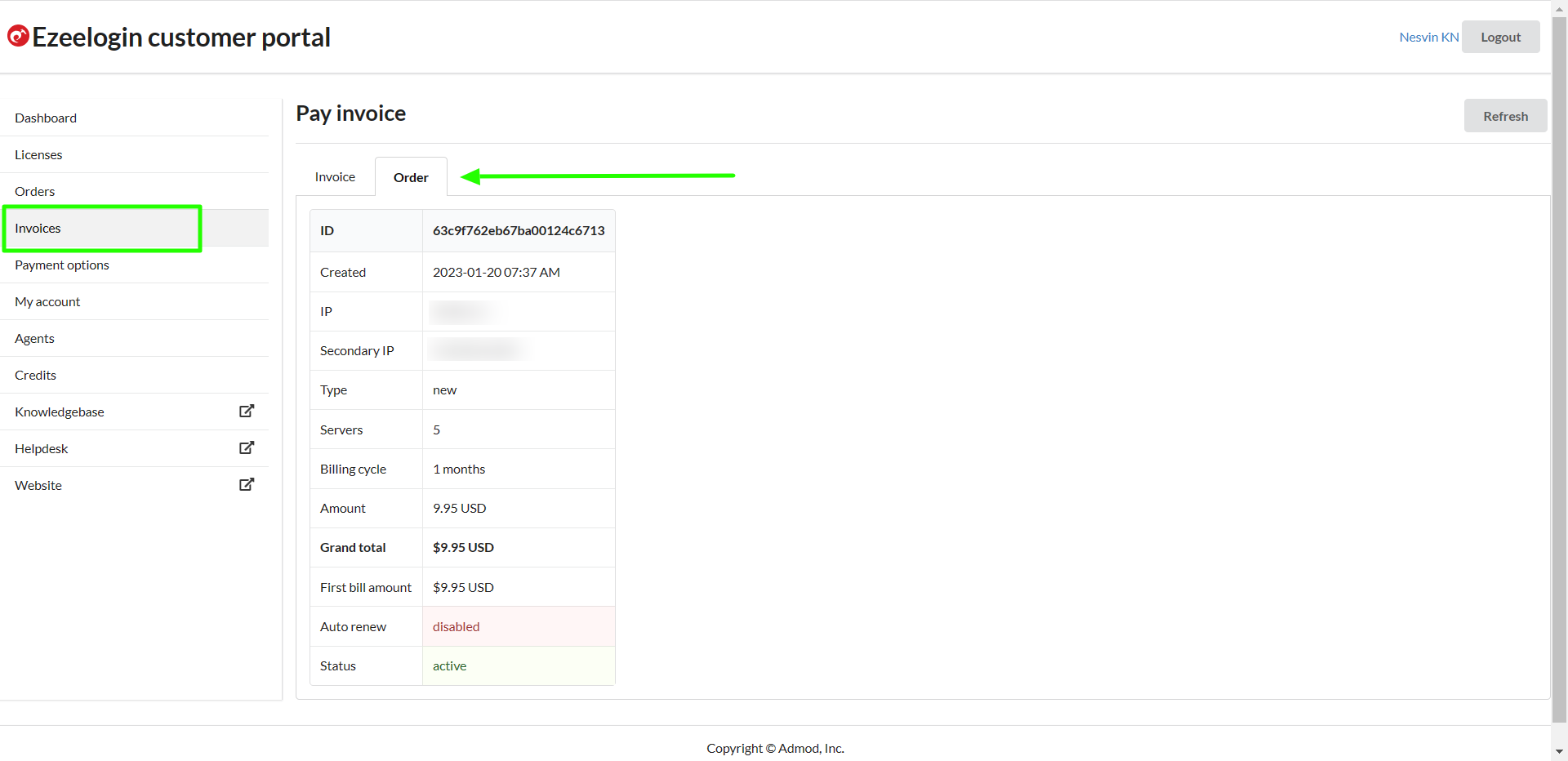 Step 7: Click on invoice -> update card details -> enable auto-renew -> process payment.
Step 7: Click on invoice -> update card details -> enable auto-renew -> process payment.
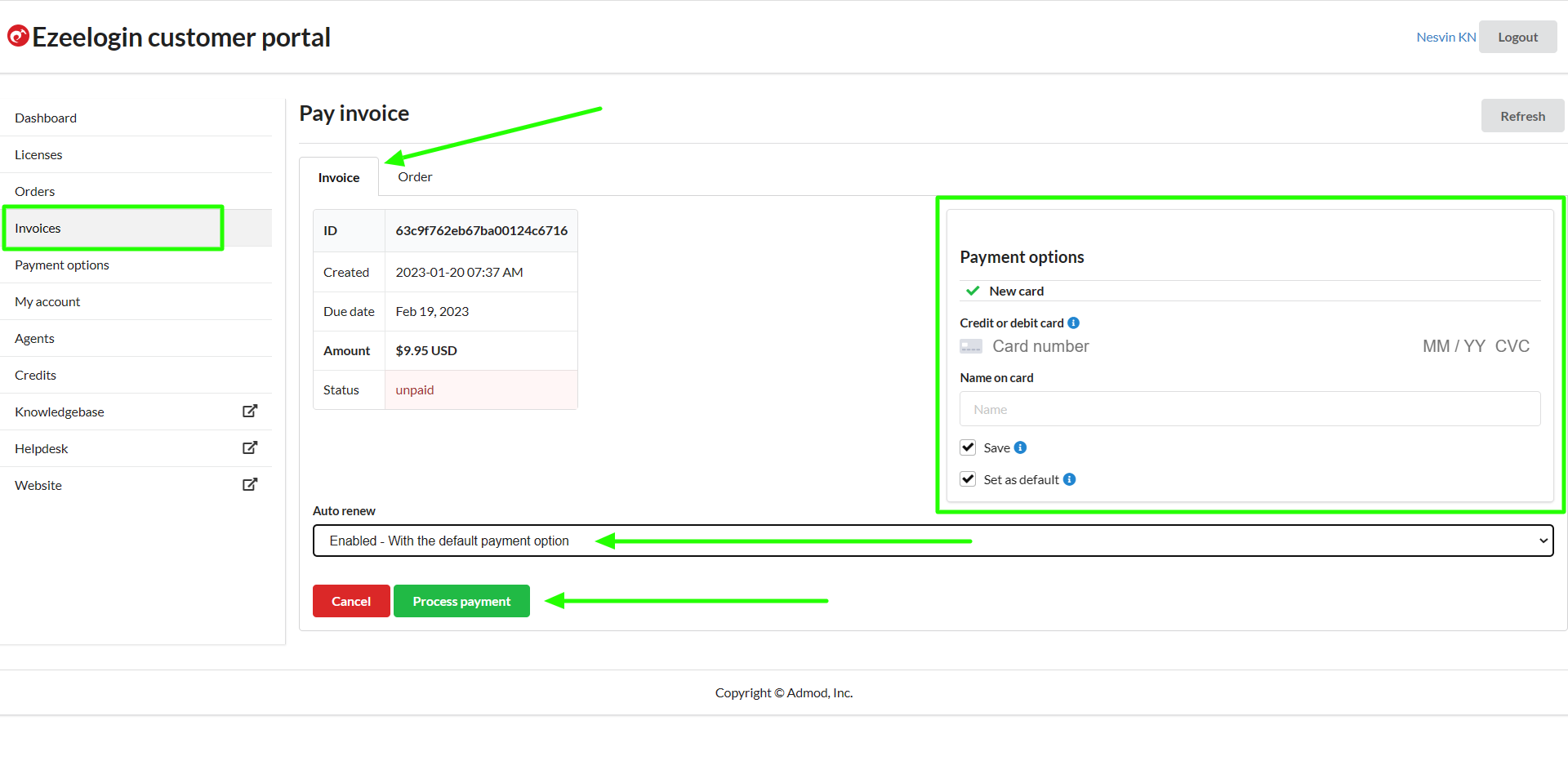 Step 8: After paying the invoice, click on the license tab to view the license. The license will be shown as active for the paid invoice.
Step 8: After paying the invoice, click on the license tab to view the license. The license will be shown as active for the paid invoice.
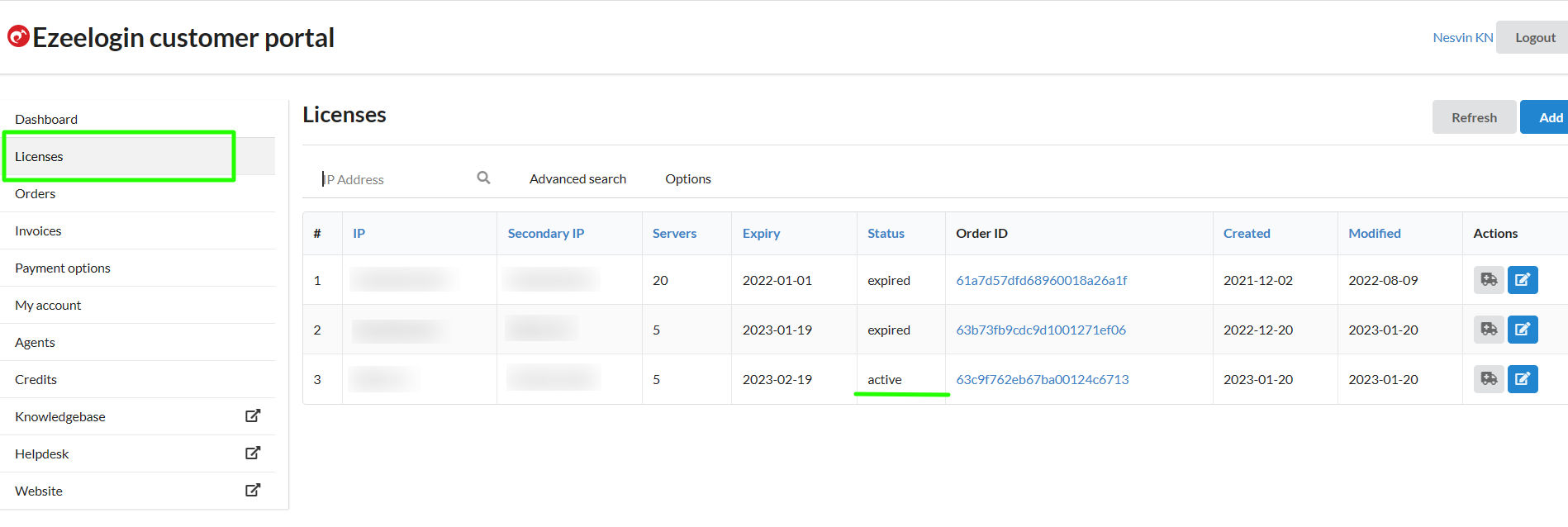
Related Articles:
How to pay an active invoice from the new billing portal?
How to update card details in the new billing portal?
How to enable auto-renew in the new billing portal?
How to Add /Edit a license in the new Ezeelogin customer portal?