License expired though its not time / Number of servers exceeds maximum limit / How to flush license
How do you resolve an expired license issue?
Overview: This article explains how to address issues related to an expired Ezeelogin license, including verifying IP addresses and server limits, and reloading the license to ensure proper functionality.
1. Error: License Expired!
Step 1(A): Run the below command to find the public IP of the gateway server.
root@gateway:~# wget -qO- https://ezeelogin.com/myip
Step 1(B): Refer to the articles below to change the licensed IP from the billing portals.
Step 1(C): Relogin to Ezeelogin software GUI and click on the license tab to update the license. Refer to the screenshot below.
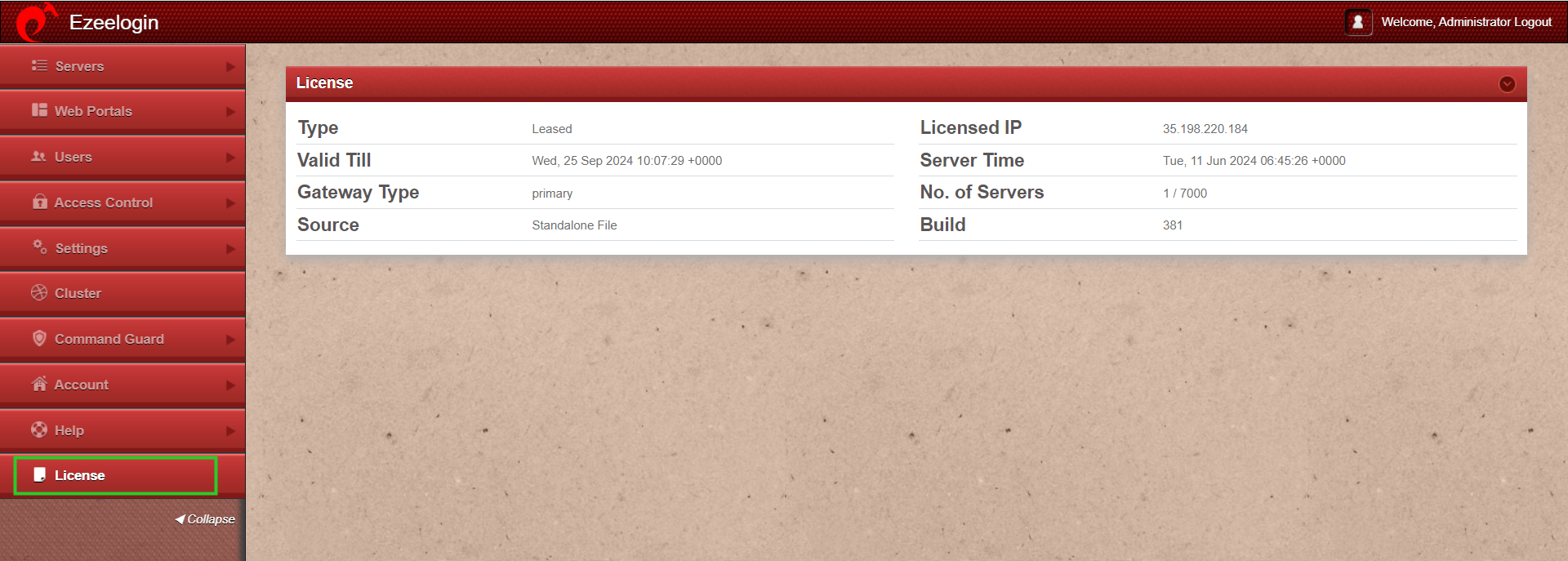
2. Error: The number of servers exceeds the maximum limit.
Step 2(A): Login to your billing portal and under the license tab > check whether the licensed number of servers is correct.

Step 2(B): Also, clear the browser cache and try to re-login to Ezeelogin web GUI and re-add the server.
3. How to flush/refresh the license for Ezeelogin Version 6 & 7
Step 3(A): Click on the license tab from the Ezeelogin software GUI to reload the license from the license server. This will help you automatically fetch the updated license from your billing portal that you have updated.

Step 3(B): If the issue persists ensure the following things that are mentioned below:
Step 3B(i): Ensure the HTTPS traffic to license.ezeelogin.com is not blocked in your firewall. To check, run the below commands.
root@gateway:~# telnet license.ezeelogin.com 443
root@gateway:~# telnet license2.ezeelogin.com 443
OR
root@gateway:~# wget https://license.ezeelogin.com
root@gateway:~# wget https://license2.ezeelogin.com
Step 3B(ii): Additionally, ensure that allow_url_fopen is enabled in your PHP configuration.
root@gateway:~# php -i|grep fopen
allow_url_fopen => On => On
Contact support with any error messages you may have.