Getting Started with Ezeelogin Jump Server
Get Started with Ezeelogin JumpServer.
Overview: This article describes how you can get started with Ezeelogin.
1.Ezeelogin GUI/ Web interface Login
- Go to the Ezeelogin web panel installed URL (configured during installation) using your web browser. Use the admin username and password that you provided during the Ezeelogin installation to log into the Ezeelogin web panel.
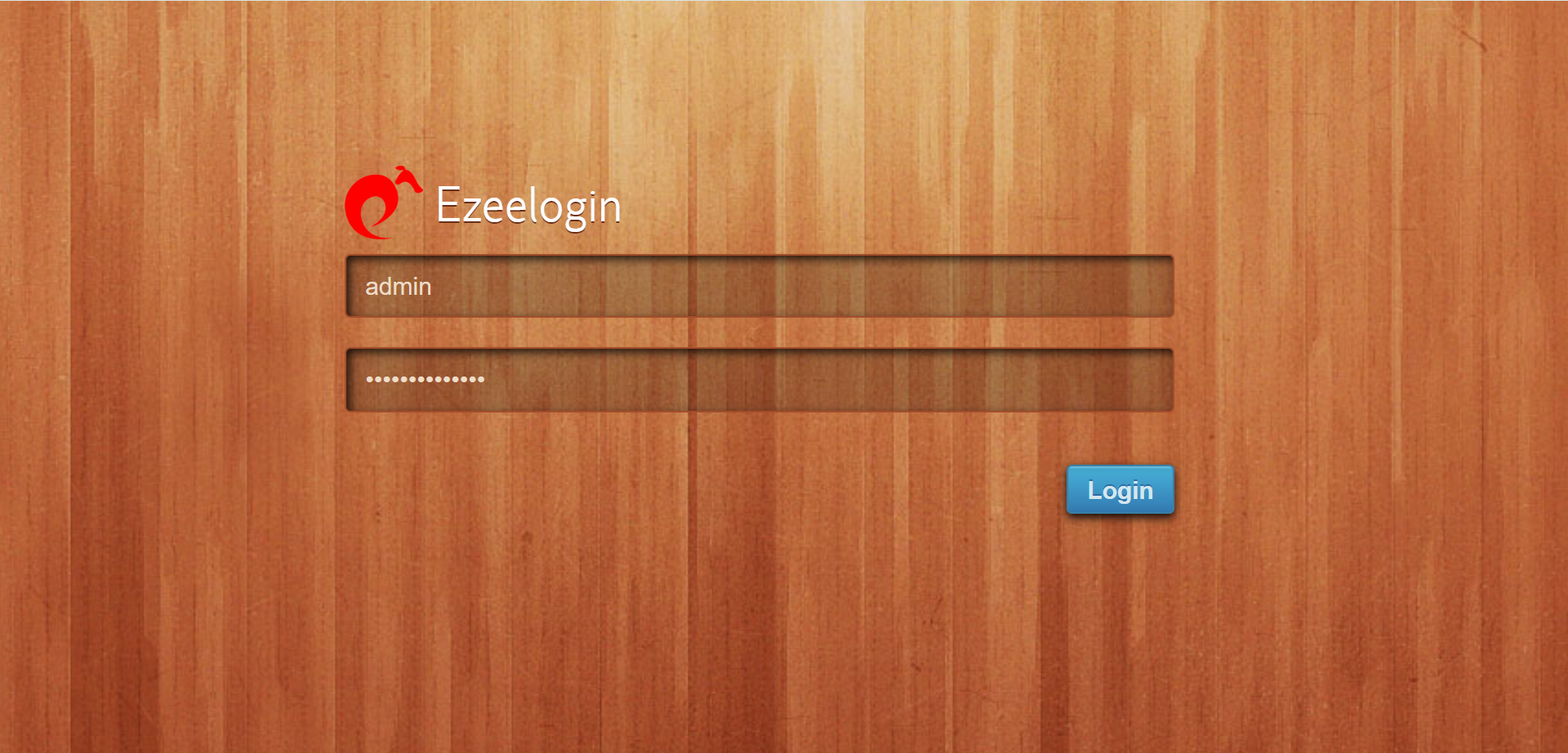
2. Ezeelogin backend shell (Ezsh shell).
- You need to SSH into the Ezeelogin SSH gateway server as any Gateway user that was created.

3. Web SSH Console
- Click on the webssh icon as shown below and you will be able to SSH via browser.

- A new browser tab would be opened to SSH via the browser itself.
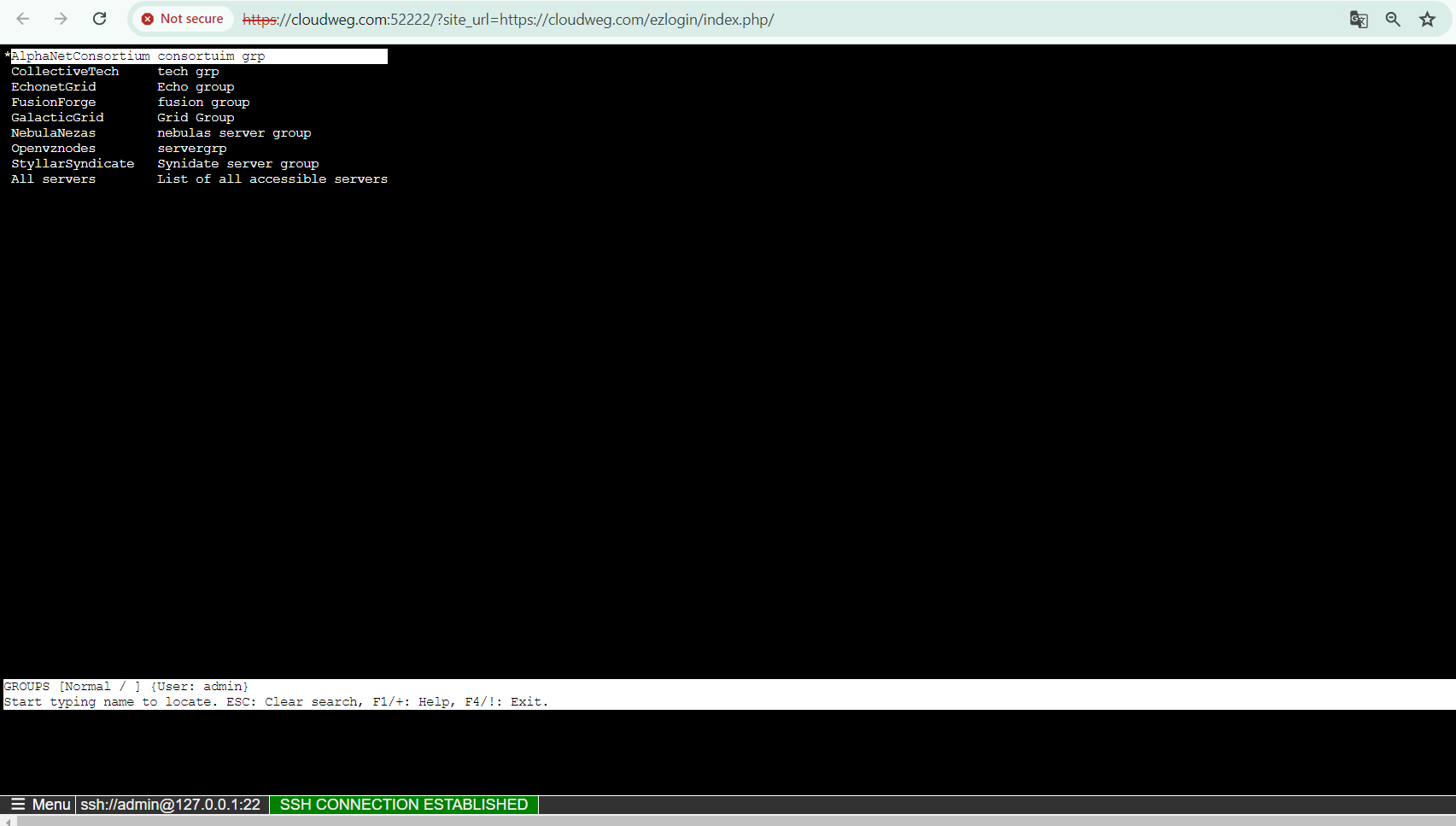
Related Articles:
How do you set up the Ezeelogin Jump Server?
How do you add an SSH user to Ezeelogin?
How to configure 2fa in jumpserver?
How do you enable/disable 2fa in jumpserver?