Find base DN and bind RDN from Windows server
How to find base DN and bind RDN from Windows Server 19?
Overview: This article explains how to find the Base DN and Bind RDN in Windows Server 2019 using the Active Directory Administrative Center for integration with Ezeelogin.
This will help the users to integrate Windows Active Directory server to Ezeelogin.
Step 1: Login to Windows server -> Server Manager -> Tools -> Active Directory Administrative Center.
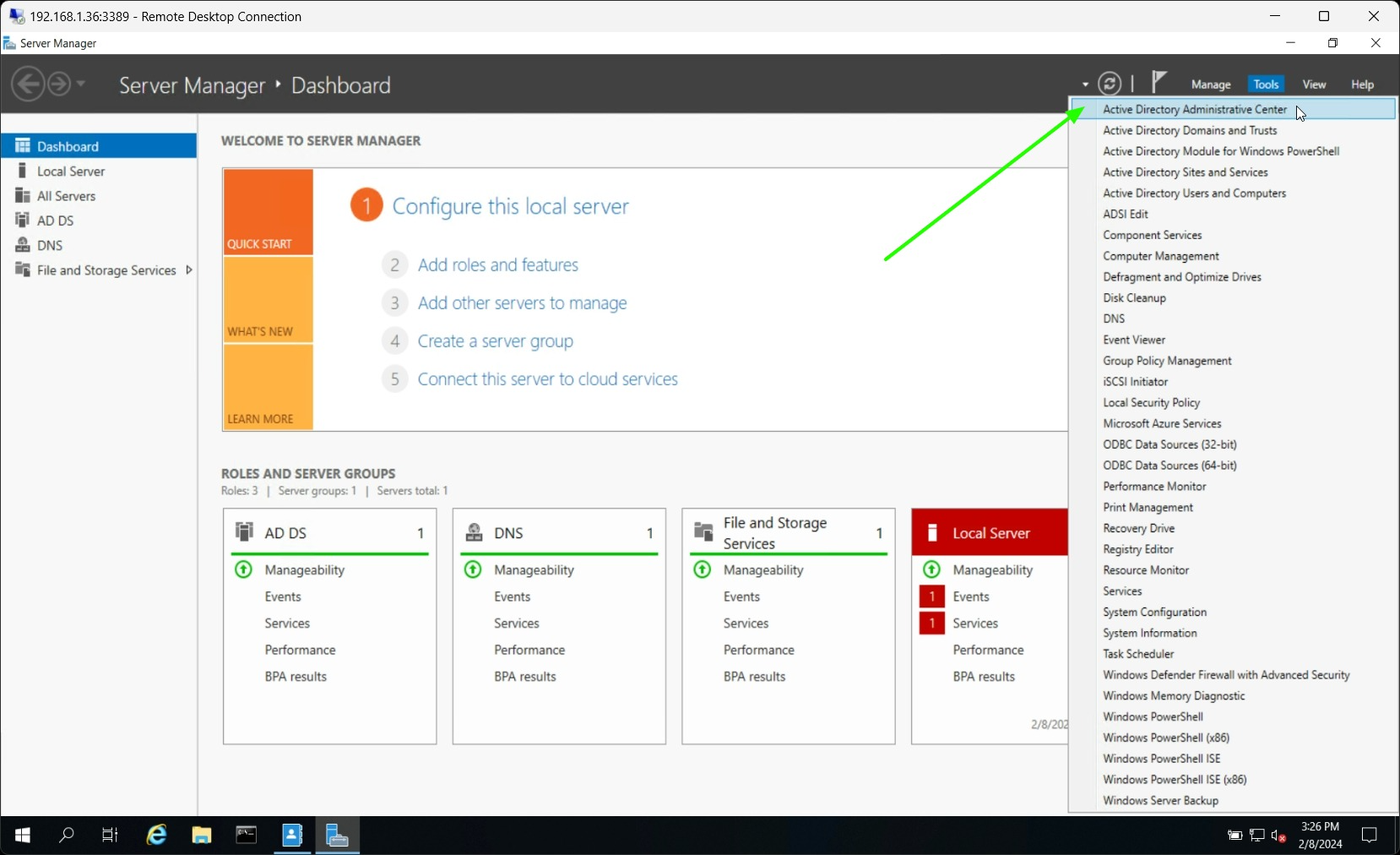
Step 2: Navigate to base group -> Users -> click on Administrator. Copy the distinguish name and paste in LDAP settings of GUI.
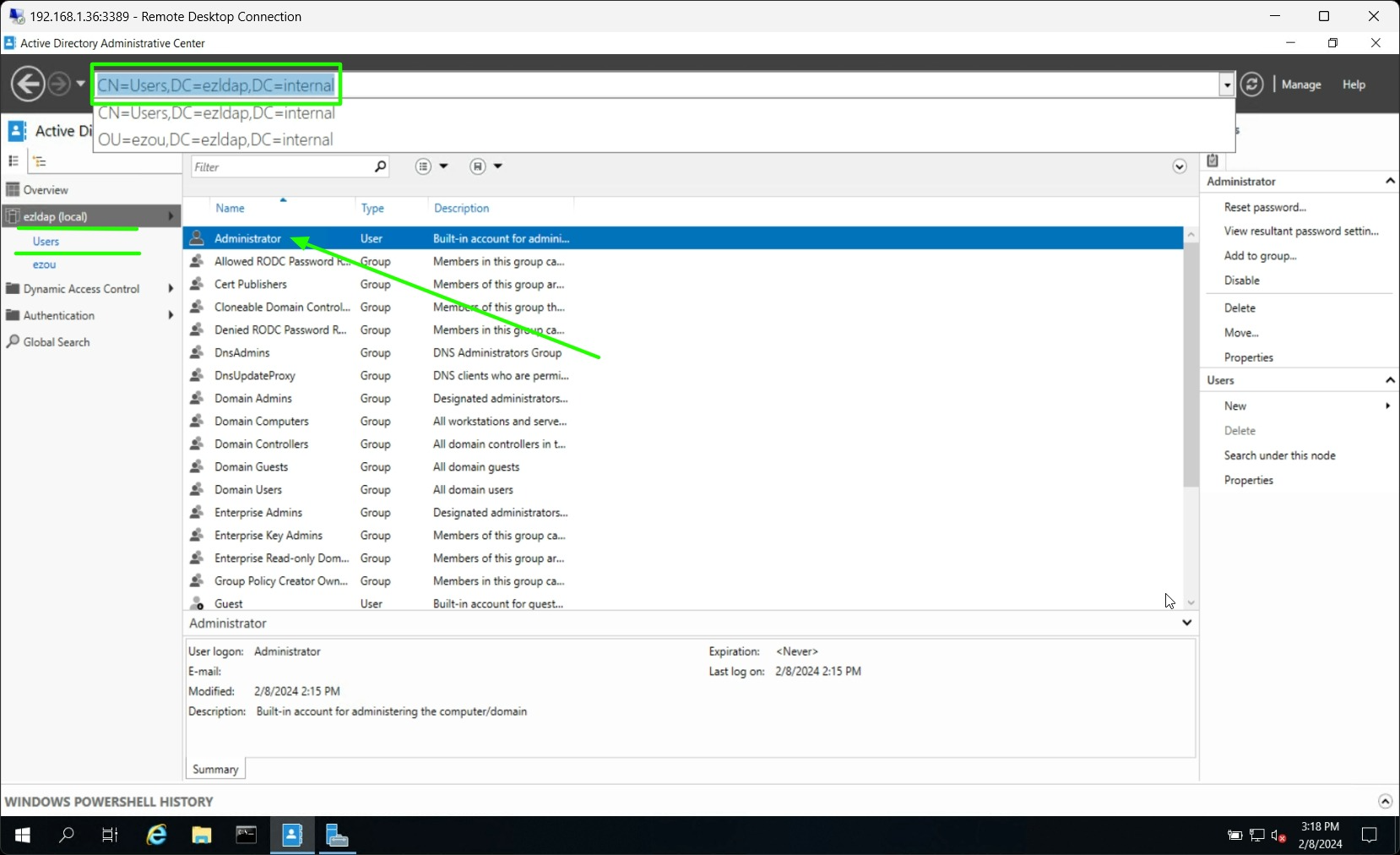
Paste the distinguish name with CN=Administrator in Bind RDN field LDAP settings in Ezeelogin GUI.
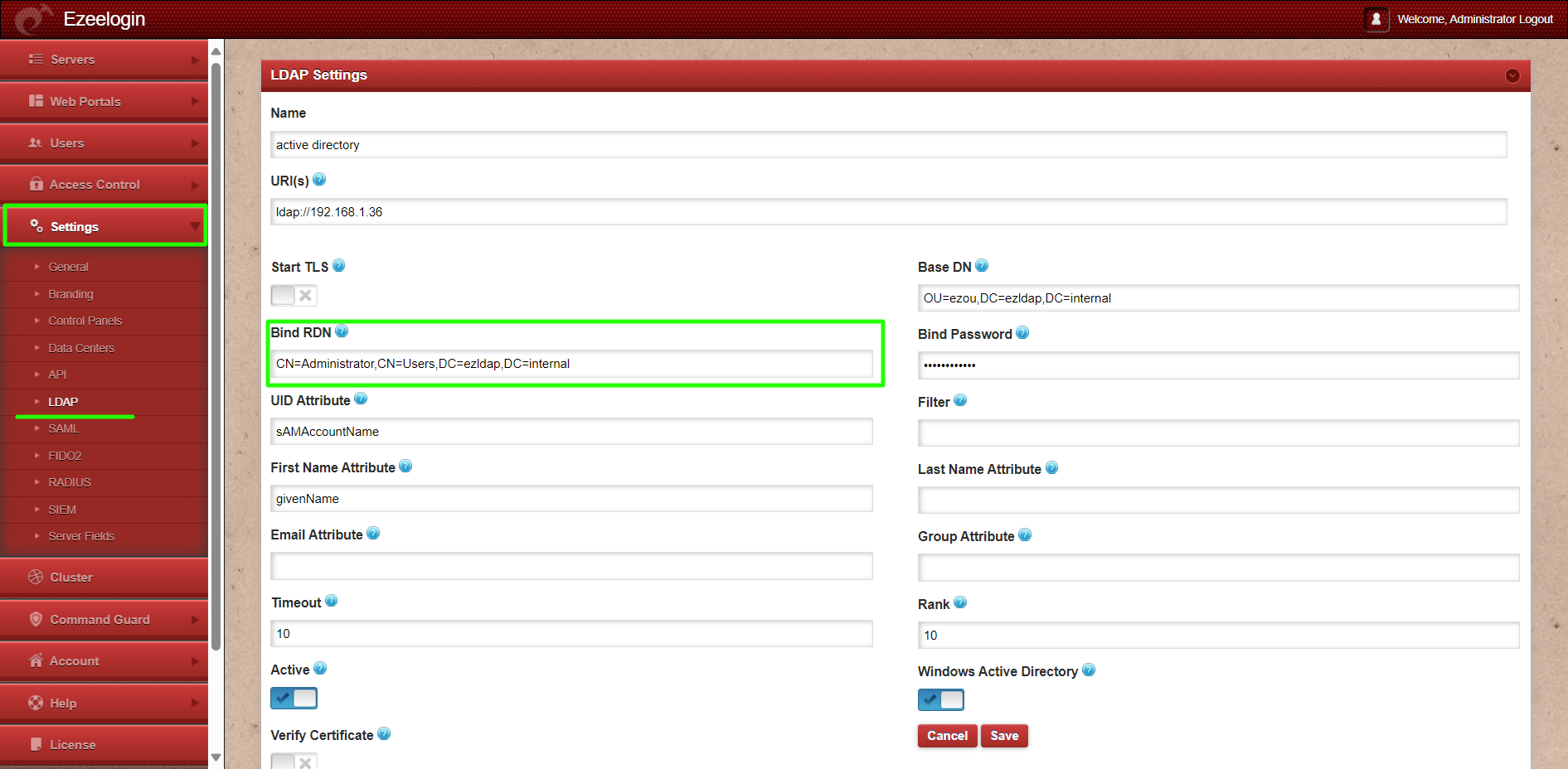
Bind password will the password of the username specified in Bind RDN field.
Step 3: Click on the organizational unit and copy the distinguish name.
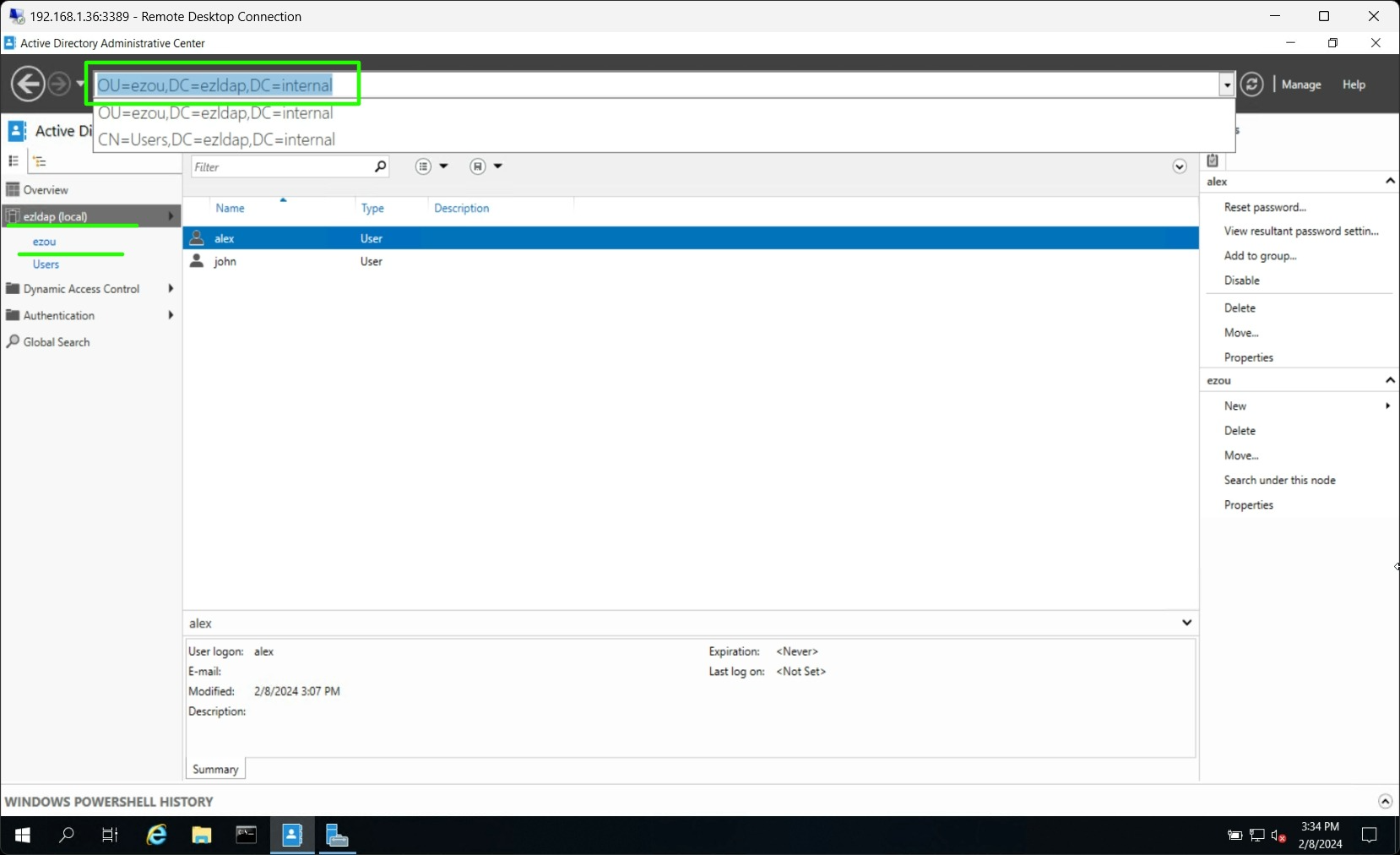
Paste the distinguish name in Base DN field and paste in LDAP settings in Ezeelogin GUI.
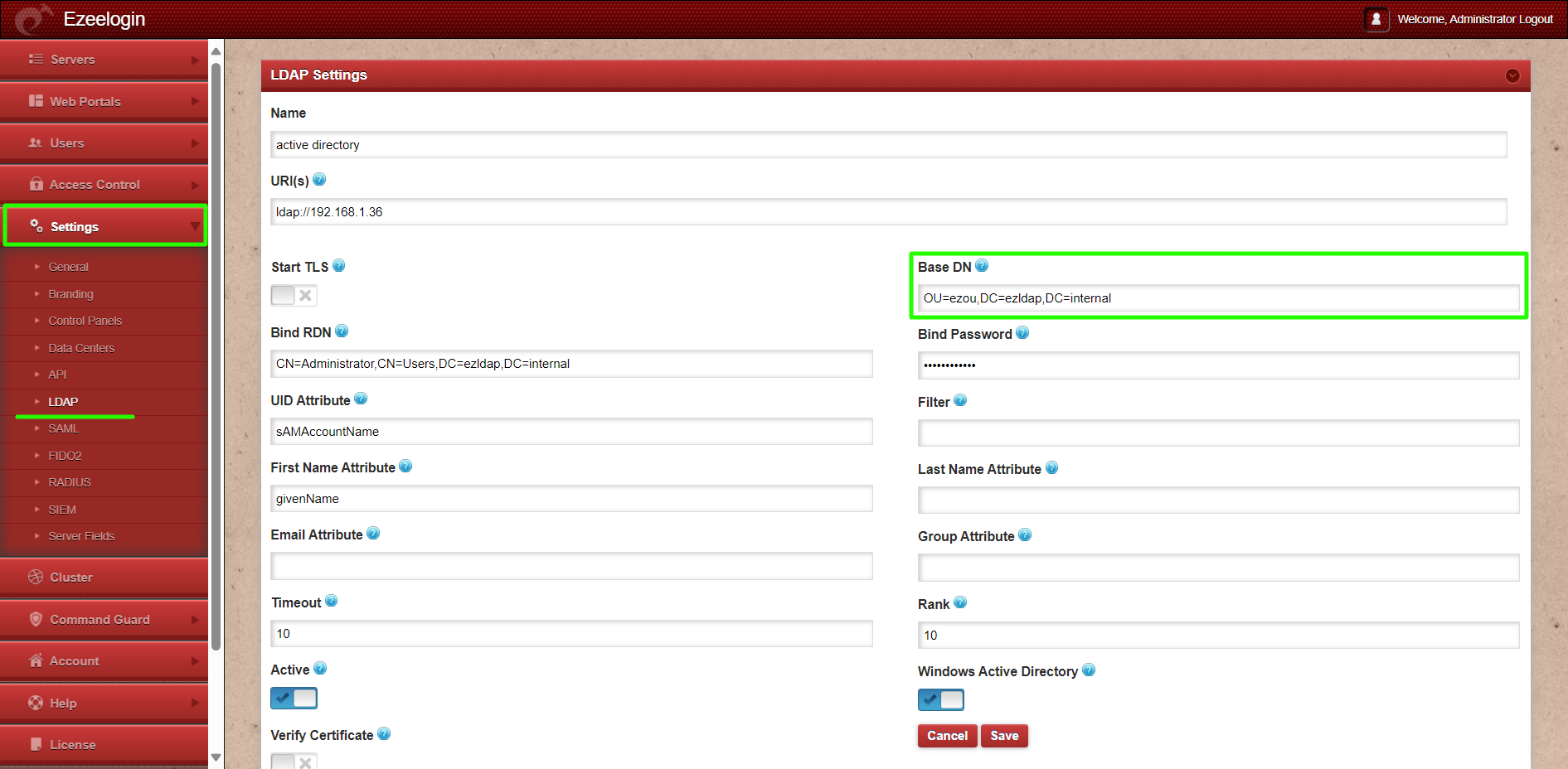
Related Articles:
Add windows server for RDP via browser
Integrate OpenLDAP / Windows Active Directory authentication in Ezeelogin jump server