View remote user password
How to View Remote User Passwords with Ezeelogin GUI and ezsh Shell?
Overview: This article describes how to view remote user passwords for servers using the web GUI or ezsh shell, provided admin privileges are granted.
.png)
Suppose you have not given/granted the privilege to an ezeelogin user(eg: "tom").
Then Navigate to Access Control > under User-server > enable View Server Details for the user ("tom") and Save it.
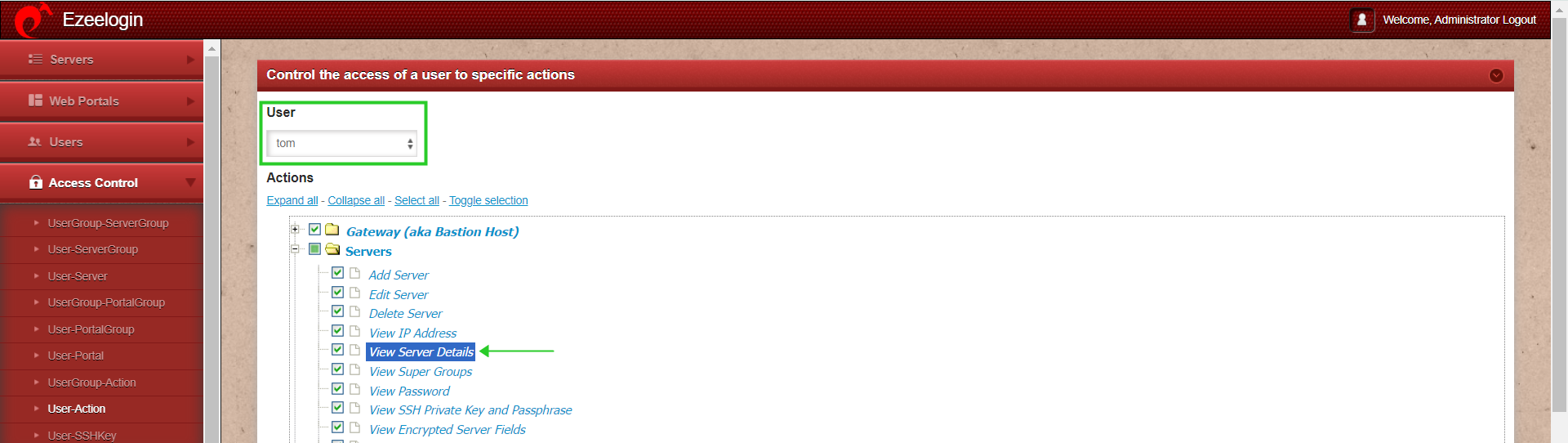
Step 1: Navigate to Ezeelogin GUI > Servers > click on ![]() icon to view the server details of any particular server. ( eg.CosmosNetServers)
icon to view the server details of any particular server. ( eg.CosmosNetServers)
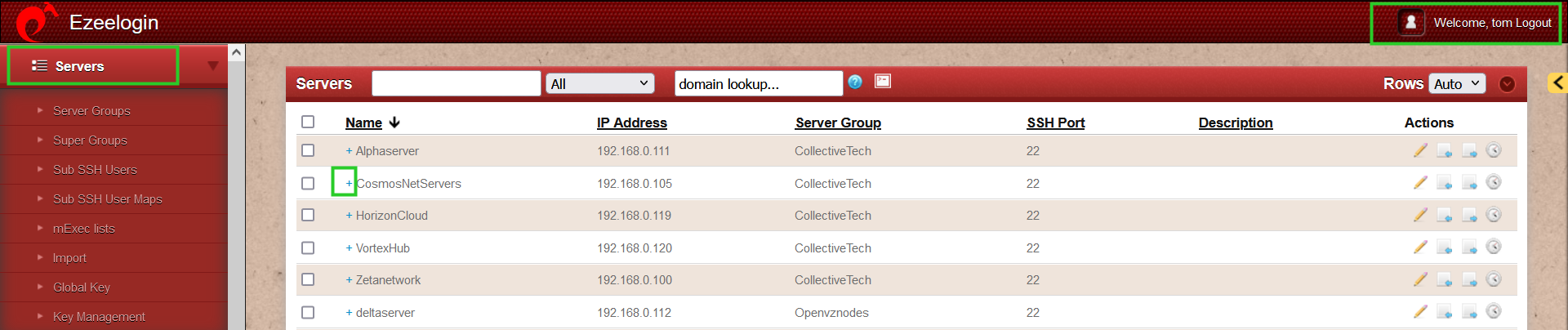
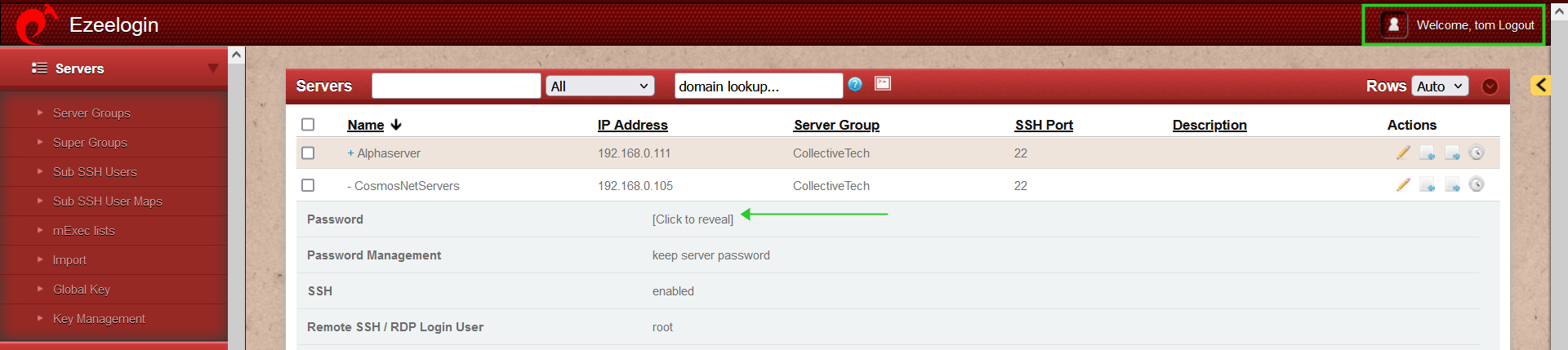
Step 2: Log in to the Ezeelogin Web SSH console to view the password via the backend shell.

Step 3: Navigate to any server("CosmosNetServers") using the up and down arrow keys > Click on the tab key to view server details.
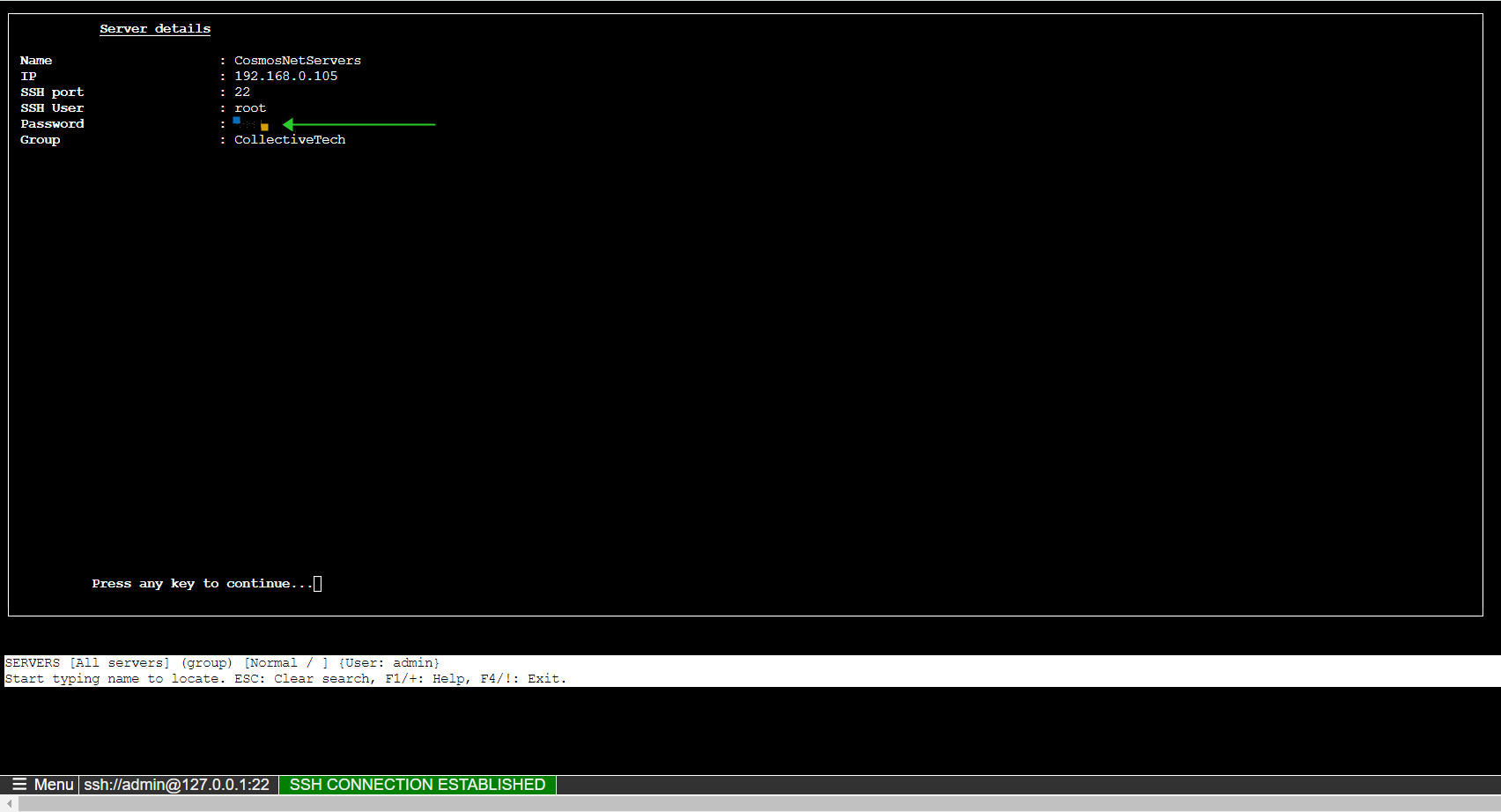
By following the above steps any ezeelogin user can view the server details.
This option will be effective only if the admin user has granted the privilege to view passwords for gateway users through access control.
Refer to manual details for more information:
- Explanation of server list from the backend
- The user would need access to 'view server details' in the access control
- Ezeelogin shell shortcuts
- Internal commands to view server details, list the servers, and copy from ezsh
Contact our support department if you face any difficulties.