Configure shell activity timeout in ssh gateway
Enabling SSH Session Timeout
Overview: This article describes how to enable SSH session timeout in Ezeelogin, ensuring automatic disconnection of idle sessions from the SSH gateway based on configured activity thresholds.
Ezeelogin provides a feature to automatically disconnect idle SSH sessions from the SSH gateway by setting up the Shell Activity Timeout. This ensures security and resource efficiency by terminating sessions that are inactive for a specified period.
1. Shell Activity Timeout.
To enable this feature Navigate to Settings > General > Security. Locate the Shell Activity Timeout parameter and set it to 300 seconds, so that SSH sessions that are idle are automatically timed out after the set number of seconds. A value of '0' means it will never timeout. In the below example, we have set the ssh session to disconnect after 300 seconds.
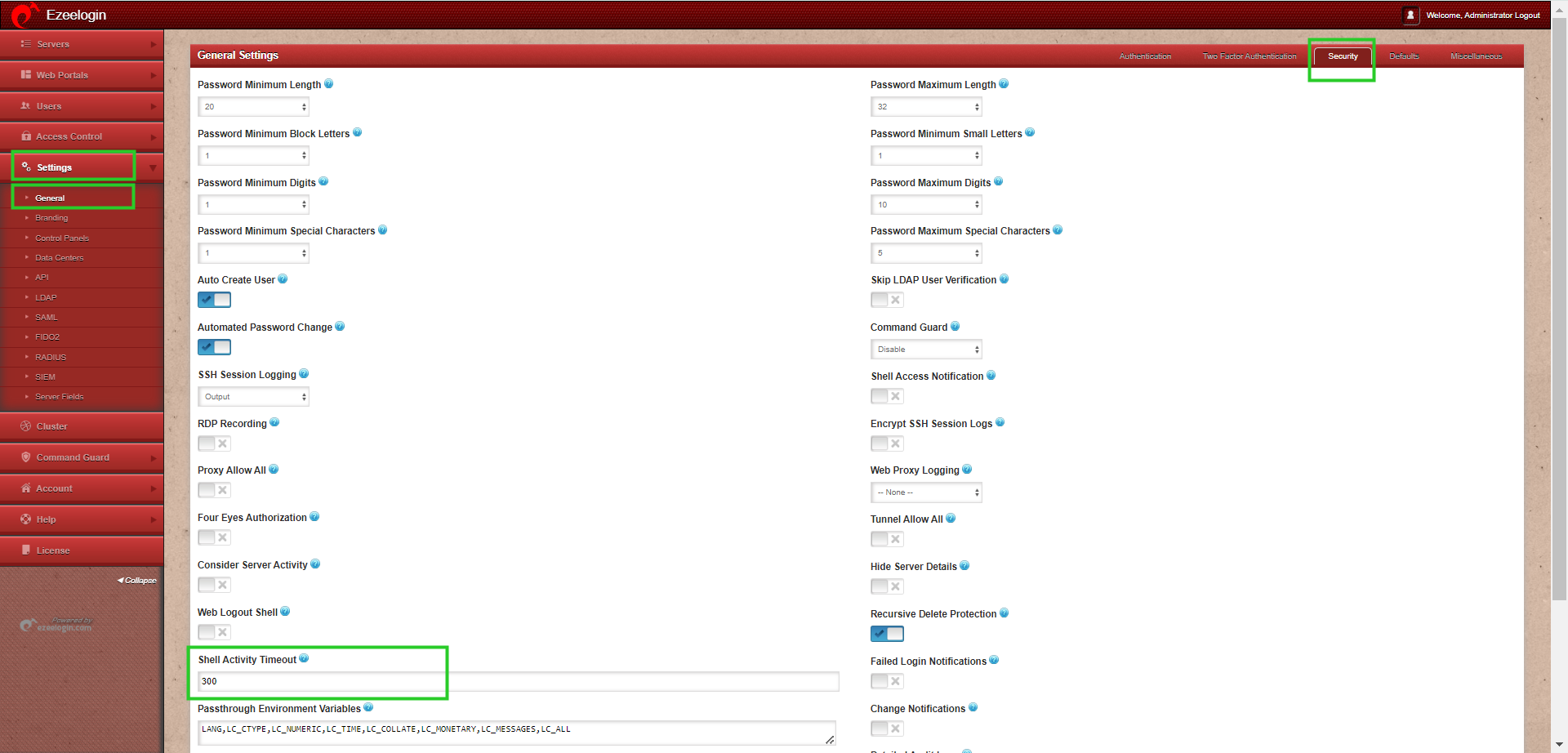
2. Consider Server Activity.
The Consider Server Activity means the SSH time would not time out if the user is compiling a kernel on the server or running a command like 'top' which would never end. Enable this setting so that SSH sessions are not terminated prematurely when users are engaged in activities that require extended periods of processing. To enable this feature Navigate to Settings > General > Security -> Consider Server Activity and enable it.
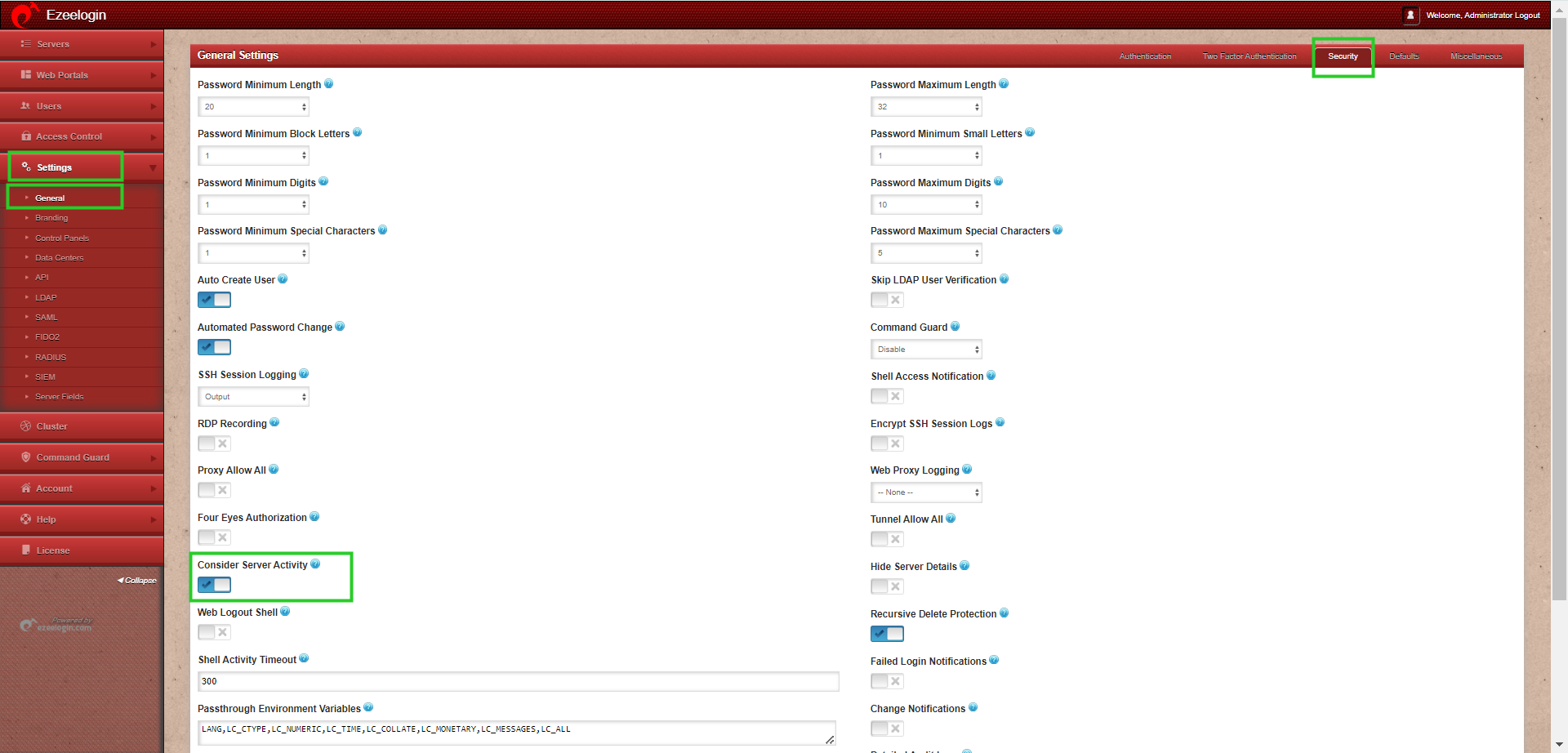
After configuring both the Shell Activity Timeout and Consider Server Activity settings, save your changes to apply the new session management rules.