Error: User modify failed. Cannot modify user on this node: Authentication by SSH key failed!
How to solve Error: User modify failed. Cannot modify user on this node: Authentication by SSH key failed!?
Overview: This article provides step-by-step instructions for troubleshooting the error "Error: User modify failed. Cannot modify user on this node: Authentication by SSH key failed!" encountered when modifying the gateway user.
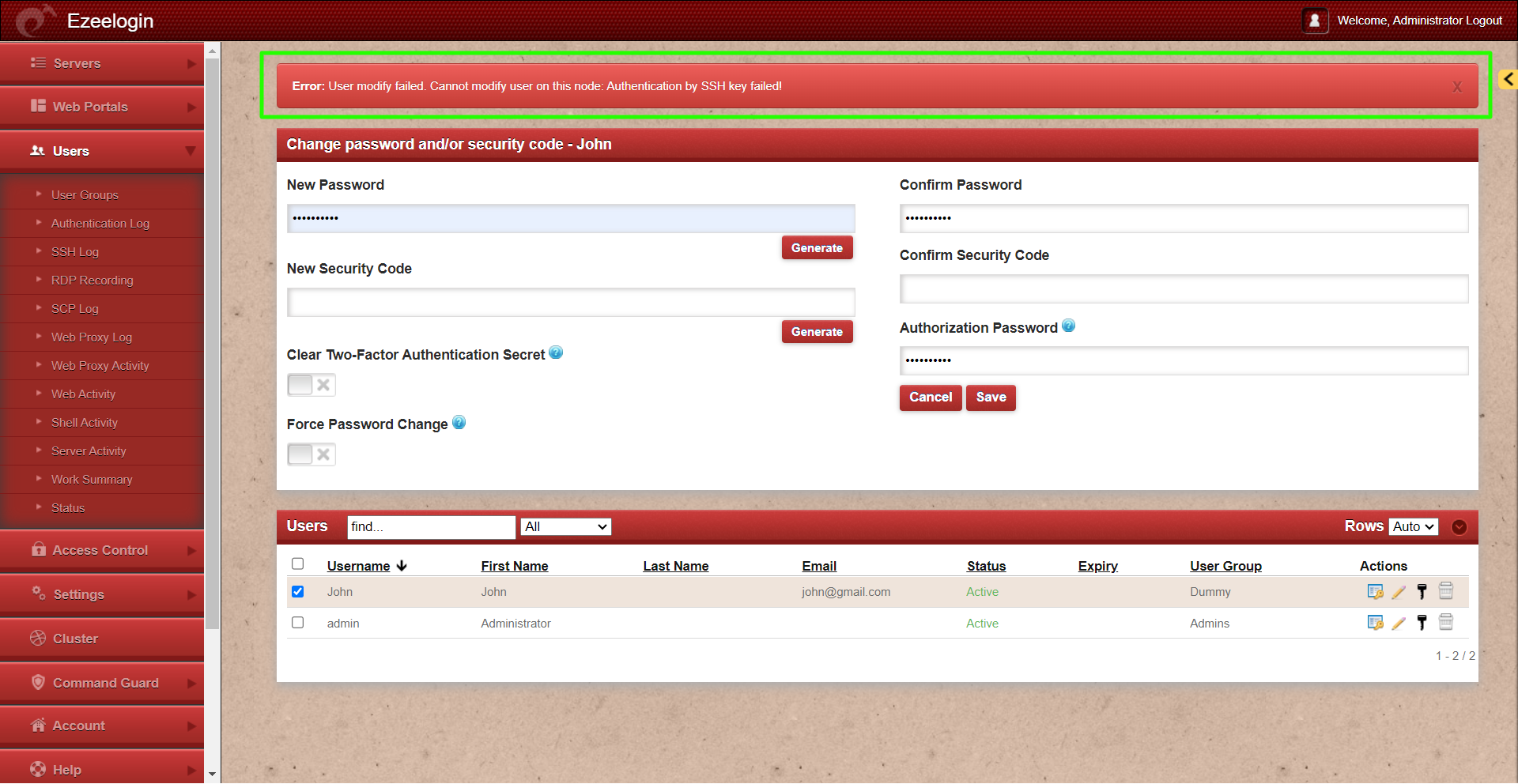
Step 1: Check if the Gateway server (Ezeelogin installed server) is missing its public key from /root/.ssh/authorized_keys file. If the key is missing, run the following command to add it:
root@gateway:~# cat /usr/local/etc/ezlogin/id_clkey.pub >> /root/.ssh/authorized_keys
Step 1(A): Run the below command to check if the key is back in the file.
root@gateway:~# cat /root/.ssh/authorized_keys
Step 2: Run the following command to verify if the recommended SSHD settings are enabled in the /etc/ssh/sshd_config file.
root@gateway:~# sshd -T | grep -i 'AllowTcpForwarding\|PermitRootLogin\|PubkeyAuthentication\|PasswordAuthentication\|pubkeyacceptedalgorithms\|Port'
port 22
permitrootlogin yes
pubkeyauthentication yes
passwordauthentication yes
gatewayports no
allowtcpforwarding no
pubkeyacceptedalgorithms [email protected],[email protected],[email protected],[email protected],[email protected],[email protected],[email protected],[email protected],ssh-ed25519,ecdsa-sha2-nistp256,ecdsa-sha2-nistp384,ecdsa-sha2-nistp521,[email protected],sk-ecdsa-sha2-nist[email protected],rsa-sha2-512,rsa-sha2-256,ssh-rsa
Step 3: Verify the SSH port used on the gateway server with the following command.
root@gateway:~# cat /etc/ssh/sshd_config | grep Port
Port 22
#Gateway Ports no
Step 3(A): If a custom SSHD port is being used on the gateway server, ensure it is updated under Settings -> General -> Miscellaneous -> Gateway SSH Port to match the current SSHD listening port on the SSH gateway server.
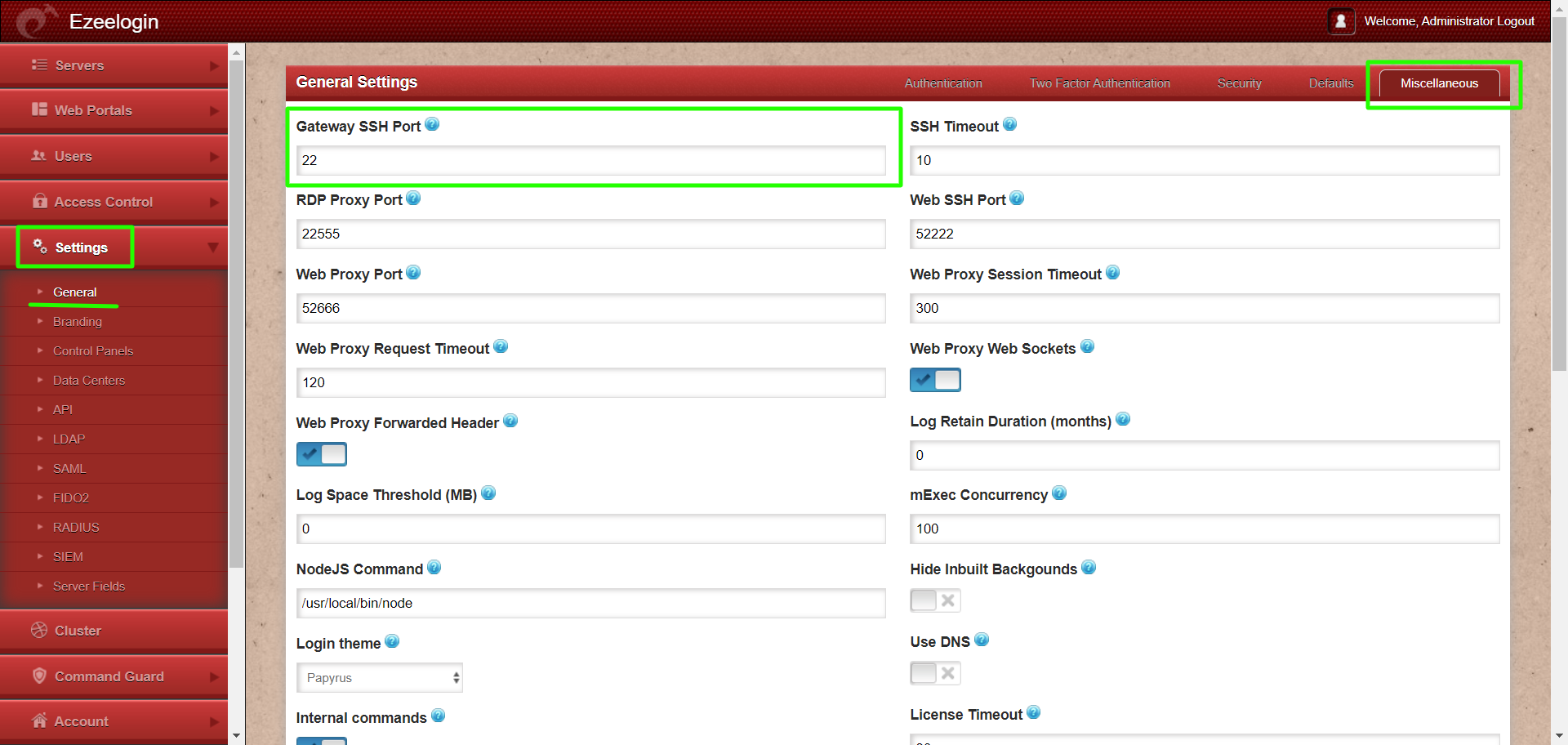
Step 4: Make sure PubkeyAuthentication is set to 'YES' in the SSHD configuration file.
root@gateway:~# vi /etc/ssh/sshd_config
#set PubkeyAuthentication to yes
PubkeyAuthentication yes
Stepp 4(A): After making changes restart SSHD
root@gateway:~# systemctl restart sshd
Step 5: Ensure that root login is permitted on the gateway server. You can check this by running the command:
root@gateway:~# ssh root@localhost
Step 5(A): If it does not log you in, edit /etc/ssh/sshd_config and set PermitRootLogin to yes and restart SSHD.
root@gateway:~# vi /etc/ssh/sshd_config
#Add the following lines to the end of /etc/ssh/sshd_config to allow root login from localhost only
Match Address 127.0.0.1
PermitRootLogin yes
root@gateway:~# service sshd restart
Step 5(B): After making the changes, ensure that you can log in as root by using the following command and entering the password:
ssh root@localhost:~#
Step 6: Ensure that the web user (such as Apache or nobody) that the web server (Apache/Nginx) runs has read access to the keys in the directory /usr/local/etc/ezlogin by granting read privileges with the following command:
root@gateway:~# chmod o+r /usr/local/etc/ezlogin/id_clkey
root@gateway:~# chmod o+r /usr/local/etc/ezlogin/id_clkey.pub
or
root@gateway:~# usermod -G <current_groupname_of_id_clkey_files> <webserver_user>
Step 7: Find out which key type is used by the gateway server by running the below command.
root@gateway:~# ssh-keygen -l -f /usr/local/etc/ezlogin/id_key.pub
4096 SHA256:n4lmX53/gwkKB4+nSQ30hZXxXK+DRG1LPc7N1KN/1Ag ezlogin (RSA)
Step 7(A): Open /etc/ssh/sshd_config file and append the below line to enable RSA key type and restart SSHD.
root@gateway:~# vi /etc/ssh/sshd_config
PubkeyAcceptedKeyTypes +ssh-rsa
root@gateway:~# systemctl restart sshd
If you are running Ezeelogin version 7.37.8 or above and using ssh-rsa or ssh-dss keys, it is recommended to change them to ed25519 for better security and performance.
How to reset cluster keys in ezeelogin Master-slave Configuration ?
Step 7(B): Check for the SSHD error logs of the gateway server.
For CentOS
root@gateway:~# /var/log/secure
For Ubuntu
root@gateway:~# /var/log/auth.log
Refer to the below article if you get "userauth_pubkey: signature algorithm ssh-rsa not in PubkeyAcceptedAlgorithms"
Step 8: Check if the LoginGraceTime parameter is enabled and set to a safe value.
Related Articles:
Error: User modify failed. Cannot modify user on other node: Authentication by SSH key failed!